

| ETERNUS SF Disk Space Monitor User's Guide - Microsoft(R) Windows Server(TM) 2003/Solaris(TM) Operating System/Linux - 13.0 |
Contents
Index
 
|
| Part 3 User's Guide | > Chapter 9 Admin Console Window |
The Setting View is started from the Setting View button on the Console Definitions tab of the Admin Console window.
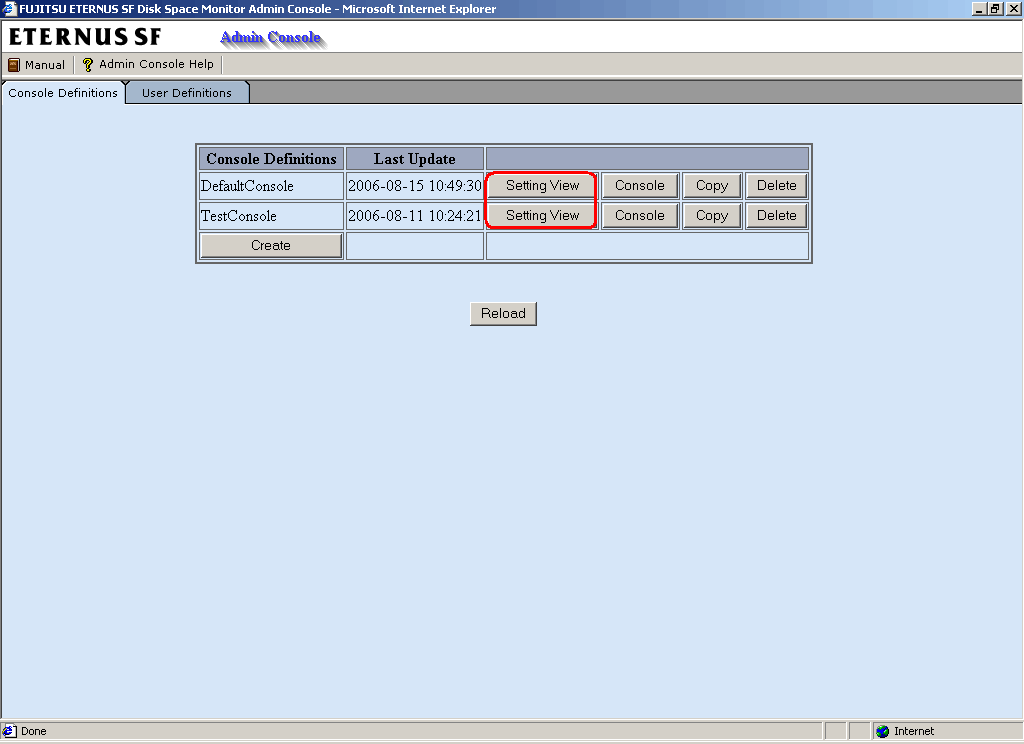
The Setting View will be displayed as below.
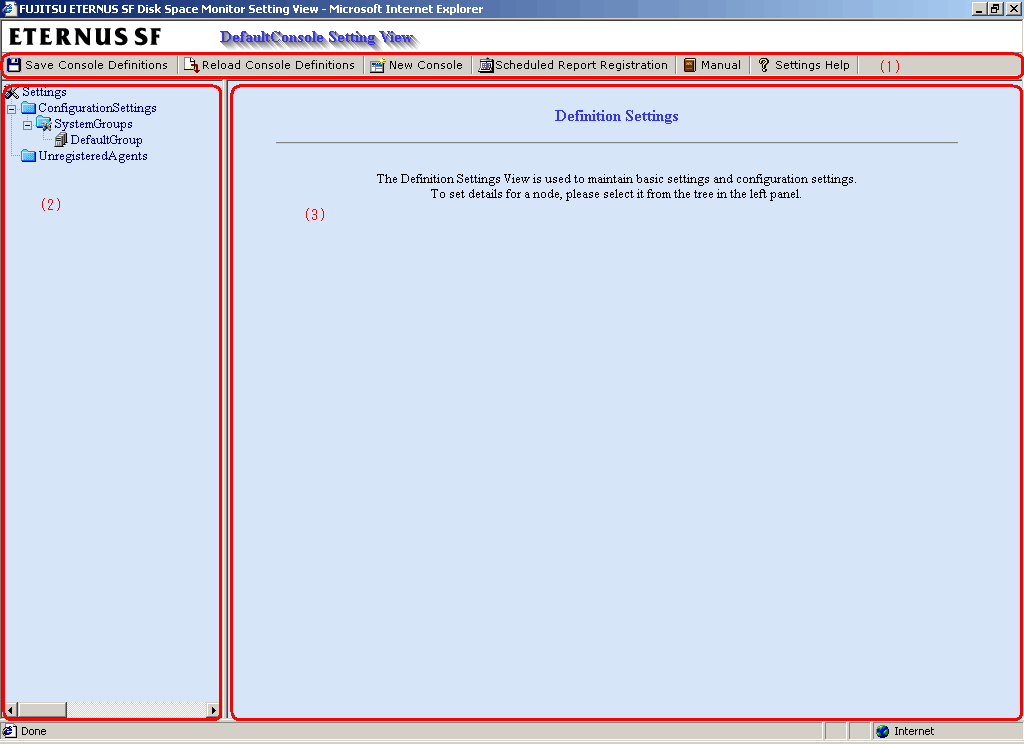
The Setting View is organized as shown in the following table.
|
Item No. |
Component |
Description |
|---|---|---|
|
(1) |
Toolbar |
The toolbar provides the following menus:
|
|
(2) |
Tree display area |
Displays the ETERNUS Disk Space Monitor environment configuration in a tree structure. |
|
(3) |
Setting window display area |
Displays the settings window that can be used to enter information. |
The Setting View tree consists of the following levels.
|
Top tree |
This is the default level that is displayed when the Setting View opens. It displays Settings, which is the root of the tree, and the system groups. When the system group node is selected, the display switches to the system group tree. |
|
System group tree |
This tree displays the system group and the Agents under it. At the top of the system group tree is a Back node that can be used to return to the previous level. When the Agent node is selected, the display switches to the Agent tree. |
|
Agent tree |
The tree displays the Agent and their subordinate configurations. At the top of the tree is a Back node that can be used to return to the previous level. |
The following table lists the icons that are used to display the nodes making up the tree.
|
Icon |
Meaning |
|---|---|
|
|
Indicates the Setting function (the root of the tree). |
|
|
Indicates that the node is used to return to the previous level. |
|
|
Indicates a folder used to store collected information. |
|
|
Indicates a system group. |
|
|
Indicates individual servers such as Agents. |
|
|
Indicates an instance defined by a middleware product, etc. |
|
|
Indicates a node for which information is to be set. |
|
|
Indicates a related tool. |
The operation basically consists of selecting a node to set up in the Definition window tree on the left and then entering information in the settings window on the right.
Each setting window contains a number of operation buttons.
The following table explains the operation of buttons that function in the same way in different windows.
|
Button |
Operation |
|---|---|
|
Add |
Opens an information window in its default state so that a new configuration definition can be added. |
|
Edit |
Opens an information window with existing information so that the existing configuration definition can be edited. |
|
Delete |
Deletes a configuration definition. If the OK button is clicked in response to the deletion prompt, the information will be deleted.
The trees in any other Console windows that may be open at the same time are not updated automatically. It will be necessary to reload the tree using the procedures described in Section 7.3.1.1, "Reloading the Monitor tree" or Section, 7.4.1.1, "Reloading the Drill Down tree". |
|
View |
Opens an information display window. |
|
Apply |
Completes information entry and closes the window. At the same time, any information that has been added or modified will be applied to the local console definitions.
The trees in any other Console windows that may be open at the same time are not updated automatically. It will be necessary to reload the tree using the procedures described in Section 7.3.1.1, "Reloading the Monitor tree" or Section, 7.4.1.1, "Reloading the Drill Down tree". |
|
Reset |
Cancels the information that has been entered and returns the window to the state that existed when it was opened. |
|
Cancel |
Cancels the information that has been entered and closes the window. |
|
Close |
Terminates viewing and closes the window. |
The following table lists the setup items that are available for each node of the Setting View tree.
|
Tree configuration |
Location of description |
||||||
|---|---|---|---|---|---|---|---|
|
Settings |
- |
||||||
|
ConfigurationSettings |
9.2.3.1 "Management configuration definition (ConfigurationSettings)" |
||||||
|
SystemGroups |
|||||||
|
Agents |
|||||||
|
RelationTools |
|||||||
|
ManagedObject |
- |
||||||
|
Instances |
- |
||||||
|
Resources |
|||||||
|
UnregisterdAgents |
9.2.3.2 "Unregistered Agent information (UnregisteredAgents)" |
||||||
The ConfigurationSettings folder in the Settings tree is used to set the configuration information of objects to be managed.
This node registers system groups.
System groups are for organizing the multiple servers that make up the system being managed.
System groups are specified as display units in the Monitor and Report views.
Managed servers must belong to a group.
The System Group Settings window is shown below.
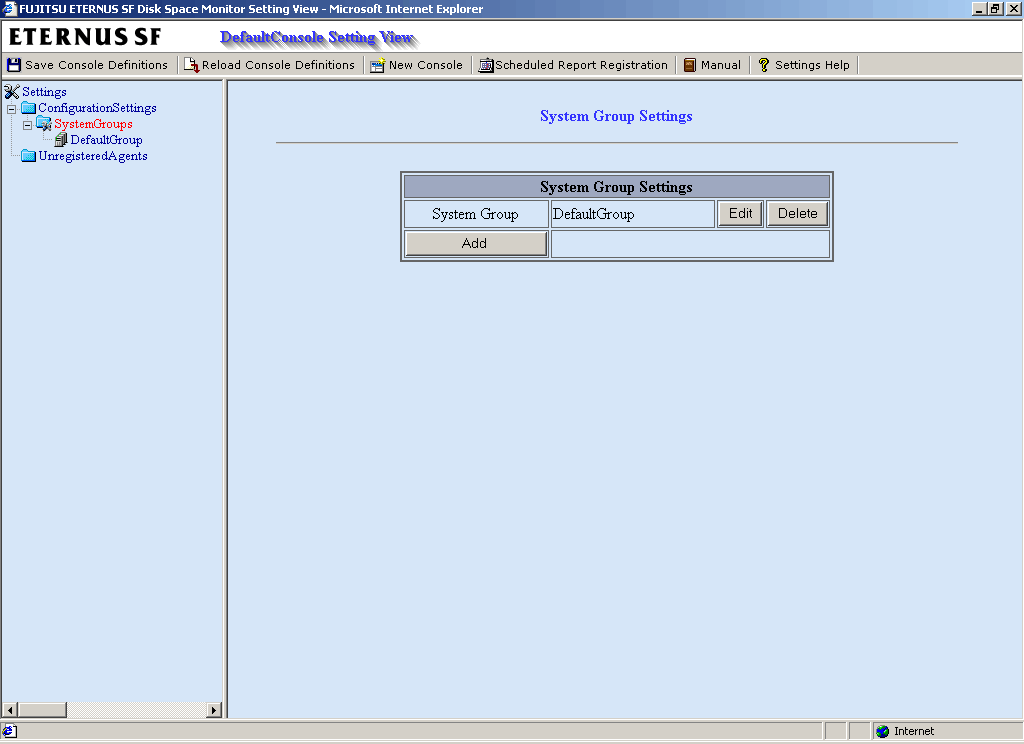
Click the Add button to display the System Group Information window, and then set a system group name.
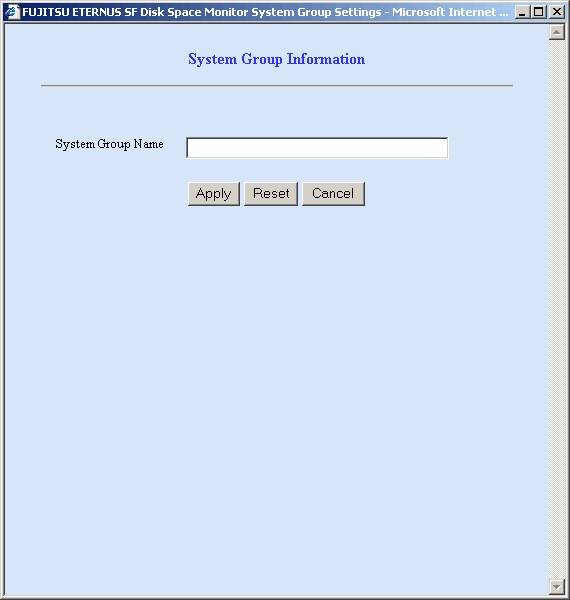
|
Node name |
Setting item name |
Description |
|---|---|---|
|
SystemGroups |
System Group Name |
Set a display name that will be used to identify the system group. Set a name that is unique within the management configuration. Note, however, that it does not matter if the same name is also used as an Agent name. The following Shift-JIS code characters can be used for system group names: Double-byte characters Single-byte alphanumeric characters Single-byte symbols (except for \ : , < > $ " ' [ ] = &) The system group name can be no longer than 64 characters, regardless of whether single-byte or double-byte characters are used. |
When the system group name is registered, folders named "Agents" will be created under the system group folder.
This node registers Agents that will be managed.

Agent registration can also be performed easily with the Register Agent with System Group window. Refer to Section 9.2.3.2, "Unregistered Agent information (UnregisteredAgents)" for details. Note that the Register Agent with System Group window cannot be used when "pull" operations are being performed. In such cases, use the Agent Settings window (shown below) instead.
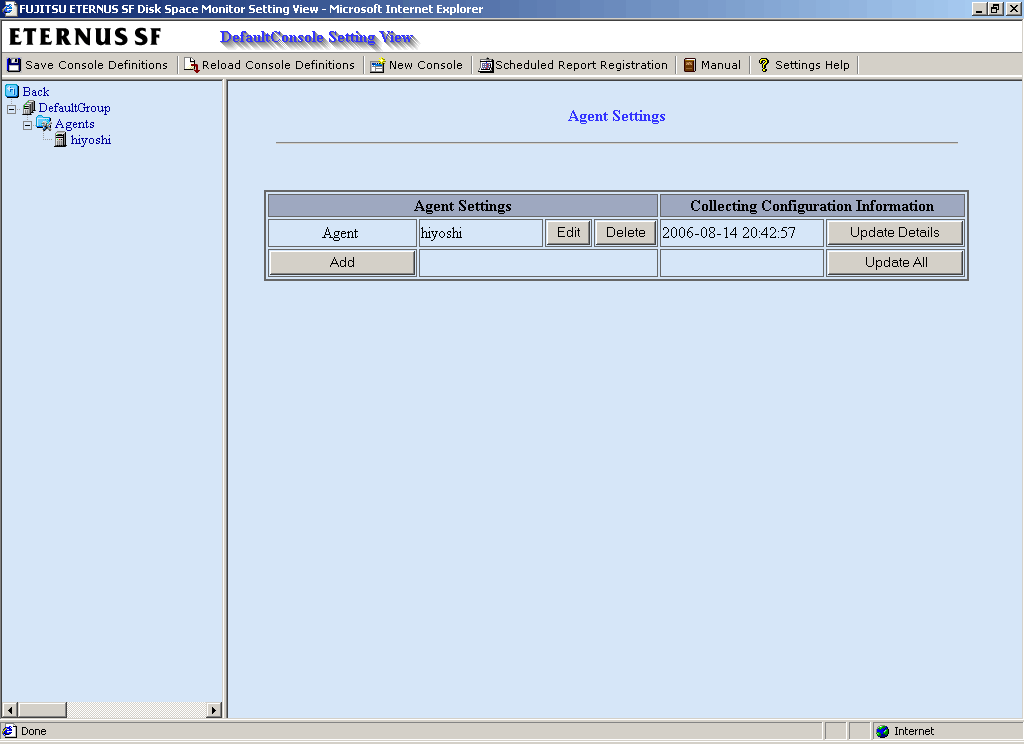
Click the Add button to display the Agent Information window, and then set information relating to the Agent.
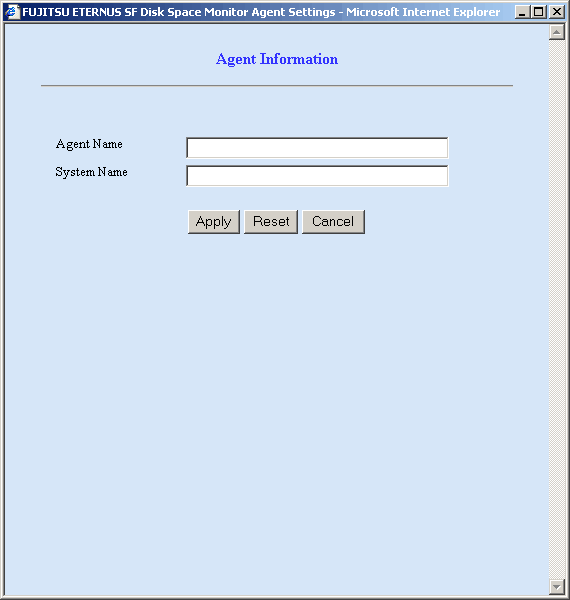
|
Node name |
Setting item name |
Description |
|---|---|---|
|
Agents |
Agent Name |
Specify the display name for identifying the Agent. Set a name that is unique within the management configuration. Note, however, that it does not matter if the same name is also used as a system group name. The following Shift-JIS code characters can be used for Agent names: Double-byte characters Single-byte alphanumeric characters Single-byte symbols (except for \ : , < > $ " ' [ ] = &) The Agent name can be no longer than 64 characters, regardless of whether single-byte or double-byte characters are used. |
|
System Name |
Specify the identifier for the Agent. The same system name cannot be registered more than once within a single group, but identical system names can be registered in different groups.
If a single Agent is used in multiple businesses, it is possible to create a system group for each business and to register the same Agent with each one. However, a different character string should be used in the Agent name (display name). The identifier is the name that is displayed by the sqcSetPolicy policy application command. Refer to Chapter 13, "Creating and Applying Collection Policies" for details on the policy application command.
For clustered Agent operations, specify either a physical host name or a physical IP address. |
Next, click either the Update Details or the Update All button to collect the configuration information from the Agents on the managed server. This configuration information is used for management purposes. If this operation is successful, the date and time that the configuration information was collected will be displayed to the left of the button.

If the collection of configuration information fails, the collection date will not be updated. Check that the system name is correct, and that the Agent collection policy has been correctly created and applied.

If the following message appears in the Collecting Configuration Information window, the problems listed below may be the cause.
|
couldn't open socket: connection timed out |
When configuration information is collected, a folder named ManagedObject is created in the Agent that performed the collection.
The configuration information targeted for collection by the Agent will be displayed within the ManagedObject folder.

The configuration information that is collected here refers to the managed object configuration information (resource configuration information) explained in Chapter 13, "Creating and Applying Collection Policies". Therefore, collection policies described in Chapter 13, "Creating and Applying Collection Policies" must be created and applied on the Agent in advance.
Also, the configuration information collection explained here must be performed each time collection policies are created and applied.

For "pull" operations, another preliminary task must be performed before the settings in this window can be used to collect the configuration information. Perform the following procedure, and then click either the Update All or the Update Details button in the Setting View.
Procedure: Copy the managed object configuration information file from the managed server to the operation management client.
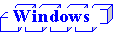
|
Variable file directory\control\ManagedConf_XXXX.xml |
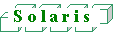
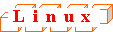
|
/etc/opt/FJSVssqc/ManagedConf_XXXX.xml |
"XXXX" refers to the name that was specified with the -h option when the sqcSetPolicy policy application command was executed. If the -h option was omitted, then this will be the host name of the system where this command was executed.
|
Installation directory\www\managedconf\ManagedConf_XXXX.xml |
When Agents are registered, a folder named "RelationTools" will be created.
To call the related tools (that can be called from URLs) from this product's Drill Down view, set up this folder as well.
The Related Tool Settings window is shown below.
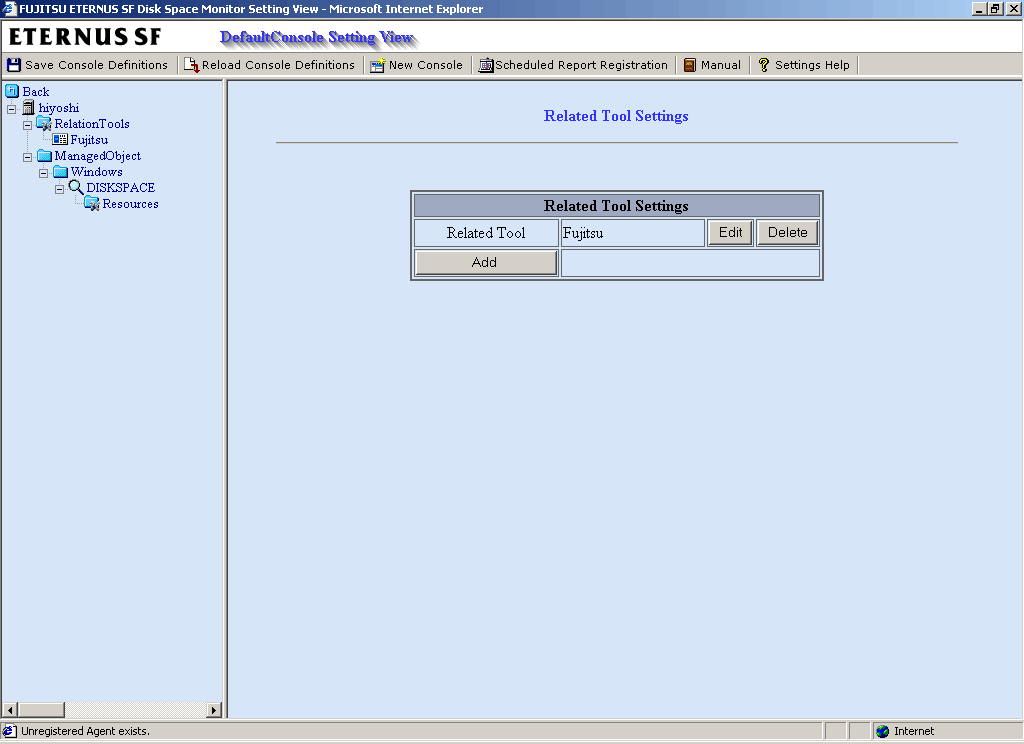
Click the Add button to display the Related Tool Information window, and then set information relating to the related tool.
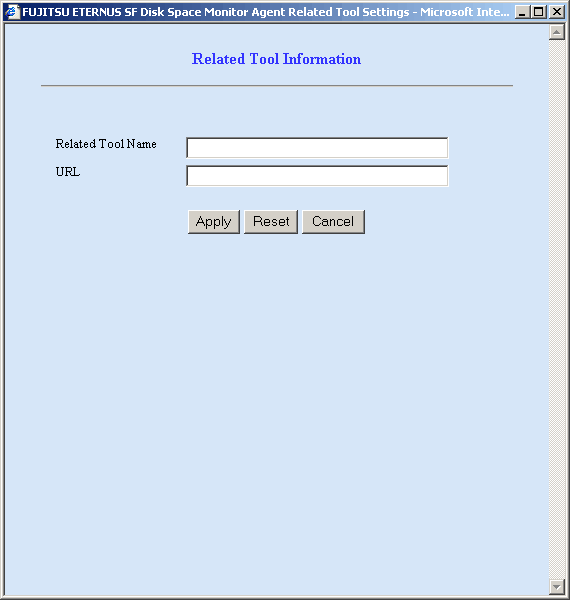
|
Node name |
Setting item name |
Description |
|---|---|---|
|
RelationTools |
Related Tool Name |
Specify the display name for identifying the tool. The following Shift-JIS code characters can be used for related tool names: Double-byte characters Single-byte alphanumeric characters Single-byte symbols (except for \ : , < > $ " ' [ ] = &) The related tool name can be no longer than 64 characters, regardless of whether single-byte or double-byte characters are used. |
|
URL |
Specify the URL to call. |
This node is defined when it is necessary to display more specific resource content than the standard display unit in the Drill Down view of this product.
Refer to Section 7.4.2.3, "Displaying resources" for details on displaying resources with the Drill Down function.
The Resource Settings window is shown below.
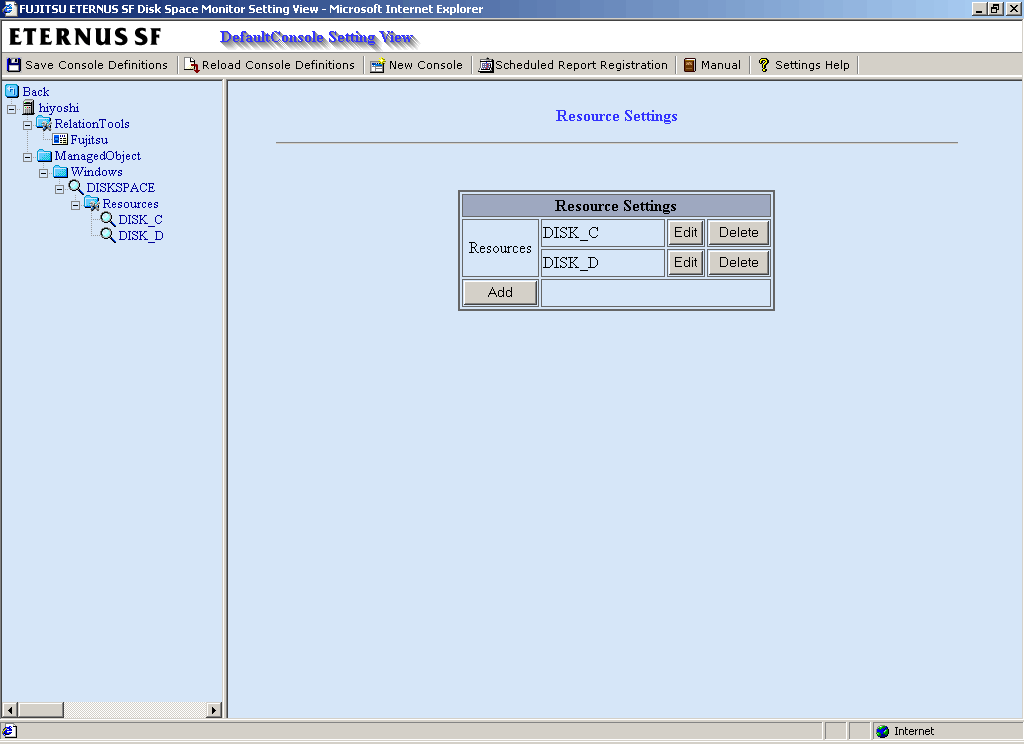
Click the Add button to display the Resource Information window, and then set information relating to the resource.
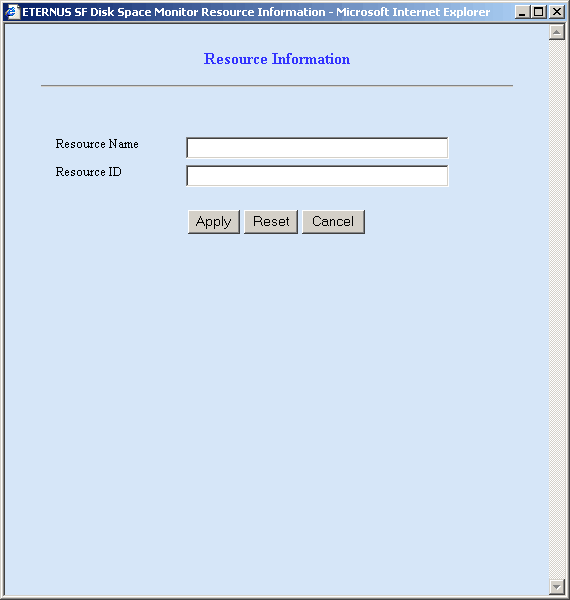
|
Node name |
Setting item name |
Description |
|---|---|---|
|
Resources |
Resource Name |
Specify the display name for identifying the resource. Set a name that is unique within the target Resources folder The following Shift-JIS code characters can be used for resource names: Double-byte characters Single-byte alphanumeric characters Single-byte symbols (except for \ , < > $ " ' [ ] = &) The resource name can be no longer than 64 characters, regardless of whether single-byte or double-byte characters are used. |
|
Resource ID |
This is a character string displayed in the Resource ID column of the drill down content that is used to filter display items by the resource.
If the resource ID consists of multiple strings separated by colons (":") and the separated strings appear in the Drill Down tree between the ManagedObject node and the target node as nodes that represent instances, specify the strings below the instance node. Example: When "RDBSAR_EL" is selected, the following strings are displayed in the Resource ID column of the drill down content:
In addition, "CENTRIC" appears in the tree as a node that represents an instance.
In this case, specify "RDBII_DICTIONARY" and "SYSTEMWALKER_DB" that appear below "CENTRIC".
Resource IDs can be filtered using a prefix. Instead of specifying the entire resource ID, it is possible to specify only the initial portion that needs to be matched. Specify a resource ID name that is unique within the Resources folder. Up to 64 characters (alphanumeric characters and symbols) can be used for the resource ID except for the following: |
The UnregisteredAgents folder in the Settings tree displays the system names of Agents that have been fully installed on the Agent side but have not been registered with the management configuration definition on the operation management client side.
When an Agent that is displayed in the tree is selected, the Register Agent with System Group window will be displayed.
If this window is used to specify one or more system groups where Agents will be allocated, the Agents will be identified automatically, and they can then be collectively registered with appropriate system groups and their configuration information collected.

If there is an unregistered Agent, the message "Unregistered Agent exists" will flash in the status bar of the Setting View, the Console window, and the Report view. This means that the existence of an unregistered Agent can be seen even if the Setting View is not open.
This message will stop being displayed when all unregistered Agents have been allocated to system groups.

If unnecessary Agents appear in the UnregisteredAgents folder and the message "Unregistered Agent exists" is displayed, use the sqcPDBerase command (described in Section 18.3, "sqcPDBerase (Data Deletion Command)") to delete the data from the PDB. This will stop those Agents and the message from being displayed.
The Register Agent with System Group window is shown below.
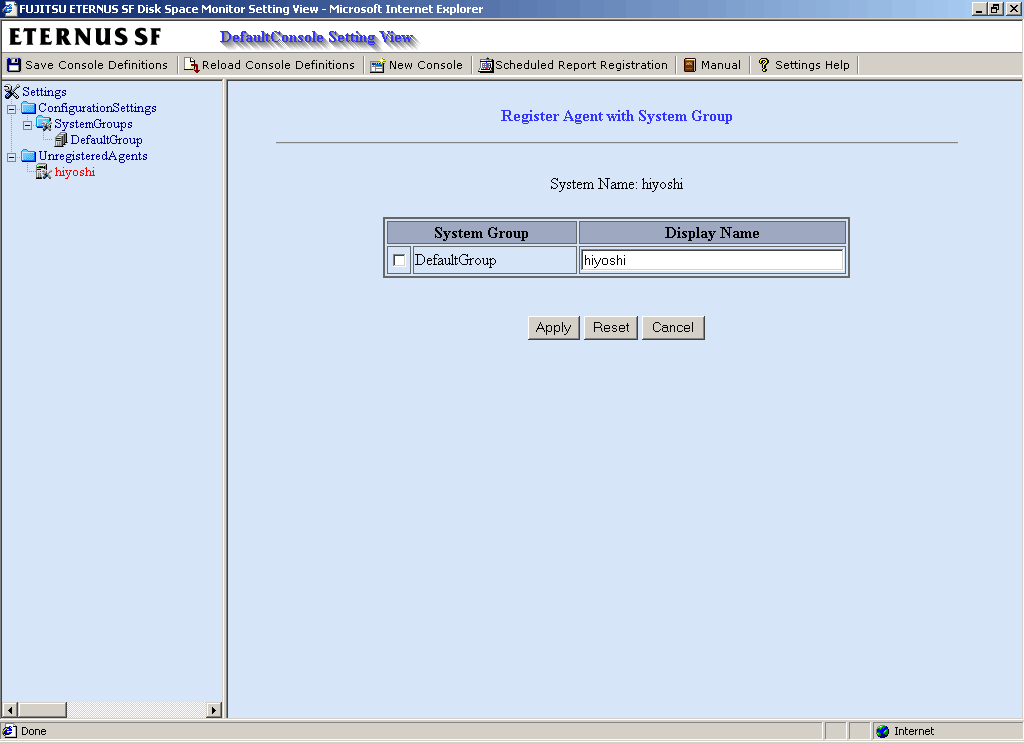
|
Node name |
Setting item name |
Description |
|---|---|---|
|
Host name of unregistered agent |
System Group |
Select the checkbox for the system group to which the unregistered Agent is to be allocated. |
|
Display Name |
This corresponds to the Agent name specified in the Agent Information window. Set a name that is unique within the management configuration. (The system name is set by default.) The following Shift-JIS code characters can be used for display names: Double-byte characters Single-byte alphanumeric characters Single-byte symbols (except for \ : , < > $ " ' [ ] = &) The display name can be no longer than 64 characters, regardless of whether single-byte or double-byte characters are used. |

If the system group is not yet registered, a group called "DefaultSystemGroup" will be displayed.
The process of allocating Agents to DefaultSystemGroup will cause a system group named "DefaultSystemGroup" to be automatically created at the same time.
Contents
Index
 
|