

| ETERNUS SF Disk Space Monitor User's Guide - Microsoft(R) Windows Server(TM) 2003/Solaris(TM) Operating System/Linux - 13.0 |
Contents
Index
 
|
| Part 3 User's Guide | > Chapter 9 Admin Console Window |
The Console Definitions window initially appears as below.
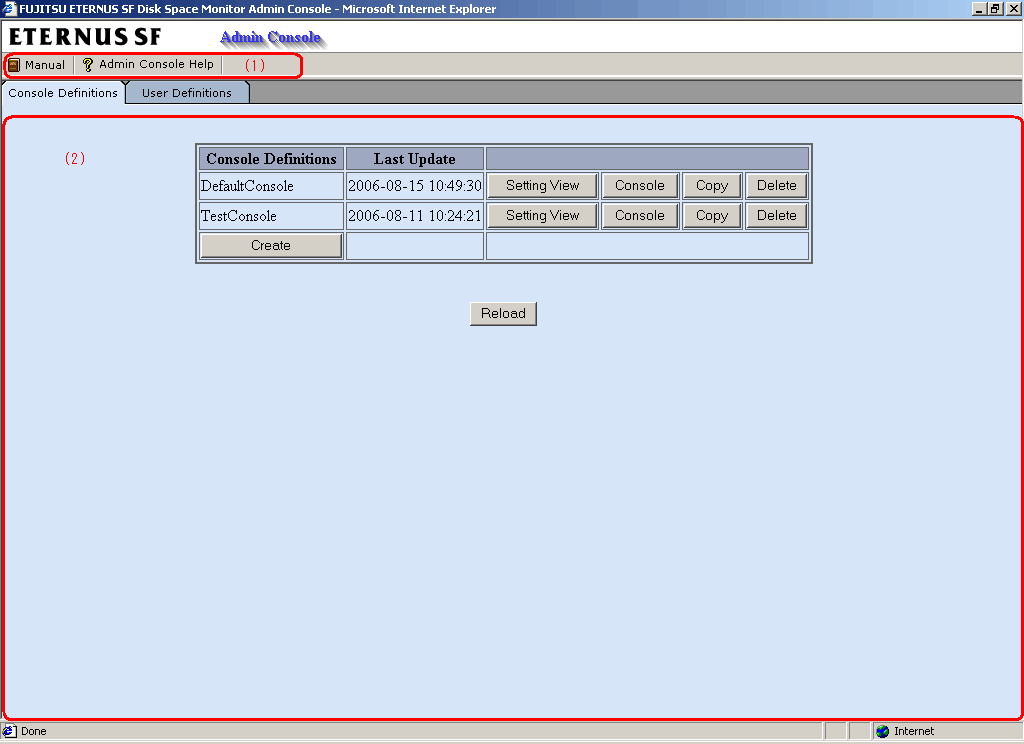
The Console Definitions window is organized as shown in the following table.
|
Item No. |
Component |
Description |
|---|---|---|
|
(1) |
Toolbar |
The toolbar provides the following menus:
|
|
(2) |
Console definition display area |
This area displays information about console definitions that have been registered. |
The Console Definition window contains a number of operation buttons.
The following table explains the operation of each button.
|
Button |
Operation |
|---|---|
|
Create |
Creates a new console definition. After clicking this button, enter the name of the console definition to be created in the prompt that is displayed. Only the following characters can be used for console definition names: alphanumeric characters [a-z, A-Z, 0-9], hyphens ('-') and underscores ('_'). However, hyphens ('-') cannot be used as the first character. Console definition names are not case sensitive. Console definition names must be no more than 64 characters long. |
|
Setting View |
Starts the Setting View for console definitions. |
|
Console |
Starts the Console window. |
|
Copy |
Copies the specified console definition with the specified name. After clicking this button, enter the name of the console definition to be copied in the prompt that is displayed. |
|
Delete |
Deletes the specified console definition. However, "DefaultConsole" cannot be deleted. |
|
Reload |
Displays console definitions using the latest information. |
Contents
Index
 
|