

| ETERNUS SF Disk Space Monitor User's Guide - Microsoft(R) Windows Server(TM) 2003/Solaris(TM) Operating System/Linux - 13.0 |
Contents
Index
 
|
| Part 3 User's Guide | > Chapter 9 Admin Console Window |
The User Definitions window initially appears as below.
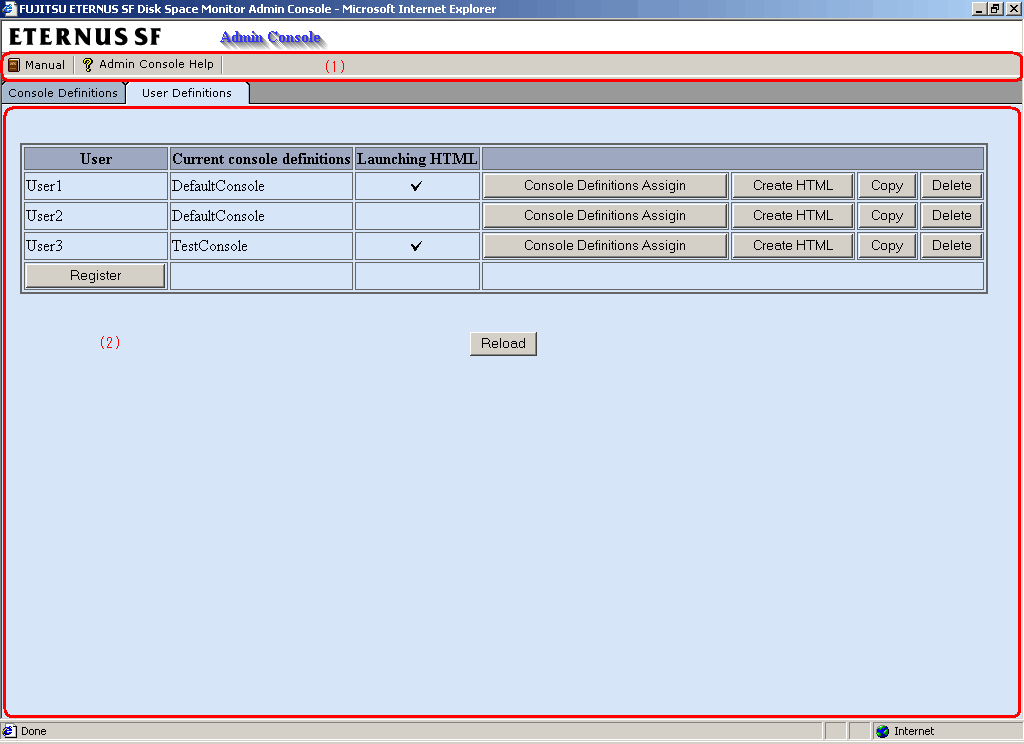
The User Definitions window is organized as shown in the following table.
|
Item No. |
Component |
Description |
|---|---|---|
|
(1) |
Toolbar |
The toolbar provides the following menus:
|
|
(2) |
User definition display area |
This area displays information about user definitions that have been registered. For user definitions for which a launch HTML file has been created, a tick will be displayed in the Launching HTML column. |
The User Definitions window contains a number of operation buttons.
The following table explains the operation of each button.
|
Button |
Operation |
|---|---|
|
Register |
Registers a new user definition. After clicking this button, enter the name of the user definition to be created in the prompt that is displayed. The following Shift-JIS code characters can be used for user names: Double-byte characters Single-byte alphanumeric characters Single-byte symbols (except for $ \ " ' , : [ ] < > = & / * ?) Note, however, that "AdminConsole" cannot be used as a user name. The user name can be no longer than 64 characters, regardless of whether single-byte or double-byte characters are used. |
|
Console Definitions Assign |
Assigns the console definition to be used by this user. |
|
Create HTML |
Generates the HTML file that is opened when the user starts the Console. To set up basic authentication for users' launch HTML files, refer to Section 16.3, "How to Set Up Basic Authentication for Operation Management Clients". |
|
Copy |
Copies the specified user definition with the specified name. After clicking this button, enter the name of the user definition to be copied in the prompt that is displayed.
Launch HTML cannot be copied. |
|
Delete |
Deletes the specified user definition. |
|
Reload |
Displays user definitions using the latest information. |
Assign console definitions using the Console Definitions Assign window that is displayed when the Console Definitions Assign button is clicked.
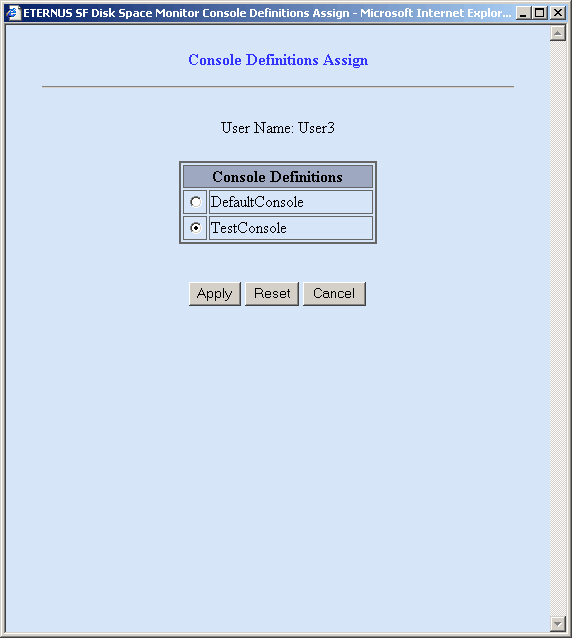
|
Setting item name |
Description |
|---|---|
|
Console Definitions |
Select the radio button for the console definition to be assigned from the list of current console definitions. |
When a console definition is assigned, the Admin Console is reloaded at the same time, and the console definition that has been assigned is added to the line for the user.
Contents
Index
 
|