

| ETERNUS SF Disk Space Monitor User's Guide - Microsoft(R) Windows Server(TM) 2003/Solaris(TM) Operating System/Linux - 13.0 |
Contents
Index
 
|
| Part 3 User's Guide | > Chapter 7 Console |
The Drill Down view displays a variety of detailed information in chronological order based on the time that a problem occurred.
This section explains the Drill Down function.
The Drill Down tree display consists of the following levels.
|
Level |
Description |
|---|---|
|
Top tree |
This is the default level that is displayed when the Drill Down view is selected. It displays DrillDown, which is the root of the tree, and the system groups. When the System Group node is selected, the display switches to the system group tree. |
|
System group tree |
The system group tree shows the system group and the Agents under it. At the top of the system group tree is a Back node that can be used to return to the previous level. When the Agent node is selected, the display switches to the Agent tree. |
|
Agent tree |
These trees show the entire configuration under the Agent. |

If an Agent or system group that has already been deleted using another definition window is selected from the current Console tree display, the following message will be displayed and the top tree will then be displayed (in its initial state).
"The node selected is not exist. The tree is initial displayed."
The following table lists the icons that are used to display the nodes making up the tree.
|
Icon |
Meaning |
|---|---|
|
|
Indicates the Drill Down view (root of tree) and each Drill Down view item. |
|
|
Indicates that the node is used to return to the previous level. |
|
|
Indicates a folder used to store collected information. |
|
|
Indicates a system group. |
|
|
Indicates individual servers such as Agents. |
|
|
Indicates an instance defined by a middleware product, etc. |
|
|
Indicates a related tool. |
|
|
Indicates a node for which information is being set. Settings are made in the same way as for the Setting View. Refer to Section 9.2, "Setting View".
Settings for the Drill Down tree remain in effect until the Console is closed. Console definitions made here cannot be saved. To save Console definitions, use the Setting View. |
The following methods can be used to reload the Drill Down tree. The method that is selected depends on the objective.
|
Objective |
Method |
|---|---|
|
Default reload |
The Drill Down tree can be reloaded in its default state by clicking the Drill Down tab. |
|
Reload system group, Agent tree |
If the system group or Agent tree is displayed, the Monitor tree can be reloaded without changing the tree hierarchy by selecting the target node. |
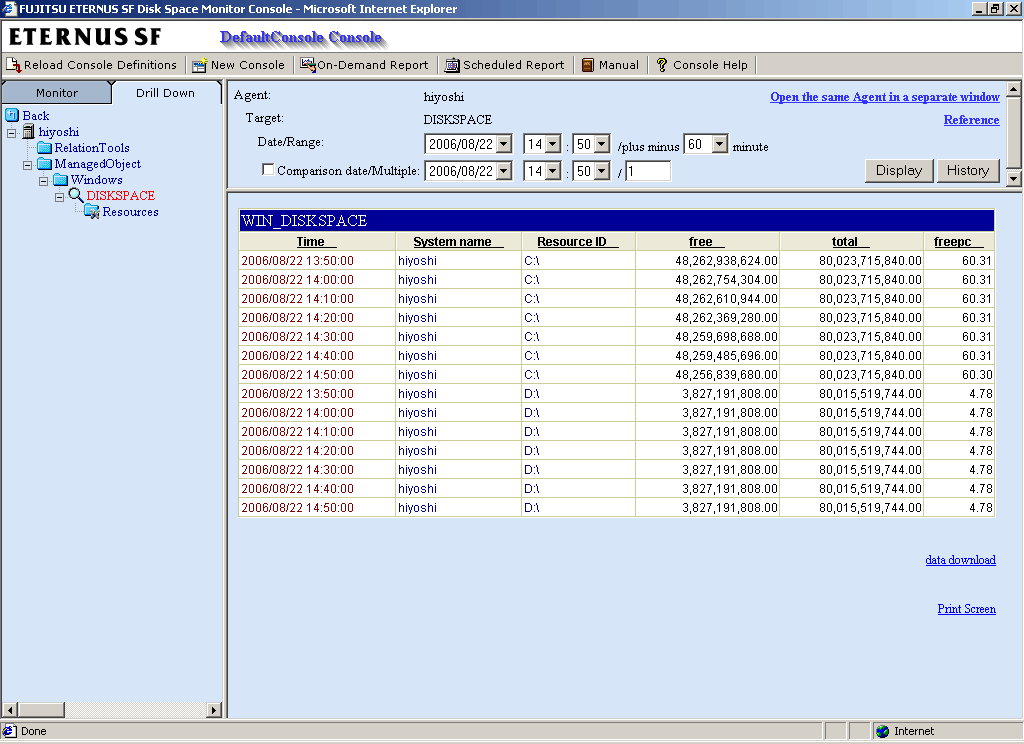
To display drill down content, select an item from the display targets in the Drill Down tree on the left, specify the appropriate date/range options at the top of the right window and then click the Display button.
While the content is being generated, the message "Now generating contents" will appear in the status bar.
While this message is displayed, the Display button will be disabled.
The following table lists the options that can be specified.
|
Option |
Description |
|---|---|
|
Date |
Select the time that will be used as the starting point for the Drill Down view. A time up to one week prior to the present time can be selected. The current time is selected by default when the window is opened. |
|
Range |
This option is used to select how many minutes either side of the starting point will be used as the drill down display range. The following display ranges can be selected:
The default is 60 minutes. If "0" (minutes) is selected, the time specified in the Date option will be indicated by a pinpoint. |
|
Comparison date |
Select the time for which the Drill Down comparison display is to be made. Any time up to one week before the current time can be selected. The default time is the time when the window is opened. This item takes effect when the checkbox is selected. |
|
Multiple |
This item specifies whether to use emphasis (a red display) if the current information is a certain multiple of the comparison date/time information when a Drill Down comparison display is made. Real numbers between 0.001 and 1000 can be entered. This item takes effect when the checkbox is selected.
If a value less than 1 (between 0.001 and 0.999) is specified, information will be emphasized if it is less than the comparison date/time information. Example: To emphasize information that is less than half of the comparison date/time information, specify 0.5.
The default value is 1. |
To remove the need to specify the same option many times, once an option is specified, it is inherited by other Drill Down views.
When a node is selected in the Drill Down tree, a link entitled Open the same Agent in a separate window will appear in the top-right of the window.
By selecting this link, the currently selected Agent can be opened in the Drill Down view of a separate Console with the Agent already selected.
This enables other items in the same Agent to be displayed quickly.
When a node is selected in the Drill Down tree, a button labeled History will appear in the top-right of the window.
When the History button is clicked, the Drill Down history list window will be appear with the drill down information displayed in the past two hours shown.
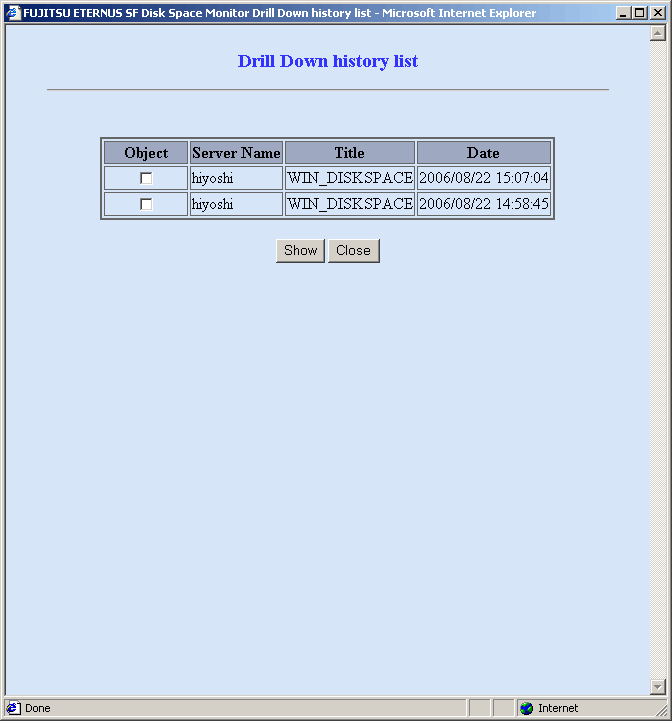
By selecting any of the check boxes shown in the list and clicking the Show button, the selected drill down content can be displayed in a single window.
This enables multiple items to be listed together and compared.
Some of the nodes in the ManagedObject folder created automatically by collecting configuration information contain a Resources folder.
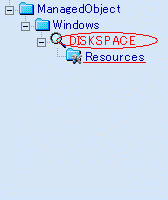
By defining resources for this type of node, the user can display the content of specific resources in the Drill Down view.
The following example shows the drill down content displayed when the DISKSPACE node, which is available by default, is selected.
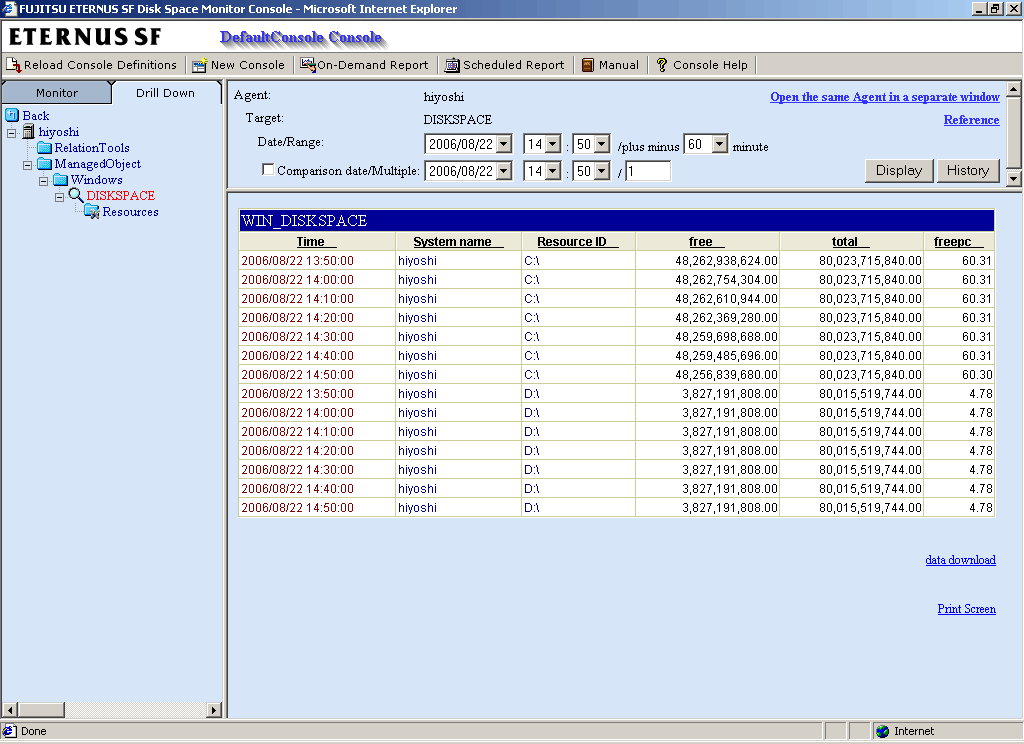
By registering "Disk_C" as a resource node, the user can display the content of C: only.
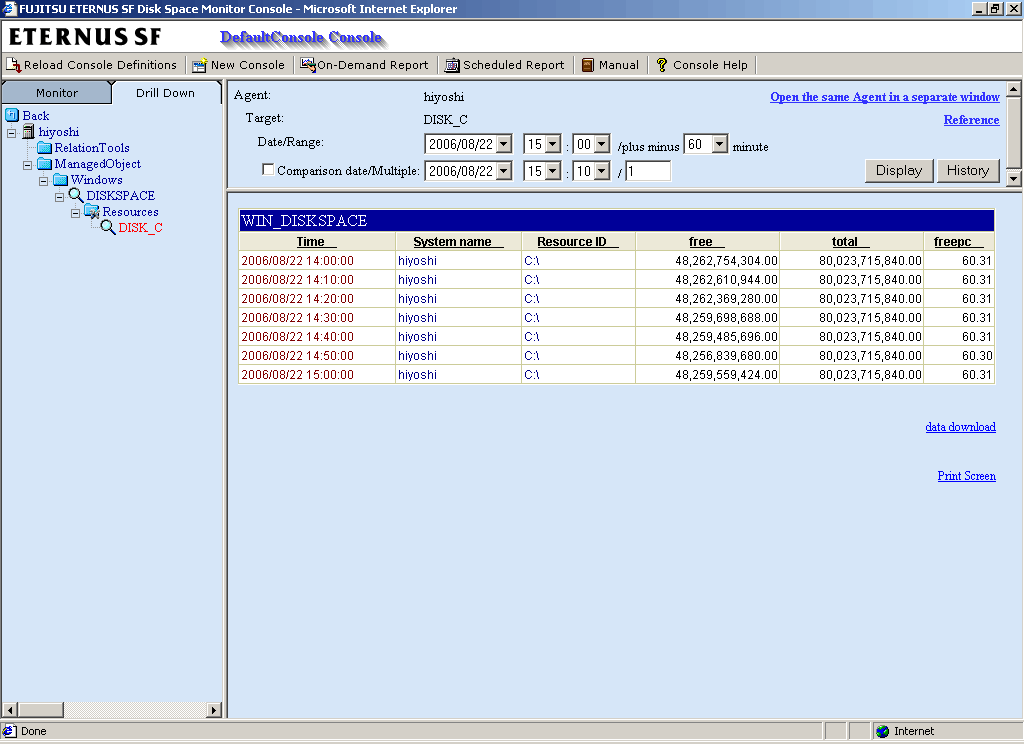
Refer to Section 9.2.3.1.4, "Resources" for details on how to define resources.
If the RelationTools node is selected in the Drill Down tree, it is possible to invoke related tools that are registered with the Setting view.
Refer to Section 9.2.3.1.3, "RelationTools" for details on how to define related tools.
This section explains the operations that can be performed on displayed Drill Down content.
 Table sorting
Table sortingWhen the header section of any column in a table displayed in the Drill Down content is selected, the table can be sorted using the selected column as the sort key.
Sorting can be toggled between ascending and descending order.

 Data download/Print Screen
Data download/Print ScreenThe following link is located underneath the Drill down content:
The Drill Down view supports the items listed in the following table.
|
Item |
Outline |
|---|---|
|
Windows |
Detailed Windows server space information |
|
Solaris |
Detailed Solaris server space information |
|
Linux |
Detailed Linux server space information |
|
Symfoware |
Detailed Symfoware Server space information |
|
Oracle |
Detailed Oracle Database Server space information |
|
UserData |
Information about user data |
Refer to Section 2.4, "Manager" and Chapter 19 "Data Formats" for details on the information displayed in the Drill Down view

Data formats can be viewed by clicking the Reference link shown in the top-right of the Drill Down view.
Contents
Index
 
|