

| ETERNUS SF Disk Space Monitor User's Guide - Microsoft(R) Windows Server(TM) 2003/Solaris(TM) Operating System/Linux - 13.0 |
Contents
Index
 
|
| Part 3 User's Guide | > Chapter 7 Console |
The Monitor view displays representative information to enable the user to understand the current status of the entire system.
The Monitor view is explained below
The Monitor tree display consists of the following levels.
|
Level |
Description |
|---|---|
|
Top tree |
This is the default level that is displayed when the Monitor view is selected. It displays Monitor, which is the root of the tree, and the system groups. When the System Group node is selected, the display switches to the system group tree. |
|
System group tree |
The system group tree shows all the monitors that can be displayed in the system group, as well as the Agents under it. At the top of the system group tree is a Back node that can be used to return to the previous level. When the Agent node is selected, the display switches to the Agent tree. |
|
Agent tree |
All monitors that can be displayed from the Agent tree are shown here. At the top of the tree is a Back node that can be used to return to the previous level. |

If an Agent or system group that has already been deleted using another definition window is selected from the current Console tree display, the following message will be displayed and the top tree will then be displayed (in its initial state).
"The node selected is not exist. The tree is initial displayed."
The following table lists the icons that are used to display the nodes making up the tree.
|
Icon |
Meaning |
|---|---|
|
|
Indicates the Monitor view (tree root) and each monitor. |
|
|
Indicates that the node is used to return to the previous level. |
|
|
Indicates a folder used to store collected information. |
|
|
Indicates a system group. |
|
|
Indicates individual servers such as Agents. |
The following methods can be used to reload the Monitor tree. The method that is selected depends on the objective.
|
Objective |
Method |
|---|---|
|
Default reload |
The Monitor tree can be reloaded in its default state by clicking the Monitor tab. |
|
Reload System Group, Agent tree |
If the system group or Agent tree is displayed, the Monitor tree can be reloaded without changing the tree hierarchy by selecting the target node. |
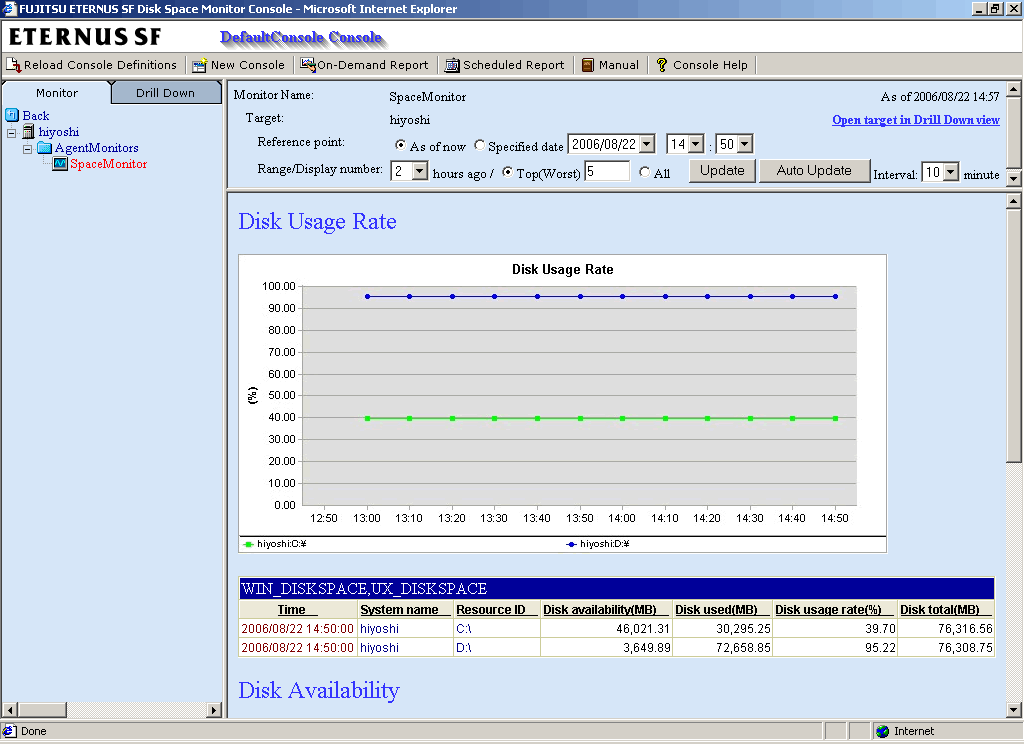
When a monitor to be displayed is selected in the Monitor tree on the left, the monitored content will be displayed on the right.
While the content is being generated, the message "Now generating contents" will appear in the status bar.
While this message is displayed, the Update and Auto Update buttons will be disabled.
The Monitor can be manually or automatically updated with the most recent information.
The options shown in the following table can be specified when performing the update process.
|
Option |
Description |
|---|---|
|
Reference point |
Select the reference point for displaying the Monitor. The following reference points can be selected: As of now, Specified date If As of now is selected, the Monitor will be displayed with the current time as the reference point. If Specified date is selected, any time in the next three days can be selected as the reference point. |
|
Range/Display number |
Select the display range as the number of hours leading up to the present time. The following display periods can be selected:
The default period is 2 hours. For the number of display items, either "All" or an arbitrary number of items can be specified.
For the disk usage rate to prevent the high utilization of the disk etc, the number of data items to display in the report is extracted by a high-ranking number. For the free disk space to prevent full disk usage etc, the number of data items to display in the report is extracted by a low-ranking number. The number of data items to display to be displayed in the report is about up to 20. It becomes difficult to distinguish because the display area and the line in the report increase when the number of data items is any more. |
|
Interval |
Select the interval to be used in auto updates. The following update intervals can be selected:
The default value is 10 minutes. Note that if the current content of the Monitor view is still being displayed when the next automatic refresh is due, then this next refresh will be skipped, and the content will be updated with the following refresh. |
To remove the need to specify the same option many times, once an option is specified, it is inherited by other monitors.

If it is necessary to open multiple Consoles to display different types of monitors at the same time and view them at different automatic update intervals, and if Internet Explorer is the browser being used, the different options can be specified by starting Internet Explorer separately from the Start menu. If a new Console is opened from the Console toolbar, the options of the parent Console that is already open will be inherited.
When the content of a monitor is displayed, a link entitled Open target in Drill Down view will be displayed in the top-right of the content window.
When this link is clicked, a Console will open with the target selected by the monitor selected in Drill Down mode.
This function makes it possible to quickly open a drill down view when a problem is detected by a monitor.
This section explains the operations that can be performed on displayed monitor content.
 Table sorting
Table sortingWhen the header section of any column in a table displayed in monitor content is selected, the table can be sorted using the selected column as the sort key.
Sorting can be toggled between ascending and descending order.

 Data download
Data downloadThe following link is available at the bottom of the Monitor contents:
This link can be used to download the data in the range displayed in CSV format.
The following table lists the types of monitors that are available.
It also indicates whether the monitor can be used for the different display targets.
(SG: System Group, Agt: Agent)
|
SG |
Agt |
Monitor name |
Outline |
|---|---|---|---|
|
Yes |
Yes |
SpaceMonitor |
Summary of space information |
|
Yes |
Yes |
UserDataMonitor |
Information about user data |

System Group monitors collectively display information about Agents registered with the System Group.
Note that only those monitors that can be displayed for the display targets will appear in the tree.

Monitors for which correct configuration information cannot be collected will not appear in the tree, even if they do exist.
Refer to Section 2.4, "Manager" and Chapter 19, "Data Formats"
for details on the information displayed in the Monitor view.
Contents
Index
 
|