

| ETERNUS SF Disk Space Monitor User's Guide - Microsoft(R) Windows Server(TM) 2003/Solaris(TM) Operating System/Linux - 13.0 |
Contents
Index
 
|
| Part 3 User's Guide | > Chapter 7 Console |
When the Console is started, the following Console window will appear.
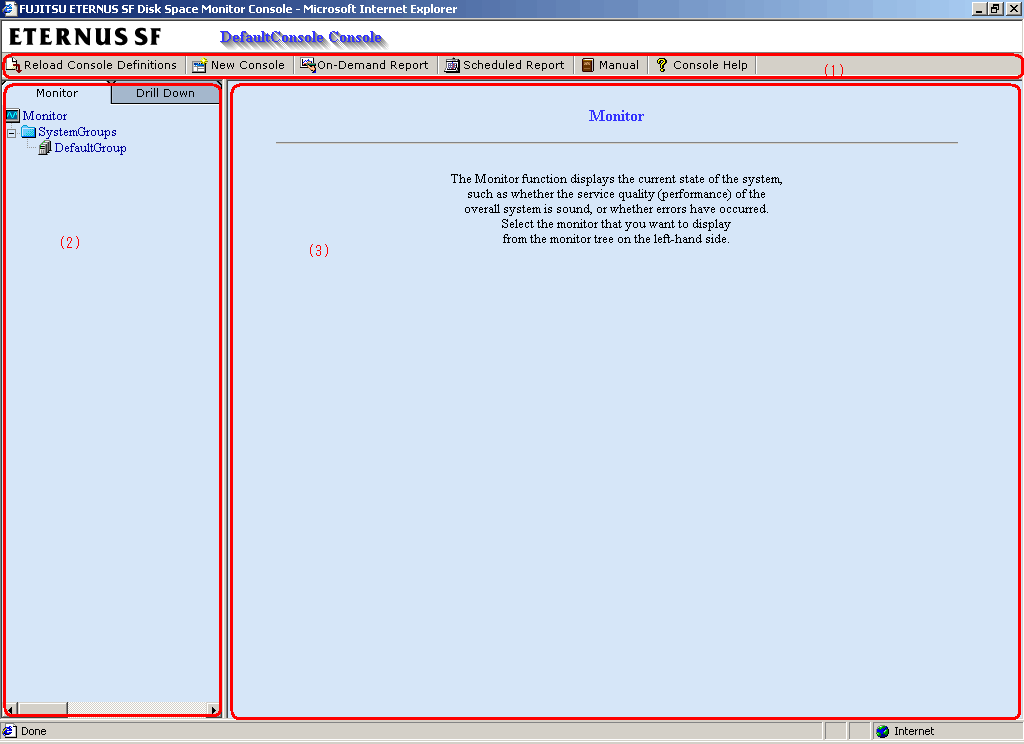
The Console is organized as shown in the following table.
|
Item No. |
Component |
Description |
|---|---|---|
|
(1) |
Toolbar |
The toolbar provides the following menus:
|
|
(2) |
Tree display area |
The Monitor view and the Drill Down view are displayed in tree structure. It is possible to switch between the two display functions by clicking the relevant tabs. By default, the Monitor view will be displayed when the Console is first opened. |
|
(3) |
Content display area |
When a node in the tree is selected, the corresponding content of the Monitor or Drill Down view will appear in this area. |
The Console provides two display functions: Monitor view and Drill Down view.
These functions are explained in the following two sections.
Contents
Index
 
|