The job information (Standard information, Control information and Detail information) can be changed as necessary. The following describes how to change the job information.
Point
Job net and job status after the job information is changed
If the job information is changed using any of the methods described here, the status of the job net and its jobs will be reset and in the waiting status. To change the job information without changing the status of the job net and its jobs, execute the recovery change of the job information. For details, see "4.4.9 Recovery-Changing the Job Information".
Procedure
Displaying the Change Job Net window
Display the Change Job Net window appears by performing one of the following operations.
Select the desired job net from the Job Selection window of the Systemwalker Operation Manager window. Then, select Change from the File menu (or select Change from the pop-up menu displayed by right-clicking).
Select Job Net Management from the Tools menu of the Systemwalker Operation Manager window. Select the desired job net from the Job Net Management window. Then, select Change from the File menu (or select Change from the pop-up menu displayed by right-clicking).
Figure 4.59 Change Job Net window
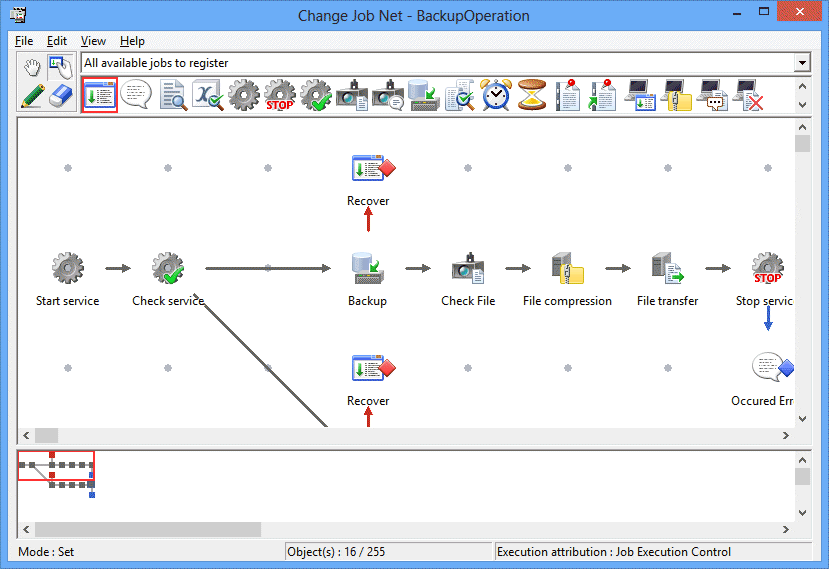
Displaying the Add/Change-Job window
Click the Modify Mode button in the Job Net Management window. Double-click the job or job net you want to change in the Job Flow display area while in the modify mode, or select the job or job net you want to change and select Properties from the File menu (or select Properties from the pop-up menu displayed by right-clicking). The Add/Change-Job window will appear.
Changing the job information
Change the job information using the Standard information, Control information or Detail information sheet of the Add/Change-Jobs window. For details and cautions on the Add/Change-Job window, see "4.2.3 Registering Job Nets". and "4.2.4 Registering Jobs"
Saving to the project
Select Save from the File menu. The job net will be saved in the project.