

| ETERNUS SF Storage Cruiser User's Guide 13.2 - Solaris (TM) Operating System / Linux / Microsoft(R) Windows(R) - |
Contents
Index
 
|
If a fault occurs on a device, an error description of the fault is output to the event log and device events in the resource view, the icon color of the device also changes to red [Error] or yellow [Warning] if the support level of the device is A or B. (The criteria of red and yellow color-coding depends on the device definition.) If this software product can identify an access path affected by the fault, the access path status is changed to "Access Path Error" (red).
For a device whose support level is I, an error description of a fault on the device is not output to the event log and device events by default. Neither is the color of the device icon changed. However, if all of the following conditions are satisfied, it is possible to output an error description of the fault to the event log and device events and to change the color of the device icon:
The device supports SNMP Traps.
The device IP address is specified during manual embedding.
The SNMP Trap XML definition file has been created.
For information on how to create the SNMP Trap XML definition file, see "D.6 SNMP Trap XML Definition File".
According to the displayed status, take action in the sequence of steps below.
Incidentally, for middleware errors not involving server node HBA and multipath faults, only events are reported. To troubleshoot middleware errors, refer to the appropriate middleware manuals.
If the storage system, library, or bridge is in the [Error] or [Warning] state:
Double-click the storage system, library, or bridge on the GUI window to display the respective view. Right-click the icon of the target device, and select [Call management software] from the popup menu. From the Storage Maintenance window that is then displayed, identify the part of storage with the error. To replace the failed component, contact a FUJITSU engineer (CE) as necessary.
If a channel adapter (CA) fails and Refresh is performed, "Error" is displayed for the CA in the Storage view (only for the ETERNUS and GR machines). Likewise, if a robot or tape in the library device fails and Refresh is performed, "Error" is displayed for the robot or tape (only for LT270/LT250/LT160).
If [Error] or [Warning] is indicated for a Fibre Channel switch or hub:
Double-click the Fibre Channel switch or hub on the GUI window to move to the Fibre Channel Switch/Hub view. Right-click the icon of target Fibre Channel switch or hub, and select [Call management software] from the popup menu. From the Device Maintenance window that is then displayed, identify the failed component of the Fibre Channel switch or hub. To replace the failed component, contact a FUJITSU engineer (CE) as necessary.
If a port is in the abnormal state because of a GBIC or other some error, [Error] is indicated for the port in the Fibre Channel Switch/Hub view. In this event, the status of the affected access path is displayed as [Access Path Error]. To identify the special file name affected (device file name), refer to the properties of the access path.
If an access path is defined in the settings of an access path of this software product, the zoning setting of the Fibre Channel switch is defined as WWPN zoning. Therefore, if a port of the Fibre Channel switch fails, the Fibre Channel cable connected to it can be reconnected to another Fibre Channel switch port, and operation can be restarted.
Also, see "A warning for a device is displayed (in yellow)" in "4.2.1.3 Problem-handling (FAQ)".
If a server node is in the [Error] or [Warning] state:
Check the physical route of the access path indicated with [Access Path Error] in the server node view of this software product. If no faulty device is on the route, check whether a Fibre Channel cable along the route is disconnected. If you cannot identify the cause, contact a FUJITSU engineer.
Also, see "A warning for a device is displayed (in yellow)" in "4.2.1.3 Problem-handling (FAQ)".
If an access path is in the [Access Path Error] state:
Refer to the properties of the access path in the [Access Path Error] state as indicated in the server node view, and identify the special file name affected. The affected special file name /dev/rdsk/cXtYd?s? of the Solaris OS can be identified by specifying X and Y, where X is the controller number of the HBA properties and Y is the target ID of the access path properties.
[Solaris OS server node] For an access path configured using multipath disk control (ETMPD, MPLB, MPHD, and GRMPD), refer to multipath disk control manuals (the Multi-path Driver User's Guide for ETMPD, the Multi-path Disk Control Guide for MPHD, the Multi-path Disk Control Load Balance Option (MPLB) Guide for MPLB, and the GR Multi-path Driver User's Guide for GRMPD) for information on taking action on the server node as described below. To replace an HBA, follow the HBA replacement procedure given below.
Obtaining path statuses (iompadm info)
Check the current path configuration and status. If the multipath disk was not accessed, FAIL may not be detected.
I/O stop related to a failed access path (iompadm change)
ETMPD/MPLB/GRMPD has a function to automatically stop input and output affected from the failed part.
Replacement of failed components (if necessary) and troubleshooting
To replace a failed component, contact a FUJITSU engineer (CE).
I/O restart of a stopped access path (iompadm restart)
For an access path not configured using multipath disk control (ETMPD, MPLB, MPHD, and GRMPD), a job performed with the target special file mounted is affected. Stop the job and take appropriate action for the fault. To replace a failed component, contact a FUJITSU engineer (CE). To replace an HBA, follow one of the procedures given in Steps 5 and 6, "Host bus adapter (HBA) replacement procedure".
[For Solaris OS server node] Host bus adapter (HBA) replacement procedure
For a server node that does not support the hot system replacement function, turn off the server node in order to replace the HBA. Do not restart or shut down the server node in reconfigure mode during replacement. (This is because the special file name is changed if the reboot -r command, boot -r command, or other such command is executed.) Only for a server node that supports the hot system replacement function, operation can continue while the HBA is replaced and the process described in "6.3.5 Access path inheritance" is followed. For more information on hot system replacement, refer to the appropriate device manuals.
Shutting down the server node
Confirm that the /reconfigure file does not exist, and turn off the device.
# ls /reconfigure
/reconfigure: No such file or directory
Confirm that the file does not exist as described above. If the "reconfigure" file is found, delete it, create the "reconfigure" file after HBA replacement, and then reboot the server node.
To delete the "reconfigure" file, enter the following command:
# rm /reconfigure
After deleting the "reconfigure" file, execute the Is command to verify that the file does not exist.
Shut down the server node without reconfiguration.
# /usr/sbin/shutdown -y -i0 -g0
Replacing the HBA
To replace a failed component, contact a FUJITSU engineer (CE).
Activating the server node
Activate the server node.
No access path, however, is recovered here. This is because the zoning is based on old HBA information is defined on the storage system and Fibre Channel switch.
Inheriting access paths (resetting security)
Follow the process of "inheriting an access path" from this software product, and define the zoning setting so that the method of access based on the new HBA information can be the same as that for the previous access path of the storage system and Fibre Channel switch.
Reactivating the server node
Reactivate the server node without reconfiguration (reboot -r, boot -r, etc. are prohibited.)
# /usr/sbin/shutdown -i6
The access path is recovered here. Accordingly, the path for multipath disk control is also recovered.
[For Windows, Linux, HP-UX and other server nodes] Host bus adapter (HBA) replacement procedure
For a server node that does not support the hot system replacement function, turn off the server node in order to replace the HBA. Only for a server node that supports the hot system replacement function, operation can continue while the HBA is replaced and the access path is inherited. For more information on hot system replacement, refer to the appropriate device manuals.
Shutting down the server node
Replacing the HBA
Activating the server node
No access path, however, is recovered here. This is because zoning based on old HBA information is defined on the storage and Fibre Channel switch.
Inheriting access paths (resetting security)
Follow the process of "inheriting an access path" from this software product, and define the zoning setting so that the method of access based on the new HBA information can be the same as that for the previous access path of the storage system and Fibre Channel switch.
Reactivating the server node
Actions to take on this software product after component replacement
Select [View]-[Refresh] from the menu to obtain the current device status. When the device state is recovered because of the replacement, the device state returns to and is displayed as the normal state.
For the device status edited in the LT120, LT130, LT230, NR1000 configuration, and edited with the Manual Configuration window, right-click the device icon in the Manual Configuration window, and select [Change Device Information] from the popup menu to manually return the device state to the normal state.
When the server node is in the [Error] or [Warning] state though the state of the storage system or the Fibre Channel switch has returned to the normal state:
Recover the failed path by following the instructions in multipath disk control (ETMPD, GRMPD, MPLB, and MPHD) manuals (the "ETERNUS Multipath Driver User's Guide" for ETMPD, the "GR Multipath Driver User's Guide" for GRMPB, the "Multipath Disk Control Guide" for MPHD, and the "Multipath Disk Control Load Balance Option (MPLB) Guide" for MPLB). After recovering the path of multipath disk control, select [Refresh] again to check the current device status.
You cannot update information of a monitored device that has been registered in this software product by executing [View(V)]-[Refresh(R)] on the resource view. To update, first delete the icon of the old device on the resource view, then search for and add the device. For the other procedures required by each device, see the description below.
This section explains the replacement procedure for Fibre Channel switch (hereafter, refer to switch) registered in this software product.
When [View]-[Refresh] is executed by resource view when the replacement of the switch has already been completed, a new switch is replaced with the old switch icon and is displayed in violet. In this case, execute the replacement procedure from "Registration of the new switch to this software product" in step 4. Since, however, the addition work is required when performance monitoring has been set for an old switch, contact Fujitsu system engineer (SE).
Stop of performance monitoring to switch to be replaced
When switch is to be replaced is as performance monitoring device, the performance monitoring is stopped by [Performance management]-[Stop] of the pop up menu. However, execute the performance monitoring stop after stopping the threshold monitoring when monitoring the threshold. The "P" mark displayed on the left of the object device icon disappears after stopping the performance monitoring. When it is not a monitoring device, this operation is unnecessary.
Registration and deletion of switch to be replaced
Select [File]-[Delete] from the menu bar of either the SAN view, and delete the replacement target switch from the devices registered with this software product. When deletion from the registered devices is completed, the GUI window no longer displays the icon of the target device.
Physical replacement of old and new switch
As for the replacement work for the device, contact a FUJITSU engineer (CE) and perform the replacement according to the maintenance procedure manual for the device.
When replacing a switch that is not connected in cascade, you may have to manually perform zoning settings again if the switch configuration information (configUpload file) has not been stored. After registering the new switch in this product, perform Step 5, "Setting of switch zoning" below. For details of the switch configuration information (configUpload file), see the manual that comes with this device.
Registration of new switch to this software product
Register new switch to resource of this software product.
Search of new switch
Select [File]-[Detect SAN devices] from menu bar of the Base domain view from storage category and detect the new switch. When the object device is detected, the icon is displayed in violet. (See "5.2.1 Device search" for details.)
Registration of the new switch to this software product
Select [File]-[Register]-[Register SAN devices] from menu bar of Switch view from SAN catagory, and register the device to this software product. When registration is normally completed, new switch is displayed by a green icon. (See "5.2.2 Adding a device (changing from the violet icon state to the registered state)" for details.)
Setting of switch zoning
If zoning has been set, a cascade connection has not been set, and configuration information (the configUpload file) has not been saved for the previous switch(that which is being replaced), it is necessary to set the zoning manually.
If zoning has not been set or a cascade connection has been set for the switch, there is no need to set the zoning manually.
If there is configuration information (the configUpload file), refer tothe maintenance manual for the device.
The access path will be displayed as yellow color, because the old switch, which is managed by this software, zoning setting does not exist. These access paths are displayed as definition conflicts because the new switch does not have the zoning information that was stored on the switch defined for access paths in this software product. Specify the following:
Set the access path displayed in the yellow between HBA-CA again. Set the access path to which yellow is displayed based on the procedure of the access path setting again. When the settings were successfully made, the access path is displayed in green or blue.

When the zoning in the switch is set by zonings (Between HBA-HBA, CA-CA, HBA-UnknownFC, CA-UnknownFC, and UnknowFC-UnknownFC) other than the access path route between HBA-CA on the management of this software product, the access path of those zonings are not displayed in the Side view at all regardless of before and after the replacement. Therefore, there is no alarm display of the access path definition contradiction between above-mentioned HBA-CA after replacing the switch. Execute the access path setting with this software product again in HBA-HBA and CA-CA, set the zoning with Web Tools of the switch or set the zoning by the telnet command to the switch when zonings other than the access path route between HBA-CA has been set with old switch.
Performance monitoring beginning setting to new switch
Execute the following when switch is a device to be the performance-monitored. When it is not a device to be monitored, this operation is unnecessary.
Start the performance monitoring by selecting [Performance management(S)]-[Start] from the pop up menu. When the performance monitoring setting is normally done and the monitoring is begun, the "P" mark of green is displayed on the left of the icon. (See "Chapter 7 Operation (Storage Performance)" for details.)
Moreover, Do the threshold monitoring setting again when the threshold monitoring setting is done. (Refer to "7.3 Flow of Threshold Monitoring" for details.)
If WWPN is changed because of a faulty component of a manually embedded device such as an adapter (CA) or drive is replaced, this software product cannot automatically detect the replacement. Perform the following operation manually to execute access path inheritance:
Select [Refresh] from the [View] menu.
Double-click the replaced device in the SAN view to display the view of the device. The figure on the lower left shows an example of the view before replacement of the adapter (CA), and the figure on the lower right shows an example of the view after replacement of the adapter (CA). Because the Fibre Channel switch cannot recognize the old adapter, the icon of the old adapter is in the "timeout" state.
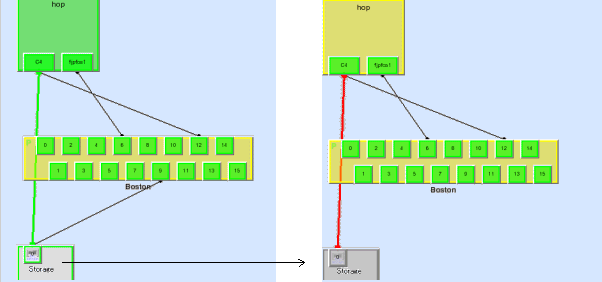
Embed the new adapter into the target storage device. To do so, open the Manual Configuration window, search for the [Unknown] icon of the new adapter, and drag the icon and drop it on the device. After completion of embedding, exit the Manual Configuration window. An example of the Manual Configuration window is shown below. The new adapter connected to port 5 of the Fibre Channel switch is embedded into the storage device.
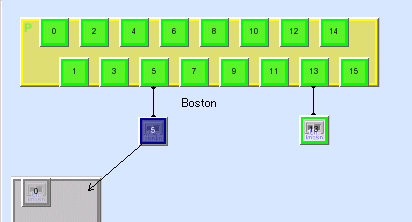
In the Storage view in which no icon is selected, from the [Operation(C)] item on the menu bar, select [Access Path]-[Inherit]-[Mode Start]. A dialog box appears with the message "The access path inheritance operation will be enabled". A port through which this software product cannot recognize a device connected to the Fibre Channel switch is displayed as an Unknown FC port in a white square icon connected to the Fibre Channel switch. If a new HBA corresponds to this icon, perform the following operation assuming the icon is the new HBA.

Under this condition, drag the new adapter icon and drop it on the old adapter icon. A dialog box appears confirming whether to inherit the access path. Select [OK] to inherit the access path. During inheritance processing, this software product deletes the access path setting from the related devices that was created in the old adapter information and adds the access path setting created in new adapter information to the related devices.
|
Device type |
Setting by this software product |
||
|---|---|---|---|
|
Solaris OS server node |
With Agent |
PW008FC2A, |
Changes the setting of association between fjpfca.conf TID and WWPN to new adapter WWPN (*1) |
|
LP9000, |
Changes the setting of association between lpfc.conf or lpfs.conf TID, LUN and WWPN to the new adapter WWPN |
||
|
Other HBA |
No setting |
||
|
Without Agent |
No setting |
||
|
Windows server node |
With/without Agent |
No setting |
|
|
Linux server node |
With/without Agent |
No setting |
|
|
HP-UX server node |
With/without Agent |
No setting |
|
|
Other server node |
Without Agent |
No setting |
|
|
Fiber channel switch |
With zoning setting |
Deletes one-to-one WWPN zoning created with an old adapter WWPN and uses one-to-one WWPN zoning created with a new adapter WWPN (no setting if access path inheritance is not required because of port zoning) |
|
|
Without zoning setting |
No setting |
||
*1 This software product does not change the fjpfca.conf setting if the chgfcctl/clchgfc command included with the PW008FC2A,PW008FC2-G,PW008FC3,GP7B8FC1A,GP7B8FC1-G,GP7B8FC1,SE0X7F11F,SE0X7F12F driver is executed before access path inheritance.
Access path inheritance by drag & drop can be performed for multiple adapters until [End] is selected from the "The access path inheritance operation will be enabled" dialog box.
A server node that does not support hot configuration change must be restarted after the setting is changed.
The following explains how to replace the parts of supported device managed by this software product.

Before executing access path inheritance, select [View]-[Refresh] from the menu, and verify that all Fibre Channel switches cascaded to the Fibre Channel switch related to access path setting are correctly recognized in the current status. Once an access path is changed in a state where a Fibre Channel switch is temporarily disconnected from the cascade connection, the old cascade connection cannot easily be recovered. (In this event, execute the cfgClear command to delete zoning information for the Fibre Channel temporarily disconnected from the cascade connection. This enables cascade reconnection.)
FUJITSU PCI Fibre Channel utility command chgfcctl/clchgfc
chgfcctl/clchgfc is executed when storage adapter (CA), drive and so on are replaced. chgfcctl/clchgfc indicates the hot system replacement of Fibre Channel device and executes the editing of fjpfca.conf. However, because chgfcctl/clchgfc does not set Fibre Channel switch zoning again, execute the access path inheritance. If chgfcctl/clchgfc is executed before the access path inheritance, the setting of fjpfca.conf is not executed in this software product. If the access path inheritance is executed without executing the chgfcctl/clchgfc command, the restart of server nodes and hot system configuration change must be executed. If the access path inheritance is executed, cfgfcctl/clchgfc need not be executed. Even if cfgfcctl/clchgfc is executed and the warning message(swsag0019) is displayed, it does not mean the trouble. For the detail of cfgfcctl/clchgfc, refer to FUJITSU PCI Fibre Channel manual.
If the HBA of a Linux server node is replaced while the OS is running, the HBA state does not change to "The access path must be inherited" even if the replacement is performed in the same slot. Refer to the section "8.3.2 HBA state is other than "The access path must be inherited" after the HBA on the server node is replaced" before making the settings.
If the HBA of a Solaris server node is replaced while the OS is running, the HBA state does not change to "The access path must be inherited"even if the replacement is performed in the same slot. Refer to the section "8.3.2 HBA state is other than "The access path must be inherited" after the HBA on the server node is replaced" before making settings.
If the HBA (host bus adapter support type) of a server node where Agent is installed is replaced, this software product automatically recognizes this replacement and changes the HBA icon state in the Host view to [Changed] (yellow). (This is detected when an HBA that has a different WWPN is installed in the same slot (physical port number) of the host.) The procedure for access path inheritance at this time is given below.
From the [View] menu, select [Refresh].
Click the HBA icon in the Server Node view to select it, and select then [Access Path]-[Inherit]-[Inherit] from the [Operation(C)] menu.
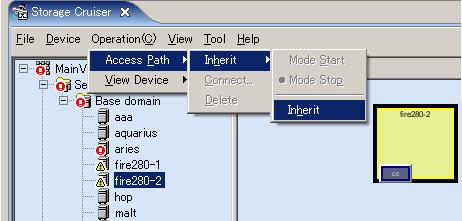
When the dialog shown below appears, select "Normal mode" to use it. (In normal mode, access path inheritance does not terminate if an error occurs during access path inheritance. If you want to clear the access path inheritance state in the event of an error, select forced mode.)
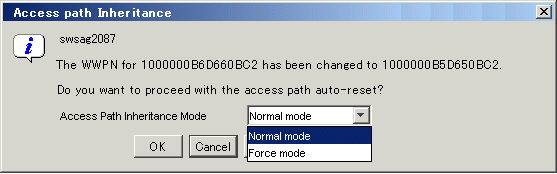
Based on the following table, this software product delete the access path settings created according to old adapter information from the related device, and add the access path settings created according to new adapter information to the device.
|
Device type |
Setting by this software product |
|
|---|---|---|
|
Fibre Channel switch |
With zoning setting |
Deletion of the one-to-one WWPN zoning created with the WWPN of the old adapter, and setting of the one-to-one WWPN zoning created with the WWPN of a new adapter (but no setting of an access path if port zoning does not require access path inheritance) |
|
Without zoning setting |
No setting |
|
|
ETERNUS8000, ETERNUS2000, |
Security setting |
Deletion of the old WWPN and setting of a new WWPN for the HBA in the security setting. |
|
Host affinity (zone) setting |
Deletion of the old WWPN of the HBA from the security setting, and setting of a new WWPN in the affinity group(zone) |
|
|
Without security setting |
No setting |
|
|
Other storage/tapes/bridges |
No setting |
|
Restart is required for storage that is a GR device, depending on the firmware version (for the GR720, GR730 (V11L21 or earlier), GR740, GR820, GR840 (V03L52P1939 or earlier)).
The server node side can use this driver as is. Depending on the driver used, however, the command for starting path use must be executed. (The following driver requires execution of the command for starting path use -> VxVM: This driver uses the "vxdctl enable" command.)
This software product cannot set the "The access path must be inherited" state for an HBA if an HBA in another slot is replaced, for the HBA on the server node to which a manually embedded device is connected is replaced, or for an unsupported HBA that is replaced.
If an HBA in another slot is replaced, inherit the access paths by dragging the new HBA icon and dropping it on the old HBA icon (drag&drop). Execute the following procedure. However, if the device requires server node-side settings, the settings must be defined manually.
Refer to, "8.2.2 Replacing Faulty Parts and Faulty Device at Manually Embedded Device Failure" if the HBA on the server node to which a manually embedded device is connected is replaced, or an unsupported HBA is replaced.
From the [View] menu, select [Refresh].
Double-click the new device icon in the SAN view to display the view of the device.
From the [Operation(C)] menu, select [Access Path]-[Inherit]-[Mode Start] without any icon selected. The "Access path Inheritance" dialog appears.
If the new HBA icon is dragged and dropped on the old HBA icon (drag&drop) in this state, the Check Access Path Inheritance dialog appears. Selecting [OK] in this dialog executes access path inheritance. Based on the table shown below, this software product deletes the access path settings created by the old HBA information from the related device and adds the access path settings created by the new HBA information to the device with inheritance processing. However, none is set for the host. Add storage affinity settings manually if they are required on the server node side.
|
Device type |
Settings by this software product |
|
|---|---|---|
|
Fibre Channel switch |
With zoning setting |
Deletion of the one-to-one WWPN zoning created with the WWPN of the old adapter, and setting of the one-to-one WWPN zoning created by the WWPN of a new adapter (but no setting of an access path if port zoning does not require access path inheritance) |
|
Without zoning setting |
No setting |
|
|
ETERNUS8000, ETERNUS2000, |
Security setting |
Deletion of the old WWPN and setting of a new WWPN for the HBA in the security setting. |
|
Host affinity (zone) setting |
Deletion of the old WWPN of the HBA from the security setting, and setting of a new WWPN in the affinity group(zone). |
|
|
Without security setting |
No setting |
|
|
Other storage/tapes/bridges |
No setting |
|
Using drag&drop operations, you can inherit the access paths for several adapters until you select [End] in the "Access path Inheritance" dialog.
Restart is required for storage that is a GR device, depending on the firmware version (for the GR720, GR730 (V11L21 or earlier), GR740, GR820, GR840 (V03L52P1939 or earlier)).
When an entire Solaris OS server node device, that Agent installation is already finished, is replaced, delete all access paths from the old server node before this software product detects the new server node, and set new host access paths.
When an entire Windows, Linux, or HP-UX server node device with Agent installed is replaced, inherit the access path by following the procedure given below:
Set a new server node with an IP address different from that of the old server node, and install Agent. If the new server node cannot be set with a different IP address, delete all access paths from the old server node before this software product detects the new server node, and set new server node access paths.
From the [View] menu, select [Refresh].
Double-click the new device icon in the SAN view to display the view of the device.
From the [Operation(C)] menu, select [View Device]-[Add] to display the old server node.
From the [Operation(C)] menu, select [Access Path]-[Inherit]-[Mode Start] without any icon selected. The "Access path Inheritance" dialog appears.
If the new HBA icon is dragged and dropped on the old HBA icon (drag&drop) in this state, the Check Access Path Inheritance dialog appears. Selecting [OK] in this dialog executes access path inheritance. It deletes the access path settings created by the old HBA information from the related device and adds the access path settings created by the new HBA information to the device with inheritance processing. However, if the device requires such StorageAffinity settings on the server node side, they must be defined manually.
|
Device type |
Settings by this software product |
|
|---|---|---|
|
Fibre Channel switch |
With zoning setting |
Deletion of the one-to-one WWPN zoning created with the WWPN of the old adapter, and setting of the one-to-one WWPN zoning created with the WWPN of a new adapter (but no setting of an access path if port zoning does not require access path inheritance) |
|
Without zoning setting |
No setting |
|
|
ETERNUS8000, ETERNUS2000, |
Security setting |
Deletion of the old WWPN and setting of a new WWPN for the HBA in the security setting. |
|
HostAffinity(Zone) setting |
Deletion of the old WWPN of the HBA from the security setting, and setting of a new WWPN in the affinity group(zone). |
|
|
Without security setting |
No setting |
|
|
Other storage/tapes/bridges |
No setting |
|
Using drag&drop operations, you can execute access path inheritance for several adapters until you select [End] in the "Access path Inheritance" dialog.
Restart is required for storage that is a GR device, depending on the firmware version (for the GR720, GR730 (V11L21 or earlier), GR740, GR820, GR840 (V03L52P1939 or earlier)).
ETERNUS, GR, LT250, LT270, and Symmetrix devices do not require the access path inheritance because the WWPN is not changed for the replacement of an adapter (CA) etc.
Execute the following procedure because the WWPN is changed for the replacement of an adapter (CA) and the faulty parts like drivers etc.
From the [View] menu, select [Refresh].
Double-click the replaced device in the SAN view to display the view of the device. The old adaptor (CA) and module are displayed as "timeout" and the new adaptor and module are displayed.
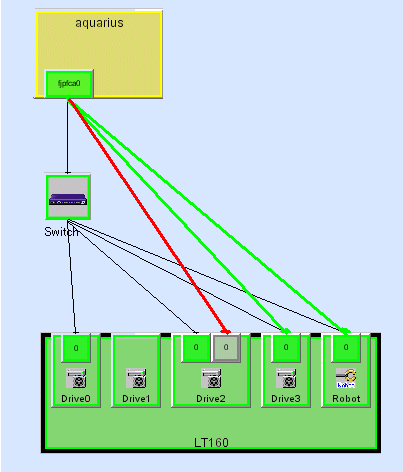
From the storage view, select [Access Path]-[Inherit]-[Mode Start] without any icon selected. The "Access path Inheritance" dialog appears. If the new adaptor icon is dragged and dropped on the old adaptor icon (drag&drop) in this state, the Check Access Path Inheritance dialog appears. Selecting [OK] in this dialog execute access path inheritance.
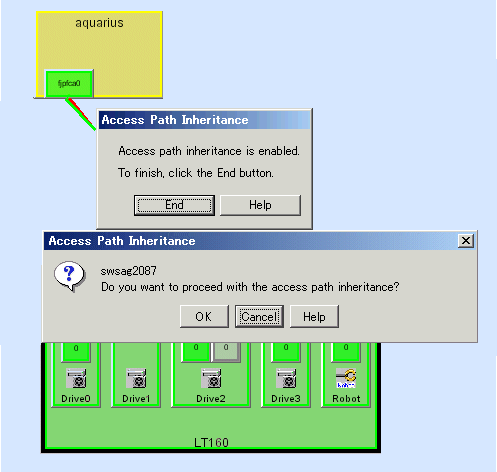
This software products deletes access path setting that is based on the old adaptor information for access path inheritance in the related devices and adds the access path setting that is based on the new adaptor information in the related devices.
|
Device type |
Settings by SSC |
||
|---|---|---|---|
|
Solaris OS server node |
Agent available |
PW008FC2A, |
Change of the setting associating fjpfca.conf TID with WWPN to WWPN of a new adapter (*1) |
|
LP-9000, |
Changes of the setting associating lpfc.conf or lpfs.conf TID and LUN with WWPN to WWPN of a new adapter |
||
|
HBA (other than the above cases) |
No setting |
||
|
Agent unavailable |
No setting |
||
|
Windows server node |
Agent available/unavailable |
No setting |
|
|
Linux server node |
Agent available/unavailable |
No setting |
|
|
HP-UX server node |
Agent available/unavailable |
No setting |
|
|
Other server nodes |
Agent unavailable |
No setting |
|
|
Fibre Channel switch |
With zoning setting |
Deletion of the one-to-one WWPN zoning created with the WWPN of the old adapter, and setting of the one-to-one WWPN zoning created with the WWPN of a new adapter (but no setting of an access path if port zoning does not require access path inheritance) |
|
|
Without zoning setting |
No setting |
||
*1 If the chgfcctl/clchgfc command attached to PW008FC2A,PW008FC2-G,PW008FC3,GP7B8FC1A,GP7B8FC1-G,GP7B8FC1,SE0X7F11F,SE0X7F12F driver is executed before the access path inheritance, this software product does not set fjpfca.conf.
Using drag&drop operations, you can execute access path inheritance for several adapters until you select [End] in the "Access path Inheritance" dialog.
The server node side must be restarted for server nodes that do not support hot system configuration change after a setup change.
When replacing an entire ETERNUS8000, ETERNUS6000, ETERNUS4000, ETERNUS3000, ETERNUS2000, GR, LT160, LT250, LT270, Symmetrix, or Crossroads device, inherit the access paths by following procedure given below.

For a device that is used for the provisioning function, this procedure cannot be used for device replacement. Do not perform this procedure. Instead, contact a FUJITSU engineer.
Match the hardware configuration definitions of the new device with those of the old device.
Set the new device with an IP address different from that of the old device, and register it with this software product. If the new host cannot be set with a different IP address, delete all access paths from the old host before this software product detects the new device, and set new device access paths.
From the [View] menu, select [Refresh].
Double-click the new device icon in the SAN view to display the view of the device.
From the [Operation(C)] menu, select [View Device]-[Add(N)] to display the old device.
From the [Operation(C)] menu, select [Access Path]-[Inherit]-[Mode Start] without any icon selected. The "Access Path Inheritance" dialog appears.
If the new adapter icon is dragged and dropped on the old adapter icon (drag&drop) in this state, the Check Access Path Inheritance dialog appears. Selecting [OK] in this dialog executes access path inheritance. Inheritance processing deletes the access path settings created by the old adapter information from the related device and adds the access path settings created by the new adapter information to the device.
|
Device type |
Settings by this software product |
||
|---|---|---|---|
|
Solaris OS server node |
Agent available |
PW008FC2A, |
Change of the setting associating fjpfca.conf TID with WWPN to WWPN of a new adapter |
|
LP-9000, |
Change of the setting associating lpfc.conf or lpfs.conf TID and LUN with WWPN to WWPN of a new adapter |
||
|
HBA (other than the above cases) |
No setting |
||
|
Agent unavailable |
No setting |
||
|
Windows server node |
Agent available/unavailable |
No setting |
|
|
Linux server node |
Agent available/unavailable |
No setting |
|
|
HP-UX server node |
Agent available/unavailable |
No setting |
|
|
Other server nodes |
Agent unavailable |
No setting |
|
|
Fibre Channel switch |
With zoning setting |
Deletion of the one-to-one WWPN zoning created with the WWPN of the old adapter, and setting of the one-to-one WWPN zoning created with the WWPN of a new adapter (but no setting of an access path if port zoning does not require access path inheritance) |
|
|
Without zoning setting |
No setting |
||
Using drag&drop operations, you can inherit the access paths for several adapters until you select [End] in the "Access Path Inheritance" dialog.
The server node side must be restarted for server nodes that do not support hot system configuration change after a setup change.
Contents
Index
 
|