This subsection describes the procedures for transferring volumes to other disks through use of GDS Snapshot proxy volumes. This method requires the following "Proxy Operations."
Join
Swap Slice
Break
See
For disk migration with proxy volumes, see "1.5.5 Online Disk Migration."
For the operation flow, see "5.1.7 Disk Migration."
Note
Proxy Volume Use Conditions
See the following sections for points of concern.
Join
Join a destination volume (a proxy volume) to a volume for disk migration (a master volume).
To perform disk migration on all the volumes within a group simultaneously, join a destination group (a proxy group) to a group for disk migration (a master group).
For "Join Proxy" procedures see "5.2.4.1 Join."
Swap Slice
Make sure that synchronization copying from the master to the proxy is complete in the Main screen and then swap slices comprising the master and slices comprising the proxy.
Follow the procedures below.
Selecting a destination proxy
Click an icon of a master volume for disk migration on the GDS Configuration Tree in the Main screen.
To perform disk migration on all the master volumes within a master group, click the master group icon.
Select [View]:[Details]:[Proxy Object] to view all the proxy objects related to the master object selected on the GDS Configuration Tree, in the Object Information Field.
In this field, click an icon of a destination proxy volume (or a proxy group).
Note
Exchangeable Proxy Objects
"Swap Slices" is possible with proxy objects if they are joined and copy is complete.
Note
If There Is a Session by Disk Unit's Copy Function
If there is a session by a disk unit's copy function between the master and the proxy, slice swapping fails. For existing sessions, use the sdxinfo -S -e long command and check the FUNC field of the results. If the FUNC field for any slice of the master or the proxy shows a value other than the asterisk (*), a session exists between the master and the proxy. In this event, cancel the session with the sdxproxy Cancel command to swap the slices. For details, see "D.6 sdxinfo - Display object configuration and status information" and "D.14 sdxproxy - Proxy object operations."
Selecting the [Swap Slice] menu
Select [Operation]:[Proxy Operation]:[Swap Slice] in the Main screen.
Figure 5.91 Swap Slice
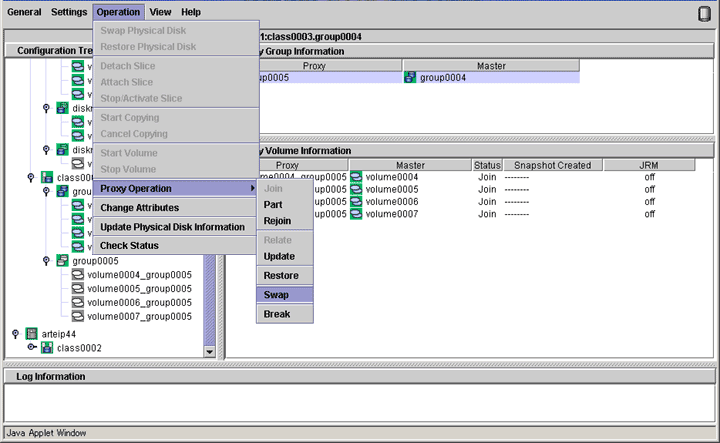
Confirming
A confirmation screen appears asking you whether to swap the slices.
Figure 5.92 Confirming "Swap Slice"
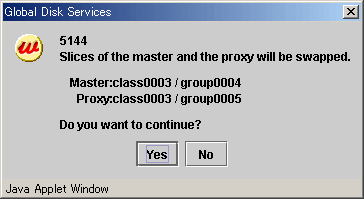
To continue the process, click <Yes>. Clicking <No> cancels the slice swapping process.
Information message of the completion
A message window appears informing you that the swap process is complete.
Figure 5.93 Information Message of "Swap Slice" Completion
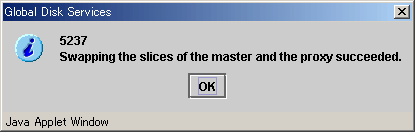
Click <OK> to close the information message window.
Break
Break the relationship between the master and the proxy.
For "Break Proxy" procedures see "5.5.5 Breaking a Proxy."