This section describes the procedures for relating proxy objects (proxy volumes or groups) to master objects (volumes or groups) in a system on which GDS Snapshot is installed.
The following two methods are available.
Join
Relate a proxy to a master and join them. Synchronization copying from the master to the proxy is launched, and after the copying is complete, they are synchronized. When joining groups, proxy volumes are created in the proxy group and they are joined to their corresponding master volumes.
Relate
Relate a proxy to a master and leave them parted. The statuses and contents of the master and the proxy remain unchanged.
This subsection describes procedures for joining proxy volumes or proxy groups to volumes or groups in GDS Snapshot installed systems.
Selecting a master volume or a master group
Click the icon of a mirror volume, a single volume, or a mirror group to which a proxy is joined in the Main Screen.
Information
If the number of volumes in a group is more than 400, a group cannot be selected to join the proxy group.
Selecting the [Join] menu
Select [Operation]:[Proxy Operation]:[Join] in the Main screen.
Figure 5.36 Join
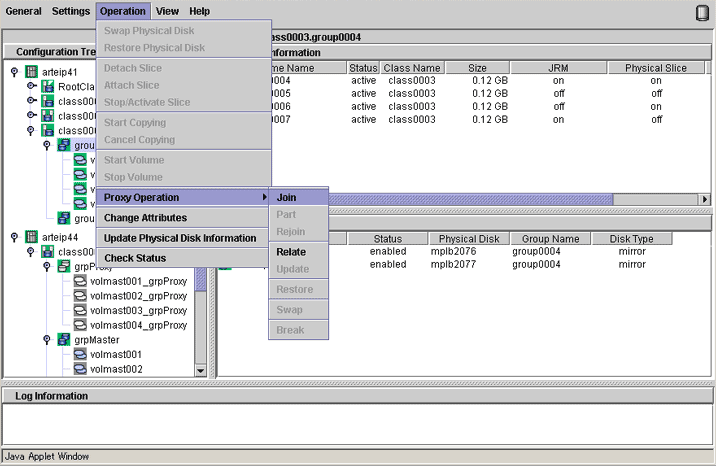
Selecting a proxy to be joined
The Select Proxy dialog box appears.
Information
The following figure shows the window for group connection. On the window for volume connection, the <OK> button appears in the position of the <Next> button.
Figure 5.37 Select Proxy
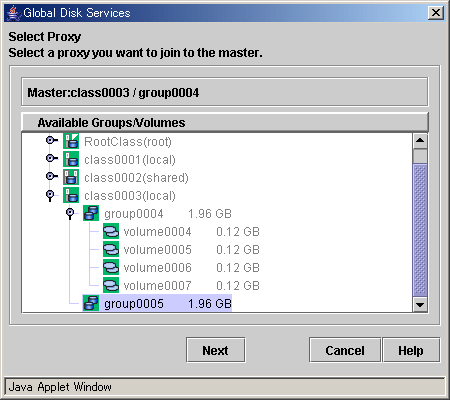
Select a volume or a group to be joined to the master volume or the master group from the [Available Groups/Volumes].
Volumes or groups conforming to all of the following conditions are selectable.
Object | Volume | Group |
|---|---|---|
Conditions |
|
|
Note
Status of Proxy Volumes That Can Be Joined
"active" proxy volumes cannot be joined. To join an "active" proxy volume, stop the proxy volume in advance.
When joining volumes, select a volume to be joined to the master volume and click <OK>.
When joining groups, select a group to be joined to the master group and click <Next>.
Clicking <Cancel> cancels the join process.
Defining attributes of proxy volumes created in the proxy group
When joining groups, the Volume Attributes Definition dialog box appears.
Figure 5.38 Proxy Volume Attributes Definition
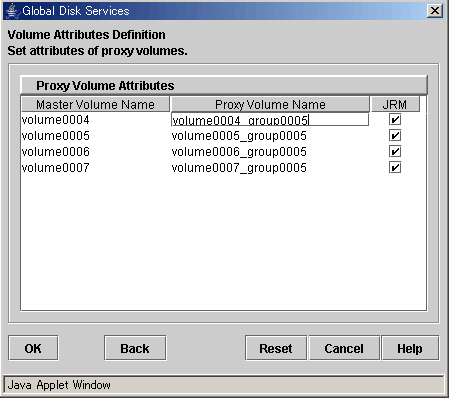
When a proxy group is joined to a master group, proxy volumes are created within the proxy group and joined to corresponding master volumes within the master group. In the Volume Attributes Definition dialog box, set attributes of such proxy volumes.
Proxy Volume Name
Assign volume names of proxy volumes. [Proxy Volume Name] shows default volume names. To change the default value, click and edit the volume name.
See
For the volume naming conventions, see "A.1.1 Object Name."
Information
Automatically Generated Proxy Volume Names
Proxy volume names are automatically generated as "master volume name" + "_" (underscore) + "proxy group name" (e.g. volume0001_group0002).
JRM
Set JRM (Just Resynchronization Mechanism) for volumes. The default value is "on." To turn "off", uncheck the [JRM] box.
Information
JRM for Volumes
The JRM setting in the Proxy Volume Attributes Definition dialog box is the "JRM for Volumes" of the proxy volume. Note that it is not the "JRM for Proxies." For details, see "A.2.21 Just Resynchronization Mechanism (JRM)."
When the settings are complete, click <OK>.
To initialize the proxy volume attribute settings, click <Reset>.
Clicking <Cancel> cancels the join process.
Confirming
A confirmation dialog box appears asking you whether to join the proxy.
Figure 5.39 Confirming "Join" (Volumes)
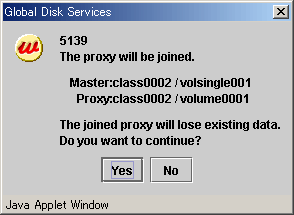
To continue the process, click <Yes>. Clicking <No> displays the Select Proxy dialog box shown in step 3. again.
Figure 5.40 Confirming "Join" (Groups)
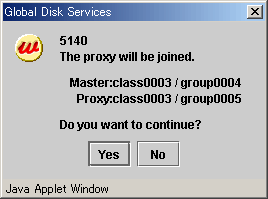
To continue the process, click <Yes>. Clicking <No> displays the Volume Attributes Definition dialog box shown in step 4. again.
Information message of the completion
A message window appears informing you that the join process is complete.
Figure 5.41 Information Message of "Join" Completion
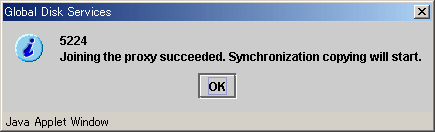
Click <OK> to close the information message window.
This subsection describes the procedures for relating proxy volumes or proxy groups to volumes or groups in GDS Snapshot installed systems.
Information
Data of Related Masters and Proxies
Even if masters and proxies are related, data of the master objects and the proxy objects remain unchanged.
Selecting a master volume or a master group
Click the icon of a volume or a group to which a proxy is related in the Main screen.
Selecting the [Relate] menu
Select [Operation]:[Proxy Operation]:[Relate] in the Main screen.
Figure 5.42 Relate
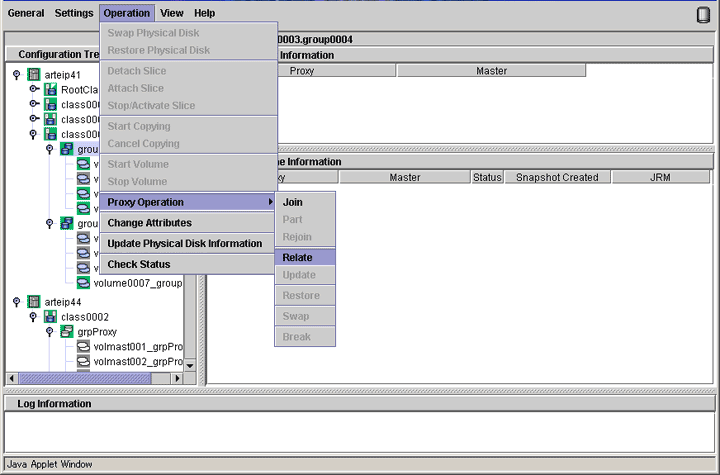
Selecting a proxy to be related
The Select Proxy dialog box appears.
Figure 5.43 Select Proxy
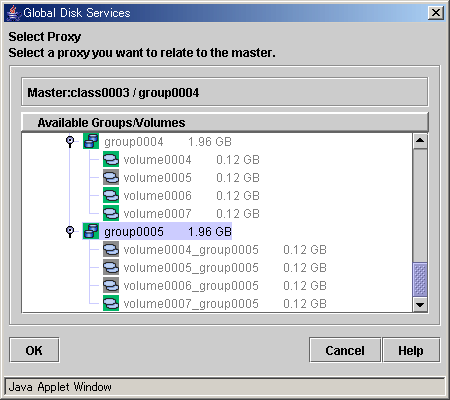
Select a volume or a group to be related to the master volume or the master group from the [Available Groups/Volumes].
Volumes or groups conforming to all of the following conditions are selectable.
Object | Volume | Group |
|---|---|---|
Conditions |
|
|
Note
Relating a concatenation type volume
Select the volume belongs to a concatenation group which the disk configuration is the same as the concatenation group where the master volume belongs as a proxy volume. When the disk configuration is different, relating cannot be done.
Select a volume or a group to be related to the master volume or the master group and click <OK>. Clicking <Cancel> cancels the relating process.
Confirming
A confirmation dialog box appears asking you whether to relate the proxy.
Figure 5.44 Confirming "Relate"
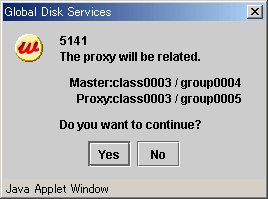
To continue the process, click <Yes>. Clicking <No> displays the Select Proxy dialog box shown in step 3. again.
Information message of the completion
A message window appears informing you that the relating process is complete.
Figure 5.45 Information Message of "Relate" Completion
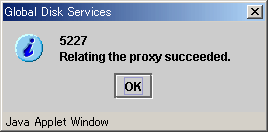
Click <OK> to close the information message window.