The Copying Operation function controls synchronization copying of mirror volumes.
GDS provides the following copying operation.
Start Copying
Cancel Copying
Start Copying
Synchronization copying will be performed after attaching the slice that is in "invalid" or "copy-stop" status as a result of [Cancel Copying] operation.
For slices in "copy-stop" status, copying will resume from the point where copying was interrupted.
Select volume for synchronization copying
In the GDS Configuration tree field or Volume Information field, select the volume you want to copy by clicking the icon.
Selecting [Start Copying] menu
In the Main screen [Operation] menu, select [Start Copying].
Figure 5.94 Start Copying

The confirmation screen shown below appears.
To continue the process, click <Yes>. Clicking <No> cancels the copy start process.
Figure 5.95 Confirming Start Copying
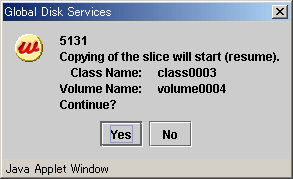
[Start Copying] completion screen
Click <OK>, and the message notifying the [Start Copying] completion screen shown below appears.
Figure 5.96 Notifying Start Copying Completion
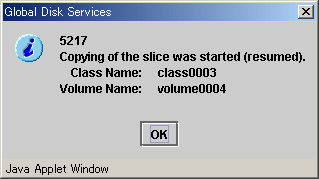
Note
[Start Copying] operation unavailable
When more than one volume is selected, [Start Copying] operation cannot be performed.
Cancel Copying
Execution of copying will be stopped to avoid effects caused by accessing the disk in the process of synchronization copying.
The slice whose copying has been stopped will be in "invalid" status. Perform [Start Copying] operation to resume its normal status
Select the volume to cancel copying
In the GDS Configuration tree field or Volume Information field, select the volume in "copy" status by clicking the icon.
Selecting [Cancel Copying] menu
In the Main screen [Operation] menu, select [Cancel Copying].
Figure 5.97 Cancel Copying
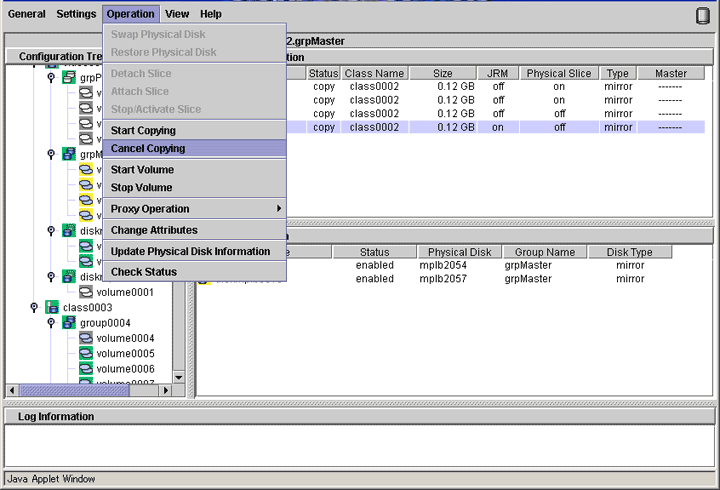
The confirmation screen shown below appears.
To continue the process, click <Yes>. Clicking <No> cancels the copy cancellation process.
Figure 5.98 Confirming Cancel Copying
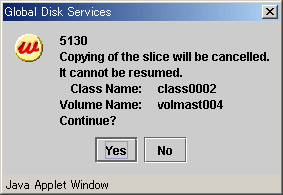
[Cancel Copying] completion screen
Click <OK>, and the message notifying the [Cancel Copying] completion screen shown below appears.
Figure 5.99 Notifying Cancel Copying Completion
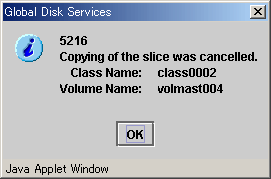
Note
[Cancel Copying] operation unavailable
When more than one volume is selected, [Cancel Copying] operation cannot be performed.