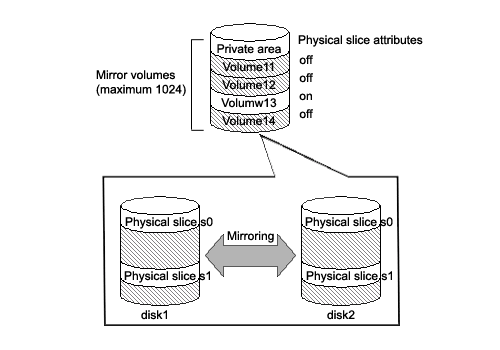GDS provides mirroring function and unified manageability by virtualizing physical disks as logical volumes.
An application will access the logical volume instead of the physical disk.
Logical volumes are also called "volumes."
There are five kinds of volumes as follows:
Single Volume Created in a Single Disk
Data will not be redundant. Single volumes are used when it does not necessary to be mirrored, but needs to be managed by GDS. By connecting the single disk to a mirror group, a single volume can be changed to a mirror volume while retaining its data.
Mirror Volume Created in a Mirror Group
When multiple disks and lower groups are connected to the mirror group, data will be redundant through the mirroring function.
Stripe Volume Created in a Stripe Group
The striping function enables I/O load sharing across multiple disks. Data will not be redundant.
Volume Created in a Concatenation Group
Concatenation group allows users to create a large capacity volume spanning multiple disks. Its data will not be redundant.
Switch Volume Created in a Switch Group
If an inactive disk is connected to a switch group in addition to the active disk, the active disk can be changed to the inactive disk with the disk switch function.
A volume created in the highest level group of a hierarchy will feature functions of its lower level groups as well. For example, a mirror volume created in a mirror group to which more than one stripe group are connected will feature both the I/O load distribution by the striping function and data redundancy by the mirroring function.
In Solaris, physical disks can only be partitioned to a maximum of 7 disk slices (physical slices). GDS allows users to create both a volume with a corresponding physical slice and a volume without a corresponding physical slice. So if you total the volumes with and without physical slices, single disks and groups can be partitioned to a maximum of 1024 volumes.
Attributes
A volume has the following attributes.
This attribute identifies the volume within a class.
This attribute indicates the just resynchronization mechanism mode for volumes.
JRM for volumes is enabled.
JRM for volumes is disabled.
This attribute sets the "Lock volume" mode. The value can be set to one of the following.
The volume will be locked and prevented from activating.
The volume will not be locked.
This attribute sets the default access mode. If a volume is activated without specifying the access mode, the default setting will be applied. You can set to one of the following.
The default access mode is set to read and write.
The default access mode is set to read only.
This attribute indicates whether the volume has a physical slice or not. In other words, it indicates if the slice composing the volume is registered with the disk label. The value can be set to one of the following. However, note that physical slice attribute for volumes that are created in stripe group or concatenation group must be set to "off."
When the volume is a single volume, a slice in the single disk will be registered with the disk label. When the volume is a mirror volume, and if there are disks directly connected to the mirror group, the slices on the disks will be registered with the disk label. When the volume is a switch volume, slices on all of the disks connected to the switch group will be registered with disk label.
Mirror volumes created in mirror groups to which only lower level groups are connected have no physical slices even if this attribute is "on".
The volume has no physical slice. In other words, no slice in the volume is registered to the disk label.
This attribute indicates the just resynchronization mechanism mode for proxies. Either of the following values can be set.
JRM for proxies is enabled.
JRM for proxies is disabled.
Operation
The following operations are available for volumes.
A volume can be created in a single disk or the highest level group with the sdxvolume -M command.
For details on GDS Management View, see "5.2.3.4 Volume Configuration."
Volume will be deleted with the sdxvolume -R command.
For details on GDS Management View, see "5.5.1 Removing Volume."
Volume will be started with the sdxvolume -N command.
For details on GDS Management View, see "4.2.3 Operation."
Volume will be stopped with the sdxvolume -F command.
For details on GDS Management View, see "4.2.3 Operation."
The volume size can be expanded with the sdxvolume -S command.
The operation from GDS Management View is unsupported.
Volume status can be displayed with the sdxinfo command.
For details on GDS Management View, see "5.3.1 Viewing Configurations/Statuses and Monitoring Statuses."
Volume attribute values can be changed with the sdxattr -V command.
For details on GDS Management View, see "5.4.3 Volume Configuration."
Synchronization copying of volume can be controlled with the sdxcopy command.
For details on GDS Management View, see "5.3.6 Copying Operation."
Recovery attempt of an abnormal volume can be performed with the sdxfix -V command.
The operation from GDS Management View is unsupported.
Status
A volume can have the following status.
Valid data is accessible.
After a volume is booted normally, it is given ACTIVE status. Here, there are one or more slices with ACTIVE or COPY (in the process of background copying) status within the volume.
Data is inaccessible, but the volume can be booted and made ACTIVE.
However, a proxy volume must first be parted from the master volume before activating. After the volume is stopped normally, it is given the STOP status. Here, there are one or more slices with STOP or COPY (in process of background copying) status within the volume.
Data is invalid and inaccessible.
Here, the volume cannot be activated since there are no valid slices (ACTIVE or STOP) or slices in the COPY status (in process of background copying) within the volume.
For details, see "F.1.3 Volume Status Abnormality."
Reference
There are the following points of concern for volumes.
Figure 2.5 Logical Volume
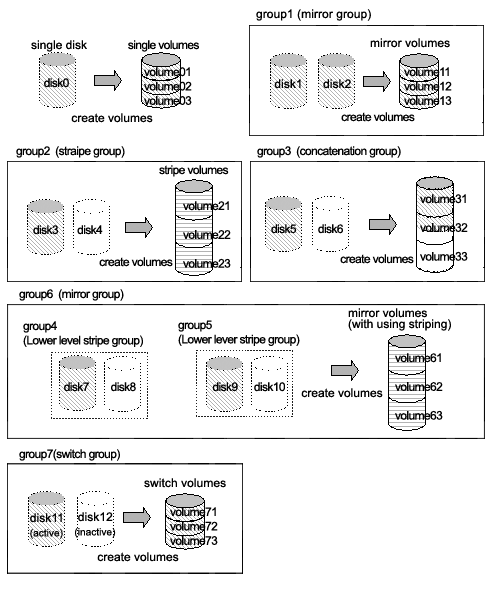
Figure 2.6 Logical Partitioning (Physical Slice Attribute)