The procedures for changing volume configuration are explained below.
Changing Volume Configuration
Change volume attributes using the following procedures.
Note
Preconditions for Changing Volume Attributes
When the volume is active, the following volume attributes cannot be changed. To change these volume attributes, first stop the volume on all the nodes within the class scope.
Volume name
Physical slice attribute
When a volume's slice is detached temporarily, the physical slice attribute of the volume cannot be changed. To change this attribute, first attach the temporarily detached slice to the volume.
When a volume name is described in the /etc/vfstab file of the node selected in the GDS configuration tree field, the volume name cannot be changed. If you need to change the volume name, change first the volume name described in the /etc/vfstab file.
Selecting volume to change
On the GDS Configuration Tree in the Main screen, go to the object to be changed, and click the icon to select the volume to be changed.
Displaying Volume Attributes Definition screen
In the Main screen [Operation] menu, select [Change Attributes]. Volume Attributes Definition screen appears.
Figure 5.107 Volume Attributes Definition Screen
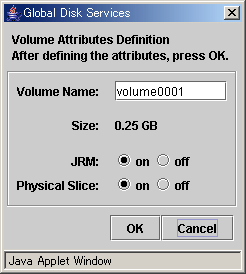
Changing attributes
You can change the following attributes:
Volume Name
JRM (on/off)
Physical Slice (on/off)
See
For information on assigning a volume name, see "A.1.1 Object Name."
Applying changes
Click <OK> to apply changes in the attributes change, or <Cancel> to cancel.
Note
Changes in Special File Path Name by Changing Volume Name
Changing the volume name will also change the special file path name used to access the volume, so you must update the settings of software (example: the /etc/vfstab.pcl file of PRIMECLUSTER) which accesses to the special file of volume.