The procedures for changing group are explained below.
Changing Group Configuration
Displaying Group Configuration screen
In the Main screen [Settings] menu, select [Group Configuration]. Group Configuration screen appears.
Figure 5.104 Group Configuration
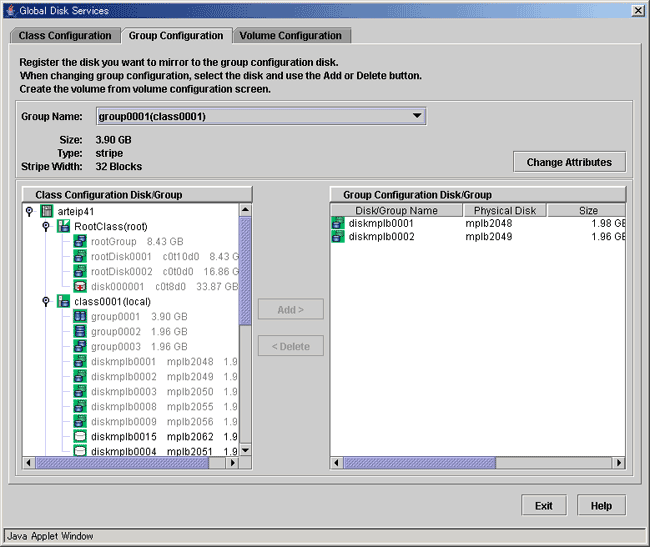
Selecting group to change
Select the group you want to change from Group Configuration screen [Group Name].
Changing configuration
Follow the procedures below to connect a disk/lower level group to a group, or to disconnect a disk/lower level group from a group.
Connecting a disk/lower level group
Select the disk/lower level group you want to add to group from [Class Configuration Disk/Group] field.
Click <Add>.
Figure 5.105 Connecting disk/lower level group
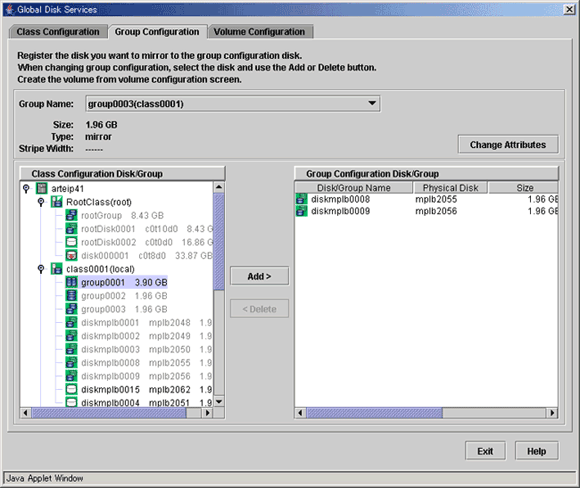
Disconnecting a disk/lower level group
Select the disk/lower level group you want to disconnect from [Group Configuration Disk/Group] field.
Click <Delete>.
Completing the change
If you have no other changes to make, click <Exit>.
Changing Group Attributes
You can only change the [group name]. Change the group attribute using the following procedures.
Note
Preconditions for Changing Group Attributes
The attributes of lower level groups cannot be changed.
The attribute of the highest level group with active volumes cannot be changed. To change the attribute of such a group, first stop all the volumes within the highest level group on all the nodes within the class scope.
When the group has master volumes or proxy volumes, the attribute of the group cannot be changed. To change the attribute of such a group, first break the proxy volumes.
Invoking the Group Attributes Definition screen
Invoke the Group Attributes Definition screen using one of the following methods.
Operation menu in the Main screen
Click the target group's icon on the GDS configuration tree in the Main screen, and select [Operation]:[Change Attributes] to invoke the Group Attributes Definition screen.
Change Attributes button in the Group Configuration screen
Select the target group from the [Group Name] in the Group Configuration screen, and click the <Change Attributes> button to invoke the Group Attributes Definition screen.
Figure 5.106 Group Attributes Definition Screen
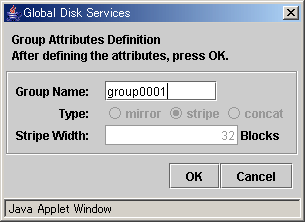
Changing group name
You can only change the group name.
Click <OK> to apply the change, or <Cancel> to cancel.
See
For information on assigning a group name, see "A.1.1 Object Name."