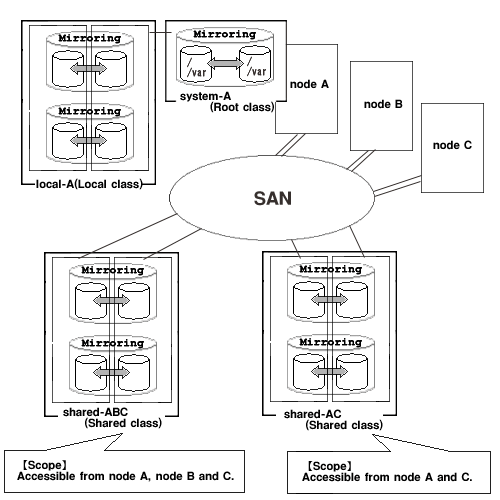Disk class is the largest unit managed by GDS. Disk class may be referred to as "class".
In order to manage disk units (physical disks) with GDS, you must first register the physical disk with a certain class. A class is like a container that holds multiple disks for management.
By using the registered physical disks, GDS creates and manages objects such as disks, groups, volumes, and slices within a class.
Objects including classes can be named as the user wants. Respective names must be unique throughout the entire system.
Note
Same Class Names
When multiple single nodes on which classes with the same name exist are changed over to a cluster system through installation of the cluster control facility, the duplicate class names come to exist in the cluster system. For details, see "A.2.34 Changing Over from Single Nodes to a Cluster System."
Attributes
A class has the following attributes.
This attribute identifies the class within a system.
This attribute specifies the type of class. You can set to one of the following.
Objects managed in this type of class are available only on the current node. Unlike with the local type class, system disks can be managed in this class.
Objects managed in this type of class are available only on the current node.
Objects managed in this type of class are sharable with multiple nodes.
This attribute indicates a group of nodes on which objects in the class are available.
This attribute indicates the hot spare operation mode. Either of the following values can be set.
Hot spare is enabled.
Hot spare is disabled. Automatic connections of spare disks are prevented.
This attribute indicates the spare disk selection mode of automatic connection for hot spare. One of the following values can be set.
If an I/O error occurs in a disk of a disk array unit, this method selects a spare disk that belongs to a different disk case from that of the failed disk.
If an I/O error occurs in a disk irrelevant to a disk array unit (such as an internal disk), it selects a spare disk that is connected to a different controller from that of the failed disk. When no applicable unconnected spare disk is found there, a spare disk that belongs to the same disk case or is connected to the same controller as that of the disk with the I/O error, is selected.
If an I/O error occurs in a disk of a disk array unit, this method selects a spare disk that belongs to the same disk case as that of the failed disk.
If an I/O error occurs in a disk irrelevant to a disk array unit (such as an internal disk), it selects a spare disk that is connected to the same controller as that of the failed disk. When no applicable unconnected spare disk is found there, spare disk automatic connection is not performed.
Attribute showing the operation mode of the I/O Response Time Assurance. Either of the following values can be set.
I/O Response Time Assurance is enabled.
I/O Response Time Assurance is disabled.
When the I/O Response Time Assurance is enabled, this attribute indicates the maximum time it takes until the I/O responds.
This attribute is specified to panic or not to panic the system when the I/O Response Time Assurance is activated if one of the following incidents occurs:
An I/O error occurs on all the slices that makes up the volume.
The class was closed.
Either of the values below can be set.
System panic mode is enabled.
System panic mode is disabled.
Operation
The following operations are available for classes.
Registering a disk with the sdxdisk -M command and specifying a new class name will automatically create a new class.
For details on GDS Management View, see "5.2.3.1 Class Configuration."
Deleting the last registered disk from a class using the sdxdisk -R command will automatically delete the class. You can also delete the classes with the sdxclass -R command or the sdxconfig Remove command.
For details on GDS Management View, see "5.5.3 Removing a Class."
Class status can be displayed with the sdxinfo command.
For details on GDS Management View, see "5.3.1 Viewing Configurations/Statuses and Monitoring Statuses."
Class attribute values can be changed with the sdxattr -C command.
For details on GDS Management View, see "5.4.1 Class Configuration."
Closed classes can be recovered with the sdxfix -C command.
The operation from GDS Management View is unsupported.
The object configuration within a class can be backed up in configuration table format to a configuration file with the sdxconfig Backup command.
The operation from GDS Management View is unsupported.
The object configuration of a class can be restored according to the configuration table in the configuration file with the sdxconfig Restore command.
The operation from GDS Management View is unsupported.
A configuration table in a configuration file can be converted with the sdxconfig Convert command in order to restore the object configuration of the class in environment other than the original.
The operation from GDS Management View is unsupported.
Status
A class can have the following status.
All objects within a class are unavailable for reference.
For details, see "F.1.4 Class Status Abnormality."
Reference
There are the following points of concern for classes.
A.2.10 System Disk Mirroring in a ZFS Boot Environment
A.2.12 Booting from a CD-ROM Device (or Network)
A.2.13 Emergency Startup Disk for Restoration
A.2.33 Operation in Cluster System
Figure 2.2 Disk Class