Removing all disks within a class will automatically remove the class.
The procedure is explained below.
Removing all groups within the class
Remove all groups within the class by following the procedure described in "5.5.2 Removing a Group."
Removing all disks from class
Disconnect all disks by following the procedure below.
Displaying Class Configuration screen
In the Main screen [Settings] menu, select [Class Configuration]. The Class Configuration screen appears.
Selecting class to remove
Select the class you want to remove from Class Configuration screen [Class Name] field.
Removing disk
Select the disk you want to remove from [Class Configuration Disk] field, and click <Delete>.
Figure 5.111 Removing Disk
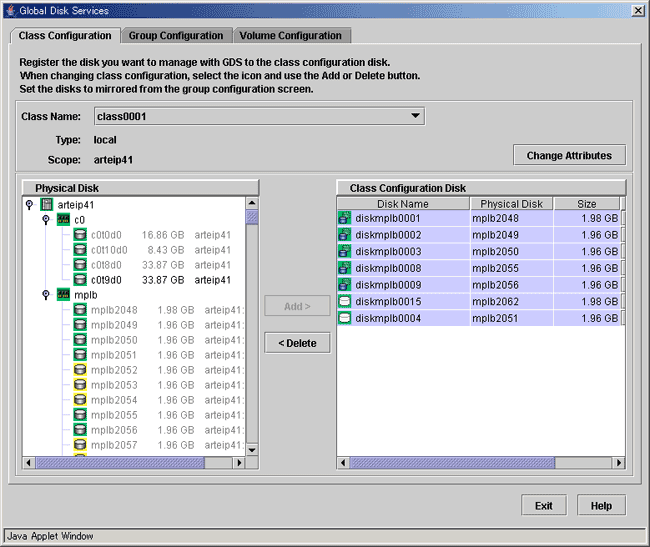
Note
In Cluster Systems
If a class resource is registered to the cluster application, delete the resource from the cluster application and then delete the class. For the method for deleting resources from cluster applications, refer to the "PRIMECLUSTER Installation and Administration Guide."