This chapter explains how to design a system configuration.
Example of System Configuration
This section provides an example of a Resource Orchestrator system configuration.
Figure 4.1 Example of System Configuration
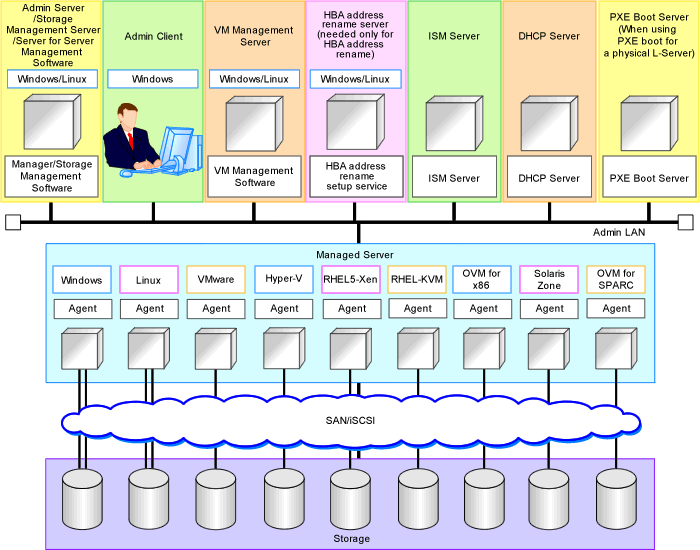
Admin Server
The admin server is a server used to manage several managed servers.
The admin server operates in a Windows or Linux environment. An admin server can be operated on VMware and Hyper-V virtual machines.
The Resource Orchestrator manager should be installed on the admin server. The admin server can be made redundant by using clustering software. It can also be standardized with the admin client.
The Resource Orchestrator agent cannot be installed on the admin server to monitor and manage the admin server itself.
It is possible to configure the admin server on a VM guest and manage the VM host on which the VM guest operates.
For the VM guest on which the admin server is running, set the server role (Manager).
For details, refer to "9.10 Changing Server Roles" in the "User's Guide VE".
Note
Also install ServerView Virtual-IO Manager when creating physical L-Servers using blade servers.
[VMware]
Register VMware ESXi as the target in ServerView Operations Manager when using VMware ESXi.
[Hyper-V]
When using Hyper-V on managed servers, the only supported OS of the admin server is Windows.
[Xen]
When using RHEL5-Xen on managed servers, the only supported OS of the admin server is Linux.
Managed Server
Managed servers are the servers used to run applications. They are managed by the admin server.
Managed servers are primary servers operating in the following environments.
Windows Environments
Linux Environments
Solaris Environments
Server Virtualization Software Environments
For details on the types of server virtualization software, refer to "11.1 Deciding Server Virtualization Software".
Install agents on managed servers.
In server virtualization environments, the agent should only be installed on the VM host.
Note
When using VMware ESXi, there is no need to install Resource Orchestrator agents on managed servers because VMs and guest OSs are managed directly from the admin server.
Install ServerView ESXi CIM Provider.
When using VMware ESXi on another vendor's servers or when not using ServerView ESXi CIM Provider on VMware ESXi on Fujitsu rack mount servers, perform the definition is "8.1.5 Definition Files when Creating a Virtual L-Server Using VMware ESXi on Another Vendor's Servers or when Creating Virtual L-Servers without Using ServerView ESXi CIM Provider on VMware ESXi on Fujitsu Rack Mount Servers" in the "Setup Guide CE".
[Windows]
Depending on the domain type, there may be cases in which backup and restore, cloning, and server switchover using the backup and restore method cannot be used, or additional operations on managed servers are necessary.
Domain Type | Backup and Restore | Cloning | Server Switchover Using Backup and Restore |
|---|---|---|---|
Domain controller | No | No | No |
Member server (*1) | Yes (*2) | Yes (*2, *3) | Yes (*2, *4) |
Workgroup | Yes | Yes | Yes |
Yes: Use possible.
No: Use not possible.
*1: Member servers of Windows NT domains or Active Directory.
*2: After performing operations, it is necessary to join Windows NT domains or Active Directory again.
*3: Before obtaining cloning images, ensure that the server is not a member of a Windows NT domain or Active Directory.
*4: When switchover has been performed using Auto-Recovery, join Windows NT domains or Active Directory again before starting operations.
When the domain type is domain controller, agents cannot be installed while the status promoted to domain controller.
When the domain type is member server or work group, agents can be installed when logged in using a local account that belongs to the Administrators group.
Admin Client
Admin clients are terminals used to connect to the admin server, which can be used to monitor and control the configuration and status of the entire system.
Admin clients should run in a Windows environment.
Install Web browsers on admin clients.
If a server virtualization software client is installed on an admin client, the software can be started from the client screen of Resource Orchestrator.
Storage Management Server
A server on which storage management software that manages multiple storage units has been installed.
Sharing with the admin server differs depending on the storage in use.
When using ETERNUS storage
Operate ETERNUS SF Storage Cruiser in the same environments as the admin server.
Note that resources for both the admin and storage management software servers are required when operating the servers together.
Operate the ETERNUS SF AdvancedCopy Manager Copy Control Module in the same environment as the admin server.
When using NetApp storage
In Resource Orchestrator, Data ONTAP can be used as storage management software, but a server for storage management software is not necessary, as Data ONTAP is an OS for NetApp storage.
When using EMC CLARiiON storage or EMC VNX storage
In Resource Orchestrator, Navisphere can be used as storage management software, but no server is necessary for storage management software, as Navisphere operates on the Storage Processor (hereinafter SP) of EMC CLARiiON storage or EMC VNX storage.
When using EMC Symmetrix DMX storage or EMC Symmetrix VMAX storage
In Resource Orchestrator, Solutions Enabler can be used as storage management software. Servers for storage management software can be operated on the same computer as the admin server, but the storage management software must be connected to EMC Symmetrix DMX storage or EMC Symmetrix VMAX storage using FC-HBA. Note that resources for both the admin and storage management software servers are required when operating the servers together.
When using Storage Server on which FalconStor NSS operates
In Resource Orchestrator, FalconStor NSS can be used as storage management software. Install FalconStor NSS on the Storage Server. FalconStor NSS cannot be installed on the admin server.
VM Management Server
A server on which VM management software to integrate multiple server virtualization software products has been installed.
For details on the VM management software which can be registered in Resource Orchestrator, refer to "5.2 Registering VM Management Software" in the "User's Guide for Infrastructure Administrators (Resource Management) CE".
The VM management server can be operated on the same machine as the admin server.
Note that resources for both the admin and VM management servers are required when operating the servers together.
Server Management Server
A server on which server management software that manages multiple servers has been installed.
When using BMC BladeLogic Server Automation [Solaris Zones] [OVM for SPARC]
Necessary when using the functions with "Yes (*)" described in "Table 11.6 Functional Differences Depending on Server Virtualization Software" in "Chapter 11 Deciding and Configuring Server Virtualization Software".
Can be placed on the same server as the manager (recommended) or on another server.
When operating managers in clusters, place it on a different server.
SMTP Server
An SMTP server is necessary to send notification to users using e-mail.
It can be placed on the same server as an admin server or on another server.
ISM Server
A server on which the functions of ISM operate.
This server is necessary when using I/O virtualization using ISM.
ISM is provided as a virtual appliance.
When using PXE boot while coordinating with ISM, configuration of a DHCP server is also necessary.
For details, refer to "6.2 Settings for ISM Coordination" in the "Setup Guide CE".
DHCP Server
Necessary when both of the following apply:
You are using I/O virtualization using ISM
You are using PXE boot in ISM
For details, refer to "6.2 Settings for ISM Coordination" in the "Setup Guide CE".
PXE Boot Server
For purposes such as OS installation, it is necessary to perform PXE boot of a physical L-Server using its own PXE server.
The PXE boot server must be operated on a server other than the admin server.
Note
PXE boot is unavailable on networks that use tagged VLAN settings.
Do not configure tagged VLANs for PXE boot servers.
HBA address rename Setup Service Server
A server on which the HBA address rename setup service operates.
This is necessary when creating physical L-Servers using HBA address rename for I/O virtualization.
This is not necessary when creating physical L-Servers using blade servers.
When an admin server cannot be communicated with from a managed server, configure the necessary WWNs for starting the managed server instead of the admin server.
The HBA address rename server operates in a Windows or Linux environment.
Install the HBA address rename setup service online this server.
It is not possible to use the HBA address rename server as an admin server and a managed server at the same time.
Keep this server powered ON at all times, in preparation for admin server trouble or communication errors.
For details, refer to "10.1.3 HBA and Storage Device Settings" and "C.2 WWN Allocation Order during HBA address rename Configuration".
Admin LAN
The admin LAN is the LAN used by the admin server to control managed servers and storage.
The admin LAN is set up separately from the public LAN used by applications on managed servers.
Using network redundancy software on the server enables redundancy for the admin LAN or the public LAN. Manually configure network redundancy software.
When using a physical L-Server, the default physical network adapter numbers available for the admin LAN are as given below.
When not performing redundancy, "1" is available
When performing redundancy, "1" and "2" are available
Note
When using a NIC other than the default one, the configuration at the time of physical server registration and at L-Server creation must be the same. Thus when designing systems it is recommended that physical servers registered in the same server pool use the same NIC index.
Information
The first NIC that is available for the admin LAN can be changed.
For details, refer to "5.4.2 Registering Blade Servers" in the "User's Guide for Infrastructure Administrators (Resource Management) CE".
iSCSI LAN
L-Server Design
The procedure differs depending on whether the L-Server is physical or virtual.
For details, refer to the following:
For Physical L-Servers
For details, refer to "D.1 System Configuration".
For Virtual L-Servers
[VMware]
For details, refer to "E.1.1 System Configuration".
[Hyper-V]
For details, refer to "E.2.1 System Configuration".
[Xen]
For details, refer to "E.3.1 System Configuration".
[OVM for x86 2.2]
For details, refer to "E.4.1 System Configuration".
[KVM]
For details, refer to "E.5.1 System Configuration".
[Solaris Zones]
For details, refer to "E.6.1 System Configuration".
[OVM for SPARC]
For details, refer to "E.7.1 System Configuration".
[Citrix Xen]
For details, refer to "E.8.1 System Configuration".
[OVM for x86 3.x]
For details, refer to "E.9.1 System Configuration".
L-Platform Network Design
For details on L-Platform Network design, refer to "9.1 Defining the Network Environment".
Points to Keep in Mind when Setting Up a Resource Orchestrator Environment
The maximum of managed servers can be registered in Resource Orchestrator is limited, and depends on the Resource Orchestrator license purchased.
For details on the limit of managed servers, refer to license documentation.
An error will occur when trying to register more managed servers than the above limit. This limit includes the spare servers used by recovery settings. However, it does not include VM guests.
Clustering software can be used on managed servers.
However, the following operations are not supported.
Managed Server Switchover
Backup and Restore
Use of the Windows Server 2008 or later BitLocker drive encryption function (Windows BitLocker Drive Encryption) is not supported.
If the admin server or managed servers are running under Windows Server 2008 or later, do not encrypt the system disk using the BitLocker drive encryption function.