This section describes the settings for the server load balancer (SLB).
The operation differs depending on whether a ruleset is used when an L-Platform that uses an SLB is deployed.
When an L-Platform that uses a server load balancer (SLB) that does not use a ruleset has been deployed, use the [SLB Rule Management] window to change the settings of the server load balancer.
[SLB Rule Management] Window
Click the [Rules] button to display the [SLB Rule Management] window.
This window can be used to view, add, edit, and delete rule settings for SLBs.
These settings are reflected on the network device when the [Execute] button is clicked at the bottom right of the window.
Adding SLB Rules
Click the [Add] button at the bottom right of the [SLB Rule Management] window to display the [SLB Rule Add] window where you can add SLB rules.
On this window, configure details of the SLB rule.
The table below explains the items.
Classification | Item | Explanation |
|---|---|---|
Common | Rule ID | ID of the rule. |
Protocol | Select one of the following protocols.
| |
Port | Specify the port number. | |
LB Method | Select one of the following load balancing methods.
| |
Uniqueness Assurance | Select one of the following uniqueness assurance methods.
Note that when the [Protocol] is "HTTP+HTTPS", the value cannot be changed from "IP address unit". | |
Service Monitoring Method | Select one of the following service monitoring methods.
Note that when the [Protocol] is "UDP", the value cannot be changed from "ping". | |
Details | Max connections |
|
Retain Uniqueness Assurance Info | Specify retain uniqueness assurance info within the range of 1 - 604800 seconds. | |
Service Monitoring Interval | Specify the interval of service monitoring within the range of 10 - 99999 seconds. | |
Service Monitoring Timeout | Specify the timeout of service monitoring within the range of 1 - 99 seconds. | |
Service Monitoring Retry | Specify the number of retries for service monitoring within the range of 0 - 10. | |
Server Restoration Action | Select one of the following server restoration actions.
| |
Certificate | Registration No. | The registration number of the certificate. |
Expiration Date | The expiration date of the certificate. | |
Error Page | Undergoing Maintenance | Use this item to configure the error page displayed when the error occurred due to maintenance mode. For the settings for customizing pages, refer to "I.3.3 Error Page Response Files" in the "Design Guide CE". |
Server Stopped | Use this item to configure the error page displayed when the error occurred because the server has been stopped. For the settings for customizing pages, refer to "I.3.3 Error Page Response Files" in the "Design Guide CE". | |
Access Limited | Use this item to configure the error page displayed when the error occurred due to access limitations. For the settings for customizing pages, refer to "I.3.3 Error Page Response Files" in the "Design Guide CE". | |
Distribution Targets | Server Name | The information of distribution target servers. |
Port | This field displays the information of the port specified on the window which opens when the [Add] button is clicked. |
[Add Distribution Targets] Window
The following items can be configured:
Clicking the [OK] button reflects the settings to the [Distribution Targets] section of the [SLB Rule Add] window.
Item | Description |
|---|---|
Distribution Targets | Select distribution targets from the servers on the same segment as the SLB. |
Port | Specify the port number within the range of 1 - 65535. |
Deletion of Distribution Target Servers
Select a target server from the list of Distribution Targets and then click the [Delete] button at the right bottom of the window to delete that server.
Editing SLB Rules
Select an SLB rule from the SLB rule list and then click the [Edit] button at the right bottom of the [SLB Rule Management] window to display the [SLB Rule Edit] window where you can edit the SLB rule.
Deletion of SLB Rules
Select an SLB rule from the SLB rule list and then click the [Delete] button at the right bottom of the [SLB Rule Management] window to delete the SLB rule.
When an L-Platform that uses a server load balancer (SLB) that uses a ruleset has been deployed, the parameter values of the ruleset of the server load balancer can be changed.
Server load balancer settings are changed as follows:
Display the [L-Platform Details] page.
Refer to "5.3.2 L-Platform Detailed Information Display" for information on the display method.
After selecting a server load balancer (SLB), click [SLB settings].
[SLB settings] page is displayed.
Selected ruleset: Displays the ruleset names.
Description: Displays the ruleset descriptions.
[SLB] tab: Parameters that are unrelated to the server are displayed. The following items are displayed:
Parameter: Displays the parameter labels.
Description: Displays the parameter descriptions.
Value: Enter the value to be set for the parameter.
Description of the selected parameter: The description of the parameter in the row being pointed at is displayed.
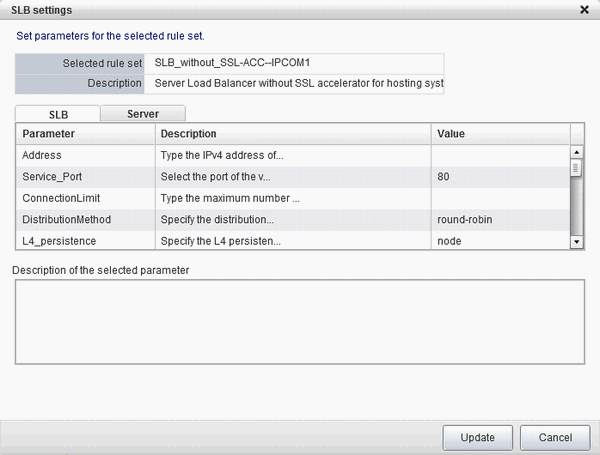
If the parameter row type is the IP address, the [Select] button will be displayed when the corresponding row is selected - click [Select] to display the [Parameter Setting] window.
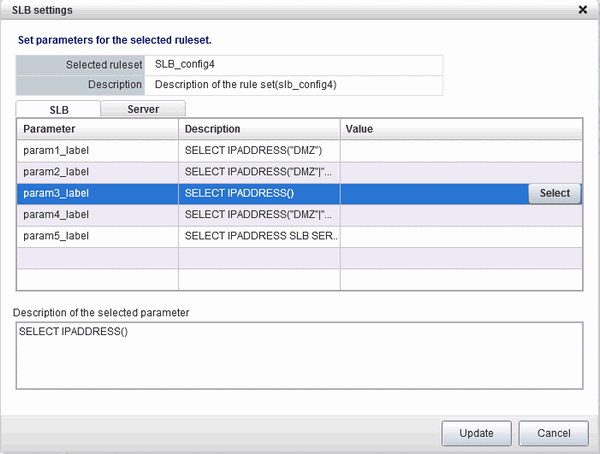
This section explains the [Parameter Setting] window.
[Included] is specified in the initial state, as shown below, and the list displays the servers (NICs) that will not be load-balanced.
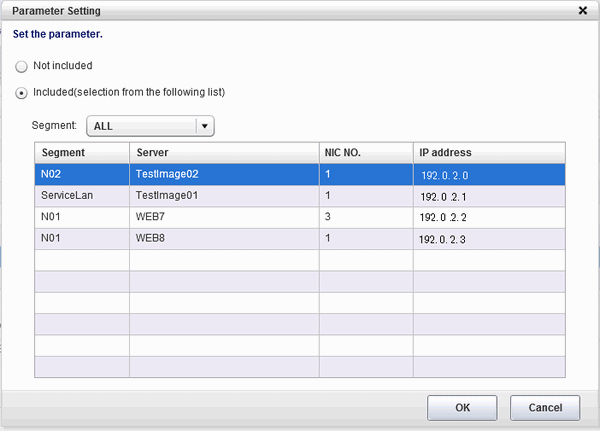
Select a row and click [OK] to select a server for distribution.
Select a segment to display only the server connected to it - if [All] is selected, all servers on the L-Platform will be displayed.
Select [Not included] to disable the segment and the list, as shown in "When a parameter with no configured IP address is selected, or when [Not included] is selected" (display only).
When changing from [Not included] to [Included], the default value of the segment selection is the segment connected to the SLB.
[Not included] is specified in the initial state, as shown below, and the list displays the servers (NICs) that will not be load-balanced. Note that this window only displays the default value - it does not enable a selection to be made.
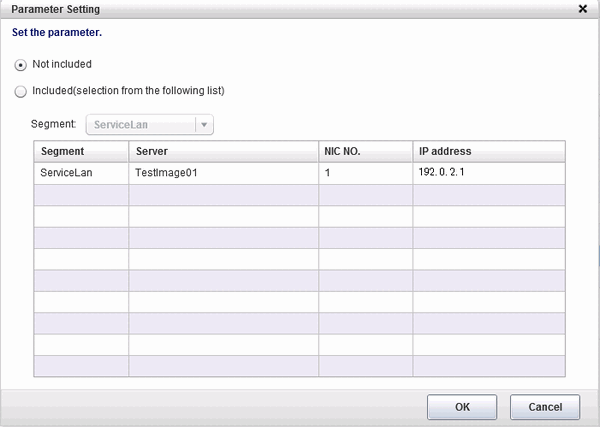
The default value of the segment selection is the segment connected to the SLB. Note that this window only displays the default value - it does not enable a selection to be made.
Refer to "When a parameter with a configured IP address is selected, or when Included is selected" to change the selection from [Not included] to [Included] .
[Server] tab: Parameters that are related to the server are displayed. The following items are displayed:
Server: The names of the servers where the parameters are enabled are displayed. "-" is displayed for parameters unrelated to the server.
Parameter: Displays the parameter labels.
Description: Displays the parameter descriptions.
Setting value: Enter the value to be set for the parameter.
Parameter descriptions: The description of the parameter in the row being pointed at is displayed. 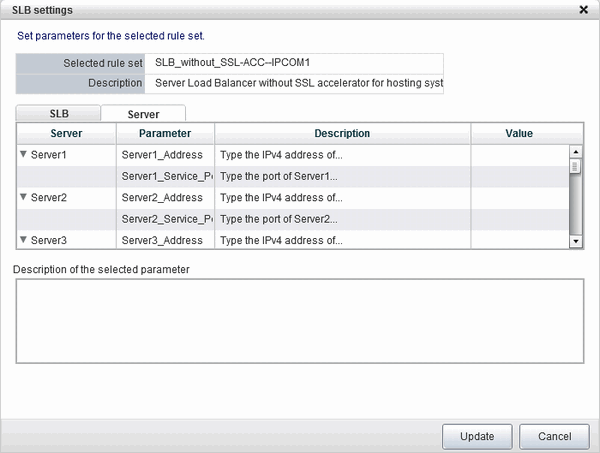
When [Update] button is clicked, a confirmation message is displayed.
Click [Yes] to start the server load balancer settings.
Point
Server load balancer settings cannot be changed in L-Platform subscriptions or when modifying the L-Platform configuration.
Specify the server load balancer settings after deploying the L-Platform and before operating the server load balancer.
Specify the IP address advised by the tenant administrator for the virtual IP address used when setting the server load balancer. Also check with the tenant administrator if you do not know any of the other values to be specified.
Note
The parameters and operations available depend on the device and rulesets.