This section describes how to change the following hardware in the existing configuration:
Shared disk device
Network interface card used for the public LAN and the administrative LAN
To change a shared disk device, you need to delete a cluster application which includes resources of the shared disk device to be changed beforehand, and then create the cluster application again after changing the shared disk device.
Figure 8.13 Procedure to change a shared disk device
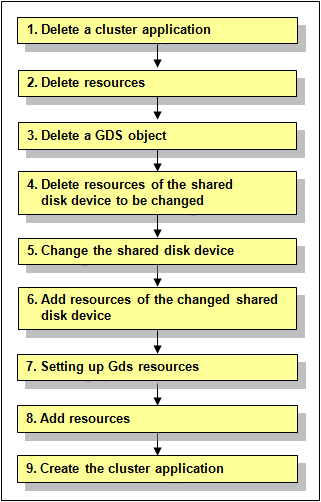
Delete a cluster application.
Note
To delete a cluster application, you must stop RMS beforehand. If RMS is running, see "7.2.1.2 Stopping RMS" and stop RMS.
Delete the cluster application which includes the following resources related to the shared disk device to be changed:
Fsystem resource
Gds resource
See
To delete a cluster application, see "8.9.1 Deleting a userApplication."
Delete resources.
Delete Fsystem resources and Gds resources related to the shared disk device to be changed.
See
To delete resources, see "8.9.2 Deleting a Resource."
Delete a GDS object.
Delete a GDS object related to the shared disk device to be changed.
See
To delete a GDS object, see "Removals" in "5 Operation" in the "PRIMECLUSTER Global Disk Services Configuration and Administration Guide."
Delete resources of the shared disk device to be changed.
Delete resources of the registered shared disk device by using the "cldeldevice(1M)" command.
For details on the "cldeldevice(1M)" command, see the manual page.
Note
When resources of the shared disk device to be deleted are registered to a GDS class, delete the shared disk device from the GDS class first, and then delete resources of the shared disk device. To delete the shared disk device from the GDS class, see the "PRIMECLUSTER Global Disk Services Configuration and Administration Guide."
Change the shared disk device.
See "10.2 Maintenance Flow" and ask field engineers to change the shared disk device.
Add resources of the changed shared disk device.
Register resources corresponding to the changed shared disk device to the resource database with the automatic configuration facility.
See
For information on automatic configuration of resources, see "5.1.3.2 Automatic Configure."
Setting up Gds resources.
To use Global Disk Services (GDS), set up GDS and create Gds resources.
See
For information on how to set up GDS and create Gds resources, see "6.3.2 GDS Configuration Setup" and "6.7.1.3 Creating Gds Resources."
Add resources.
If you have deleted Fsystem resources in Step 2, add Fsystem resources.
See
To add resources, see "6.7.1 Setting Up Resources."
Create the cluster application.
Create the cluster application deleted in Step 1 again.
If cluster application dependency relationships have been set up, they must be set up again.
After creating the cluster application, execute "RMS startup" from the Cluster Admin screen. If necessary, also start the cluster application.
See
To create a cluster application, see "6.7.2 Creating Cluster Applications."
For information on how to set up cluster application dependency relationships, see "6.7.3 Setting Up Dependency Relationships Between Cluster Applications."
For instructions on starting RMS, see "7.2.1.1 Starting RMS." For instructions on starting the cluster application, see "7.2.2.1 Starting a Cluster Application."
To change a network interface card used for the public LAN and the administrative LAN, you need to delete a cluster application which includes resources of the network interface card to be changed beforehand, and then create the cluster application again after changing the network interface card.
Figure 8.14 Procedure to change a network interface card
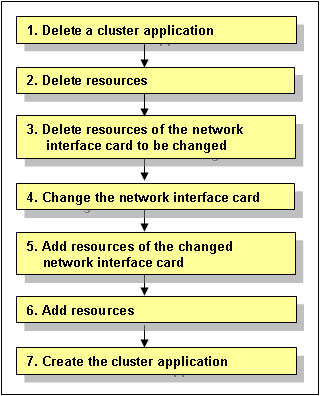
Delete a cluster application.
Note
To delete a cluster application, you must stop RMS beforehand. If RMS is running, see "7.2.1.2 Stopping RMS" and stop RMS.
Delete the cluster application which includes the following resources related to the network interface card to be changed:
Takeover network resource
Gls resource
See
To delete a cluster application, see "8.9.1 Deleting a userApplication."
Delete resources.
Delete takeover network resources and Gls resources related to the network interface card to be changed.
See
To delete resources, see "8.9.2 Deleting a Resource."
Delete resources of the network interface card to be changed.
Delete resources of the registered network interface card by using the "cldelrsc" command.
For details on the "cldelrsc" command, see the manual page.
Changing the network interface card.
See "10.2 Maintenance Flow" and ask field engineers to change the network interface card.
Add resources of the changed network interface card.
Register resources corresponding to the changed network interface card to the resource database with the automatic configuration facility.
See
For information on automatic configuration of resources, see "5.1.3.2 Automatic Configure."
Add resources.
If you have deleted takeover network resources and Gls resources in Step 2, add takeover network resources and Gls resources.
See
To add resources, see "6.7.1 Setting Up Resources."
Create the cluster application.
Create the cluster application deleted in Step 1 again.
If cluster application dependency relationships have been set up, they must be set up again.
After creating the cluster application, execute "RMS startup" from the Cluster Admin screen. If necessary, also start the cluster application.
See
To create a cluster application, see "6.7.2 Creating Cluster Applications."
For information on how to set up cluster application dependency relationships, see "6.7.3 Setting Up Dependency Relationships Between Cluster Applications."
For instructions on starting RMS, see "7.2.1.1 Starting RMS." For instructions on starting the cluster application, see "7.2.2.1 Starting a Cluster Application."