This section explains how to delete the userApplication.
Operation Procedure:
At the top menu of the userApplication Configuration Wizard, select userApplication to be deleted from the tree shown on the left of the screen.
Click the right mouse button to display the pop-up menu, and select Remove userApplication or Resource.
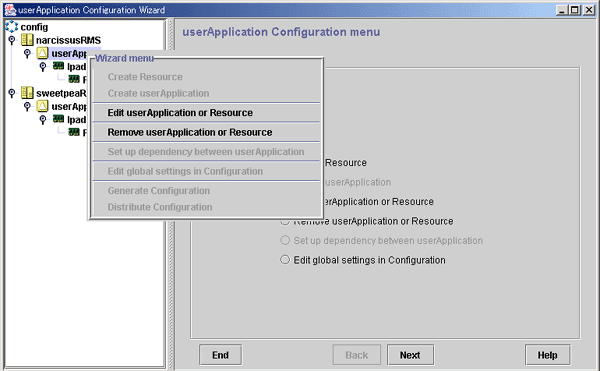
At the displayed dialog box, select userApplication. Only the userApplication will be deleted.
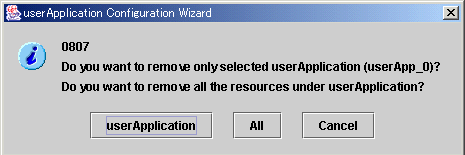
Select this button to delete the specified userApplication.
Note
The resources that are specified to userApplication will not be deleted.
The hierarchical relationships of the resources will be initialized. However, levels that were set with "Resource association" will not be initialized.
Select this button to delete the specified userApplication and all related resources.
If resources are to be deleted, delete as described in the "8.9.3 Supplement on Cluster Application and Resource Deletion."
Select this button to cancel the deletion.
You can confirm that userApplication has been deleted by observing that the userApplication no longer appears in the tree on the "userApplication Configuration Wizard" screen.