You can add the Start Recording button to the toolbar using the toolbar customization feature. For information on customizing the toolbar, refer to the section Customizing the Appearance of the Toolbar in Changing Your Live Help Expert Configuration.
To start recording a session, do either of the following:
Click the ![]() Start Recording button. OR...
Start Recording button. OR...
Choose the Record command in the TOOLS menu.
At the beginning of recording, the Recording dialog box appears. In this dialog box, you can set the maximum recording period to a value between 30 seconds and 2 hours. If you leave the "Record up to" check box empty, Live Help Expert will stop recording by 2 hours.
Click the Record button to start recording.
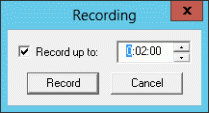
During the recording, the Recording Length icon in the status bar at the bottom of the Live Help Expert window blinks and Live Help Expert counts the recording time.
