This section describes how to set holidays that are specific to the current year and how to cancel them.
Procedure
Displaying the Add Calendar window
Perform any of the following:
Select Calendar from the Job Selection window of the Systemwalker Operation Manager window. Double-click a calendar in the Calendar List window.
Or, with a calendar selected, select Open from the File menu.
Figure 2.4 Calendar List Window

Select a calendar from Calendar in the Job Selection window of Systemwalker Operation Manager window.
Or, right-click while the mouse cursor is located on the calendar, then select Open from the pop-up menu.
Figure 2.5 Add Calendar Window
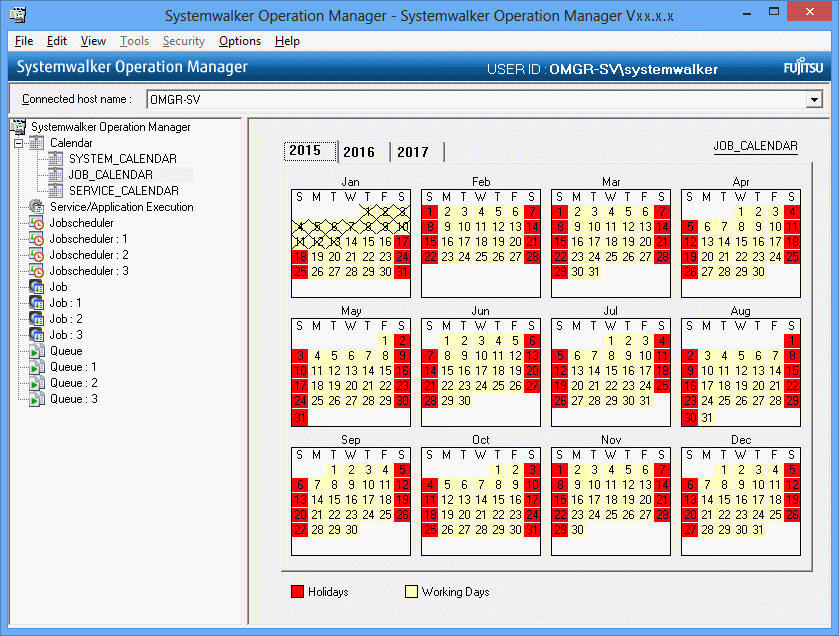
Selecting days/dates to be set as holidays
In the Add Calendar window opened in the previous step, use the following procedure to select days and dates to be set as holidays. The days and dates specified as holidays remain selected.
Click a day/date to individually select it.
Click the starting day/date and click the ending day/date while pressing down the Shift key to select a range of continuous days/dates.
Click days/dates while pressing down the Ctrl key to individually select them.
Click the selected days/dates again to cancel them.
Setting the selected days/dates as holidays
Right-click while the mouse cursor is on the Add Calendar window.
Selecting Holidays from the pop-up menu sets the selected days/dates as holidays and displays them in red.
Also, double-clicking on a day/date in the Add Calendar window specifies the day/date as a holiday without selecting it and displays it in red.
Saving the settings
Select Save from the File menu of the Add Calendar window to save the specified holidays.
Information
Canceling holiday settings
Use the following procedure to cancel holiday settings:
Click the days/dates specified as holidays in the Add Calendar window to select the days/dates, and select an appropriate power control pattern or process date from the pop-up menu. The selected power control pattern or process date is applied and the holiday setting is canceled.
Double-click the day/date section in the Add Calendar window.
Information
Setting the reschedule date
When saving the holiday settings, the reschedule date on which the setting is reflected in the actual operations can be set in the Save Calendar window. Once the reschedule date is set, the job net start date can be re-created only for the dates of or after the reschedule date. For details, see "2.4 Setting the Calendar Reschedule Date".