If you want to reflect the holiday information in a calendar to the job net start date information of a specific day and after, use the Save Calendar window to set the reschedule date.
When the reschedule date is set, the start dates of the job nets that use the holiday information in the saved calendar will be replaced with a date of or after the reschedule date.
When the reschedule date is not set, the start dates of the job nets that use the holiday information in the saved calendar will use the holiday information on the day of saving.
Use the following procedure to set the reschedule date.
Procedure
Open the Save Calendar window.
After setting the holiday information, display the Systemwalker Operation Manager window, select Save from the File menu to open the Save Calendar window.
Setting the reschedule date
In the Save Calendar window opened above, check the Specify the reschedule date and select the reschedule date from the combo box.
Figure 2.13 Save Calendar Window
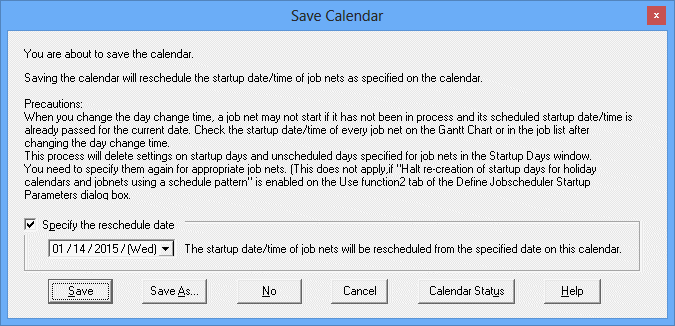
Saving the settings
Save using either Save or Save As.
Note
Changes to the startup days, calendar or operation period information
When the startup day, calendar or operation period information on a job net that uses a calendar with a reschedule date setting is changed using the Startup days sheet of the Job Net Properties window before the reschedule date comes, the reschedule date setting in the Save Calendar window becomes invalid and the information changed in the Job Net Properties window becomes valid.