The UnregisteredAgents tree in the Settings tree displays the host names of Agents that have been fully installed on the Agent side but have not been registered with the management configuration definition on the operation management client side. (This also applies to agents for Agent-based Monitoring, agents for Agentless Monitoring and Proxy Managers.)
Point
If Systemwalker Service Quality Coordinator is linked with Systemwalker Resource Coordinator (server provisioning) (refer to "Linking to Systemwalker Resource Coordinator (server provisioning)"), a host name will be displayed in the form "server group name-host name" when server resource allocation (software image distribution to managed servers) is performed.
If there is an unregistered Agent, the message "Unregistered Agent exists" will flash in the status bar of the Setting View, the Console window, and the Analysis window. This means that the existence of an unregistered Agent can be seen even if the Setting View is not open.
This message will stop being displayed when all unregistered Agents have been allocated to system groups.
Unregistered Agent can be distributed to the one specified system group in bulk. As a result, Agent or Proxy Manager (or the both) is distinguished automatically, and registration and collection of the configuration information are done together.
Starting
If Unregistered Agents tree is clicked on the definition display tree, [Register Agent to System Group] screen will be displayed.
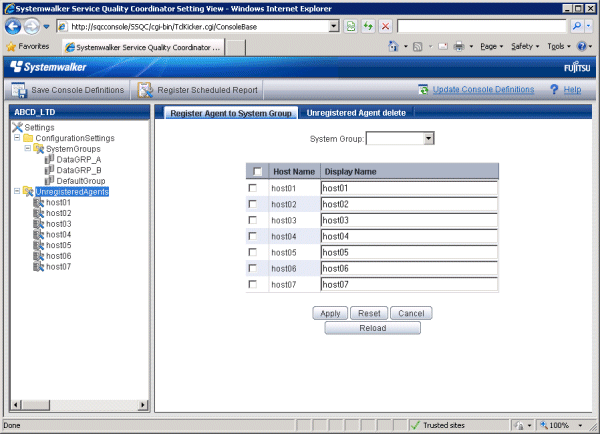
Node name | Setting item name | Description |
|---|---|---|
UnregisteredAgents | System Group | Specify the system group of the registration destination. |
Display Name | This corresponds to the Agent name specified in the Agent Information window. Set a name that is unique within the management configuration. (The system name is set by default.) The following characters can be used for display names:
Platform dependent characters can not be used. The display name can be no longer than 64 characters. |
Procedure
Specify the system group of the registration destination
If the system group is not yet registered, a group called "DefaultGroup" will be displayed.
The process of allocating Agents to DefaultGroup will cause a system group named "DefaultGroup" to be automatically created at the same time.
Check the check box of the Agent to distribute. If the checkbox on the table title is clicked, checkbox of all Agent will be on or off.
Click the Apply button.
The following confirmation dialog box will be displayed.
Click the Cancel button to return to the original window without performing registration processing.
Unregistered Agent can be distributed to the specified system groups. As a result, Agent or Proxy Manager (or the both) is distinguished automatically, and registration and collection of the configuration information are done together.
Starting
If an Agent displayed under the Unregistered Agents tree is clicked on the definition display tree, [Register Agent to System Group] screen will be displayed.
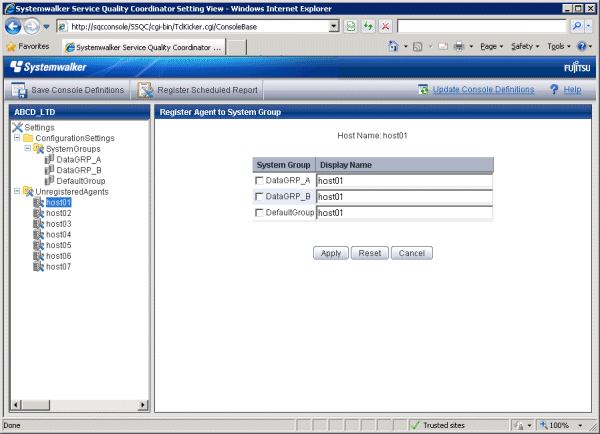
Node name | Setting item name | Description |
|---|---|---|
Host name of unregistered agent | System Group | Select the checkbox for the system group to which the unregistered Agent is to be allocated. |
Display Name | This corresponds to the Agent name specified in the Agent Information window. Set a name that is unique within the management configuration. (The system name is set by default.) The following characters can be used for display names:
Platform dependent characters can not be used. The display name can be no longer than 64 characters. |
Procedure
Select the checkboxes for the system groups to which the unregistered Agents are to be allocated, and then click the Apply button below the image.
If the system group is not yet registered, a group called "DefaultGroup" will be displayed.
The process of allocating Agents to DefaultGroupwill cause a system group named "DefaultGroup" to be automatically created at the same time.
This section explains the procedure for deleting Agents (including Proxy Managers) listed in the UnregisteredAgents tree from Console.
Preconditions
This function is only valid if there is only one set of console definitions registered in the PDB of the Manager environment that the operation management client is connected to. Agents will only be deleted from the PDB in the Enterprise Manager or Manager environment that the operation management client is connected to.
If there are multiple sets of console definitions, use the sqcPDBerase command (described in "sqcPDBerase (Data Deletion Command)" in the Reference Guide) to delete the data from the PDB so that it is not displayed.
If the operation management client is connected to a Manager in a two-tier configuration model, only the Manager that the operation management client is connected to will be affected.
Starting
If Unregistered Agents tree is clicked on the definition display tree, [Register Agent to System Group] screen will be displayed.
If [Unregistered Agent delete] tab is clicked, [Unregistered Agent delete] screen will be displayed.
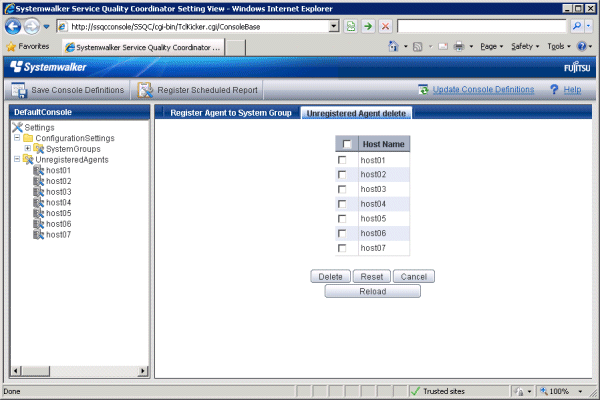
Node name | Setting item name | Setting content |
|---|---|---|
UnregisteredAgents | Delete | Select the checkboxes for the unregistered Agents to be deleted. |
Host Name | The display names for the unregistered agents are displayed in the Unregistered Agent List Registration window. |
Procedure
Click on the Unregistered tree to display the Unregistered Agent List Registration window in the pane on the right-hand side of the window.
Select which Agents to delete.
Select the checkboxes on the left-hand side of the names of the unregistered Agents to be deleted. Multiple Agents can be specified.
Click on the Delete button at the bottom of the window.
The following confirmation dialog box will be displayed.
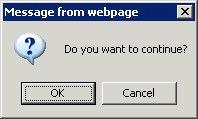
Click the OK button to start the deletion processing.
Click the Cancel button to return to the original window without performing deletion processing.
Point
If the Unregistered agent delete tab is clicked in an environment where multiple console definitions have been made, a window will be displayed indicating that this function cannot be used.
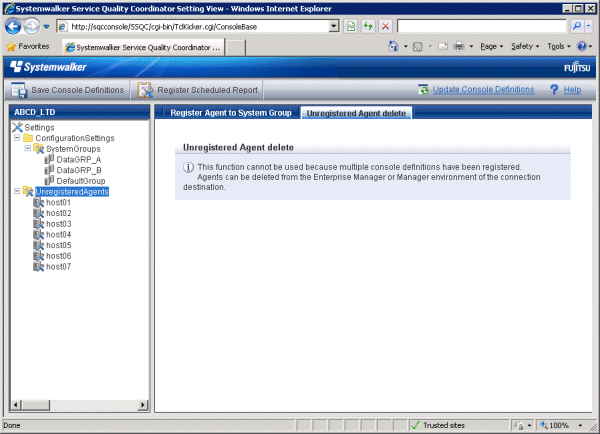
Deleting Agents and Proxy Managers that have already been registered with SystemGroups
Select the SystemGroups tree where the Agents or Proxy Managers are registered, and display the Agent/Proxy Manager list window.
Clicking on the Delete button next to the name of an Agent (or Proxy Manager) moves the Agent (or Proxy Manager) from the SystemGroups tree to the UnregisteredAgents tree.
Delete the Agent (or Proxy Manager) using the procedure in Section, "1.2.3.2 Deleting information about unregistered Agents".
Reregistering Agents or Proxy Managers that have been deleted
To enable Agents (or Proxy Managers) that have been deleted using this function to be registered in the Console again, execute "A.3 sqcSetPolicy (Policy Application Command)" in the environment for the Agent (or Proxy Manager).