This chapter explains how to use the Admin Console window
The Admin Console window is made up of a Console Definitions and a User Definitions. Refer to the following file for details on how to start the Admin Console window
http://host name of the operation management client/SSQC/AdminConsole.html |
In order to communicate with the management server, a virtual directory must be registered on the Web server. Refer to "How to Set Up Basic Authentication for Operation Management Clients" in the Installation Guide when setting up basic authentication in the Admin Console.
The Console Definitions window initially appears as below.
Note
If the browser is equipped with a pop-up blocking function, the definition window will not open in a separate window. The pop-up blocking function should be disabled in such cases.
The Admin Console window uses JavaScript. If JavaScript is not enabled, the definition window will not open in a separate window. JavaScript should be enabled in such cases.
Do not perform operations in the Admin Console window using the pop-up context menu that appears when the right mouse button is clicked.
Window configuration
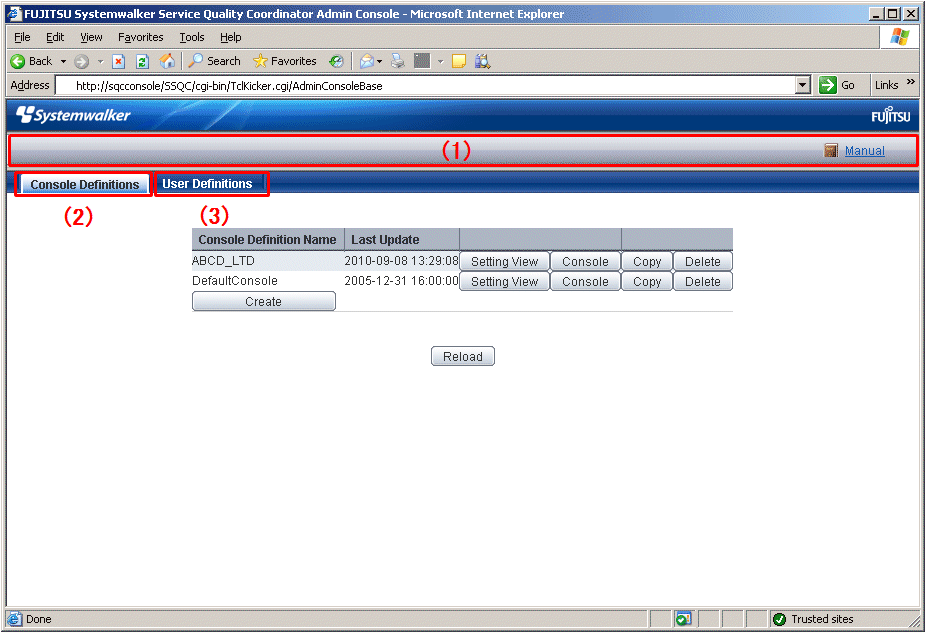
Basic configuration
Admin Console is organized as shown in the following table.
Item No. | Component | Description |
|---|---|---|
(1) | Global navigation | The toolbar provides the following menu:
|
(2) | Console Definitions tab | This tab displays information about registered console definitions. |
(3) | User Definitions tab | Create and change users in this tab. |
The following sections present an overview of each of these windows.