This section explains the Setting View.
The Setting View is opened by clicking the Setting View button on the Console Definitions tab of the Admin Console.
Note
When the definition window is started, the message below might be displayed.

In this case, click OK and then click Update Console Definition on the displayed definition window.
The update might take a few moments, depending on the number of registered Agents.
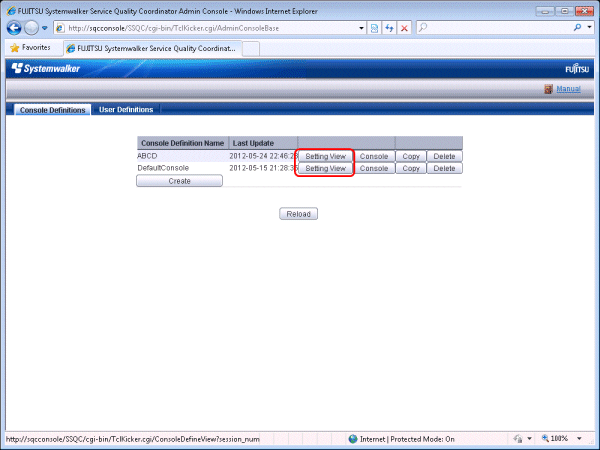
The Setting View will be displayed as below.
Window configuration
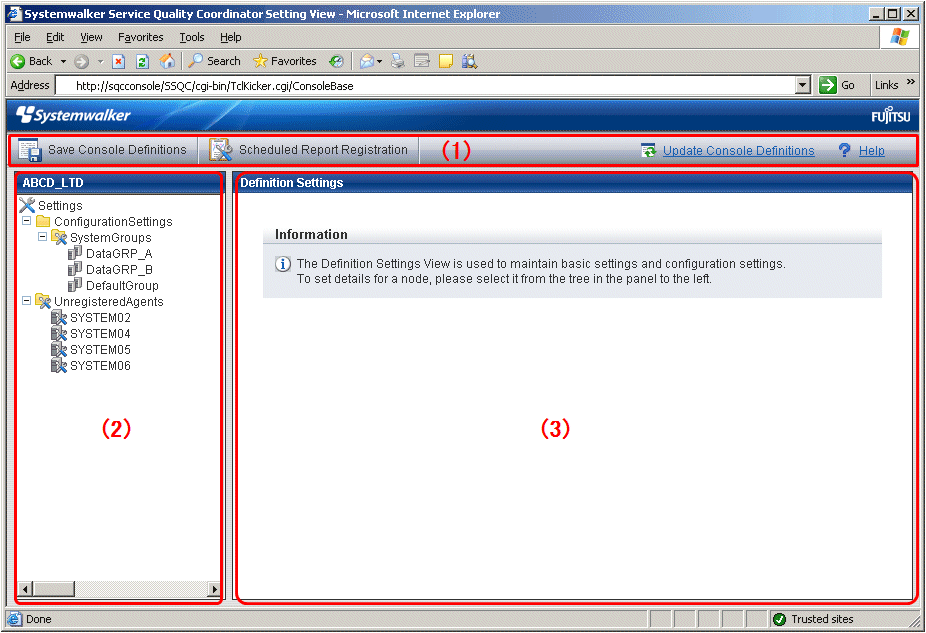
Procedure
The Setting View is organized as shown in the following table.
Item No. | Component | Description |
|---|---|---|
(1) | Global navigation | The toolbar provides the following menus:
|
(2) | Tree display area | Displays the Systemwalker Service Quality Coordinator environment configuration in a tree structure. |
(3) | Setting window display area | Displays the settings window that can be used to enter information. |
Basic operation
The operation basically consists of selecting a node to set up in the Definition window tree on the left and then entering information in the settings window on the right.
Each setting window contains a number of operation buttons.
The following table explains the operation of buttons that function in the same way in different windows.
The following table shows the behavior of the buttons that are common to each setting window.
Button | Operation |
|---|---|
Add | Opens an information window in its default state so that a new configuration definition can be added. |
Edit | Opens an information window with existing information so that the existing configuration definition can be edited. |
Delete | Deletes a configuration definition. If the OK button is clicked in response to the deletion prompt, the information will be deleted. Point The trees in any other Console windows that may be open at the same time are not updated automatically. It will be necessary to reload the tree using the procedures described in |
View | Opens an information display window. |
Apply | Completes information entry and closes the window. At the same time, any information that has been added or modified will be applied to the local console definitions. Point The trees in any other Console windows that may be open at the same time are not updated automatically. It will be necessary to reload the tree using the procedures described in |
Reset | Clears any checkboxes that have been selected, and any text that has been entered. |
Cancel | Cancels the information that has been entered and closes the window. |
Close | Terminates viewing and closes the window. |