This section describes how to change the physical adapters bundled into a virtual adapter. In the procedure below, the name of the virtual adapter is sha0. This virtual adapter contains two physical adapters: Local Area Connection 1 and Local Area Connection 2. In the procedure below, Local Area Connection 2 is replaced with Local Area Connection 3.
The procedure is different for "For Windows Server 2003 R2" and "For Windows Server 2008 or later operating systems."
Figure 5.3 Changing Physical Adapters
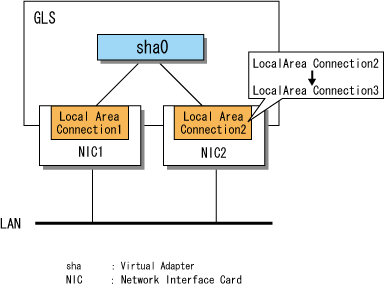
For Windows Server 2003 R2
Deactivate all virtual adapters by executing the stphanet command.
> stphanet FJSVhanet: INFO: 00005: The ping monitoring stopped. FJSVhanet: INFO: 00000: The command ended normally. |
Check the information defining the virtual adapter whose physical adapter you want to replace by executing the print subcommand of the hanetconfig command.
> hanetconfig print
Name VID Adapters
+--------+----+----------------------------------------------------------------+
sha0 ---- Local Area Connection 1,Local Area Connection 2 |
For more details on the hanetconfig command, refer to "6.2.2 hanetconfig."
Check whether the ping monitor function is set.
> hanetpoll print |
For more details on the hanetpoll command, refer to "6.2.4 hanetpoll."
If ping monitoring is not set, step 4 is not applicable.
If you have set the ping monitor function, delete the corresponding settings.
Delete the physical adapters bundled in the virtual adapter for which to change the settings by executing the delete subcommand of the hanetpoll command.
> hanetpoll delete -t "Local Area Connection 1" FJSVhanet: INFO: 00000: The command ended normally. > hanetpoll delete -t "Local Area Connection 2" FJSVhanet: INFO: 00000: The command ended normally. |
Delete the information defining the virtual adapter whose physical adapter you want to replace by executing the delete subcommand of the hanetconfig command.
> hanetconfig delete -n sha0 |
Reset the virtual adapter with the new physical adapter by executing the create subcommand of the hanetconfig command.
> hanetconfig create -n sha0 -t "Local Area Connection 1","Local Area Connection 3" |
Check the changes by executing the print subcommand of the hanetconfig command.
> hanetconfig print
Name VID Adapters
+--------+----+----------------------------------------------------------------+
sha0 ---- Local Area Connection 1,Local Area Connection 3 |
See
To ensure that GLS is set and functions correctly, perform the following tasks after changing physical adapters:
Set the ping monitor function.
For more details, refer to "5.3.2 Setting Ping Monitoring."
Set IP addresses.
For more details, refer to "3.4.5 Follow-up Tasks: IP Address Settings."
Activate virtual adapters.
For more details, refer to "5.1.2 Activating and Deactivating Virtual Adapters."
Start the ping monitor function.
For more details, refer to "5.3.3 Starting and Stopping the Ping Monitor Function."
For Windows Server 2008 or later operating systems
Check the status of the virtual adapter to be replaced.
> dsphanet Name Status Adapters +-------+--------+-------------------------------------------------------------+ sha0 Active Local Area Connection 1(ON), Local Area Connection 2(STBY) |
For more details on the dsphanet command, refer to "6.3.1 dsphanet."
Check whether the ping monitor function is set.
> hanetpoll print |
For more details on the hanetpoll command, refer to "6.2.4 hanetpoll."
If ping monitoring is not set, step 3, step 4, and step 5 are not applicable.
Stop the ping monitor function.
Use the off subcommand of the hanetpoll command.
> hanetpoll off |
Check that ping monitor function is stopped.
Execute the dsphanet command with the -r option and check that the ping monitor status of all physical adapters is "-."
> dsphanet -r
[sha0]
Adapters Resources
+-------------------------------+---------------------------------------------+
Local Area Connection 1(ON) LINK(O)
PING(-)
192.168.2.10(-),192.168.2.20(-)
Local Area Connection 2(STBY) LINK(O)
PING(-)
192.168.2.10(-),192.168.2.20(-) |
For more details on the dsphanet command, refer to "6.3.1 dsphanet."
Back up the information of the ping monitor target set for the physical adapter.
Check that there is no file storing the information of the ping monitor target.
> dir /b C:\glspollbackup File Not Found |
Save the information of the ping monitor target to a file.
Use the print subcommand of the hanetpoll command.
> hanetpoll print > C:\glspollbackup |
Delete the information of the ping monitor targets.
Delete the information of the ping monitor targets set for the physical adapter to be changed, which was checked in step 1.
Use the delete subcommand of the hanetpoll command.
> hanetpoll delete -t "Local Area Connection 2" |
Check that no ping monitor targets are set.
Use the print subcommand of the hanetpoll command.
> hanetpoll print
Polling Status = OFF
interval(idle) = 3( 60) sec
times = 5 times
Adapter Fo Target ip
+-------------------------------+---+-----------------------------------------+
Local Area Connection 1 YES 192.168.2.10,192.168.2.20 |
Delete the information of the physical adapter to be changed, which was checked in step 1, from the definition data for the virtual adapter.
Use the delete subcommand of the hanetnic command.
> hanetnic delete -n sha0 -t "Local Area Connection 2" |
For more details on the hanetnic command, refer to "6.2.3 hanetnic."
Check that physical adapters to be changed are not bundled in the virtual adapter.
Execute the dsphanet command.
> dsphanet Name Status Adapters +-------+--------+-------------------------------------------------------------+ sha0 Active Local Area Connection 1(ON) |
Install the new physical adapter into the definition data for the virtual adapter.
Execute the add subcommand of the hanetnic command.
> hanetnic add -n sha0 -t "Local Area Connection 3" |
Check that the new physical adapter is bundled in the virtual adapter.
Use the dsphanet command.
> dsphanet Name Status Adapters +-------+--------+-----------------------------------------------------------+ sha0 Active Local Area Connection 1(ON), Local Area Connection 3(STBY) |
Set the ping monitor target for the new physical adapter.
Display the contents of the file saved in step 4 and check the information of the ping monitor target to be set.
> type C:\glspollbackup
Polling Status = OFF
interval(idle) = 3( 60) sec
times = 5 times
Adapter Fo Target ip
+-------------------------------+---+----------------------------------------+
Local Area Connection 1 YES 192.168.2.10,192.168.2.20 |
Set the ping monitor target for the physical adapter.
Use the create subcommand of the hanetpoll command.
> hanetpoll create -t "Local Area Connection 3" -p 192.168.2.10,192.168.2.20 |
Check that the information of the ping monitor targets is set.
Use the print subcommand of the hanetpoll command.
> hanetpoll print
Polling Status = OFF
interval(idle) = 3( 60) sec
times = 5 times
Adapter Fo Target ip
+-------------------------------+---+----------------------------------------+
Local Area Connection 1 YES 192.168.2.10,192.168.2.20
Local Area Connection 3 YES 192.168.2.10,192.168.2.20 |
Start the ping monitor function.
Use the on subcommand of the hanetpoll command.
> hanetpoll on |
Check that the ping monitor function is started.
Execute the dsphanet command with the -r option and check that the ping monitor status of all physical adapters in "ON" state is "O."
> dsphanet -r
[sha0]
Adapters Resources
+-------------------------------+--------------------------------------------+
Local Area Connection 1(ON) LINK(O)
PING(O)
192.168.2.10(O),192.168.2.20(O)
Local Area Connection 3(STBY) LINK(O)
PING(-)
192.168.2.10(-),192.168.2.20(-) |