In order to set and use GLS correctly, you must make IP address settings for the virtual adapters.
You can set IP addresses automatically using the adapter setting script provided with GLS.
Note that this script is executed automatically after you execute the strhanet command to activate all virtual adapters. For more details, refer to "6.2.6 strhanet."
Note
Availability of monitoring depends on the IPv4/IPv6 address settings. Assigning an IPv4 address is indispensable for ping monitoring.
The following table shows the available types of monitoring according to the IPv4/IPv6 address settings.
Link Monitoring | Ping Monitoring | |
|---|---|---|
IPv4 address only | Y | Y |
IPv6 address only | Y | N |
Both IPv4 and IPv6 addresses | Y | Y |
Y: available; N: not available
The method is described below.
Open the following file:
<GLS Installation Directory>\usr\script\adapter\netconf.bat
Enter and save the required information in the file. The following example shows how to use the netsh command to set the IP address 192.168.1.10 for the virtual adapter sha0.
netsh interface ip set address "sha0" static 192.168.1.10 255.255.255.0 |
Note
Do not enter GLS commands in the netconf file.
You can also use standard Windows functions to set IP addresses manually. There are two methods:
Setting by GUI
Setting by Commands
Note that, in order to set IP addresses manually, the virtual adapter must be activated in advance. For more details, refer to "3.4.6 Activating Virtual Adapters."
Setting by GUI
Windows provides the [Internet Protocol (TCP/IP) Properties] window, as shown below, for setting IP addresses using the GUI.
Open the Control Panel and the [Network Connections] window, and then the [Properties] window of the relevant network adapter. The [Properties] window opens. Select [Internet Protocol (TCP/IP)] and click [Properties].
Figure 3.9 [Internet Protocol (TCP/IP) Properties] Window
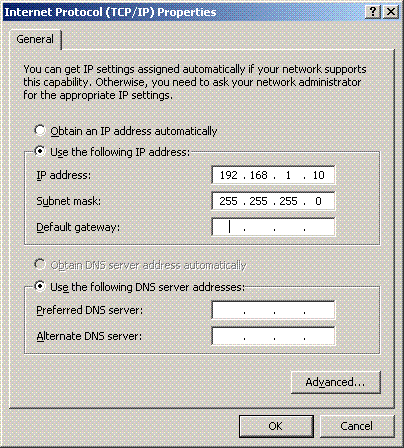
Specify the IP address of the virtual adapter in above window.
Setting by Commands
Windows provides the netsh command for setting IP addresses by command.
The following example shows how to use the netsh command to set the IP address for the virtual adapter from the Command Prompt.
> netsh interface ip set address "sha0" static 192.168.1.10 255.255.255.0 OK |
See
For more details on netsh, refer to "netsh /?."