A device attached to a Storage Server must be added before you can use it with AdvancedCopy Manager.
Operation type and role also need to be set depending upon whether it is to be used for backup or replication.
A backup policy will need to be associated with the volume if it is to be used in backup operations.
For details, refer to "3.4.1 Set Backup Policy".
If this device is to be used in replication, the volume will need to be associated with a Replication Group or Volume Pair. For details on how to configure the replication, refer to "4.1.2 Create a Replication Group".
Perform the following steps to add a hosted device to the AdvancedCopy Manager:
Right-click a [Devices] node belonging to a Storage Server to invoke the context menu, and then select the [Manage Devices] option.
Since querying the Storage Server for device information could take several minutes, the [Manage Devices] confirmation dialog box below is displayed. Click [Yes] to proceed.
Once the query to the server is completed, the [Manage Devices] wizard is displayed.
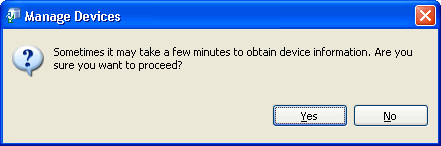
The [New Devices] wizard page displays the new devices that are not currently managed by the AdvancedCopy Manager.
Select the required devices and click [Next].
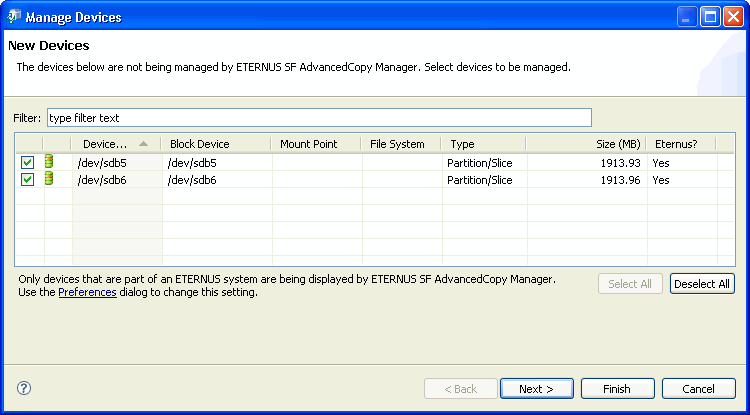
If there are many devices displayed, enter the part of the device name to display only the required devices.
The [Previously Managed Devices] wizard page displays the devices which have been managed by the AdvancedCopy Manager, but no longer exist in the Storage Server.
Select the devices to remove from the AdvancedCopy Manager and click [Next].
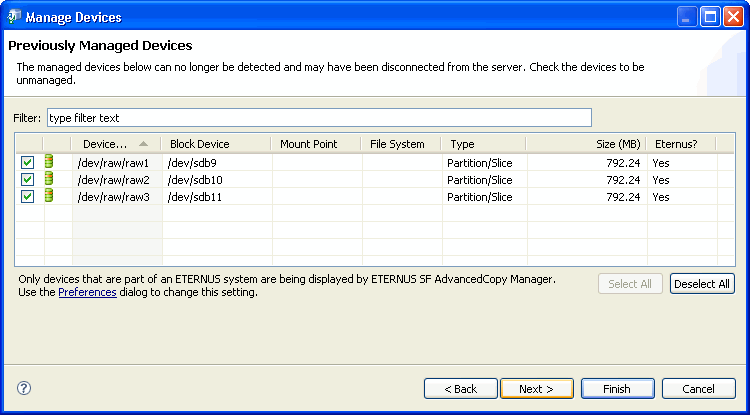
The [Changed Devices] wizard page displays the devices that have been changed - no devices are displayed if the configurations of devices has not changed.
Click [Finish] to complete the wizard.
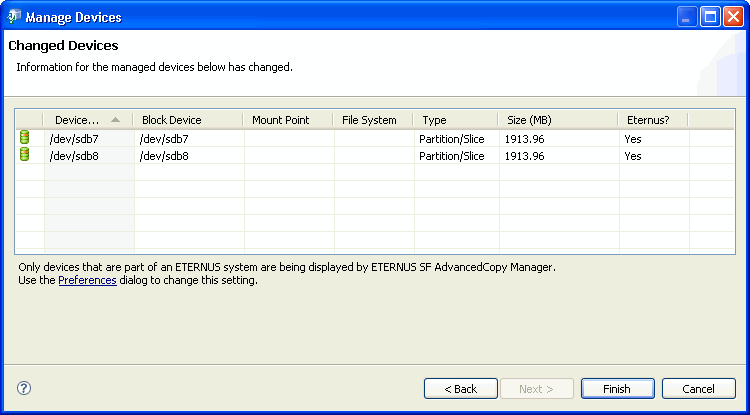
Point
Depending on the type of operating system or ETERNUS, attempting to manage new devices in AdvancedCopy Manager may require the user to confirm that processing should proceed for some ETERNUS devices. In this case, an information dialog box with the device detail is displayed before the wizard is closed
This section describes how to remove a managed device from a Storage Server.
Before the device can be removed from AdvancedCopy Manager registration, it must no longer be registered for backup, or associated with any backup policy or a member of any Volume Pair or Replication Group. For details, refer to "3.3.2 Remove a Transaction Volume ", "3.3.3 Remove a Backup Volume" and "4.1.4 Delete a Replication Group".
Select one or more devices from the Devices node in the Site view and right-click them to invoke the context menu.
Alternatively, use the [Device Delete] option in the Task pane.
Select the [Delete] option to invoke the [Confirm Delete Device] dialog box.
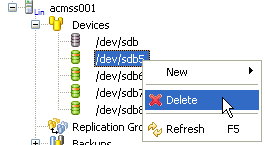
Click [Yes] to proceed with the removal of the device and all related information.
Confirmation or otherwise of the operation will be recorded in the console log and the Site view will be refreshed accordingly.