When deleting a backup volume, it is important to ensure that the steps are completed in the following order.
Check all existing backup policies for any transaction volumes with which the volume may be associated. See note below.
Ensure that the backup volume is unused. That is, that it does not exist in any backup history.
Select the [Backup Volumes] node for the relevant host Storage Server to refresh the Details view with information relating to all backup volumes for the selected Storage Server.
If the availability status is "free", then there is no current backup history.
If the status is "used", then the volume has current backup history.
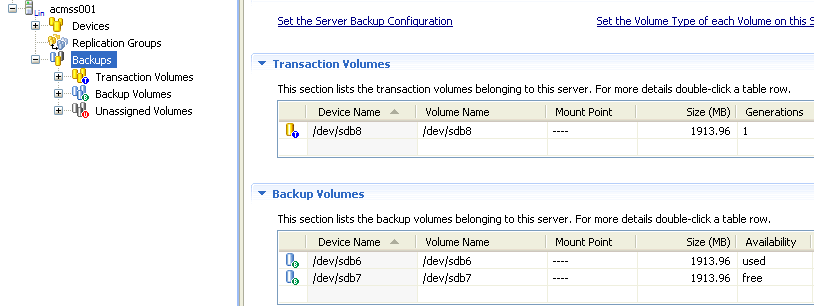
The backup generation history must be deleted before proceeding to the next step.
For details on how to delete backup history, refer to "3.7.2 Delete Backup History".
Delete the device information for the volume.
For details on how to delete device information, refer to "3.3.1 Define the Role of a Volume".
Point
If a backup volume is deleted, a previously defined backup policy for an existing transaction volume may no longer be valid. For example, if the number of backup volumes is then less than the number of preservation generations defined in the policy, this backup policy can no longer be used.
If a backup policy references any backup volume which is to be deleted, you must
First register a replacement backup volume and associate it with the relevant policy
Modify the policy to reduce the number of backup volumes required to maintain the policy.
To maintain the validity of the backup policy, this must be done before deleting the backup volume.