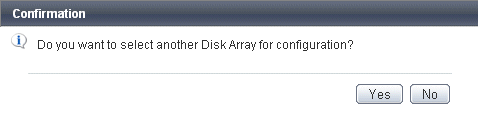Assign volumes to a new server from registered ETERNUS disk storage system using the Storage Configuration Wizard.
Check server WWPN (World Wide Port Name), iSCSI or SAS addresses from the business server.
Start the Express Web GUI.
Select [Wizard] - [Storage Conf] in [Action] pane in the Express Web GUI to start the Storage Configuration Wizard.
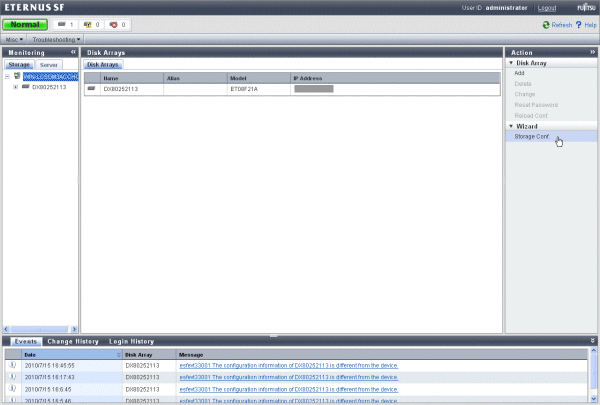
Confirm the procedure for registering servers.
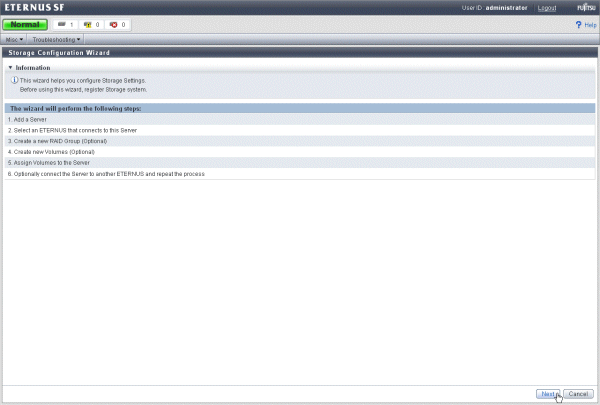
Specify server information.
When a disk storage system is connected to a server, the server WWPN can automatically be specified.
Click the [Discover] button on the following screen to select checked step 1 information from a list.
For more information about items to be specified, see "A.1 Server Information".
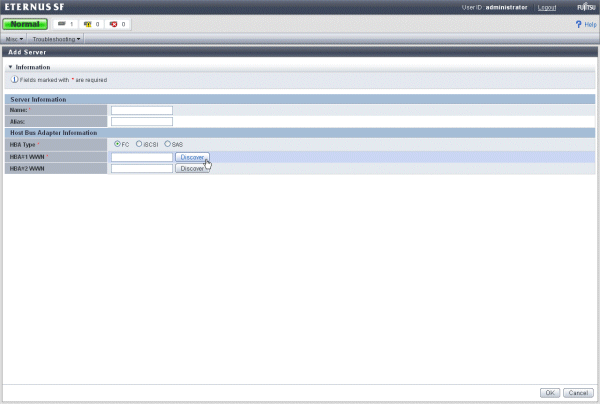
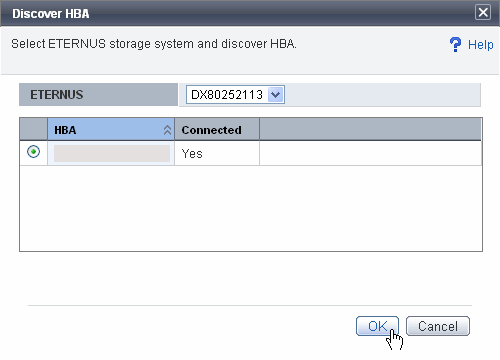
When specifying manually, enter each item of checked step 1 information manually.
Select a disk storage system.
Select a disk storage system used by the registered server.
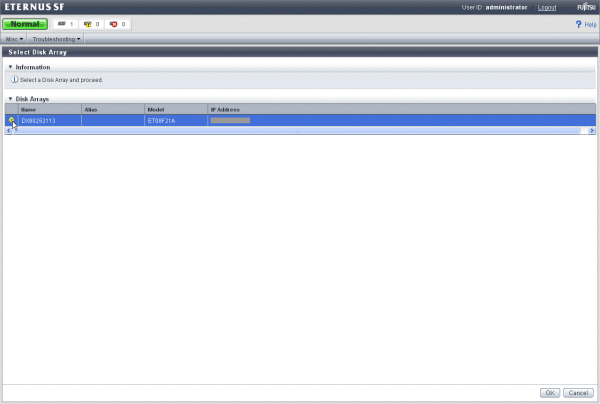
Create a RAID Group to the disk storage system. (arbitrarily)
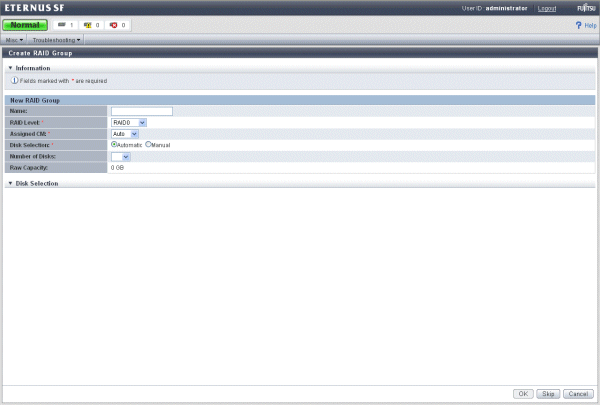
For more information about items to be specified, see "A.4 RAID Group Information".
Create new volumes to the disk storage system.(arbitrarily)
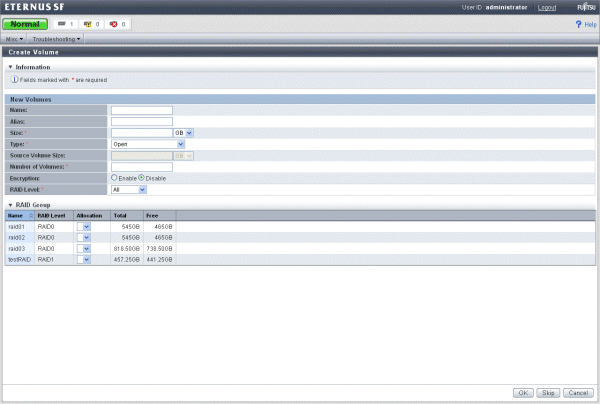
For more information about items to be specified, see "A.3 Volume Information".
Assign volumes to the server.
For more information about items to be specified, see "7.6.2 Assign volumes".
Specify other disk storage system.
When you use other disk storage system on the registered server, click the [Yes] button and repeat the above step 6 to step 9.