Using the Express Web GUI, take the following procedure to register disk storage systems to be managed using Express.
This procedure should be taken by the system administrator.
Execute the following preparations to discover the storage system for the Express.
For ETERNUS Disk storage system
Please set by ETERNUS Web GUI following item, refer to the ETERNUS Web GUI manuals for more information.
Check the IP address of the management server.
Check this IP address with IP address list of permitted MNT ports on the "Setup Network Environment Screen".
Enable the SNMP function of MNT port on the "Setup SNMP Agent (Basic Interface) Screen".
Check the ETERNUS Disk storage system names displayed in the "Name" column on the "Modify Storage System Name Screen".
When using Advanced Copy functions, specify 16 or less alphanumeric characters for ETERNUS Disk storage system name.
When you connect iSCSI, specify "Enable" the use of iSNS server in the target port.
For FibreCAT SX Disk storage system
Please set by FibreCAT SX WBI according to the following procedures, refer to FibreCAT SX Series Administrator's Guide for more information.
Make the SNMP function effective at "Services Security" page.
Start the Express Web GUI.
To start the Express Web GUI, see "6.1 Starting the Express Web GUI".
Select a management server from [Monitoring] pane - [Storage] tab.
Select [Disk Array] - [Add] in [Action] pane and specify the IP address, Administrator ID and password for the disk storage system.
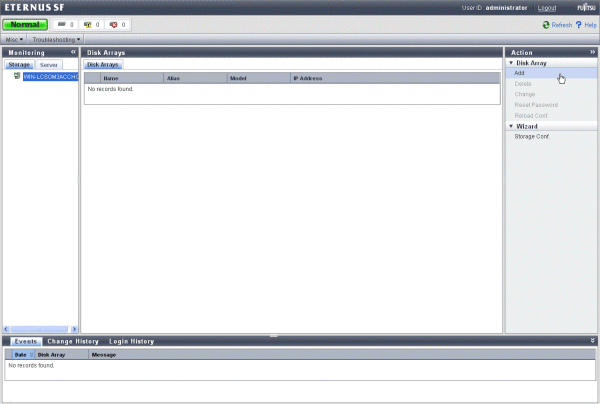
Specify an IP address and a SNMP community name. Also, you can specify FQDN(Fully Qualified Domain Name) instead of IP address.
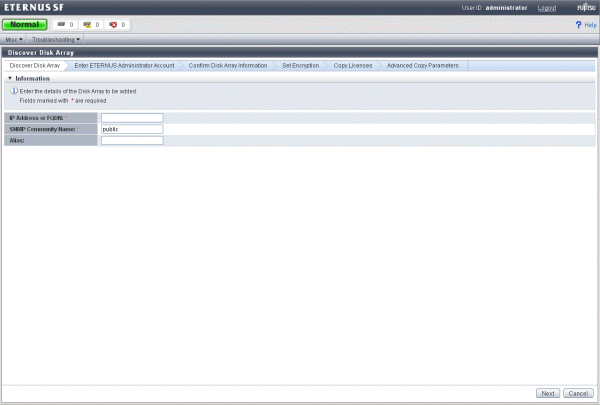
Note
If the ETERNUS Disk storage system whose IP address is set to 2 CMs respectively is added by [Disk Array] - [Add], it is necessary to specify "Master IP" in the wizard.
Specify Administrator ID and password. (ETERNUS Disk storage system Only)

Confirm displayed current configuration information is correct.
Set up Encryption mode. (ETERNUS Disk storage system Only)
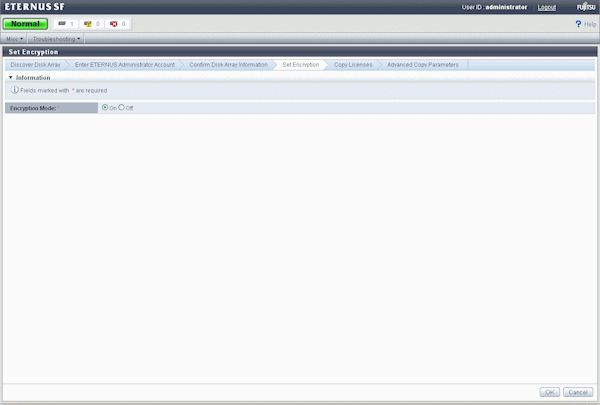
Input Advanced Copy License. (ETERNUS Disk storage system Only)
Displays Advanced Copy license status. If the Advanced Copy license is not registered, input the license key.
Point
To utilize Advanced Copy functions or Remote Advanced Copy functions, the corresponding Advanced Copy licenses are required. However, up to 8 SnapOPC+ sessions can be run by Express without license.
In case of ETERNUS DX60/DX80:
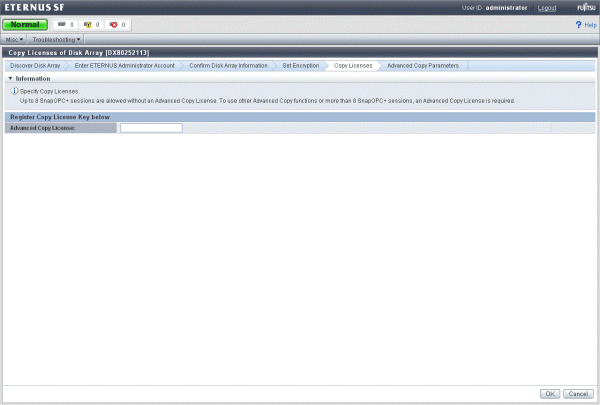
In case of ETERNUS DX90:
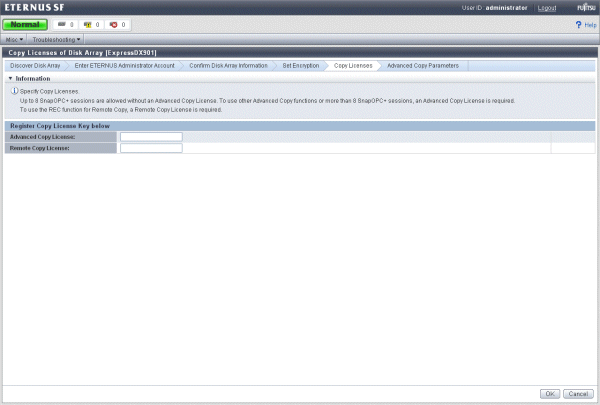
Set up Advanced Copy functions when you need to use it. (ETERNUS Disk storage system Only)
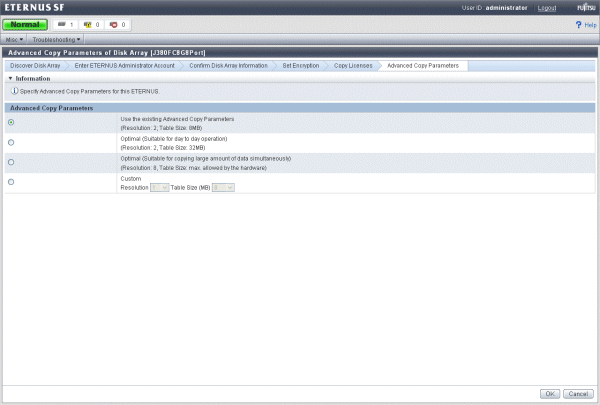
Note
To delete registered disk storage systems, select a disk storage system to be deleted on the Express Web GUI and click [Disk Array] - [Delete] in [Action] pane.