Assign the information on a volume used on a server.
Take the following procedure to assign volume.
Select one disk storage system from [Storage] tab in [Monitoring] pane to display detail information.
Select [Volume] - [Assign] in [Action] pane, and the "Assign volume" screen is displayed.
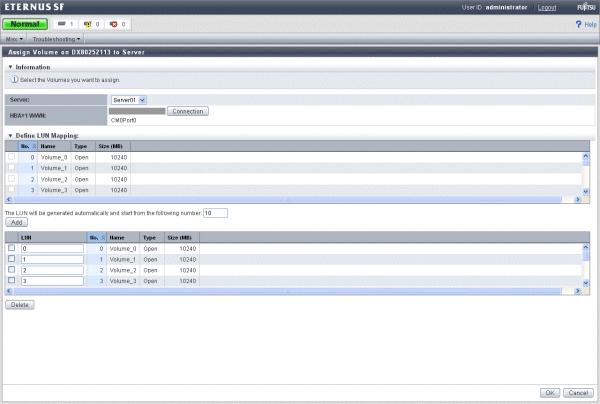
Select a server.
Add a new volume assigned to the server from disk storage system or delete it from a list of volumes to cancel assignment.
Click the [OK] button to assign volume.
Note
Please stop access to the port that is connected from the volume when changing or removing mapping of volume, or removing volume.
To stop access, it is necessary that the server connected from affected volumes are stopped or the volumes are unmounted.
To confirm affected volumes, follow the following procedures.
Select [LUN Mapping] in [Storage] tab in [Monitoring] pane.
Select a entry in "List of Affinity Groups" screen. "Affinity Group Details" screen will show up.
When the volume that to be changed or to be deleted exists in the volume list displayed on "Affinity Group Details" screen, it is necessary to unmount from all the volumes in the same affinity group.
Repeat step2 to step3, and unmount all volume in the affinity group exists where volume that changing or removing.
Point
Mount is standard function of OS. Refer to manual of OS for details.