

| ETERNUS SF Storage Cruiser Install Guide 13.2 - Solaris (TM) Operating System / Linux / Microsoft(R) Windows(R) - |
Contents
 
|
The installation and setup of ETERNUS SF Storage Cruiser manager is described.
The hardware listed below is required when using this software.
|
Section number |
Operating server |
Supported model |
|---|---|---|
|
1 |
Admin server |
All Sparc/SUN models |
The basic software listed below is required when using this software.
|
Section number |
Product name |
Remarks |
|---|---|---|
|
1 |
Solaris 8 OS |
- |
|
2 |
Solaris 9 OS |
- |
|
3 |
Solaris 10 OS |
When using zone, install this software to the global zone. Installation to the non-global zone is not possible. |
The software listed below is required when using this software.
|
Section number |
Product name |
Version / Level |
Remarks |
|---|---|---|---|
|
1 |
PRIMECLUSTER Enterprise Edition |
4.1A20 or later |
Required when creating a cluster configuration with the admin server one of the software on the left. |
|
2 |
PRIMECLUSTER HA Server |
4.1A20 or later |
This software cannot be used in combination with the following software.
|
Section number |
Product name |
Version / Level |
Remarks |
|---|---|---|---|
|
1 |
Systemwalker Resource Coordinator |
All |
- |
|
2 |
Softek Storage Cruiser |
All |
- |
|
3 |
Server System Manager |
V1.2.2 or less |
- |
The patches listed below are required when using this software.
|
Section number |
Product name |
Patch ID |
Remarks |
|---|---|---|---|
|
1 |
Solaris 8 OS |
Latest patch |
- |
|
2 |
Solaris 9 OS |
Latest patch |
- |
|
3 |
Solaris 10 OS |
Latest patch |
- |
For new installations, the following static disk space is necessary.
|
Section number |
Directory |
Required disk space |
Remarks |
|---|---|---|---|
|
1 |
/etc |
1 |
- |
|
2 |
/var |
2 |
- |
|
3 |
/opt |
300 |
- |
|
4 |
/usr |
1 |
- |
The required dynamic disk space is as below.
The following disk space is required for each directory, in addition to the static disk resources.
|
Section number |
Directory |
Required disk space |
Remarks |
|---|---|---|---|
|
1 |
/etc |
5 + 1(*A) + 1.2(*B) |
*A: Configuration definition file -> Calculated assuming 100 products at a maximum |
|
2 |
/var |
1055 + (*E) + 30(*C) + 20(*D) |
*C: Log Calculated the space required for databases assuming 1000 servers and two devices for each (12KB * Number of registered servers + 4KB * Number of registered devices) |
For manager, the following amount of memory is required, depending on the numbers of managed storage modes, switches, and storage units.
Amount of disk space (MB) = 1 + [Number of target units] * 4
Additionally, when performance management is being performed, based on the fibre channel switch used to collect the performance information, the type of target (the ETERNUS/GR series), the number of logical units involved, the number of DE (Disk Enclosure), and the number of days for which information is to be collected, the required capacity given below becomes necessary.
The default number of days for collection is seven. The number of secured LUs (Logical Units) is the actual number of LUs the functions of which are secured in order to perform performance management for the ETERNUS/GR series. Performance management is secured in units of 64 LUN for the ETERNUS/GR series. Therefore, when instructed to secure from LUN 15 to 200, the information for the actual LUs 0 to 255 (256 in total) would be secured.
|
Units |
Required disk space |
|---|---|
|
ETERNUS8000 disk array |
(Number of days to collect+1) * (18000 + ( 90 + 0.4 * number of DE + 0.3 * number of secured LUs) * ( 86400 / Interval between performance monitoring (seconds) ) + ( 120 * number of DE ) + ( 50 * number of secured LUs )) / 1024 |
|
ETERNUS6000 disk array |
(Number of days to collect+1) * (9.85 + (0.06 + 13.43 / performance monitoring interval (seconds)) * number of secured Lus[*] + 1956.45 / performance monitoring interval (seconds)) * For ETERNUS6000 disk array device, it is counted as a total number of LUs (Logical Unit) targeted for performance monitoring.. |
|
ETERNUS4000 disk array |
(Number of days to collect+1) * (5000 + ( 30 + 0.4 * number of DE + 0.3 * number of secured LUs) * ( 86400 / Interval between performance monitoring (seconds) ) + ( 120 * number of DE ) + ( 50 * number of secured LUs )) / 1024 |
|
ETERNUS3000 disk array (except Model 80 and 100) |
(Number of days to collect+1) * ((0.06 + 11.61 / performance monitoring interval (seconds)) * number of secured LUs + 253.13 / performance monitoring interval (seconds) + 1.29) |
|
ETERNUS3000 Model 80 disk array ETERNUS3000 Model 100 disk array |
(Number of days to collect+1) * ((0.06 + 11.62 / performance monitoring interval (seconds)) * number of secured LUs + (38.73 / performance monitoring interval(seconds)) + 1.29) |
|
ETERNUS2000 disk array |
(Number of days to collect 1) * (140 + (0.7 + 0.2 * number of installed DE + 0.3 * number of secured LUs ) * (86400 / Interval between performance monitoring (seconds) + (60 * number of DE) + (50 * number of secured LUs ) ) / 1024 |
|
ETERNUS GR740 ETERNUS GR820 ETERNUS GR840 |
(Number of days to collect+1) * ((0.06 + 11.61 / performance monitoring interval (seconds)) * number of secured LUs + 341.95 / performance monitoring interval (seconds) + 1.67) |
|
ETERNUS GR720 ETERNUS GR730 |
(Number of days to collect+1) * ((0.06 + 11.62 / performance monitoring interval (seconds)) * number of secured LUs + 138.43 / performance monitoring interval (seconds) + 0.65) |
|
ETERNUS SN200 series Fibre Channel Switch (Maximum number of FC ports = 16 max.) PRIMERGY BX600 Fibre Channel Switch Blade PRIMERGY BX600 Fibre Channel Switch Blade(4Gbps) Brocade Fibre Channel Switch (Maximum number of FC ports = 16 max.) |
(Number of days to collect +1) * (30 / Interval between performance monitoring (seconds)) * 1.6 |
|
ETERNUS SN200 series Fibre Channel Switch (Maximum number of FC ports = 32 max.) Brocade Fibre Channel Switch (Maximum number of FC ports = 32 max.) |
(Number of days to collect +1) * (30 / Interval between performance monitoring (seconds)) * 3.2 |
|
ETERNUS SN200 series Fibre Channel Switch (Maximum number of FC ports = 128 max.) Brocade Fibre Channel Switch (Maximum number of FC ports = 128 max.) |
(Number of days to collect +1) * (30 / Interval between performance monitoring (seconds)) * 13 |
|
ETERNUS SN200 series Fibre Channel Switch (Maximum number of FC ports = 256 max.) Brocade Fibre Channel Switch (Maximum number of FC ports = 256 max.) |
(Number of days to collect +1) * (30 / Interval between performance monitoring (seconds)) * 26 |
|
ETERNUS SN200 series Fibre Channel Switch (Maximum number of FC ports = 384 max.) Brocade Fibre Channel Switch (Maximum number of FC ports = 384 max.) |
(Number of days to collect +1) * (30 / Interval between performance monitoring (seconds)) * 39 |
|
ETERNUS SN200 MDS series Fibre Channel Switch |
(Number of days to collect +1) * 0.1 * Maximum number of slots supported by device (*) * 128 * (30 / Interval between performance monitoring (seconds)) (*) Use 1 as the maximum number of slots for MDS9120 |
For example, when securing the performance information of 512LUs on an ETERNUS3000 model 200, at 30 second intervals for 7 days,
8 * (30 / 30) * 375 * 512 / 1024 = 1500MB is required.
The minimum memory necessary for operation of this software is indicated.
|
Section number |
Required memory (Unit : MB) |
Remarks |
|---|---|---|
|
1 |
200 |
- |
The amount of swap volume used by this software is indicated.
|
Section number |
Swap volume (Unit : MB) |
Remarks |
|---|---|---|
|
1 |
300 |
- |
In situations where the software described in "4.1.1.2.3 Exclusive software" is already installed, please uninstall it and then perform manager installation based on the ETERNUS SF Storage Cruiser's admin server configuration.
After this software is installed, take care about the following.
This software can be used in the mixed environment with the following software. When these software are uninstalled, the SNMP Trap-monitoring daemon may be stopped.
Systemwalker Centric Manager Operation control server
Systemwalker Centric Manager Section control server
Systemwalker Network Assist
Systemwalker Network Topology Manager
When after above software are uninstalled from the mixed environment, restart the system or execute the following.
Check if nwsnmp-trapd is running with the ps command.
|
# /bin/ps -ef | grep nwsnmp-trapd <RETURN> |
If nwsnmp-trapd is not running, execute the following commands.
|
# /opt/FJSVswstt/bin/mpnm-trapd stop <RETURN> # /opt/FJSVswstt/bin/mpnm-trapd start <RETURN> |
The procedure for manager installation is given below.
The ETERNUS SF Storage Cruiser CD-ROM for manager client program is used for manager installation.
Local file system checking (for the single user mode)
Please install this product in multi-user mode.
When installation is performed in single-user mode, please check that mounting of the local file system has been performed before installing. If it has not been performed, please perform mounting of the local file system.
An example is given below.
<Example>
| # /usr/sbin/mountall -l <RETURN> |

Please refer to the OS manual for details of the mount command.
Software installation checking
Check that required software has been installed and that exclusive software and this software have not been installed.
Insert the manager client program CD-ROM into the CD-ROM drive, and execute the following command.
|
# cd CD-ROM_mount_point/manager/Solaris <RETURN> |
In the event that the message is output as a result of the above operation, take action as follows.
If required basic software has not been installed
Install required software.
If exclusive software has been installed
Uninstall the exclusive software.
If ETERNUS SF Storage Cruiser Manager has been installed
Refer to "9.1 [Solaris OS] Manager uninstallation", and after stopping manager please uninstall the output package.

FJSVswstt is a common package to other products, and ETERNUS SF Storage Cruiser uses the installed one. Please do not uninstall it.
When the SMAWdtcp package supplied with PRIMECLUSTER Enterprise Edition has been installed, please be sure to delete it before installing this software. For details of the methods for deleting this package, please refer to the "Installation Guide PRIMECLUSTER(TM) Enterprise Edition 4.1A30 for Solaris(TM) Operating Environment".
Installation time for this software is around ten minutes.
By executing this software's exclusive installation command (scinstall.sh), multiple packages can be installed simultaneously. The scinstall.sh command invokes the pkgadd(1M) command and installs the component program packages.
Login as the super user (root) by the following command.
|
# su <RETURN> |
After performing the procedures in "4.1.3.1 Pre-installation preparations", move to the directory storing this software's exclusive installation command "scinstall.sh" (CD-ROM_mount_point/manager/Solaris).
|
# cd CD-ROM_mount_point/manager/Solaris <RETURN> |
Execute the scinstall.sh command.
|
# ./scinstall.sh <RETURN> ETERNUS SF Storage Cruiser 13.2
|
To execute installation enter "y", to discontinue the installation enter a different character.
|
Do you want to continue the installation of this package? [y, n, ?, q] |
Enter "y" and the installation will commence.
An example of the displayed information is given below.
<Example>
|
INFO : Starting Installation of ETERNUS SF Storage Cruiser ... Installation of <FJSVtrccb> was successful. |
When installation is completed normally, the following message will be displayed.
|
INFO : "ETERNUS SF Storage Cruiser" Manager was installed successfully. |
If there is an error during installation, one of the following messages will be displayed.
|
ERROR : Required package_name is not installed. |
In the event that the installation fails, check the install status using the following command.
|
# ./scinstall.sh -check <RETURN> |
In cases where the same versions of packages have been installed, delete all packages that have been identified by the above command using the scinstall.sh command. Then recommence the installation process from Item 3.
scuninstall.sh is stored in "CD-ROM_mount_point/manager/Solaris".
|
# cd CD-ROM_mount_point/manager/Solaris <RETURN> |
If installation fails even then, please note down the output message and contact Fujitsu technical staff.
Post-installation setup
When the operation control server is not a cluster system
Refer to "4.1.4 Post-installation setup" and then execute the setup after installation.
When the operation control server is a cluster system
Refer to "A.4 Manager operation setup" and execute the setup in the cluster environment.
The procedure for manager setup is given below.

When the Operation control server is a cluster system, refer to "A.4 Manager Operation Setup" for the procedure.
For operation of manager, the following port numbers are necessary for transmissions with manager, clients, and agents.
Include the following details in the /etc/services file, and declare usage of the port number.
When a port number is already in use, please specify a vacant port number. In this case, with regards to all other ETERNUS SF Storage Cruiser servers with the same port number configuration, perform the same configuration changes.
In situations where there is no description in the /etc/services file, booting will be from the following port numbers.
"/etc/services file configuration details"
# service name port number/protocol name sscruisera 4917/tcp nfport 23456/tcp ssvscme 7420/tcp ssvscme 7420/udp |
The relationship of service name and port number, protocol name, sender, receiver is given below.
|
Service name |
Port number / Protocol name |
Sender |
Receiver |
|---|---|---|---|
|
sscruisera |
4917/tcp |
Manager |
Agent |
|
nfport |
23456/tcp |
Manager |
Client |
|
ssvscme |
7420/tcp |
Manager |
Virtualization switch |

As well as the above, managers use port number 162/udp for receiving SNMP TRAP from managed devices, including agents.
The service name (ssvscme) description is necessary only when using virtual storage management.
Login as the administrator (root) and execute the following command.
|
# /opt/FJSVssmgr/bin/scsetup <RETURN> |
Administrator login account creation
Create the administrator's login account and perform creation of a CLI encryption key.
CLI encryption key
Please enter the CLI encryption key to be used (between 4 and 56 characters).
Double-byte characters, single-byte alphanumerical characters, symbols, and strings composed entirely of single or double-byte characters can be used.
Notice that CLI encryption is required for ETERNUS SF Storage Cruiser internal use only, and users don't have to remember the key.
Username
Enter the user name of the login account for administrators (between 1 and 16 characters).
The name must start with an alphabetic character, and alphanumerical characters (including underscores, "_", periods, ".", and hyphens, "-") can be used.
Password
Enter the password of the login account for administrators (between 1 and 16 characters).
The password is a string of alphanumerical characters and symbols, but can not start with "{".
Password confirmation
For password confirmation, enter the password of the administrator again.
|
Input a new CLI crypt key [length:4-56]: CLI encryption key Are you sure? [y,n,q?] y Input a new user name [length:1-16]: user name Input a new password [length:1-16]: password Retype a new password [length:1-16]: password confirm Are you sure? [y,n,q?] y |
When installation is completed normally, the following message will be displayed.
|
FJSVrcx:INFO:27801:rcxcert:The command was successfully completed. |
If there is an error during installation, one of the following messages will be displayed.
|
ERROR : Database update failed. FJSVrcx:ERROR:67808:rcxcert:The command was not completed successfully. |
If administrator login account creation failed, please confirm the following content.
If file system of storage directory for this software is full.
Please refer to "4.1.1.2.5 Static disk space" , and confirm the disk space is enough or not. After disk space is confirmed, execute "scsetup" command again.
ETERNUS SF Storage Cruiser's admin server is installed successfully or not.
Please refer to "9.1 [Solaris OS] Manager uninstallation" uninstall this software, and install it again.
If installation fails even then, please note down the output message and contact Fujitsu technical staff.
Reboot the system after finishing configuration. ETERNUS SF Storage Cruiser will boot automatically.
|
# /usr/sbin/shutdown -y -g0 -i6 <RETURN> |
When a previous version level of the Softek Storage Cruiser administrative server or the ETERNUS SF Storage Cruiser operation control server has been installed, you can save the setting data and have the current version of ETERNUS SF Storage Cruiser administrative server inherit the saved data.
See "Appendix D Procedure for Upgrading from Softek Storage Cruiser".
This section explains how to upgrade from a previous version level of ETERNUS SF Storage Cruiser.

Prior to migration, refer to "Chapter 3 Restrictions and advisory notes" for confirmation.
Back up the setting data of the previous version level of ETERNUS SF Storage Cruiser Manager.
Refer to "9.1.1.2.1 Backing up Solaris Manager" in the "ETERNUS SF Storage Cruiser User's Guide" for how to perform backup.
Uninstall the previous version level of ETERNUS SF Storage Cruiser Manager.
To uninstall the Manager, refer to " 9.1 [Solaris] Manager uninstallation" in the "ETERNUS SF Storage Cruiser Install Guide" for the previous version level.
Install the ETERNUS SF Storage Cruiser Manager.
Refer to " 4.1 [Solaris OS] Manager " in the "ETERNUS SF Storage Cruiser Install Guide" for how to install and set up the Manager.
Restore the setting data of the previous version level of ETERNUS SF Storage Cruiser Manager.
Refer to "9.1.1.3.1 Restoring Solaris Manager" in the "ETERNUS SF Storage Cruiser User's Guide" for how to restore backup data that was created according to the procedure described in Item 1.
Update the configuration information of the performance management function.
<When migrating from ETERNUS SF Storage Cruiser13.0>
When the performance management function is used for devices that meet the following conditions, start the Manager, then update the configuration information of those devices by referring to "7.2.11 Updating configuration information" in the "ETERNUS SF Storage Cruiser User's Guide".
|
Device |
Firmware version |
|---|---|
|
ETERNUS3000 (M80,M100) |
V20L85 orlater, or V30L15 or later |
|
ETERNUS4000 (M80,M100) |
V30L15 or later |
|
ETERNUS8000, ETERNUS4000 (excl.M80,M100) |
V10L50 or later |

When migrating from the previous version, a tool tip displayed on the performance control window tree will show a RAID level of "RAID1+0" as "RAID0+1." RAID0+1" is only a different name, referring to RAID configuration, the same as "RAID1+0." "RAID1+0" will be displayed by updating the configuration information of the performance control. Refer to "7.2.11 Updating configuration information" in "ETERNUS SF Storage Cruiser User Guide" for how to update the configuration information.
Back up the setting data of the previous version level of ETERNUS SF Storage Cruiser Manager.
Refer to "9.1.1.2.2 Backing up Solaris Manager (Cluster environment)" in the "ETERNUS SF Storage Cruiser User's Guide" for how to perform backup.
Uninstall the previous version level of ETERNUS SF Storage Cruiser Manager.
To uninstall the Manager, refer to "Appendix A High-availability admin servers " in the "ETERNUS SF Storage Cruiser Install Guide" for the previous version level.
Install the ETERNUS SF Storage Cruiser Manager.
Refer to "Appendix A High-availability admin servers" in the "ETERNUS SF Storage Cruiser Install Guide" for how to install and set up the Manager.
Restore the setting data of the previous version level of ETERNUS SF Storage Cruiser Manager.
Refer to "9.1.1.3.2 Restoring the Solaris Manager (Cluster environment)" in the "ETERNUS SF Storage Cruiser User's Guide" for how to restore backup data that was created according to the procedure described in Item 1.
Update the configuration information of the performance management function.
<When migrating from ETERNUS SF Storage Cruiser13.0>
When the performance management function is used for devices that meet the following conditions, start the Manager, then update the configuration information of those devices by referring to "7.2.11 Updating configuration information" in the "ETERNUS SF Storage Cruiser User's Guide".
|
Devices |
Firmware version/level |
|---|---|
|
ETERNUS3000 (M80,M100) |
V20L85 orlater, or V30L15 or later |
|
ETERNUS4000 (M80,M100) |
V30L15 or later |
|
ETERNUS8000, ETERNUS4000 (excl.M80,M100) |
V10L50 or later |

When migrating from the previous version, a tool tip displayed on the performance control window tree will show a RAID level of "RAID1+0" as "RAID0+1." "RAID0+1" is only a different name, referring to RAID configuration, the same as "RAID1+0." "RAID1+0" will be displayed by updating the configuration information of the performance control. Refer to "7.2.11 Updating configuration information" in "ETERNUS SF Storage Cruiser User Guide" for how to update the configuration information.
The hardware listed below is required when using this software.
|
Section number |
Operation server |
Supported model |
|---|---|---|
|
1 |
Operation control server |
Over 512MB memory and CPU is Pentium(R)III 1.2GHz or better |
|
2 |
PRIMEQUEST |
|
|
3 |
PRIMERGY |
The basic software listed below is required when using this software.
|
Section number |
Product name |
Remarks |
|---|---|---|
|
1 |
Red Hat Enterprise Linux 5 (for x86) |
Modified kernel is required. Obtain a modified kernel and create a modified kernel update CD. Essential software such as driver kit and update kit also need to be prepared, if any. Refer to server instruction manuals or Linux installation guide for essential software information. In addition, if any virtual machine is being used, install this software to the host operating system. If installed to a guest operating system, it does not work properly. |
|
2 |
Red Hat Enterprise Linux 5 (for Intel Itanium) |
Operation server is only PRIMEQUEST In addition, if any virtual machine is being used, install this software to the host operating system. If installed to a guest operating system, it does not work properly. |
The required software listed below is required when using this product.
|
Section number |
Product name |
Version / Level |
Remarks |
|---|---|---|---|
|
1 |
PRIMECLUSTER Enterprise Edition |
4.2A30 or later |
Either one of the two software is required when a cluster is configured by the Admin Server. Support type is "Standby class1:1 Operation standby type. |
|
2 |
PRIMECLUSTER HA Server |
4.2A30 or later |
There are no Exclusive software.
The required batches listed below are required when using this product.
|
Section number |
Product name |
Batch ID |
Remarks |
|---|---|---|---|
|
1 |
Red Hat Enterprise Linux 5 (for x86) |
None |
- |
|
2 |
Red Hat Enterprise Linux 5 (for Intel Itanium) |
None |
- |
For new installations, the following static disk space is required.
|
Section number |
Decretory |
Required disk space (Unit : MB) |
Remarks |
|---|---|---|---|
|
1 |
/etc |
1 |
- |
|
2 |
/var |
2 |
- |
|
3 |
/opt |
300 |
- |
|
4 |
/usr |
1 |
- |
The required dynamic disk space is as below.
The following disk space is required for each directory, in addition to the static disk resources.
|
Section number |
Directory |
Required disk space (Unit : MB) |
Remarks |
|---|---|---|---|
|
1 |
/etc |
5 + 1(*A) + 1.2(*B) |
*A : Environment definition file Calculated the space required for databases assuming 100 products |
|
2 |
/var |
1055 + (*E) + 30(*C) + 20(*D) |
*C : Log Calculated the space required for databases assuming 1000 servers and two devices for each (12KB * Number of registered servers + 4KB * Number of registered devices) |
For manager, the following amount of memory is required, depending on the numbers of managed storage modes, switches, and storage units.
Amount of disk space (MB) = 1 + [Number of target units] * 4
Additionally, when performance management is being performed, based on the fibre channel switch used to collect the performance information, the type of target (the ETERNUS/GR series), the number of logical units involved, the number of DE (Disk Enclosure), and the number of days for which information is to be collected, the required capacity given below becomes necessary.
The default number of days for collection is seven. The number of secured LUs (Logical Units) is the actual number of LUs the functions of which are secured in order to perform performance management for the ETERNUS/GR series. Performance management is secured in units of 64 LUN for the ETERNUS/GR series. Therefore, when instructed to secure from LUN 15 to 200, the information for the actual LUs 0 to 255 (256 in total) would be secured.
|
Device |
Required disk space (Unit : MB) |
|---|---|
|
ETERNUS8000 disk array |
(Number of days to collect +1) * (18000 + (90 + 0.4 * number of installed DE + 0.3 * number of secured LUs) * (86400 / Interval between performance monitoring (seconds)) + (120 * number of installed DE) + (50 * number of secured LUs) ) /1024 |
|
ETERNUS6000 disk array |
(Number of days to collect;+1) * (9.85 + (0.06 + 13.43 / performance monitoring interval (seconds)) * number of secured LUs [*] + 1956.45 / performance monitoring interval (seconds) * For ETERNUS6000 disk array, it is counted as a total number of LUs (Logical Unit) targeted for performance monitoring. |
|
ETERNUS4000 disk array |
(Number of days to collect +1) * (5000 + (30 + 0.4 * number of installed DE + 0.3 * number of secured LUs) * (86400 / Interval between performance monitoring (seconds)) + (120 * number of installed DE) + (50 * number of secured LUs) ) /1024 |
|
ETERNUS3000 disk array (except Models 80 and 100) |
(Number of days to collect+1) * ((0.06 + 11.61 / performance monitoring interval (seconds)) * number of secured LUs + 253.13 / performance monitoring interval (seconds) + 1.29) |
|
ETERNUS3000 disk array model 80 ETERNUS3000 disk array model 100 |
(Number of days to collect+1) * ((0.06 + 11.62 / performance monitoring interval (seconds)) * number of secured LUs + (38.73 / performance monitoring intervals (seconds)) + 1.29) |
|
ETERNUS2000 disk array |
(Number of days to collect +1) * (140 + (0.7 + 0.2 * number of installed DE + 0.3 * number of secured LUs) * (86400 / Interval between performance monitoring (seconds)) + (60 * number of installed DE) + (50 * number of secured LUs) ) / 1024 |
|
ETERNUS GR740 ETERNUS GR820 ETERNUS GR840 |
(Number of days to collect+1) * ((0.06 + 11.61 / performance monitoring interval (seconds)) * number of secured LUs + 341.95 / performance monitoring interval (seconds) + 1.67) |
|
ETERNUS GR720 ETERNUS GR730 |
(Number of days to collect+1) * ((0.06 + 11.62 / performance monitoring interval (seconds)) * number of secured LUs + 138.43 / performance monitoring interval (seconds) + 0.65) |
|
ETERNUS SN200 series fiber channel switch (Maximum number of FC ports = 16) PRIMERGY BX600 fiber channel switch blade PRIMERGY BX600 fiber channel switch blade(4Gbps) Brocade fiber channel switch (Maximum number of FC port = 16) |
(Number of days to collect +1) * (30 / Interval between performance monitoring (seconds)) * 1.6 |
|
ETERNUS SN200 series fiber channel switch (Maximum number of FC port = 32) Brocade fiber channel switch (Maximum number of FC port = 32) |
(Number of days to collect +1) * (30 / Interval between performance monitoring (seconds)) * 3.2 |
|
ETERNUS SN200 series fiber channel switch (Maximum number of FC port = 128) Brocade fiber channel switch (Maximum number of FC port = 128) |
(Number of days to collect +1) * (30 / Interval between performance monitoring (seconds)) * 13 |
|
ETERNUS SN200 series fiber channel switch (Maximum number of FC port = 256) Brocade fiber channel switch (Maximum number of FC port = 256) |
(Number of days to collect +1) * (30 / Interval between performance monitoring (seconds)) * 26 |
|
ETERNUS SN200 series fiber channel switch (Maximum number of FC port = 384) Brocade fiber channel switch (Maximum number of FC port = 384) |
(Number of days to collect +1) * (30 / Interval between performance monitoring (seconds)) * 39 |
|
ETERNUS SN200 MDS series fiber channel switch |
(Number of days to collect +1) * 0.1 * Maximum number of slots that the devise can support (*1) * 128 * (30 / Interval between performance monitoring (seconds)) *1 USE 1 AS THE MAXIMUM NUMBER OF SLOTS FOR MDS9120. |
For example, when securing the performance information of 512LUs on an ETERNUS 3000 model 200, at 30 second intervals for 7 days.
8 * (30 / 30) * 375 * 512 / 1024 = 1500MB will be.
The minimum memory required for operation of this software is indicated.
|
Section number |
Required memory (Unit : MB) |
Remarks |
|---|---|---|
|
1 |
200 |
- |
The minimum swap required for operation of this software is indicated.
|
Section number |
Swap volume (Unit: MB) |
Remarks |
|---|---|---|
|
1 |
300 |
- |
On servers operating managers, the standard Linux SNMP trap daemon cannot be used.
Also applications that use the SNMP trap daemon cannot be used.
When "PRIMERGY server management software ServerView for Linux" is already installed, caution is necessary regarding AlarmService.
When not using AlarmService, uninstall it following the procedure below.
When using AlarmService, the ServerView trap transfer program (trpsrvd) is required.
For details, refer to "ServerView trap transfer program (trpsrvd)".
Uninstall AlarmService using the following procedure.
Redefinition of ServerView alarm settings
When alarm configuration has been performed on a ServerView Linux Agent, redefine the setting definitions for each server on the ServerView console.

For details of the methods for defining alarm settings, refer to the ServerView documentation.
Addition and change of ServerView Linux SNMP trap destinations
When using ServerView alarm settings, configure the ServerView console as the SNMP trap destination.

For details of the methods for adding or changing ServerView Linux SNMP trap receivers, refer to the ServerView documentation.
Uninstallation of AlarmService
Uninstall the "AlarmService" of ServerView on Linux servers.
On Linux servers on which ServerView is operating, execute the following command.
| # rpm -e AlarmService <RETURN> |
Applications other than AlarmService, that use the standard Linux SNMP trap daemon must be uninstalled or have their settings changed to prevent them from operating.
When the standard Linux SNMP trap daemon is configured to start automatically, change the configuration to prevent it from starting automatically.
Prevent the SNMP trap daemon from starting automatically using the following procedure.
Log in as a super user and execute the following command.
|
# /usr/sbin/setup <RETURN> |
(The setup command is only for Red Hat)
A menu window will be displayed.
Select "System service", and press the Enter key.
The service window will be displayed.
Remove the "*" from the "snmptrapd" parameter.
To remove the "*", align the cursor with the parameter and press the Space key.
Use the Tab key to align the cursor with "OK", and press the Enter key.
Use the Tab key to align the cursor with "Cancel", and press the Enter key.
Setup is complete.
When using ServerView AlarmService on servers that manager has been installed on, the ServerView trap transfer program (trpsrvd) for transferring SNMP Trap is required.
The ServerView trap transfer program (trpsrvd) is used to transfer SNMP Traps received at UDP port number 162 to other UDP port numbers.
To obtain the ServerView trap transfer program (trpsrvd), contact Fujitsu technical staff. For details of installation methods, refer to the attached Readme.
After this software is installed, take care about the following.
This software can be used in the mixed environment with the following software. When these software are uninstalled, the SNMP Trap-monitoring daemon may be stopped.
Systemwalker Centric Manager Operation control server
Systemwalker Centric Manager Section control server
When after above software are uninstalled from the mixed environment, restart the system or execute the following.
Check if nwsnmp-trapd is running with the ps command.
|
# /bin/ps -ef | grep nwsnmp-trapd <RETURN> |
If nwsnmp-trapd is not running, execute the following commands.
In the PRIMEQUEST environment:
|
# /etc/init.d/sw-trapd restart <RETURN> |
In other environment:
|
# /opt/FJSVswstt/bin/mpnm-trapd stop <RETURN> # /opt/FJSVswstt/bin/mpnm-trapd start <RETURN> |
Procedure to install the Manager is described below.
ETERNUS SF Storage Cruiser manager client program CD-ROM is used for installing the Manager.
Check if a local file system is mounted (in the case of a single user mode)
This product must be installed on a multiple user mode.
When this product is installed on a single user mode, check if a local file system is mounted before installation. If not installed, mount a local file system.
An example is shown below.
<Example>
|
# /usr/sbin/mountall -l <RETURN> |

Refer to Operation System manual for mount command details.
Check if basic software is installed
Make sure that the basic software is installed and this software is not installed.
Set up an ETERNUS SF Storage Cruiser CD-ROM and then execute the command below:
|
# cd CD-ROM mount point /manager/RHEL <RETURN> |
When a message is displayed after executing the above command, take a relevant measure accordingly.
When basic required software is not installed
Install the software
When ETERNUS SF Storage Cruiser package software is already installed
Refer to "9.2 [Linux] Manager Uninstallation" to stop the manager, and then uninstall the package displayed.

FJSVswstt is a common package with other products. ETERNUS SF Storage Cruiser uses a preinstalled package so that the software should not be uninstalled.
When SMAWdtcp package, the bundled software of PRIMECLUSTER Enterprise Edition, is installed, SMAWdtcp package must be uninstalled before installing this product. Refer to "PRIMECLUSTER(TM) Enterprise Edition 4.2A30 for Linux(TM) Environment Installation Guide" for how to delete the software.
Installation time for this software is around ten minutes.
By executing this software's exclusive installation command (scinstall.sh), multiple packages can be installed simultaneously. The scinstall.sh command calls the rpm(8) command and installs the configuration program package.
Login with root (superuser)
|
# su <RETURN> |
After performing the procedures in "4.2.3.1 Pre-installation preparation", move to the directory (CD-ROM Mountpoint/manager/RHEL) where this software's exclusive install command is stored.
|
# cd CD-ROM Mountpoint/manager/RHEL <RETURN> |
Execute the scinstall.sh command
|
# /bin/sh ./scinstall.sh <RETURN> ETERNUS SF Storage Cruiser 13.2
|
To continue to install the package, enter "y", to discontinue the installation enter a different character.
|
Do you want to continue the installation of this package? [y, n, ?, q] |
When "y" is entered, the installation will commence.
Message examples are as follows:
<Example>
|
INFO : Starting Installation of ETERNUS SF Storage Cruiser ... |
When the installation is successful, the following message will be displayed.
|
INFO : "ETERNUS SF Storage Cruiser" Manager was installed successfully. |
If the installation fails, the following messages will be displayed.
|
ERROR : Required Package name is not installed. |
If the installation fails, check the installation status with the following command.
|
# /bin/sh ./scinstall.sh -check <RETURN> |
In cases where the same versions of packages have been installed, delete all packages that have been identified by the above command, using the scinstall.sh command. Then recommence the installation process from Item 3.
scuninstall.sh is stored in "CD-ROM Mountpoint/manager/RHEL"
|
# cd CD-ROM Mountpoint/manager/RHEL <RETURN> |
When the installation failed even if the above procedure was taken, take note of the message displayed and contact Fujitsu technical engineer.
Post-installation setup
When the operation control server is not a cluster system
Refer to "4.2.4 Post-installation setup" and execute a setup after installation.
When the operation control server is a cluster system
Refer to "A.4 Manager operation setup" and execute a setup in the cluster environment.
Procedure to setup the Manager is described below.

When the operating control server is a cluster system, refer to "A4 Manager operation setup" for the execution of this procedure.
Manager operation requires port numbers below to enable it to communicate with a client or an agent.
Write the contents below in the /etc/services file and declare the use of a port number.
When a port number is already occupied by another, select an available port and then change the port. In this case, the settings for another server of ETERNUS SF Storage Cruiser, if using the same port number, should also be changed.
When the /etc/services is not setup, restart will take place with the port numbers below:
[/etc/services file settings contents
|
#Service name Port number/Protocol name sscruisera 4917/tcp nfport 23456/tcp ssvscme 7420/tcp ssvscme 7420/udp |
The relationship amongst service name, port number, protocol name, and connection source and connection destination is described below:
|
Service name |
Port number/Protocol name |
Connection source |
Connection destination |
|---|---|---|---|
|
sscruisera |
4917/tcp |
Manager |
Agent |
|
nfport |
23456/tcp |
Manager |
Client |
|
ssvscme |
7420/tcp |
Manager |
Virtual switch |

As well as the above, managers use port number 163/udp for receiving SNMP TRAP from managed devices, including agents.
Service name (ssvscme) is required only when a virtual storage is used.
Login with the operating system administrator (root), and execute the command below:
|
# /opt/FJSVssmgr/bin/scsetup <RETURN> |
How to create an administrative login account
This explains how to create an administrative login account for the operation control server and a CLI encryption key.
CLI encryption key
Enter a CLI encryption key (between 4 and 56 characters). Double-byte characters, single-byte alphanumeric characters, symbols, and strings composed entirely of single or double-byte characters can be used. The CLI encryption key is required for ETERNUS SF Storage Cruiser internal use only; therefore users don't have to remember the key.
User name
Enter a user name of administrative login account for the operation control server ((Between 1 and 16 characters).The name must start with an alphabetic character, and alphanumerical characters (including underscores "_", periods ".", and hyphens "-") can be used.
Password
Enter the password for an administrative login account of the operation control server (between 1 and 16 characters). The password is a string of alphanumerical characters and symbols but cannot start with "{".
Password confirmation.
Password must be entered again to reconfirm the administrator password of the operation control server.
|
Input a new CLI crypt key [length:4-56]: Specified key Are you sure? [y,n,q?] y Input a new user name [length:1-16]: User name Input a new password [length:1-16]: Password Retype a new password [length:1-16]: Re-enter the password Are you sure? [y,n,q?] y |
When a login account is successfully created, the following message will be displayed.
|
FJSVrcx:INFO:27801:rcxcert:The command was successfully completed. |
If failed, the following message will be displayed.
|
ERROR : Database update failed. FJSVrcx:ERROR:67808:rcxcert:The command was not completed successfully. |
When the creation of administrative login account failed, check the status as below.
Refer to "4.2.1.2.5 Static disk capacity" to check if there is free space on the file system which is the installation destination of this software. After resolving the issue, execute the scsetup command again.
Check if ETERNUS SF Storage Cruiser manager is correctly installed. If not, uninstall this software by referring to "9.2 [Linux] Manager Uninstallation", and then install it again.
If the creation of administrative login account still failed, collect the displayed message and contact Fujitsu System Engineer.
The system should be restarted upon completion of the settings. ETERNUS SF Storage Cruiser will start automatically.
|
# /sbin/shutdown -r now <RETURN> |
The hardware listed below is required when using this software.
|
Section number |
Operating server |
Supported model |
|---|---|---|
|
1 |
Admin server |
Over 512MB memory and CPU is Pentium (R) III 1.2GHz or better |
The basic software listed below is required when using this software.
|
Section number |
Product name |
Remarks |
|---|---|---|
|
1 |
Windows Server 2003 R2, Standard Edition |
includes SP2 |
|
2 |
Windows Server 2003 R2, Enterprise Edition |
includes SP2 |
|
3 |
Windows Server 2003, Standard Edition |
includes SP1, SP2 |
|
4 |
Windows Server 2003, Enterprise Edition |
includes SP1, SP2 |
|
5 |
Windows 2000 Server (SP1 or later version) |
- |
|
6 |
Windows 2000 Advanced Server (SP1 or later version) |
- |
|
7 |
Windows 2000 Professional (SP1 or later version) |
- |
None.
This software cannot be used in combination with the following software.
|
Section number |
Product name |
Version / Level |
Remarks |
|---|---|---|---|
|
1 |
Systemwalker Resource Coordinator |
All |
Excluding Systemwalker Resource Coordinator Virtual server Edition |
|
2 |
Systemwalker/StorageMGR |
All |
- |
|
3 |
Softek Storage Cruiser |
All |
- |
|
4 |
Softek SANView |
All |
- |
For new installations, the following static disk space is required.
|
Section number |
Directory |
Required disk space (Unit : MB) |
Remarks |
|---|---|---|---|
|
1 |
\$DIR1(*1) |
300 |
- |
|
2 |
\$DIR2(*2) |
1 |
- |
|
3 |
\$DIR3(*3) |
2 |
- |
*1 "$DIR1" is the storage directory specified when this software is installed.
The default directory of "$DIR1" is as follows:
C:\Program Files\ETERNUS-SSC\Manager\opt
*2 "$DIR2" is the environment setup directory specified when this software is installed.
The default directory of "$DIR2" is as follows:
C:\Program Files\ETERNUS-SSC\Manager\etc
*3 "$DIR3" is the work directory specified when this software is installed.
The default directory of "$DIR3" is as follows:
C:\Program Files\ETERNUS-SSC\Manager\var
The required dynamic disk space is as below.
The following disk space is required for each directory, in addition to the static disk resources.
|
Section number |
Directory |
Required disk space (Unit : MB) |
Remarks |
|---|---|---|---|
|
1 |
\$DIR2(*2) |
5 + 1(*A) + 1.2(*B) |
*A: Configuration definition file -> Calculated assuming 100 products at a maximum |
|
2 |
\$DIR3(*3) |
1055 + (*E) + 30(*C) + 20(*D) |
*C: Log Calculated the space required for databases assuming 1000 servers and two devices for each (12KB * Number of registered servers + 4KB * Number of registered devices) |
*2 "$DIR2" is the environment setup directory specified when this software is installed.
The default directory of "\$DIR2" is as follows:
C:\Program Files\ETERNUS-SSC\Manager\etc
*3 "$DIR3" is the work directory specified when this software is installed.
The default directory of "\$DIR3" is as follows:
C:\Program Files\ETERNUS-SSC\Manager\var
Repository for manager
For manager, the following amount of memory is required, depending on the numbers of managed storage modes, switches, and storage units.
Amount of disk space (MB) = 1 + [Number of target units] * 4
Additionally, when performance management is being performed, based on the fibre channel switch used to collect the performance information, the type of target (the ETERNUS/GR series), the number of logical units involved, the number of DE (Disk Enclosure), and the number of days for which information is to be collected, the required capacity given below becomes necessary.
The default number of days for collection is seven. The number of secured LUs (Logical Units) is the actual number of LUs the functions of which are secured in order to perform performance management for the ETERNUS/GR series. Performance management is secured in units of 64 LUN for the ETERNUS/GR series. Therefore, when instructed to secure from LUN 15 to 200, the information for the actual LUs 0 to 255 (256 in total) would be secured.
|
Units |
Required disk space |
|---|---|
|
ETERNUS8000 disk array |
(Number of days to collect+1) * (18000 + ( 90 + 0.4 * number of DE + 0.3 * number of secured LUs) * ( 86400 / Interval between performance monitoring (seconds) ) + ( 120 * number of DE ) + ( 50 * number of secured LUs )) / 1024 |
|
ETERNUS6000 disk array |
(Number of days to collect+1) * (9.85 + (0.06 + 13.43 / performance monitoring interval (seconds)) * number of secured LUs [*] + 1956.45 / performance monitoring interval (seconds)) * For ETERNUS6000 disk array device, it is counted as a total number of LUs (Logical Unit) targeted for performance monitoring. |
|
ETERNUS4000 disk array |
(Number of days to collect+1) * (5000 + ( 30 + 0.4 * number of DE + 0.3 * number of secured LUs) * ( 86400 / Interval between performance monitoring (seconds) ) + ( 120 * number of DE ) + ( 50 * number of secured LUs )) / 1024 |
|
ETERNUS3000 disk array (except Models 80 and 100) |
(Number of days to collect+1) * ((0.06 + 11.61 / performance monitoring interval (seconds)) * number of secured LUs + 253.13 / performance monitoring interval (seconds) + 1.29) |
|
ETERNUS3000 Model 80 disk array ETERNUS3000 Model 100 disk array |
(Number of days to collect+1) * ((0.06 + 11.62 / performance monitoring interval (seconds)) * number of secured LUs + (38.73 / performance monitoring interval (seconds)) + 1.29) |
|
ETERNUS2000 disk array |
(Number of days to collect +1) * (140 + (0.7 + 0.2 * number of installed DE + 0.3 * number of secured LUs) * (86400 / Interval between performance monitoring (seconds)) + (60 * number of installed DE) + (50 * number of secured LUs) ) / 1024 |
|
ETERNUS GR740 ETERNUS GR820 ETERNUS GR840 |
(Number of days to collect+1) * ((0.06 + 11.61 / performance monitoring interval (seconds)) * number of secured LUs + 341.95 / performance monitoring interval (seconds) + 1.67) |
|
ETERNUS GR720 ETERNUS GR730 |
(Number of days to collect+1) * ((0.06 + 11.62 / performance monitoring interval (seconds)) * number of secured LUs + 138.43 / performance monitoring interval (seconds) + 0.65) |
|
ETERNUS SN200 series Fibre Channel Switch (Maximum number of FC ports = 16 max.) PRIMERGY BX600 Fibre Channel Switch Blade PRIMERGY BX600 Fibre Channel Switch Blade(4Gbps) Brocade Fibre Channel Switch (Maximum number of FC ports = 16 max.) |
(Number of days to collect +1) * (30 / Interval between performance monitoring (seconds)) * 1.6 |
|
ETERNUS SN200 series Fibre Channel Switch (Maximum number of FC ports = 32 max.) Brocade Fibre Channel Switch (Maximum number of FC ports = 32 max.) |
(Number of days to collect +1) * (30 / Interval between performance monitoring (seconds)) * 3.2 |
|
ETERNUS SN200 series Fibre Channel Switch (Maximum number of FC ports = 128 max.) Brocade Fibre Channel Switch (Maximum number of FC ports = 128 max.) |
(Number of days to collect +1) * (30 / Interval between performance monitoring (seconds)) * 13 |
|
ETERNUS SN200 series Fibre Channel Switch (Maximum number of FC ports = 256 max.) Brocade Fibre Channel Switch (Maximum number of FC ports = 256 max.) |
(Number of days to collect +1) * (30 / Interval between performance monitoring (seconds)) * 26 |
|
ETERNUS SN200 series Fibre Channel Switch (Maximum number of FC ports = 384 max.) Brocade Fibre Channel Switch (Maximum number of FC ports = 384 max.) |
(Number of days to collect +1) * (30 / Interval between performance monitoring (seconds)) * 39 |
|
ETERNUS SN200 MDS series Fibre Channel Switch |
(Number of days to collect +1) * 0.1 * Maximum number of slots supported by device (*) * 128 * (30 / Interval between performance monitoring (seconds)) (*) Use 1 as the maximum number of slots for MDS9120 |
For example, when securing the performance information of 512LUs on an ETERNUS3000 model 200, at 30 second intervals for 7 days,
8 * (30 / 30) * 375 * 512 / 1024 = 1500MB is required.
The minimum memory required for operation of this software is indicated.
|
Section number |
Required memory (Unit : MB) |
Remarks |
|---|---|---|
|
1 |
200 |
- |
In situations where exclusive software described in "4.3.1.2.3 Exclusive software" is already installed, please uninstall it and then perform manager installation based on the ETERNUS SF Storage Cruiser's admin server configuration.
Restrictions in the mixed environment of Systemwalker Centric Manager and Systemwalker Resource Coordinator Virtual server Edition:
ETERNUS SF Storage Cruiser installs SystemWalker MpWksttr service for failure management function. This SystemWalker MpWksttr service is included in the following products, as well.
Operations management server for Systemwalker Centric Manager
Division management server for Systemwalker Centric Manager
Systemwalker Resource Coordinator Virtual server Edition
In the mixed environment of ETERNUS SF Storage Cruiser and these products, SystemWalker MpWksttr service installed by any of the products is shared.
If SystemWalker MpWksttr service has already been installed, ETERNUS SF Storage Cruiser does not install SystemWalker MpWksttr service.
In this mixed environment, if a product (*2) to which Systemwalker Centric Manager (*1) or SystemWalker MpWksttr service is installed is uninstalled, SystemWalker MpWksttr service is deleted (*3).In this case, it is required to install / set up SystemWalker MpWksttr service so that the remaining products can use SystemWalker MpWksttr service. Refer to the manual for any one of the remaining products to install / set up the service.
*1 All Systemwalker Centric Managers including operational environment where SystemWalker MpWksttr service other than operations management server and division management server is not installed.
*2 Product installed first in the mixed environment.
*3 If "SystemWalker MpWksttr service" does not exist in Windows management tool, it is deleted.
If SystemWalker MpWksttr service is deleted by uninstalling ETERNUS SF Storage Cruiser, refer to the manual for other product to install / set up SystemWalker MpWksttr service.
If ETERNUS SF Storage Cruiser is not uninstalled, take the following procedures to install / set up SystemWalker MpWksttr service.
|
1. Open the command prompt. Execute the command using the OS Administrator's authority. 2. Move to the folder containing the systemWalker MpWksttr service. > cd installation folder \Manager\opt\FJSVswstt\mpwksttr\bin 3. Execute the installation command: > nwtdsch -install " installation folder \Manager\opt\FJSVswstt" 4. Move to the command folder containing the systemWalker MpWksttr service. > cd installation folder \Manager\opt\FJSVswstt\mpwksttr\bin 5. Set the SNMP trap service. To co-exist with other operation management software such as ServerView Manager, execute the following command, and set the SNMP trap service. This setting is nor required if not co-existing with other operation management software. > mpmsts ON <RETURN> 6. Restart the system. |
For Systemwalker Centric Manager and Systemwalker Resource Coordinator Virtual server Edition, there is no limitation to installation order. However, if the Centric Manager operational environment other than operations management server and division management server has been installed later, take the following procedures to uninstall / set up SystemWalker MpWksttr service independently and then install / set up SystemWalker MpWksttr service according to the said procedures independently.
|
1. Open the command prompt. Execute the command using the OS Administrator's authority. 2. Move to the directory containing the SystemWalker MpWksttr service: > cd operation-management-server-installation-directory\Manager\opt\FJSVswstt\mpwksttr\bin 3. Execute the uninstallation command: > nwtdsch -uninstall 4. Restart the system. |
Administrative server LAN port 162
ESC manager receives SNMP TRAP at LAN port No.162. Therefore, it is required to occupy No.162. If LAN port No.162 is used by other operations management software, installation to other server is required. Pay good attention to this point. However, Systemwalker Centric Manager or Systemwalker Resource Coordinator Virtual server Edition can be installed on the same server. In addition, our software ServerView also uses LAN port No.162. For how to install ServerView Manager to the same server as ESC Manage, refer to 11) Advisory notes in "4.3.3.3 Software Installation".
Note of server name
Valid characters for server name which is installed SSC manager list as follows:
Letter: "a" to "z" and "A" to "Z"
Numeric : "0" to "9"
Symbol : "-"
Server name can not starts with numeric or symbol.
The procedure for domain manager installation is given below.
The ETERNUS SF Storage Cruiser CD-ROM for manager client program is used for manager installation.
Before installing ETERNUS SF Storage Cruiser, please refer to "4.3.1.2.3 Exclusive software", and check whether or not exclusive software is installed.
Select [Start]-[Control Panel].

The menu given above is for when the "[Start] menu" is selected on Windows Server 2003 Standard Edition, or Windows Server 2003 Enterprise Edition.
In cases where the "Classic [start] menu" has been selected on Windows Server 2003 Standard Edition and Windows Server 2003 Enterprise Edition, and where the "[Start] menu" is selected on Windows 2000 Server and Windows 2000 Advanced Server, the menu is given as [Start]-[Settings]-[Control Panel].
Open the "Add or Remove Programs" window, and check that exclusive software and ETERNUS SF Storage Cruiser Manager are not displayed.
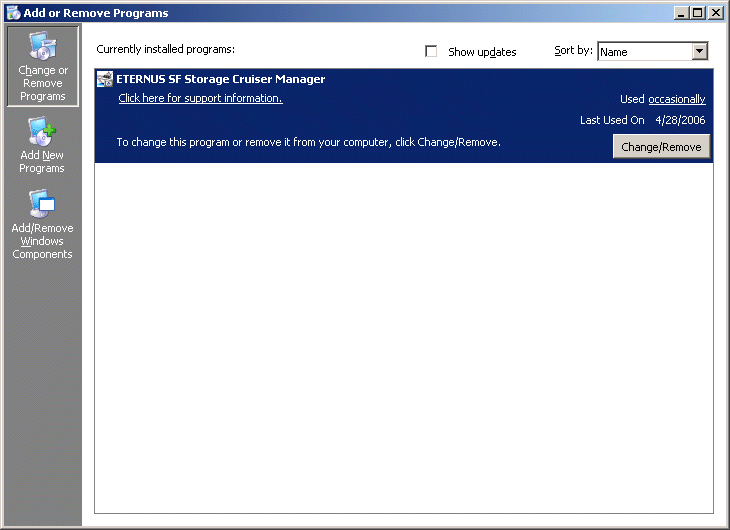
In the event that software information is displayed as a result of the above operation, this is because the software is already installed. Please uninstall it as outlined below.
If required basic software is not installed
Install the basic software
If exclusive software is installed
Uninstall the exclusive software
If "ETERNUS SF Storage Cruiser Manager" is displayed
Refer to "9.3 [Windows] Manager uninstallation" to uninstall the software.
Installation time for this software is around ten minutes.
Log on to the manager installation target system. Please log on as the OS administrator (Administrator) of the terminal.
Insert the ETERNUS SF Storage Cruiser CD-ROM into the CD-ROM drive, open the CD-ROM_drive:\manager\Windows\I32 directory using Explorer or another tool, and execute setup.exe. The following window will be displayed.
When the InstallShield window appears, confirm the contents and click <Next>.
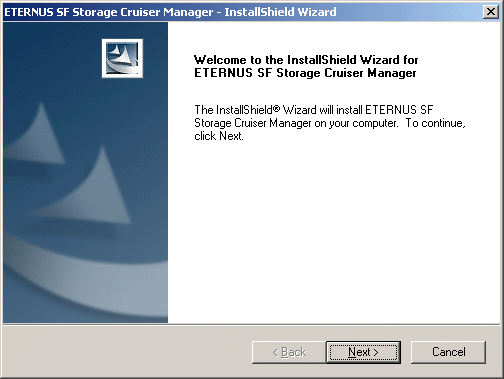
On the license agreement window, accept the agreement.
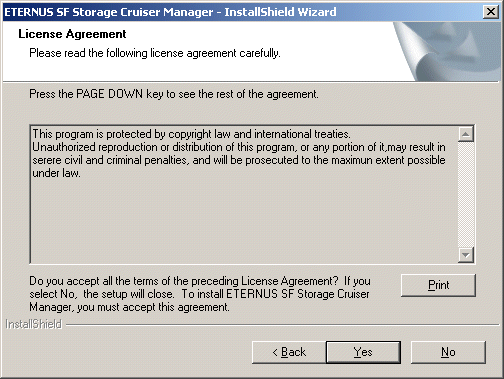
Select the installation directory for ETERNUS SF Storage Cruiser.
In the event that installation is to be performed to a directory other than the default, click <Browse> and select the directory to install to. When directory specification is completed, click <Next>.
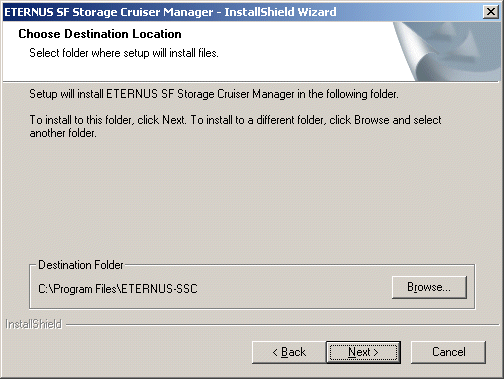

You can specify installation directory names using any printable ASCII characters other than the following symbols.
" | : * ? / . < > , % & ^ = ! ;
To install in a directory other than the default given in step 5, change the default directory by clicking <Browse> and select another directory. When all directory specifications are completed, if there are no errors in the configuration details, click <Next>. To change the settings, click <Back>.
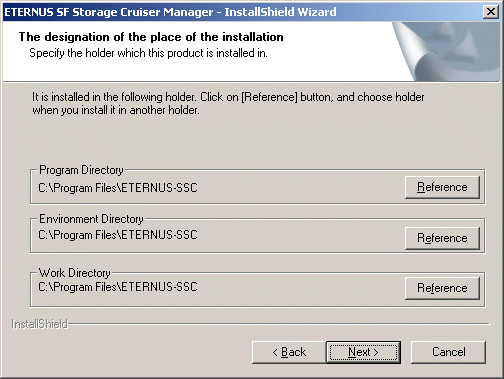

You can specify installation directory names using any printable ASCII characters other than the following symbols.
" | : * ? / . < > , % & ^ = ! ;
Input the port numbers which are necessary for transmissions with manager, clients, and agents.
About the Agent port number
Set the port numbers which are necessary for transmissions with manager, and agent. Please input the same port number when you install Agent. The default port number is "4917". Please choose an available port number in case that default port is already used by other application.
About nfport number
Set the port numbers which are necessary for transmissions with manager, and client. Please input the same port number when you install Client. The default port number is "23456". Please choose an available port number in case that default port is already used by other application.
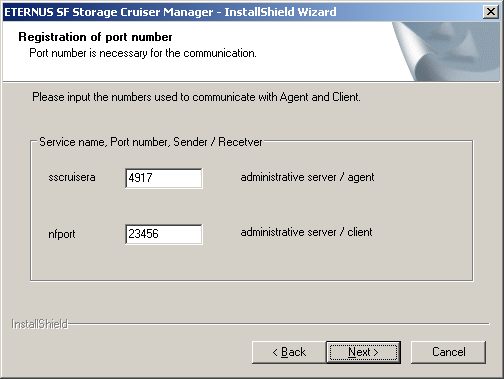

Please confirm the current service file that the port number described above is vacant. Services file is located as follows:
%SystemRoot%\system32\drivers\etc\
%SystemRoot% is Windows's install directory.
In case the OS is Windows2003, the default directory is as follows:
C:\Windows\system32\drivers\etc\services
If a port number is already being used for other purposes, specify an available port number.If the port number was changed, the port number for the same service name set on the other server side must also be set to the same value.
Before copy process starts, confirm all the specified content.
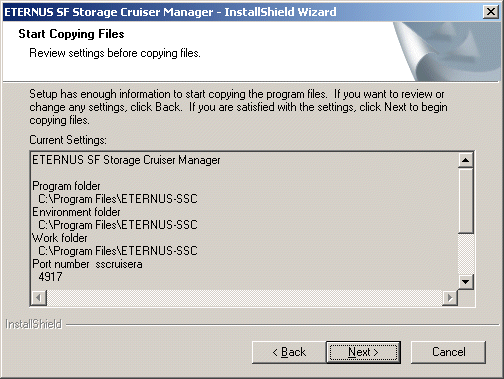
Copy process starts
Administrator login account creation
Create the administrator's login account and perform creation of a CLI encryption key.
CLI encryption key
Please enter the CLI encryption key to be used (between 4 and 56 characters).
Single-byte alphanumerical characters and symbols can be used.
Notice that CLI encryption is required for ETERNUS SF Storage Cruiser internal use only, and users don't have to remember the key.
Username
Enter the user name of the login account for administrators (between 1 and 16 characters).
The name must start with an alphabetic character, and alphanumerical characters (including underscores, "_", periods, ".", and hyphens, "-") can be used.
Password
Enter the password of the login account for administrators (between 1 and 16 characters).
The password is a string of alphanumerical characters and symbols, but can not start with "{".
Password confirmation
For password confirmation, enter the password of the administrator again.
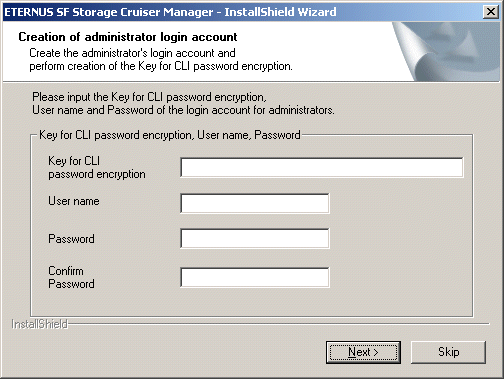
The following message will be displayed if <Skip> is clicked.
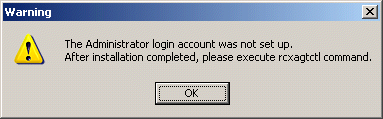
Please refer to "C.3.1.1 Administrator login account creation (rcxcert)" in "ETERNUS SF Storage Cruiser User's Guide" and set the administrator account.
After the copy process is complete, Resource Coordinator Agent installation will finish.
After completing installation, click <Finish>, and restart the computer.
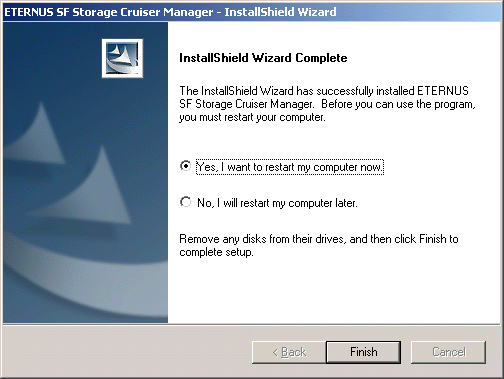

When you want this software and the ServerView manager on the same system, execute the mpmsts command with the ON option specified in the esc-install-directory\Manager\opt\FJSVswstt\bin directory after installation is complete.
Example: (When the installation directory is the default)
In C:\Program Files\ETERNUS-SSC\Manager\opt\FJSVswstt\bin, execute the following:
mpmsts ON <RETURN>
When the command has been executed, restart the computer.
When you execute no use of the ServerView manager and nor this action by mistake, execute the mpmsts command with the OFF option specified in the esc-install-directory\Manager\opt\FJSVswstt\bin directory after installation is complete.
Example: (When the installation directory is the default)
In C:\Program Files\ETERNUS-SSC\Manager\opt\FJSVswstt\bin, execute the following:
mpmsts OFF <RETURN>
When the command has been executed, restart the computer.
Post-installation setup
Refer to "4.3.4 Post-installation setup", and perform post installation setup.
The procedure for manager setup is given below.
For manager operation, the following port number is necessary for transmissions with the agent and client.
"services file configuration details"
# service name port number/protocol name sscruisera 4917/tcp nfport 23456/tcp |
The relationship of service name and port number, protocol name, sender, receiver is given below.
|
Service name |
Port number / Protocol name |
Sender |
Receiver |
|---|---|---|---|
|
sscruisera |
4917/tcp |
Manager |
Agent |
|
nfport |
23456/tcp |
Manager |
Client |
|
ssvscme |
7420/tcp |
Manager |
Virtualization switch |
This information reflects the port number that was entered at the point of software installation, in "Port number registration" window. Check that there are no errors in the information reflected here. When a port number is already in use, specify a vacant port number.

As well as the above, managers use port number 162/udp for receiving SNMP TRAP from managed devices, including agents.
The service name (ssvscme) description is necessary only when using virtual storage management. Please add the port number for virtual storage if necessary.
Services file is located as follows:
%SystemRoot%\system32\drivers\etc\
%SystemRoot% is Windows's install directory.
In case the OS is Windows2003, the default directory is as follows:
C:\Windows\system32\drivers\etc\services
When a previous version level of the Softek Storage Cruiser administrative server or the ETERNUS SF Storage Cruiser administrative server has been installed, you can save the setting data and have the current version level of the ETERNUS SF Storage Cruiser administrative server inherit the saved data.
See "Appendix D Procedure for Upgrading from Softek Storage Cruiser".
This section explains how to upgrade from a previous version level of the ETERNUS SF Storage Cruiser.

Refer to "Chapter 3 Restrictions and Advisory Notes" for confirmation before migrating.
Back up the setting data of the previous version level of ETERNUS SF Storage Cruiser Manager.
Refer to "9.1.1.2.5 Backing up Windows Manager" in the "ETERNUS SF Storage Cruiser User's Guide" for how to perform backup.
Uninstall the previous version level of ETERNUS SF Storage Cruiser Manager.
To uninstall the Manager, refer to "9.2 [Windows] Manager uninstallation" in the "ETERNUS SF Storage Cruiser Install Guide" for the previous version level.
Install the ETERNUS SF Storage Cruiser Manager.
Refer to "4.3 [Windows] Manager " in the "ETERNUS SF Storage Cruiser Install Guide" for how to install and set up the Manager.
Restore the setting data of the previous version level of ETERNUS SF Storage Cruiser Manager.
Refer to "9.1.1.3.5 Restoring Windows Manager" in the "ETERNUS SF Storage Cruiser User's Guide" for how to restore backup data that was created according to the procedure described in Item 1.
Update the configuration information of the performance management function.
<When migrating from ETERNUS SF Storage Cruiser13.0 >
When the performance management function is used for devices that meet the following conditions, start the Manager, then update the configuration information of those devices by referring to "7.2.11 Updating configuration information" in the "ETERNUS SF Storage Cruiser User's Guide".
|
Devices |
Firmware version/level |
|---|---|
|
ETERNUS3000 (M80,M100) |
V20L85 or later or V30L15 or later |
|
ETERNUS4000 (M80,M100) |
V30L15 or later |
|
ETERNUS8000, ETERNUS4000 (Except for M80,M100) |
V10L50 or later |

When migrating from the previous version, a tool tip displayed on the performance control window tree will show a RAID level of "RAID1+0" as "RAID0+1." "RAID0+1" is only a different name, referring to RAID configuration, the same as "RAID1+0." "RAID1+0" will be displayed by updating the configuration information of the performance control. Refer to "7.2.11 Updating configuration information" in "ETERNUS SF Storage Cruiser User Guide" for how to update the configuration information.
Contents
 
|