

| ETERNUS SF Storage Cruiser Install Guide 13.2 - Solaris (TM) Operating System / Linux / Microsoft(R) Windows(R) - |
Contents
 
|
The uninstallation of ETERNUS SF Storage Cruiser managers is described.
The procedure for manager uninstallation is given below.
Login as super user (root) and stop the manager daemon.
|
# /opt/FJSVssmgr/sbin/managerctl stop <RETURN> |
Check that the manager daemon has been stopped using the ps command.
|
# /bin/ps -ef | grep /opt/FJSVssmgr/jre/bin/java | grep cruiser=daemon | grep -v grep <RETURN> |
In the event that it has not been stopped, execute the following command.
|
# /usr/bin/kill -9 process_ID <RETURN> |

In environments where the following products have been installed, please do not stop nwsnmp-trapd.
Systemwalker Centric Manager admin server
Systemwalker Centric Manager group admin server
SystemWalker/StorageMGR-M V5.1/V10
Systemwalker Network Assist
Systemwalker Network Topology Manager
SAN manager under the Softek SANView4.1 CD-ROM Sub-directory
Server System Manager V1.2.3 or later
If the manager has not stopped, stop the following processes in this order.
/opt/FJSVssmgr/sys/rcxrespawn
/opt/FJSVssmgr/jre/bin/java -Dcruiser=daemon
Login as super user (root) and execute the scuninstall.sh command. By executing this command the packages will be deleted. scuninstall.sh is also included in the packages, and so please copy this file to another directory then execute the command.
Below is an example of copying the file to /work and performing manager uninstallation.
<Example>
|
# cp /opt/FJSVssmgr/sbin/scuninstall.sh /work <RETURN> |
When the uninstallation is completed normally, the message given below will be displayed.
|
INFO: "ETERNUS SF Storage Cruiser" Manager was uninstalled successfully. |
When uninstallation fails, the message given below will be displayed.
|
ERROR : Uninstalling package_name was failed. |
When uninstallation is unsuccessful, use the pkgrm command to delete the packages given in the message, and repeat the process from Item 1.
|
# pkgrm package_name <RETURN> |
Delete the sscruisera, nfport, and ssvscme lines from /etc/services.

After uninstallation, the directories below may remain.
In such a case, please delete the remaining directories manually.
/opt/FJSVssmgr
/opt/FJSVswstt (*1)
/opt/FJSVtrccb
/etc/opt/FJSVssmgr
/etc/opt/FJSVswstt (*1)
/etc/opt/FJSVtrccb
/var/opt/FJSVssmgr
/var/opt/FJSVswstt (*1)
/var/opt/FJSVtrccb
*1: In an environment where the following products have been installed, delete these directories after deleting the following products and site manager.
Systemwalker Centric Manager admin server
Systemwalker Centric Manager group admin server
SystemWalker/StorageMGR-M V5.1/V10
Systemwalker Network Assist
Systemwalker Network Topology Manager
SAN manager under the Softek SANView4.1 CD-ROM Sub-directory
Server System Manager V1.2.3 or later
With Solaris 10 OS there is a possibility that the core file svc.startd will be output to the root (/) directory. Delete this file, as it has no effect on uninstallation.
The method for checking the core file is given below.
|
# file core <RETURN> |
The procedure for manager uninstallation is given below.
After restarting the system, log in again as the administrator operating system (root) and then stop the manager daemon.
|
# /opt/FJSVssmgr/sbin/managerctl stop <RETURN> |
Check that the manager daemon has been stopped using the ps command.
|
# /bin/ps -ef | grep /opt/FJSVssmgr/jre/bin/java | grep cruiser=daemon | grep -v grep <RETURN> |
In the event that it has not been stopped, execute the following command.
|
# /usr/bin/kill -9 Process_ID <RETURN> |

In the PRIMEQUEST environment, nwsnmp-trapd is not stopped by the managerctl command, so even if nwsnmp-trapd process exists, it is not necessary to stop it.
In environments where the following products have been installed, please do not stop nwsnmp-trapd.
Systemwalker Centric Manager Operation control server
Systemwalker Centric Manager Section control server
If Manager (/opt/FJSVssmgr/jre/bin/java) is not stopped, stop it in order of the following process names.
/opt/FJSVssmgr/sys/rcxrespawn
/opt/FJSVssmgr/jre/bin/java -Dcruiser=daemon
Login as the administrator operating system (root) and execute the scuninstall.sh command. By executing this command the packages will be deleted. Scuninstall.sh is also included in the packages, copy this file to another directory then execute the command.
Below is an example of copying the file to /work and performing manager uninstallation.
<Example>
|
# cp /opt/FJSVssmgr/bin/scuninstall.sh /work <RETURN> ETERNUS SF Storage Cruiser 13.2 |
When the uninstallation is completed successfully, the message given below will be displayed.
|
INFO: "ETERNUS SF Storage Cruiser" Manager was uninstalled successfully. |
When uninstallation fails, the message given below will be displayed.
|
ERROR : Uninstalling Package name was failed. |
When uninstallation is unsuccessful, use the pkgrm command to delete the packages given in the message, and repeat the process from Item 1.
|
# rpm -e Package name <RETURN> |
Delete the sscruisera, nfport and ssvscme lines from /etc/services

In the PRIMEQUEST environment, restart the system or execute the following.
Operations management server for Systemwalker Centric Manager
Division management server for Systemwalker Centric Manager
For environments where the above products are not installed:
Check if nwsnmp-trapd is running with the ps command.
|
# /bin/ps -ef | grep nwsnmp-trapd <RETURN> |
If /opt/FJSVswstt/bin/nwsnmp-trapd is running, execute the following command to stop it. (Do not stop nwsnmp-trapd other than /opt/FJSVswstt/bin)
|
# /usr/bin/kill -9 /opt/FJSVswstt/bin/nwsnmp-trapd Process_ID <RETURN> |
If nwsnmp-trapd is not running in step 1, or/opt/FJSVswstt/bin/nwsnmp-trapd is stopped in step 2, execute the following command.
|
# /etc/init.d/sw-trapd restart<RETURN> |
For environments where the above products are not installed:
Check that /opt/FJSVswstt/bin/nwsnmp-trapd has stopped with the ps command.
|
# /bin/ps -ef | grep /opt/FJSVswstt/bin/nwsnmp-trapd <RETURN> |
If /opt/FJSVswstt/bin/nwsnmp-trapd is running, execute the following command to stop it.
|
# /usr/bin/kill -9 /opt/FJSVswstt/bin/nwsnmp-trapd Process_ID <RETURN> |
Execute the following command.
|
# /etc/init.d/snmptrapd restart<RETURN> |
After uninstallation, the directories below may remain.
In such a case, delete the remaining directories manually.
/opt/FJSVssmgr
/opt/FJSVswstt (*1)
/opt/FJSVtrccb
/etc/opt/FJSVssmgr
/etc/opt/FJSVswstt (*1)
/etc/opt/FJSVtrccb
/var/opt/FJSVssmgr
/var/opt/FJSVswstt (*1)
/var/opt/FJSVtrccb
*1: In an environment where the following products have been installed, delete these directories after deleting the following products and site manager.
Systemwalker Centric Manager Operation control server
Systemwalker Centric Manager Section control server
The procedure for manager uninstallation is given below.
Logon.
Logon to the manager uninstallation target system. Please log on as the OS administrator (Administrator) of the terminal.
Open "Control Panel"-"Management Tool"-"Services" and select ETERNUS SF Storage Cruiser Manager services and SystemWalker MpWksttr services to stop.
However, in the mixed environment where SystemWalker MpWksttr services are shared with other product, do not stop SystemWalker MpWksttr services installed by products other than ETERNUS SF Storage Cruiser. For mixed environment, refer to "4.3.2 Advisory notes".
The example of ETERNUS SF Storage Cruiser Manager services is as follows.
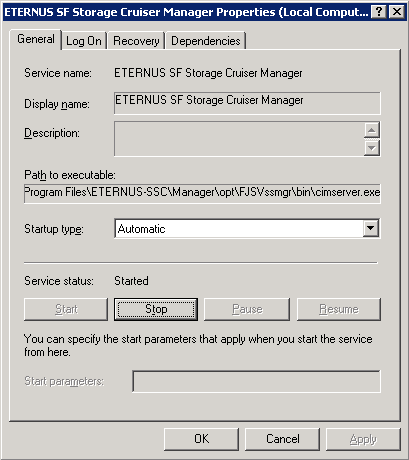
The example of SystemWalker MpWksttr services is as follows.
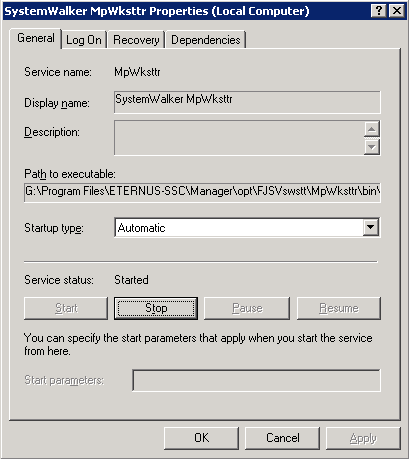
For SystemWalker MpWksttr service installed by ETERNUS SF Storage Cruiser, "Executable file path" is in common with ETERNUS SF Storage Cruiser service as far as the following portion.
|
C:\Program Files\ETERNUS-SSC\Manager\opt\ |
If not in common, it is SystemWalker MpWksttr service installed by product other than ETERNUS SF Cruiser, so do not stop the SystemWalker MpWksttr service but stop only ETERNUS SF Storage Cruiser Manager service.

The menu given above is for when the "[Start] menu" is selected on Windows Server 2003 Standard Edition, or Windows Server 2003 Enterprise Edition.
In cases where the "Classic [start] menu" has been selected on Windows Server 2003 Standard Edition and Windows Server 2003 Enterprise Edition, the menu is given as [Start]-[Settings]-[Control Panel]-[Administrative Tools]-[Services].
Log on.
Log on to the agent uninstallation target system. Please log on as the OS administrator (Administrator) of the terminal.
From the "Add or Remove Programs" window, delete ETERNUS SF Storage Cruiser Manager.
Double-click the <Add or Remove Programs> icon on the Control Panel and an "Add or Remove Programs" window like the one below will be displayed. On this window please select "ETERNUS SF Storage Cruiser Manager" to remove.
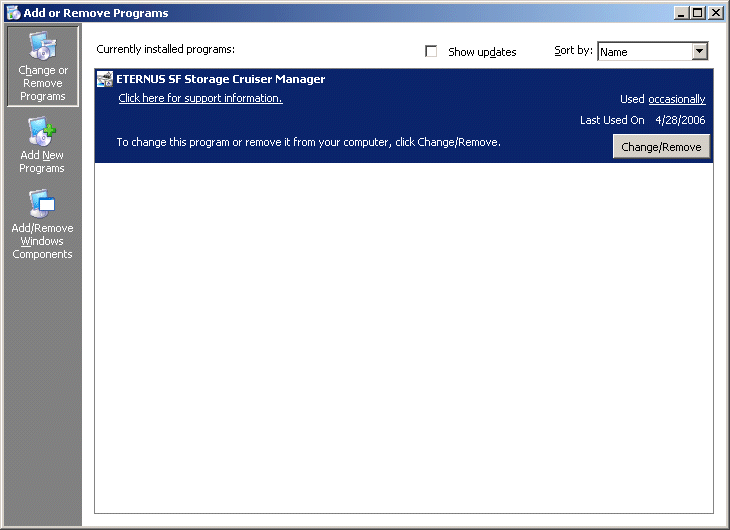

The menu given above is for when [Start] is selected on Windows Server 2003 Standard Edition, or Windows Server 2003 Enterprise Edition.
In cases where the "Classic [start] menu" has been selected on Windows Server 2003 Standard Edition and Windows Server 2003 Enterprise Edition, the menu is given as below.
[Start]-[Settings]-[Control Panel]-[Add/Remove Programs]
In cases where [Start] is selected on Windows 2000 Server and Windows 2000 Advanced Server, the menu is given as below.
[Start]-[Settings]-[Control Panel]-[Add/Remove Programs]

Uninstallation may fail, and you receive "Error reading setup initialization file" error message. In such case, insert the CD-ROM that was used for installation into the CD-ROM drive, open the CD-ROM_drive:\manager\Windows\I32 directory using Explorer or another tool, and execute setup.exe.
The following confirmation window will be displayed, click <OK>.
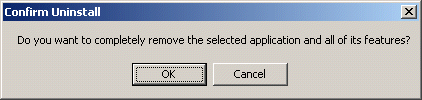
When uninstallation is complete the following confirmation window will be displayed, and click <Finish>. After completing uninstallation please reboot the computer.
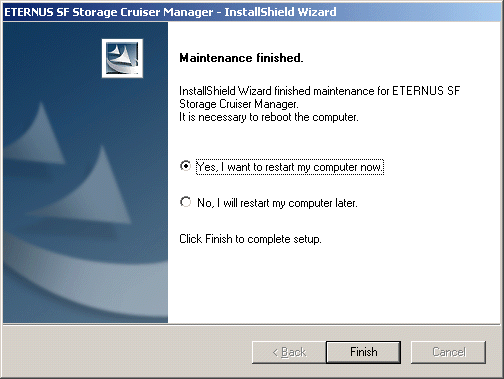

After uninstallation, the installation directory may remain.
<Example>
|
C:\Program Files\ETERNUS-SSC\Manager |
In that event, please delete the remaining directory manually using Explorer.

SystemWalker MpWksttr service installed by ETERNUS SF Storage Cruiser is deleted according to the uninstallation procedure. Therefore, in the mixed environment where SystemWalker MpWksttr service is shared with other products, on completion of uninstallation, refer to the manual for each product to install and set up SystemWalker MpWksttr service.
For mixed environment, refer to "4.3.2 Advisory notes".
Contents
 
|