

| ETERNUS SF Storage Cruiser Install Guide 13.2 - Solaris (TM) Operating System / Linux / Microsoft(R) Windows(R) - |
Contents
 
|
The uninstallation of ETERNUS SF Storage Cruiser clients is described.
The procedure for the uninstallation of the client is given below.
Log on.
Log on to the system the client is to be uninstalled from. When logging on, be sure to log on as the administrator of the terminal.
From the "Add or Remove Programs" window, remove ETERNUS SF Storage Cruiser client.
Select [Start]-[Control Panel] and double-click the <Add or Remove Programs> icon, and an "Add or Remove Programs" window like the one below will be displayed. On this window please select "ETERNUS SF Storage Cruiser Client" and remove it.
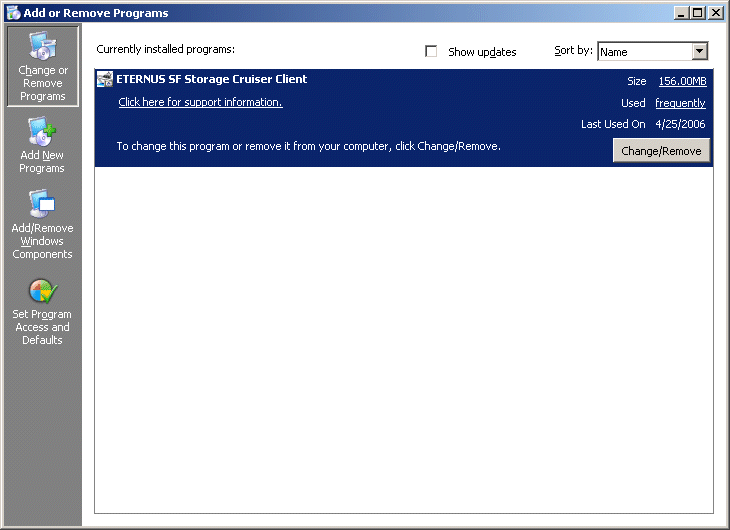

The menu given above is for when the "[Start] menu" has been selected for Windows Server 2003, Standard Edition, or Windows Server 2003, Enterprise Edition.
In cases where the "Classic [Start] menu" has been selected on Windows Server 2003, Standard Edition, Windows Server 2003, Enterprise Edition, or Windows 2000 Server or Windows 2000 Advanced Server, the menu becomes [Start]-[Settings]-[Control Panel]. Selection of the "[Start] menu" or the "Classic [Start] menu" takes place on the [[Start] menu] tab of the property window of the Task bar or [Start] menu.
In Windows Vista, [Start]-[Control Panel]-[Programs and Features]

Uninstallation may fail, and you receive "Error reading setup initialization file" error message. In such case, insert the CD-ROM that was used for installation into the CD-ROM drive, open the CD-ROM_drive:\client\Windows\I32 directory using Explorer or another tool, and execute setup.exe.
The following confirmation window will be displayed, please click <OK>.
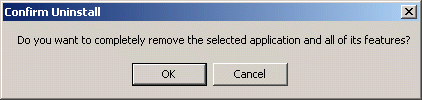
When the uninstallation is complete the following confirmation window will be displayed, please click <Finish>. This completes the uninstallation process for clients.
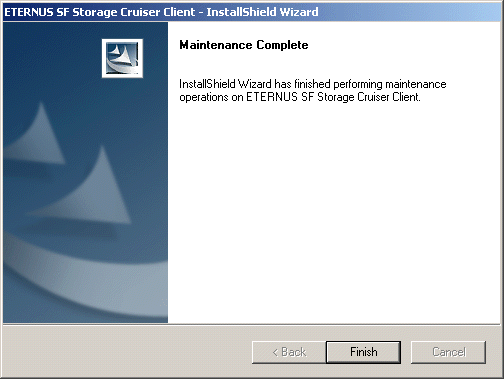

After uninstallation, the installation directory may remain.
<Example>
|
C:\Program Files\ETERNUS-SSC\Client |
For Windows Vista, the following directory could be left.
|
C:\ETERNUS-SSC\Client |
In that event, please delete the remaining directory manually using Explorer.

There is a possibility that the menu is not deleted in the start menu when ETERNUS SF Storage Cruiser is uninstalled when Server System Manager and ETERNUS SF Storage Cruiser are installed.
Please execute the deletion of the menu according to the following procedures.
1:Please select the menu from the start menu.
2:Please select "Delete" from the pop-up menu displayed by right-clicking.
Contents
 
|