

| ETERNUS SF Storage Cruiser Install Guide 13.2 - Solaris (TM) Operating System / Linux / Microsoft(R) Windows(R) - |
Contents
 
|
The uninstallation of ETERNUS SF Storage Cruiser agents is described.
Stop the agent daemon.
|
# /opt/FJSVssage/bin/pstorageagt <RETURN> |
Check that the agent daemon has been stopped using the ps command.
|
# /bin/ps -ef | grep FJSVssage <RETURN> |
If it has not been stopped, execute the following command.
|
# /usr/bin/kill -9 process_ID <RETURN> |
Login as super user (root).
|
# su <RETURN> |
Remove ETERNUS SF Storage Cruiser's agent using the pkgrm command.
|
# pkgrm FJSVssage <RETURN> |
Delete the sscruisera lines from the /etc/services file.
Reboot the system.
|
# /usr/sbin/shutdown -y -g0 -i6 <RETURN> |

If the package is reinstalled in another directory after the pkgrm command is executed, make sure that no package directories remain. For the package directories, see "6.1.1.2.5 Static disk space".
If the user has created a new file in a package directory, this file will not be deleted in the uninstallation processing when the pkgrm command is executed. Since the package directory will not be deleted, delete the directory directly.
The Uninstallation procedures for Red Hat Enterprise Linux Agent and SUSE Linux Enterprise Server Agent are the same.
Stop the agent daemon.
|
# /opt/FJSVssage/bin/pstorageagt <RETURN> |
Check that the agent daemon has been stopped using the ps command.
|
# /bin/ps -ef | grep FJSVssage <RETURN> |
If it has not been stopped, execute the following command.
|
# /usr/bin/kill -9 process_ID <RETURN> |
Login as the super user (root).
|
# su <RETURN> |
Remove ETERNUS SF Storage Cruiser's agent using the rpm command.
|
# rpm -e FJSVssage <RETURN> |
Delete the sscruisera lines from the /etc/services file.
Reboot the system.
|
# /sbin/shutdown -r now <RETURN> |

If the package is reinstalled in another directory after the rpm command is executed, make sure that no package directories remain. For the package directories, see "6.2.1.2.5 Static disk space".
If the user has created a new file in a package directory, this file will not be deleted in the uninstallation processing when the rpm command is executed. Since the package directory will not be deleted, delete the directory directly.
Log on.
Log on to the system that the agent is to be uninstalled from. When logging on, be sure to log on as the administrator of the terminal the uninstallation is being performed on.
Open [Start]-[Control Panel]-[Administrative Tools]-[Services], select ETERNUS SF Storage Cruiser Agent to stop services.
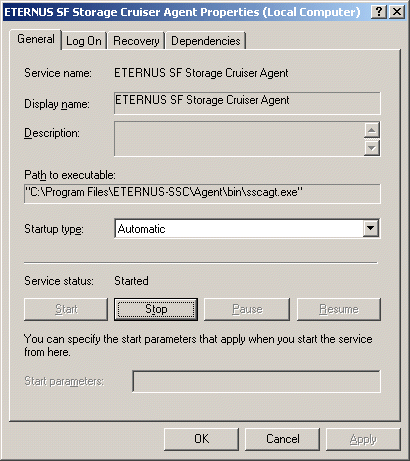

The menu given above is for when the "[Start] menu" is selected on Windows Server 2003 Standard Edition, or Windows Server 2003 Enterprise Edition.
In cases where the "Classic [start] menu" has been selected on Windows Server 2003 Standard Edition and Windows Server 2003 Enterprise Edition, or where the "[Start] menu" is selected on Windows 2000 Server and Windows 2000 Advanced Server, the menu is given as [Start]-[Settings]-[Control Panel]-[Administrative Tools]-[Services].
Log on.
Log on to the agent uninstallation target system, Please log on as the OS administrator (Administrator) of the terminal.
From the "Add or Remove Programs" window, delete ETERNUS SF Storage Cruiser Agent.
Double-click the <Add or Remove Programs> icon on the Control Panel and an "Add or Remove Programs" window like the one below will be displayed. On this window please select "ETERNUS SF Storage Cruiser Agent" to remove.

The menu given above is for when [Start] is selected on Windows Server 2003 Standard Edition, or Windows Server 2003 Enterprise Edition.
In cases where the "Classic [start] menu" has been selected on Windows Server 2003 Standard Edition and Windows Server 2003 Enterprise Edition, the menu is given as below,
[Start]-[Settings]-[Control Panel]-[Add/Remove Programs]
In cases where [Start] is selected on Windows 2000 Server and Windows 2000 Advanced Server, the menu is given as below.
[Start]-[Settings]-[Control Panel]-[Add/Remove Programs]
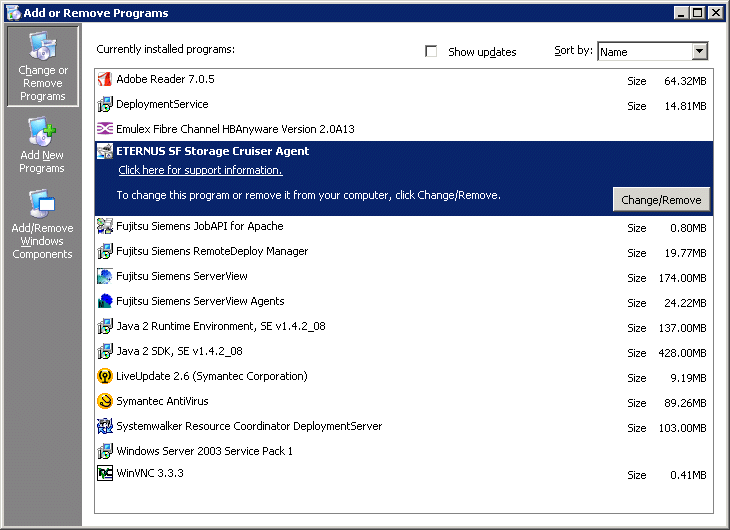

Uninstallation may fail, and you receive "Error reading setup initialization file" error message. In such case, insert the CD-ROM that was used for installation into the CD-ROM drive, open the directory described as below, using Explorer or another tool, and execute setup.exe.
Windows 2000,Windows 2003(x86),Windows 2003(x64)
CD-ROM_drive: \agent\Windows\I32_x64
Window 2003 (IPF)
CD-ROM_drive:\agent\Windows\IPF
The following confirmation window will be displayed, click <OK>.

When uninstallation is complete the following confirmation window will be displayed, click <Finish>. After completing uninstallation please reboot the computer.
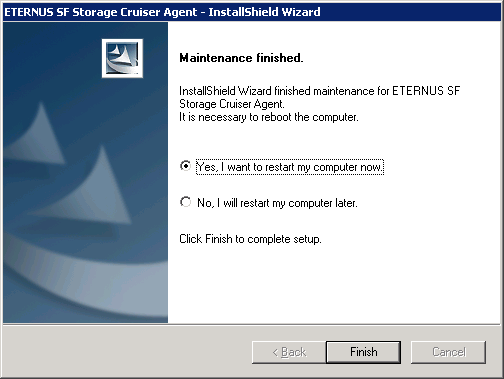

After uninstallation, the installation directory may remain.
<Example>
|
C:\Program Files\ETERNUS-SSC\Agent |
In that event, please delete the remaining directory manually using Explorer.
Stop the agent daemon.
|
# /opt/FJSVssage/bin/pstorageagt <RETURN> |
Check that the agent daemon has been stopped using the ps command.
|
# /usr/bin/ps -ef | grep FJSVssage <RETURN> |
If it has not been stopped, execute the following command.
|
# /usr/bin/kill -9 process_ID <RETURN> |
Login as super user (root).
|
# su <RETURN> |
Move to the root directory (/).
|
# cd / <RETURN> |
Remove ETERNUS SF Storage Cruiser's agent using the swremove command.
|
# swremove <RETURN> |
Execute swremove command, and the following window will be displayed.
Select the "FJSVssage" package from the list, and select [ Actions] - [Remove] menu.
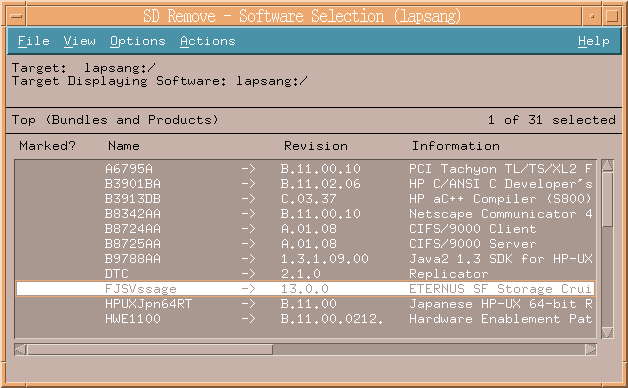
Package check dialog will be displayed as follows.
Click [OK] to finish package check.
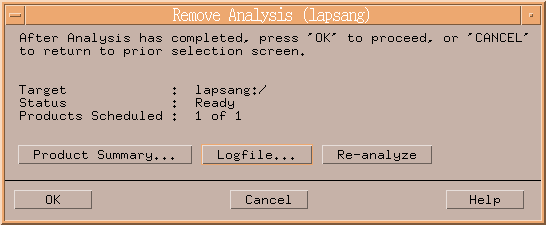
Uninstall window will be displayed as follows. The uninstallation complete when "Status" indicates "Completed". Clicking the [Done] button, the initial dialog will be displayed.
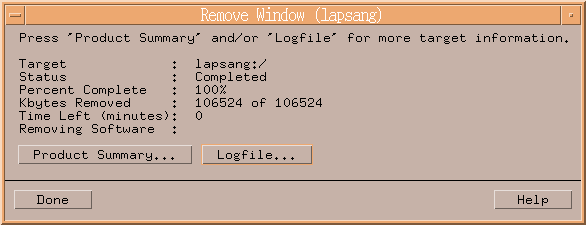
Delete the sscruisera lines from the /etc/services file.
Log into the Service Console of VMware ESX Server as the operating system administrator (root)
Stop the agent daemon
|
# /opt/FJSVssage/bin/pstorageagt <RETURN> |
Check that the agent daemon has been stopped using the ps command
|
# /bin/ps -ef | grep FJSVssage process_ID <RETURN> |
If it has not been stopped, execute the following command.
|
# /usr/bin/kill -9 <RETURN> |
Login as the super user (root)
|
# su <RETURN> |
Execute the rpm command. By executing this command, the package will be deleted.
|
# rpm -e FJSVssage <RETURN> |
from /etc/services, delete the sscruisera line.
Restart the system,
|
# /sbin/shutdown -r now <RETURN> |

Files created by users will not be removed during the uninstallation process by the rpm command, they must be deleted manually.
Contents
 
|