

| ETERNUS SF Storage Cruiser Install Guide 13.2 - Solaris (TM) Operating System / Linux / Microsoft(R) Windows(R) - |
Contents
 
|
This chapter describes the installation and setup of ETERNUS SF Storage Cruiser agents.
The hardware listed below is required when using this software.
|
Section number |
Operating server |
Supported model |
|---|---|---|
|
1 |
Managed server node |
All sparc/SUN server |
One of the basic software listed below is required when using this software.
|
Section number |
Product name |
Remarks |
|---|---|---|
|
1 |
Solaris 8 OS |
- |
|
2 |
Solaris 9 OS |
- |
|
3 |
Solaris 10 OS |
When zone configuration is used in Solaris 10 OS, this product must be installed in the global zone. |
The software listed below is required when using this software.
Before installing the agent, please install the following software.
|
Section number |
Product name |
Package name |
Version |
Remarks |
|---|---|---|---|---|
|
1 |
SNIA HBA API library |
- |
- |
Necessary when managing RAID units with ETERNUS SF Storage Cruiser |
This software cannot be used in combination with the following software.
|
Section number |
Product name |
Version / Level |
Remarks |
|---|---|---|---|
|
1 |
Systemwalker Resource Coordinator |
All |
- |
|
2 |
Softek Storage Cruiser |
All |
- |
The patches listed below are required when using this software.
|
Section number |
Product name |
Patch ID |
Remarks |
|---|---|---|---|
|
1 |
Solaris 8 OS |
Latest patch |
- |
|
2 |
Solaris 9 OS |
Latest patch |
- |
|
3 |
Solaris 10 OS |
Latest patch |
- |
In order to perform a new installation the following static space volume is required.
|
Section number |
Directory |
Required disk space |
Remarks |
|---|---|---|---|
|
1 |
/etc |
3 |
- |
|
2 |
/var |
240 |
- |
|
3 |
/opt |
100 |
- |
The required dynamic disk space for new installations is as below.
The following disk space is required for each directory, in addition to the static disk resources.
|
Section number |
Directory |
Required disk space |
Remarks |
|---|---|---|---|
|
1 |
/etc |
1 |
- |
|
2 |
/var |
62 |
- |
The minimum memory necessary for operation of this software is indicated.
|
Section number |
Required memory (Unit : MB) |
Remarks |
|---|---|---|
|
1 |
300 |
- |
The swap volume used by this software is indicated.
|
Section number |
Swap volume |
Remarks |
|---|---|---|
|
1 |
250 |
- |
If Systemwalker Resource Coordinator or Softek Storage Cruiser, described in "6.1.1.2.3 Exclusive software", is already installed, please uninstall it and then perform ETERNUS SF Storage Cruiser agent installation.
Please confirm the following when you install Server System Manager Agent and ESC Agent in the same server.
- Procedure 8 of "4.1.3.3 Software installation"
- Procedure 11 of "4.2.3.3 Software installation"
The procedure for installing agents is given below.
The ETERNUS SF Storage Cruiser agent program CD-ROM is used in the installation of agents.
Check that this software (old version, level etc.) is not installed.
|
# cd CD-ROM_mount_point/agent/Solaris <RETURN> # ./scagtinstall.sh -check<RETURN> |
In the event that the message is output as a result of the above operation, take action as follows
If exclusive software has been installed
Refer to the exclusive software's document, and uninstall it.
If ETERNUS SF Storage Cruiser Agent has been installed
Refer to "7.1.1 Stopping agent", and after stopping agent please uninstall the output package.

If the installation is exeuted in the single-user mode, check that the local file sytem is already mounted before the installation. If it is not mounted yet, mount the local file system.
|
# /usr/sbin/mountall -l <RETURN> |
Installation time for this software is around five minutes.
Login as the super user (root) by the following command.
|
# su <RETURN> |
After performing the procedures in "6.1.3.1 Pre-installation preparations", move to the directory storing this software's installation command "scagtinstall.sh" (CD-ROM_mount_point/agent/Solaris).
|
# cd CD-ROM_mount_point/agent/Solaris <RETURN> |
Install ETERNUS SF Storage Cruiser's agent using the scagtinstall.sh command.
|
# ./scagtinstall.sh <RETURN>
|
To execute installation enter "y", to discontinue the installation enter a different character.
|
Do you want to continue the installation of this package? [y,n,?,q] |
Enter "y" and the installation will commence.
Specify the Select the installation directory for ETERNUS SF Storage Cruiser.
Program install directory
The default installation directory is "/opt"
<Example>
|
INFO : Starting Installation of ETERNUS SF Storage Cruiser ... ... Please enter install directory. (default: /opt) [?,q] |
Work directory which is for log file, temporary file, etc.
The default installation directory is "/var/opt"
<Example>
|
Please enter variable configuration directory. (default: /var/opt) [?,q] |
Environment setting directory which is for program configuration
The default installation directory is "/etc/opt"
<Example>
|
Please enter fixed configuration directory. (default: /etc/opt) [?,q] |
After all the directories are specified, the installation process will start as follows:
<Example>
|
Using </opt> as the package base directory. ## Processing package information. ## Processing system information. ## Verifying disk space requirements. ## Checking for conflicts with packages already installed. ## Checking for setuid/setgid programs. This package contains scripts which will be executed with super-user permission during the process of installing this package. Do you want to continue with the installation of <FJSVssage> [y,n,?] |
To execute installation enter "y", to discontinue the installation enter a different character.
<Example>
|
Do you want to continue with the installation of <FJSVssage> [y,n,?] y Installing Storage System Agent for ETERNUS SF as <FJSVssage> ... Installation of <FJSVssage> was successful. INFO : "ETERNUS SF Storage Cruiser" Agent was installed successfully. |
When installation is completed normally, the following message will be displayed.
|
INFO : "ETERNUS SF Storage Cruiser" Agent was installed successfully. |
If there is an error during installation the following message will be displayed.
|
ERROR : not privileged or ERROR : "ETERNUS SF Storage Cruiser" Agent cannot be installed in non-global zone. or ERROR : Installing FJSVssage was failed. |
If the installation fails, check the install status using the following command.
|
# pkgchk -n FJSVssage <RETURN> |
If the installation was successful, the package information will be displayed. If any error message is displayed, refer to "7.1 [Solaris OS] Agent uninstallation", delete this software and reinstall it.
Post-installation setup
Refer to "6.1.4 Post-installation setup" and perform post-installation setup.
The procedure for managed server node setup is given below. Please perform this procedure in multi-user mode.
For operation of the agent, the following port number is necessary for transmissions with the manager.
Include the following details in the /etc/services file, and declare usage of the port number.
In cases where there is no description in the /etc/services file, agent booting will be from 4917 port number.
"/etc/services file configuration details"
# service name port number/protocol name sscruisera 4917/tcp |
The relationship of service name and port number, protocol name, sender, receiver is given below.
|
Service name |
Port number / Protocol name |
Sender |
Receiver |
|---|---|---|---|
|
sscruisera |
4917/tcp |
Manager |
Agent |
When a port number is already in use, please select a vacant port number. In this case, with regards to other ETERNUS SF Storage Cruiser Manager with the same port number configuration, perform the same configuration changes.
Configure agent admin LAN IP addresses using the following procedure.
It is necessary to stop the agents to perform the configuration of agent admin LAN IP addresses.
When an agent is operating, input the following command and stop the agent.
|
# /opt/FJSVssage/bin/pstorageagt <RETURN> |
Configure the admin LAN IP address and server name on the agent.
|
# /opt/FJSVssage/bin/setagtip -i admin_LAN_IP_address <RETURN> |

Specify the IP address of the server node, which is used for communication with the admin server. This is used as the start IP address in order to communicate with the admin server (Manager) via the correct LAN.
If the managed server node has a single IP address, enter this IP address as the agent admin LAN IP address
If the managed server node has more than one IP address, enter the start IP address of the server node based on the administrative server LAN IP address.
For example:
Manager IP: 10.10.10.xx
Agent has more than 1 IP like this:
10.10.10.yy
192.168.1.zz
In this case, please input "10.10.10.yy".
If the managed server node is under firewall or IP of the managed server node is converted by NAT, enter the IP address used for communication between ETERNUS SF Storage Cruiser's manager to the managed server node.
When managing a RAID unit with ETERNUS SF Storage Cruiser it is necessary to install and configure the SNIA HBA API library distributed by the HBA vender.
Please refer to "Appendix B.1 SNIA HBA API library installation for Solaris", and install the SNIA HBA API library.
When a SUN HBA is in use, you must update the correlation.ini file that sets the details of the Agent using the following procedure:
|
# cp -p /etc/opt/FJSVssage/Correlation.ini /etc/opt/FJSVssage/Correlation.ini.org # cp -p /etc/opt/FJSVssage/Correlation.ini.sun /etc/opt/FJSVssage/Correlation.ini |
Please reboot the system after finishing configuration. ETERNUS SF Storage Cruiser will automatically commence.
|
# /usr/sbin/shutdown -y -g0 -i6 <RETURN> |
When a Softek Storage Cruiser Agent or an ETERNUS SF Storage Cruiser Agent of a previous version level has been installed, you can save the setting data and have the current version of the ESC Agent inherit the settings.
This section describes the procedure for upgrading from the Softek Storage Cruiser Agent.
Save the Agent setting data
Before uninstalling the SSC Agent, save the SSC Agent setting data as follows.
Save the SNMP Trap transmission place address
Save the following SSC Agent file:
|
/var/opt/FJSVssagt/sanm.ip |
Save the SSC Agent definition file
Save the following SSC Agent file:
|
/etc/opt/FJSVssagt/ All files under the directory |
Save the user definition information
Save the following SSC Agent file. If the file does not exist, it is not required for the upgrade.
|
/opt/FJSVssagt/lib/defusr.dat |
Uninstall the SSC Agent
To uninstall the SSC Agent, refer to the Softek Storage Cruiser manual.
Install and set up the ESC Agent
To install and set up the ESC Agent, refer to "6.1 [Solaris OS] Agent installation and setup ".
Convert the saved Agent setting data
Convert the Agent setting data saved as directed in Item 1.
Convert the SNMP Trap transmission place address
Copy the file saved earlier, and create the following file:
|
/var/opt/FJSVssage/sanm.ip |
Convert the SSC Agent definition file
Reflect the changes made since the SSC Agent installation by referring to the file saved earlier. If no changes were made in the definitions, the files need not be converted, and the new definitions can be used.
|
/etc/opt/FJSVssage/All files under the directory |
Convert the user definition information
Copy the file saved earlier, and create the following file. This step is not required if the file was not saved in Item 1.
|
/opt/FJSVssage/lib/defusr.dat |
This section explains the procedure for upgrading from a previous version level of the ETERNUS SF Storage Cruiser Agent.
Save the Agent setting data
Before uninstalling the ESC Agent, save the ESC Agent setting data as follows.
Save the SNMP Trap transmission place address
Save the following ESC Agent file.
|
/var/opt/FJSVssage/sanm.ip |
Save the ESC Agent definition file of the previous version level
Save the following ESC Agent file.
|
/etc/opt/FJSVssage/ All files under the directory |
Save the user definition information
Save the following ESC Agent file. If the file does not exist, it is not required for the upgrade.
|
/opt/FJSVssage/lib/defusr.dat |
Uninstall the previous version level ESC Agent
To uninstall the ESC Agent, refer to the ETERNUS SF Storage Cruiser manual of the previous version level..
Install and set up the ESC Agent
To install and set up the ESC Agent, refer to "6.1 [Solaris OS] Agent installation and setup ".
Convert the saved Agent setting data
Convert the Agent setting data saved as directed in Item 1.
Convert the SNMP Trap transmission place address
Copy the file saved earlier, and create the following file:
|
/var/opt/FJSVssage/sanm.ip |
Convert the ESC Agent definition file
Reflect the changes made since the ESC Agent installation by referring to the file saved earlier. If no changes were made in the definitions, the files need not be converted, and the new definitions can be used.
|
/etc/opt/FJSVssage/All files under the directory |
Convert the user definition information
Copy the file saved earlier, and create the following file. This step is not required if the file was not saved in Item 1.
|
/opt/FJSVssage/lib/defusr.dat |
The hardware listed below is required when using this software.
|
Section number |
Operating server |
Supported model |
|---|---|---|
|
1 |
Managed server node |
Over 512MB memory and CPU is Pentium(R)III 1GHz or better |
|
2 |
PRIMEQUEST |
One of the basic software listed below is required when using this software.
|
Section number |
Product name |
Remarks |
|---|---|---|
|
1 |
Red Hat(R) Enterprise Linux(R) AS (v.3 for x86) |
A kernel upgrade is necessary. Obtain the kernel upgrade and create a kernel upgrade update CD. In the event that there are required software, such as driver kits, update kits and so on, please prepare them. For required software please refer to the server instruction manuals or the Linux installation guide. |
|
2 |
Red Hat(R) Enterprise Linux(R) ES (v.3 for x86) |
|
|
3 |
Red Hat(R) Enterprise Linux(R) AS (v.4 for x86) |
|
|
4 |
Red Hat(R) Enterprise Linux(R) ES (v.4 for x86) |
|
|
5 |
Red Hat(R) Enterprise Linux(R) AS (v.4 for EM64T) |
|
|
6 |
Red Hat(R) Enterprise Linux(R) ES (v.4 for EM64T) |
|
|
7 |
Red Hat(R) Enterprise Linux(R) AS (v.4 for Itanium) |
Only PRIMEQUEST is supported. |
|
8 |
Red Hat(R) Enterprise Linux(R) AS (4.5 for x86) |
A kernel upgrade is necessary. Obtain the kernel upgrade and create a kernel upgrade update CD. In the event that there are required software, such as driver kits, update kits and so on, please prepare them. For required software please refer to the server instruction manuals or the Linux installation guide. |
|
9 |
Red Hat(R) Enterprise Linux(R) ES (4.5 for x86) |
|
|
10 |
Red Hat(R) Enterprise Linux(R) AS (4.5 for EM64T) |
|
|
11 |
Red Hat(R) Enterprise Linux(R) ES (4.5 for EM64T) |
|
|
12 |
Red Hat(R) Enterprise Linux(R) AS (4.5 for Itanium) |
Only PRIMEQUEST is supported. |
|
13 |
Red Hat Enterprise Linux 5 (for x86) |
A kernel upgrade is necessary. Obtain the kernel upgrade and create a kernel upgrade update CD. In the event that there are required software, such as driver kits, update kits and so on, please prepare them. For details of the required software please refer to the server instruction manuals or the Linux installation guide. When a virtual machine is used, install this software on the administrator operating system. If installed on the guest operating system, the system may not work properly. |
|
14 |
Red Hat Enterprise Linux 5 (for Intel64) |
|
|
15 |
Red Hat Enterprise Linux 5 (for Intel Itanium) |
Only PRIMEQUEST is supported. When a virtual machine is used, install this software on the administrator operating system. If installed on the guest operating system, the system may not work properly. |
|
16 |
SUSE Linux Enterprise Server 9 EM64T |
- |
The software listed below is required when using this software.
Please install the following software after ESC agent installation.
|
Section number |
Product name |
Package name |
Version |
Remarks |
|---|---|---|---|---|
|
1 |
SNIA HBA API library |
- |
- |
Necessary when managing RAID units with ETERNUS SF Storage Cruiser |
This software cannot be used in combination with the following software.
|
Section number |
Product name |
Version / Level |
Remarks |
|---|---|---|---|
|
1 |
Systemwalker Resource Coordinator |
All |
Excluding Systemwalker Resource Coordinator Virtual server Edition |
|
2 |
Softek Storage Cruiser |
All |
- |
The patches listed below are required when using this software.
|
Section number |
Product name |
Patch ID |
Remarks |
|---|---|---|---|
|
1 |
Red Hat Enterprise Linux AS (v.3 for x86) |
Bundle correction U05011 or later |
- |
|
2 |
Red Hat Enterprise Linux ES (v.3 for x86) |
- |
|
|
3 |
Red Hat Enterprise Linux AS (v.4 for x86) |
Bundle correction U05111 or later |
- |
|
4 |
Red Hat Enterprise Linux ES (v.4 for x86) |
- |
|
|
5 |
Red Hat Enterprise Linux AS (v.4 for EM64T) |
Bundle correction U05121 or later |
- |
|
6 |
Red Hat Enterprise Linux ES (v.4 for EM64T) |
- |
|
|
7 |
Red Hat Enterprise Linux AS (v.4 for Itanium) |
None |
- |
|
8 |
Red Hat Enterprise Linux AS (4.5 for x86) |
None |
- |
|
9 |
Red Hat Enterprise Linux ES (4.5 for x86) |
None |
- |
|
10 |
Red Hat Enterprise Linux AS (4.5 for EM64T) |
None |
- |
|
11 |
Red Hat Enterprise Linux ES (4.5 for EM64T) |
None |
- |
|
12 |
Red Hat Enterprise Linux AS (4.5 for Itanium) |
None |
- |
|
13 |
Red Hat Enterprise Linux 5 (for x86) |
None |
- |
|
14 |
Red Hat Enterprise Linux 5 (for Intel64) |
None |
- |
|
15 |
Red Hat Enterprise Linux 5 (for Intel Itanium) |
None |
- |
|
16 |
SUSE Linux Enterprise Server 9 EM64T |
None |
- |
In order to perform a new installation the following static space volume is required.
|
Section number |
Directory |
Required disk space |
Remarks |
|---|---|---|---|
|
1 |
/opt |
101 |
- |
|
2 |
/etc/opt |
1 |
- |
|
3 |
/var/opt |
205 |
- |
The required dynamic disk space for new installations is as below.
The following disk space is required for each directory, in addition to the static disk resources.
|
Section number |
Directory |
Required disk space |
Remarks |
|---|---|---|---|
|
1 |
/etc |
0.3 |
- |
|
2 |
/var/opt |
48 |
- |
The minimum memory necessary for operation of this software is indicated.
|
Section number |
Required memory (Unit : MB) |
Remarks |
|---|---|---|
|
1 |
46 |
- |
If Systemwalker Resource Coordinator or Softek Storage Cruiser, described in "6.2.1.2.3 Exclusive software", is already installed, please uninstall it and then perform ETERNUS SF Storage Cruiser agent installation.
Please confirm the following when you install Server System Manager Agent and ESC Agent in the same server.
- Procedure 8 of "4.1.3.3 Software installation"
- Procedure 11 of "4.2.3.3 Software installation"
The procedure for installing agents is given below.
The ETERNUS SF Storage Cruiser agent program CD-ROM is used in the installation of agents.
Check that this software (old version, level etc.) is not installed.
For RHEL5, execute as follows.
|
# cd CD-ROM_mount_point/agent/RHEL <RETURN> # /bin/sh ./scagtinstall.sh -check<RETURN> |
For the case other than RHEL5, execute as follows.
|
# cd CD-ROM_mount_point/agent/RHEL <RETURN> # ./scagtinstall.sh -check<RETURN> |
In the event that the message is output as a result of the above operation, take action as follows
If exclusive software has been installed
Refer to the exclusive software's document, and uninstall it.
If ETERNUS SF Storage Cruiser Agent has been installed
Refer to "7.2.1 Stopping agent", and after stopping agent please uninstall the output package.
Installation time for this software is around five minutes.
Login as the super user (root) by the following command.
|
# su <RETURN> |
After performing the procedures in "6.2.3.1 Pre-installation preparations", move to the directory storing this software's installation command "scagtinstall.sh" (CD-ROM_mount_point/agent/RHEL).
|
# cd CD-ROM_mount_point/agent/RHEL <RETURN> |
Install ETERNUS SF Storage Cruiser's agent using the scagtinstall.sh command.
For RHEL5, execute as follows.
|
# /bin/sh ./scagtinstall.sh <RETURN> |
For the case other than RHEL5, execute as follows.
|
# ./scagtinstall.sh <RETURN> |
To execute installation enter "y", to discontinue the installation enter a different character.
|
ETERNUS SF Storage Cruiser 13.2
|
Enter "y" and the installation will commence.
An example of the displayed information is given below.
<Example>
|
INFO : Starting Installation of ETERNUS SF Storage Cruiser ... INFO : Installation of <FJSVssage> was successful. INFO : ETERNUS SF Storage Cruiser Agent was installed successfully. |
When installation is completed normally, the following message will be displayed.
|
INFO : ETERNUS SF Storage Cruiser Agent was installed successfully. |
If there is an error during installation the following message will be displayed.
|
ERROR : not privileged or INFO : Installation is terminated. or ERROR : Installing FJSVssage was failed. |
If the installation fails, check the install status using the following command.
|
# rpm -qi FJSVssage <RETURN> |
If the installation was successful, the package information will be displayed. If any error message is displayed, refer to "7.2 [Linux] Agent uninstallation", delete this software and reinstall it.
Post-installation setup
Refer to "6.2.4 Post-installation setup" and perform post-installation setup.
Login as the super user (root) by the following command.
|
# su <RETURN> |
After performing the procedures in "6.2.3.1 Pre-installation preparations", move to the directory storing this software (CD-ROM_mount_point/agent/ SLES/pkg/SLES9EM64T).
|
# cd CD-ROM_mount_point/agent/SLES/pkg/SLES9EM64T <RETURN> |
Install ETERNUS SF Storage Cruiser's agent using the following command.
|
# rpm -ivh ./FJSVssage-13.2.0-1.x86_64.rpm <RETURN> |
If the installation fails, check the install status using the following command.
|
# rpm -qi FJSVssage <RETURN> |
If the installation was successful, the package information will be displayed. If any error message is displayed, refer to "7.2 [Linux] Agent uninstallation", delete this software and reinstall it.
Post-installation setup
Refer to "6.2.4 Post-installation setup" and perform post-installation setup.
The procedure for managed server node setup is given below. Please perform this procedure in multi-user mode.
For operation of the agent, the following port number is necessary for transmissions with the manager.
Include the following details in the /etc/services file, and declare usage of the port number.
In cases where there is no description in the /etc/services file, agent booting will be from 4917 port number.
"/etc/services file configuration details"
# service name port number/protocol name sscruisera 4917/tcp |
The relationship of service name and port number, protocol name, sender, receiver is given below.
|
Service name |
Port number / Protocol name |
Sender |
Receiver |
|---|---|---|---|
|
sscruisera |
4917/tcp |
Manager |
Agent |
When a port number is already in use, please select a vacant port number. In this case, with regards to other ETERNUS SF Storage Cruiser Manager with the same port number configuration, perform the same configuration changes.
Configure agent admin LAN IP addresses using the following procedure.
It is necessary to stop the agents to perform the configuration of agent admin LAN IP addresses.
When an agent is operating, input the following command and stop the agent.
|
# /opt/FJSVssage/bin/pstorageagt <RETURN> |
Configure the admin LAN IP address and server name on the agent.
|
# /opt/FJSVssage/bin/setagtip -i admin_LAN_IP_address <RETURN> |

Specify the IP address of the server node, which is used for communication with the admin server. This is used as the start IP address in order to communicate with the admin server (Manager) via correct LAN.
If the managed server node has a single IP address, enter this IP address as the agent admin LAN IP address
If the managed server node has more than one IP address, enter the start IP address of the server node based on the administrative server LAN IP address.
For example:
Manager IP: 10.10.10.xx
Agent has more than 1 IP like this:
10.10.10.yy
192.168.1.zz
In this case, please input "10.10.10.yy".
If the managed server node is under firewall or IP of the managed server node is converted by NAT, enter the IP address used for communication between ETERNUS SF Storage Cruiser's manager and the managed server node.
When managing a RAID unit with ETERNUS SF Storage Cruiser it is necessary to install and configure the SNIA HBA API library distributed by the HBA vender.
Please refer to "Appendix B.2 SNIA HBA API library installation for Linux/VMware", and install the SNIA HBA API library.
Please reboot the system after finishing configuration. ETERNUS SF Storage Cruiser will automatically commence.
|
# /sbin/shutdown -r now <RETURN> |
When a Softek Storage Cruiser Agent or an ETERNUS SF Storage Cruiser Agent of a previous version level has been installed, you can save the setting data and have the current version level of the ESC Agent inherit the settings.
This section describes the procedure for upgrading from the Softek Storage Cruiser Agent.
Save the Agent setting data
Before uninstalling the SSC Agent, save the SSC Agent setting data as follows.
Save the SNMP Trap transmission place address
Save the following SSC Agent file:
|
/var/opt/FJSVssagt/sanm.ip |
Save the SSC Agent definition files
Save the following SSC Agent files:
|
/etc/opt/FJSVssagt/ All files under the directory |
Save the user definition information
Save the following SSC Agent file. If the file does not exist, it is not required for the upgrade.
|
/opt/FJSVssagt/lib/defusr.dat |
Uninstall the SSC Agent
To uninstall the SSC Agent, refer to the Softek Storage Cruiser manual.
Install and set up the ESC Agent.
To install and set up the ESC Agent, refer to "6.2 [Linux] Agent installation and setup".
Convert the saved Agent setting data
Convert the Agent setting data saved as directed in Item 1.
Convert the SNMP Trap transmission place address
Copy the file saved earlier, and create the following file:
|
/var/opt/FJSVssage/sanm.ip |
Convert the SSC Agent definition files
Reflect the changes made since the SSC Agent installation by referring to the files saved earlier. If no changes were made in the definitions, the files need not be converted, and the new definitions can be used.
|
/etc/opt/FJSVssage/ All files under the directory |
Convert the user definition information
Copy the file saved earlier, and create the following file. This step is not required if the file was not saved in Item 1.
|
/opt/FJSVssage/lib/defusr.dat |
This section explains the procedure for upgrading from a previous version level of the ETERNUS SF Storage Cruiser Agent.

Since agent for RHEL5 does not support PG-FCD101/102 as an HBA to be managed, it does not support transition from agent for RHEL3 or RHEL4 managing PG-FCD101/102 to agent for RHEL5.
Save the Agent setting data
Before uninstalling the ESC Agent, save the ESC Agent setting data as follows.
Save the SNMP Trap transmission place address
Save the following ESC Agent file.
|
/var/opt/FJSVssage/sanm.ip |
Save the ESC Agent definition files
Save the following ESC Agent files.
|
/etc/opt/FJSVssage/ All files under the directory |
Saving the user definition information
Save the following ESC Agent file. If the file does not exist, it is not required for the upgrade.
|
/opt/FJSVssage/lib/defusr.dat |
Uninstall the previous version level ESC Agent.
To uninstall the ESC Agent, refer to the ETERNUS SF Storage Cruiser manual of the previous version level.
Install and set up the ESC Agent
To install and set up the ESC Agent, refer to "6.2 [Linux] Agent installation and setup".
Convert the saved Agent setting data
Convert the Agent setting data saved as directed in Item 1.
Convert the SNMP Trap transmission place address
Copy the file saved earlier, and create the following file:
|
/var/opt/FJSVssage/sanm.ip |
Convert the ESC Agent definition files
Reflect the changes made since the ESC Agent installation by referring to the files saved earlier. If no changes were made in the definitions, the files need not be converted, and the new definitions can be used.
|
/etc/opt/FJSVssage/ All files under the directory |
Convert the user definition information
Copy the file saved earlier, and create the following file. This step is not required if the file was not saved in Item 1.
|
/opt/FJSVssage/lib/defusr.dat |
The hardware listed below is required when using this software.
|
Section number |
Operating server |
Supported model |
|---|---|---|
|
1 |
Managed server node |
Over 256MB memory and CPU is Pentium(R)III 1GHz or better |
|
2 |
PRIMEQUEST |
One of the basic software listed below is required when using this software.
|
Section number |
Product name |
Remarks |
|---|---|---|
|
1 |
Windows Server 2003, Standard Edition |
includes SP1, SP2 |
|
2 |
Windows Server 2003 R2, Standard Edition |
includes SP2 |
|
3 |
Windows Server 2003, Enterprise Edition |
includes SP1, SP2 |
|
4 |
Windows Server 2003 R2, Enterprise Edition |
includes SP2 |
|
5 |
Windows Server 2003, Standard x64 Edition |
includes SP2 |
|
6 |
Windows Server 2003 R2, Standard x64 Edition |
includes SP2 |
|
7 |
Windows Server 2003, Enterprise x64 Edition |
includes SP2 |
|
8 |
Windows Server 2003 R2, Enterprise x64 Edition |
includes SP2 |
|
9 |
Windows Server 2003, Enterprise Edition for Itanium-based systems |
Supports SP1 and SP2 Only PRIMEQUEST is supported. |
|
10 |
Windows Server 2003 Datacenter Edition for Itanium-Based systems |
|
|
11 |
Windows 2000 Server (SP1 or later) |
- |
|
12 |
Windows 2000 Advanced Server (SP1 or later) |
- |
|
13 |
Windows 2000 Professional (SP1 or later) |
- |
The software listed below is required when using this software.
After installing the agent, please install the following software.
|
Section number |
Product name |
Package name |
Version |
Remarks |
|---|---|---|---|---|
|
1 |
SNIA HBA API library |
- |
- |
Necessary when managing RAID units with ETERNUS SF Storage Cruiser |
The following patches are required to use this software:
|
Item number |
Product name |
Modification program |
Remarks |
|---|---|---|---|
|
1 |
Windows Server 2003, Enterprise Edition |
KB922772 |
- |
|
2 |
Windows Server 2003 R2, Enterprise Edition |
KB922772 |
- |
|
3 |
Windows Server 2003, Enterprise x64 Edition |
KB922772 |
- |
|
4 |
Windows Server 2003 R2, Enterprise x64 Edition |
KB922772 |
- |
|
5 |
Windows Server 2003, Enterprise Edition for Itanium-based systems |
KB922772 |
- |
|
6 |
Windows Server 2003 Datacenter Edition for Itanium-Based systems |
KB922772 |
A support contract is required for Fujitsu to provide the modification programs to customers with the Datacenter Edition. |
This software cannot be used in combination with the following software.
|
Section number |
Product name |
Version / Level |
Remarks |
|---|---|---|---|
|
1 |
Systemwalker Resource Coordinator |
All |
Excluding Systemwalker Resource Coordinator Virtual server Edition |
|
2 |
Softek Storage Cruiser |
All |
- |
In order to perform a new installation the following static space volume is required.
|
Section number |
Directory |
Required disk space |
Remarks |
|---|---|---|---|
|
1 |
\$DIR1 (*1) |
100 |
- |
|
2 |
\$DIR1 (*2) |
1 |
- |
|
3 |
\$DIR1 (*3) |
1 |
- |
*1: "$DIR1" is the storage directory specified when this software is installed.
If Windows is installed on "C" drive, the following path is the default directory.
C:\Program Files\ETERNUS-SSC\Agent\opt
*2: "$DIR2" is the environment setting directory specified when this software is installed.
If Windows is installed on "C" drive, the following path is the default directory.
C:\Program Files\ETERNUS-SSC\Agent\etc
*3: "$DIR3" is the work directory specified when this software is installed.
If Windows is installed on "C" drive, the following path is the default directory.
C:\Program Files\ETERNUS-SSC\Agent\var
The required dynamic disk space for new installations is as below.
The following disk space is required for each directory, in addition to the static disk resources.
|
Section number |
Directory |
Required disk space |
Remarks |
|---|---|---|---|
|
1 |
\$DIR1 (*2) |
0.1 |
- |
|
2 |
\$DIR1 (*3) |
20 |
- |
*2: "$DIR2" is the environment setting directory specified when this software is installed.
If Windows is installed on "C" drive, the following path is the default directory.
C:\Program Files\ETERNUS-SSC\Agent\etc
*3: "$DIR3" is the work directory specified when this software is installed.
If Windows is installed on "C" drive, the following path is the default directory.
C:\Program Files\ETERNUS-SSC\Agent\var
The minimum memory necessary for operation of this software is indicated.
|
Section number |
Required memory (Unit : MB) |
Remarks |
|---|---|---|
|
1 |
256 |
- |
If Systemwalker Resource Coordinator or Softek Storage Cruiser, described in "6.3.1.2.4 Exclusive software", is already installed, please uninstall it and then perform ETERNUS SF Storage Cruiser agent installation.
Please confirm the following when you install Server System Manager Agent and ESC Agent in the same server.
- Procedure 8 of "4.1.3.3 Software installation"
- Procedure 11 of "4.3.3.3 Software installation"
The procedure for installing agents is given below.
The ETERNUS SF Storage Cruiser agent program CD-ROM is used in the installation of agents.
Open the "Add or Remove Programs" window, and check that ETERNUS SF Storage Cruiser Agents is not displayed.
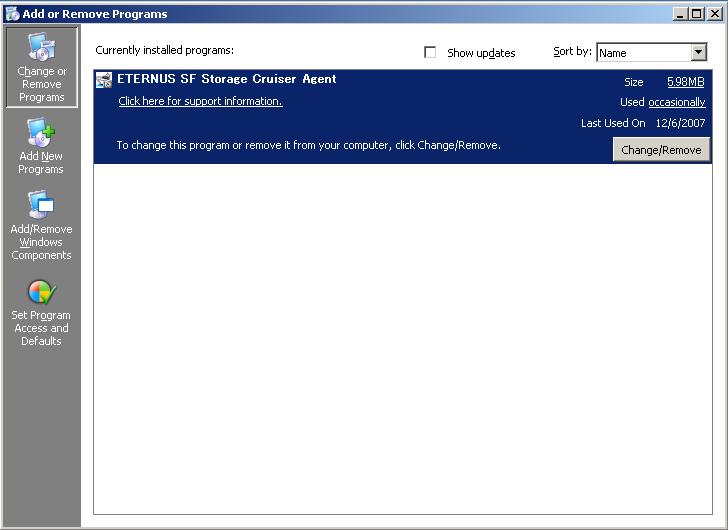
If "ETERNUS SF Storage Cruiser Agent" is displayed as above, please refer to "7.3.1 [Windows] Stopping agent", and after stopping the agent please uninstall and reinstall it.
Installation time for this software is around five minutes.
Log on
Log on to the agent installation target system. Please log on as the OS administrator (Administrator) of the terminal.
Insert the ETERNUS SF Storage Cruiser CD-ROM into the CD-ROM drive, open the directory described as below, using Explorer or another tool, and execute setup.exe. The following window will be displayed.
Windows 2000,Windows 2003(x86),Windows 2003(x64)
CD-ROM_drivet/agent/Windows/I32_x64
Window 2003 (IPF)
CD-ROM_drivet/agent/Windows/IPF
When the InstallShield window appears, check the displayed information and then click <Next>.
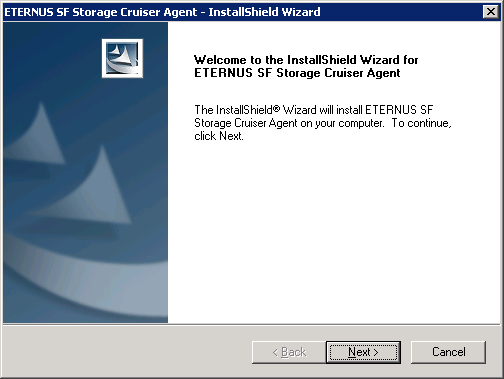
On the "License Agreement" window, accept the agreement.
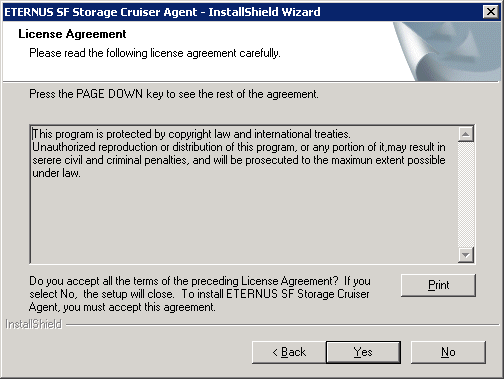
Specify the installation directory.
In the event that installation is to be performed to a directory other than the default, click <Browse> and select the directory to install to. When directory specification is completed, click <Next>
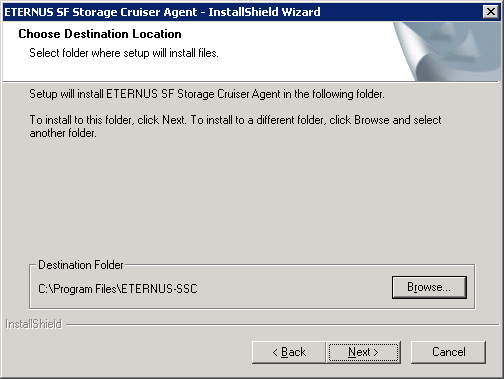

You can specify installation directory names using any printable ASCII characters other than the following symbols.
" | : * ? / . < > , % & ^ = ! ;
Specify the installation directory.
To install in a directory other than the default given in 5, change the default directory by clicking <Browse>, and select another directory.
When all directory specifications are completed, if there are no errors in the configuration details, click <Next>. To change the configuration details, click <Back>.
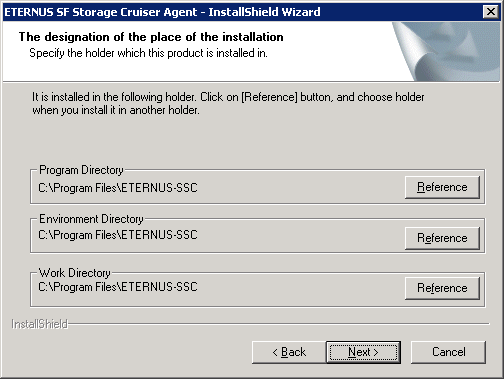

You can specify installation directory names using any printable ASCII characters other than the following symbols.
" | : * ? / . < > , % & ^ = ! ;
Enter the port number, admin LAN IP address used by agent services.
About the port number
This port number is used for transmission between the agent and the admin server. Enter the same number as specified in the admin server configuration. The default value is 4917, and there is usually no need to change this value. However, if the system is already using this port number, please allocate a vacant port number.
About the admin LAN IP address
If the managed server node has a single IP address, enter this IP address as the agent admin LAN IP address,
If the managed server node has more than one IP address, enter the start IP address of the server node based on the administrative server LAN IP address.
For example:
Manager IP: 10.10.10.xx
Agent has more than 1 IP like this:
10.10.10.yy
192.168.1.zz
In this case, please input "10.10.10.yy".
If the managed server node is under firewall or IP of the managed server node is converted by NAT, enter the IP address used for communication between ETERNUS SF Storage Cruiser's manager and the managed server node.
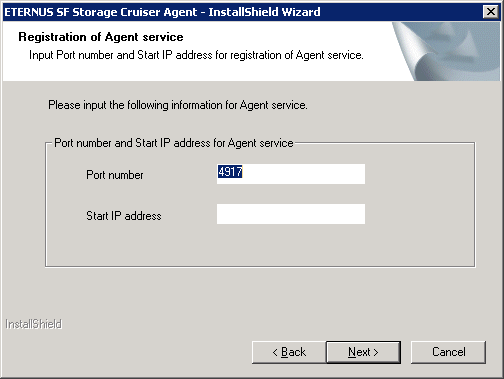

Please confirm the current service file that the port number described above is vacant. Services file is located as follows:
%SystemRoot%\system32\drivers\etc\
%SystemRoot% is Windows's install directory.
In case the OS is Windows2003, the default directory is as follows:
C:\Windows\system32\drivers\etc\services
In case the OS is Windows2000, the default directory is as follows:
C:\WINNT\system32\drivers\etc\services
Confirm the settings in the start copying files window.
If there are no errors in the configuration details, click <Next>. To change the configuration details, click <Back>.
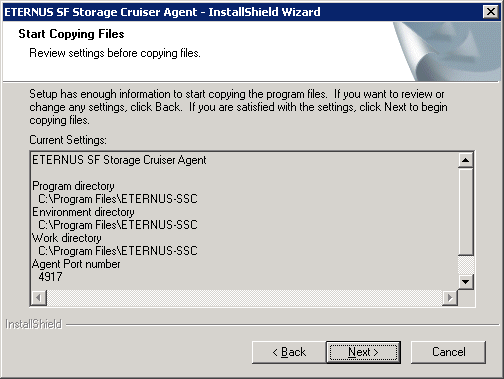
Copy processing will begin.
After the copy process is complete, Resource Coordinator Agent installation will finish.
After completing installation, click <Finish>.
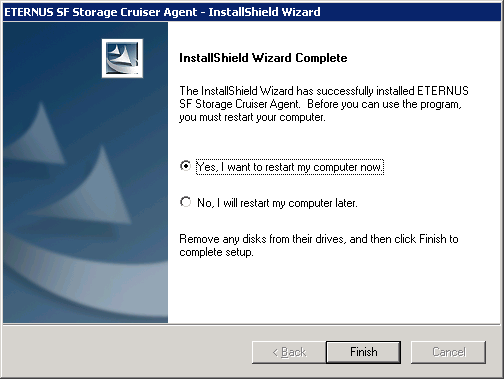
Post-installation setup
Refer to "6.3.4 Post-installation setup" and perform post-installation setup.
The procedure for managed server node setup is given below. Please perform this procedure in multi-user mode.
For agent operation, the following port number is necessary for transmissions with the manager.
"services file configuration details"
# service name port number/protocol name sscruisera 4917/tcp |
The relationship of service name and port number, protocol name, sender, receiver is given below.
|
Service name |
Port number / Protocol name |
Sender |
Receiver |
|---|---|---|---|
|
sscruisera |
4917/tcp |
Manager |
Agent |
This information reflects the port number that was entered at the point of software installation, in "Agent service registration" window. Check that there are no errors in the information reflected here. When a port number is already in use, specify a vacant port number.
Services file is located as follows:
%SystemRoot%\system32\drivers\etc\
%SystemRoot% is ETERNUS SF Storage Cruiser manager's install directory.
In case the OS is Windows2003, the default directory is as follows:
C:\Windows\system32\drivers\etc\services
In case the OS is Windows2000 Server, the default directory is as follows:
C:\WINNT\system32\drivers\etc\services
When managing a RAID unit with ETERNUS SF Storage Cruiser it is necessary to install and configure the SNIA HBA API library distributed by the HBA vender.
Please refer to "Appendix B.3 SNIA HBA API library installation for Windows", and install the SNIA HBA API library.
When a Softek Storage Cruiser Agent or an ETERNUS SF Storage Cruiser Agent of a previous version level has been installed, you can save the setting data and have the current version of the ESC Agent inherit the settings.
This section shows the procedure for upgrading from the Softek Storage Cruiser Agent.
Save the Agent setting data
Before uninstalling the SSC Agent, save the SSC Agent setting data as follows.
Save the SNMP Trap transmission place address
Save the following SSC Agent file:
|
(Work directory)\Agent\var\sanm.ip |
Save the SSC Agent definition files
Save the following SSC Agent files.
|
(Environment setting directory)\Agent\etc\ All files under the directory |
Save the user definition information
Save the following SSC Agent file. If the file does not exist, it is not required for the upgrade.
|
(Program directory)\Agent\lib\defusr.dat |
Uninstall the SSC Agent.
To uninstall the SSC Agent, refer to the Softek Storage Cruiser manual.
Install and set up the ESC Agent
To install and set up the ESC Agent, refer to "6.3 [Windows] Agent installation and setup ".
Convert the saved Agent setting data
Convert the Agent setting data saved as directed in Item 1.
Convert the SNMP Trap transmission place address
Copy the file saved earlier, and create the following file:
|
(Work directory)\Agent\var\sanm.ip |
Convert the SSC Agent definition files
Reflect the changes made since the SSC Agent installation by referring to the files saved earlier. If no changes were made in the definitions, the files need not be converted, and the new definitions can be used.
|
(Environment setting directory)\Agent\etc\ All files under the directory |
Convert the user definition information
Copy the file saved earlier, and create the following file. This step is not required if the file was not saved in Item 1.
|
(Program directory)\Agent\lib\defusr.dat |
This section explains the procedure for upgrading from a previous version level of the ETERNUS SF Storage Cruiser Agent.
Save the Agent setting data
Before uninstalling the ESC Agent, save the ESC Agent setting data as follows.
Save the SNMP Trap transmission place address
Save the following ESC Agent file.
|
(Work directory)\Agent\var\sanm.ip |
Save the ESC Agent definition files
Save the following ESC Agent files.
|
(Environment setting directory)\Agent\etc\ All files under the directory |
Save the user definition information
Save the following ESC Agent file. If the file does not exist, it is not required for the upgrade.
|
(Program directory)\Agent\lib\defusr.dat |
Uninstall the previous version level ESC Agent
To uninstall the ESC Agent, refer to the ETERNUS SF Storage Cruiser manual of the previous version level.
Install and set up the ESC Agent
To install and set up the ESC Agent, refer to "6.3 [Windows] Agent installation and setup ".
Convert the saved Agent setting data
Convert the Agent setting data saved as directed in Item 1.
Convert the SNMP Trap transmission place address
Copy the file saved earlier, and create the following file:
|
(Work directory)\Agent\var\sanm.ip |
Convert the ESC Agent definition files of the previous version level
Reflect the changes made since the ESC Agent installation by referring to the files saved earlier. If no changes were made in the definitions, the files need not be converted, and the new definitions can be used.
|
(Environment setting directory)\Agent\etc\ All files under the directory |
Convert the user definition information
Copy the file saved earlier, and create the following file. This step is not required if the file was not saved in Item 1.
|
(Program directory)\Agent\lib\defusr.dat |
The hardware listed below is required when using this software.
|
Section number |
Operating server |
Supported model |
|---|---|---|
|
1 |
Managed server node |
All HP-UX server |
One of the basic software listed below is required when using this software.
|
Section number |
Product name |
Remarks |
|---|---|---|
|
1 |
HP-UX 11.0 |
- |
|
2 |
HP-UX 11i |
- |
|
3 |
HP-UX 11iv2 |
- |
None.
This software cannot be used in combination with the following software.
|
Section number |
Product name |
Version / Level |
Remarks |
|---|---|---|---|
|
1 |
Softek Storage Cruiser |
All |
- |
The patches listed below are required when using this software.
|
Section number |
Product name |
Patch ID |
Remarks |
|---|---|---|---|
|
1 |
HP-UX 11.0 |
Latest patch |
- |
|
2 |
HP-UX 11i |
Latest patch |
- |
|
3 |
HP-UX 11iv2 |
Latest patch |
- |
In order to perform a new installation the following static space volume is required.
|
Section number |
Directory |
Required disk space |
Remarks |
|---|---|---|---|
|
1 |
/etc |
0.2 |
For HP-UX11.0 or HP-UX11i |
|
0.02 |
For HP-UX11i v2 |
||
|
2 |
/var |
0.2 |
For HP-UX11.0 or HP-UX11i |
|
0.03 |
For HP-UX11i v2 |
||
|
3 |
/opt |
130 |
For HP-UX11.0 or HP-UX11i |
|
150 |
For HP-UX11i v2 |
The required dynamic disk space for new installations is as below.
The following disk space is required for each directory, in addition to the static disk resources.
|
Section number |
Directory |
Required disk space |
Remarks |
|---|---|---|---|
|
1 |
/etc |
0.1 |
- |
|
2 |
/var |
20 |
- |
The minimum memory necessary for operation of this software is indicated.
|
Section number |
Required memory (Unit : MB) |
Remarks |
|---|---|---|
|
1 |
32 |
- |
The swap volume used by this software is indicated.
|
Section number |
Swap volume |
Remarks |
|---|---|---|
|
1 |
32 |
- |
If Softek Storage Cruiser, described in "6.4.1.2.3 Exclusive software", is already installed, please uninstall it and then perform ETERNUS SF Storage Cruiser agent installation.
The procedure for installing agents is given below.
The ETERNUS SF Storage Cruiser agent program CD-ROM is used in the installation of agents.
Log on as super user.
|
# su <RETURN> |
Execute the deamon by the following command.
|
# /usr/sbin/pfs_mountd & <RETURN> # /usr/sbin/pfsd & <RETURN> |
Insert the ETERNUS SF Storage Cruiser CD-ROM into the CD-ROM drive.
Mount CDROM.
|
# /usr/sbin/pfs_mount -t rrip CD-ROM_mount_point\CDROM_mount_name <RETURN> |
Check that this software (old version, level etc.) is not installed.
|
# /usr/sbin/swlist | /usr/bin/grep FJSVssage <RETURN> |
If package information is displayed, it means that this software is already installed.
Refer to "7.4.1 [HP-UX] Stopping agent", and after stopping the agent please uninstall the output package.
Installation time for this software is around five minutes.
Login as the super user (root) by the following command.
|
# su <RETURN> |
After executing "6.4.3.1 Pre-install preparation", execute the following command.
Copy a package to a working directory to install.

Secure 250MB free space for the working directory.
Copy the compressed target operating system package to the working directory from CD-ROM, decompressing it to execute the swinstall command.
For HP-UX11.0 or HP-UX11i:
|
# cp CD-ROM_mount_point/agent/HPUX/pkg/FJSVssage-13.0.0.depot.Z working directory <RETURN> # uncompress working_directory/FJSVssage-13.0.0.depot.Z <RETURN> # swinstall -s working_directory/agent/HPUX/pkg/FJSVssage-13.0.0.depot <RETURN> |
[HP-UX11i v2(IPF) ]
|
# cp CD-ROM_mount_point/agent/HPUX/pkg/FJSVssage-13.2.0_ia64.depot.Z working directory <RETURN> # uncompress working_directory/FJSVssage-13.2.0_ia64.depot.Z <RETURN> # swinstall -s working_directory/agent/HPUX/pkg/FJSVssage-13.2.0_ia64.depot <RETURN> |
[HP-UX11i v2(PA-RISC) ]
|
# cp CD-ROM_mount_point/agent/HPUX/pkg/FJSVssage-13.2.0_pa.depot.Z working directory <RETURN> # uncompress working_directory/FJSVssage-13.2.0_pa.depot.Z <RETURN> # swinstall -s working_directory/agent/HPUX/pkg/FJSVssage-13.2.0_pa.depot <RETURN> |
Install ETERNUS SF Storage Cruiser's agent using swinstall command.
Select "FJSVssage" from the list, and click [Actions]-[install].
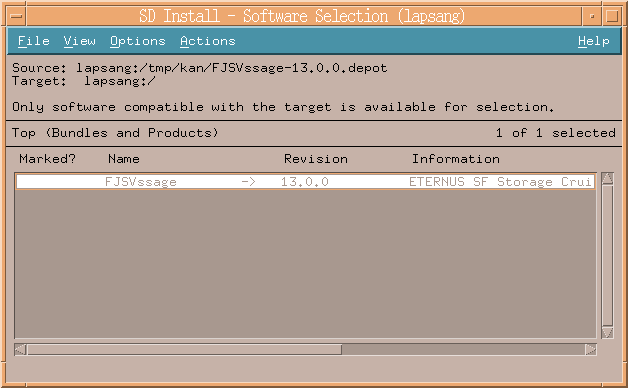
Package check dialog will be displayed as below.
Click <Finish> after package check.

Install dialog will be displayed. The installation complete when "Status" indicates "Completed". Clicking the [Done] button, the initial dialog will be displayed.
Click [Logfile] button for the detail information.
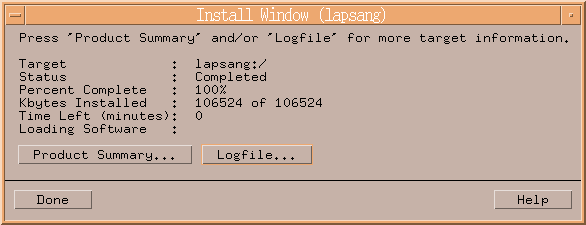
Post-installation setup
Refer to "6.4.4 Post-installation setup" and perform post-installation setup. Delete the working directory.
The procedure for managed server node setup is given below. Please perform this procedure in multi-user mode.
For operation of the agent, the following port number is necessary for transmissions with the manager.
Include the following details in the /etc/services file, and declare usage of the port number.
In cases where there is no description in the /etc/services file, agent booting will be from 4917 port number.
"/etc/services file configuration details"
# service name port number/protocol name sscruisera 4917/tcp |
The relationship of service name and port number, protocol name, sender, receiver is given below.
|
Service name |
Port number / Protocol name |
Sender |
Receiver |
|---|---|---|---|
|
sscruisera |
4917/tcp |
Manager |
Agent |
When a port number is already in use, please select a vacant port number. In this case, with regards to other ETERNUS SF Storage Cruiser Manager with the same port number configuration, perform the same configuration changes.
Configure agent admin LAN IP addresses using the following procedure.
It is necessary to stop the agents to perform the configuration of agent admin LAN IP addresses.
When an agent is operating, input the following command and stop the agent.
|
# /opt/FJSVssage/bin/pstorageagt <RETURN> |
Configure the admin LAN IP address and server name on the agent.
|
# /opt/FJSVssage/bin/setagtip -i admin_LAN_IP_address <RETURN> |

About admin_LAN_IP_address
Specify the IP address of the server node, which is used for communication with the admin server. This is used as the start IP address in order to communicate with the admin server (Manager) via correct LAN.
If the managed server node has a single IP address, enter this IP address as the agent admin LAN IP address
If the managed server node has more than one IP address, enter the start IP address of the server node based on the administrative server LAN IP address.
For example:
Manager IP: 10.10.10.xx
Agent has more than 1 IP like this:
10.10.10.yy
192.168.1.zz
In this case, please input "10.10.10.yy".
If the managed server node is under firewall or IP of the managed server node is converted by NAT, enter the IP address which can access to the managed server node from ETERNUS SF Storage Cruiser's manager.
Please reboot the system after finishing configuration. ETERNUS SF Storage Cruiser will automatically commence.
|
# /sbin/shutdown -r -y 0 <RETURN> |
When the Softek Storage Cruiser Agent or the ETERNUS SF Storage Cruiser Agent of a previous version level has been installed, you can save the setting data and have the current version level of the ESC Agent inherit the settings.
This section describes the procedure for upgrading from the Softek Storage Cruiser Agent.
Save the Agent setting data
Before uninstalling the SSC Agent, save the SSC Agent setting data as follows.
Save the SNMP Trap transmission place address
Save the following SSC Agent file.
|
/var/opt/FJSVssagt/sanm.ip |
Save the SSC Agent definition files
Save the following SSC Agent files.
|
/etc/opt/FJSVssagt/ All files under the directory |
Uninstall the SSC Agent.
To uninstall the SSC Agent, refer to the Softek Storage Cruiser manual.
Install and set up the ESC Agent
To install and set up the ESC Agent, refer to "6.4 [HP-UX] Agent installation and setup ".
Convert the saved Agent setting data
Convert the Agent setting data saved as directed in Item 1.
Convert the SNMP Trap transmission place address
Copy the file saved earlier, and create the following file.
|
/var/opt/FJSVssage/sanm.ip |
Convert the SSC Agent definition files
Reflect the changes made since the SSC Agent installation by referring to the files saved earlier. If no changes were made in the definitions, the files need not be converted, and the new definitions can be used.
|
/etc/opt/FJSVssage/ All files under the directory |
This section explains the procedure for upgrading from a previous version level of the ETERNUS SF Storage Cruiser Agent.
Save the Agent setting data
Before uninstalling the ESC Agent, save the ESC Agent setting data as follows.
Save the SNMP Trap transmission place address
Save the following ESC Agent file.
|
/var/opt/FJSVssage/sanm.ip |
Save the ESC Agent definition file of the previous version level
Save the following ESC Agent file.
|
/etc/opt/FJSVssage/ All files under the directory |
Uninstall the previous version level ESC Agent
To uninstall the ESC Agent, refer to the ETERNUS SF Storage Cruiser manual of the previous version level..
Install and set up the ESC Agent
To install and set up the ESC Agent, refer to "6.4 [HP-UX environment] Installation and setup".
Convert the saved Agent setting data
Convert the Agent setting data saved as directed in Item 1.
Convert the SNMP Trap transmission place address
Copy the file saved earlier, and create the following file:
|
/var/opt/FJSVssage/sanm.ip |
Convert the ESC Agent definition file
Reflect the changes made since the ESC Agent installation by referring to the file saved earlier. If no changes were made in the definitions, the files need not be converted, and the new definitions can be used.
|
/etc/opt/FJSVssage/All files under the directory |
Refer to "VMware Infrastructure 3 Installation Guide for PRIMERGY" for details of hardware requirements
One of the basic software listed below is required when using this software.
|
Section number |
Product name |
Remarks |
|---|---|---|
|
1 |
VMware Infrastructure 3 Starter |
When a virtual machine is used, install this software on the administrator operating system. If installed on the guest operating system, the system may not work properly. Resource related management and information for host operating system alone are displayed. For how to display relationship between host OS and guest OS and how to operate guest OS, refer for to the instruction manual for virtualization software. |
|
2 |
VMware Infrastructure 3 Standard |
|
|
3 |
VMware Infrastructure 3 Enterprise |
This product will be installed on the VMware ESX Server host which contains required basic software 'VMware Service Console' for installation operation.
The software listed below is required when using this software.
Please install the following software after ESC agent installation.
|
Section number |
Product name |
Package name |
Version |
Remarks |
|---|---|---|---|---|
|
1 |
SNIA HBA API Library |
- |
- |
Necessary when managing RAID units with ETERNUS SF Storage Cruiser |
This software cannot be used in combination with the following software.
|
Section number |
Product name |
Version / Level |
Remarks |
|---|---|---|---|
|
1 |
Systemwalker Resource Coordinator |
All |
Excluding Systemwalker Resource Coordinator Virtual server Edition |
No required patches.
In order to perform a new installation the following static space volume is required.
|
Section number |
Directory |
Required disk space |
Remarks |
|---|---|---|---|
|
1 |
/opt |
101 |
- |
|
2 |
/etc/opt |
1 |
- |
|
3 |
/var/opt |
205 |
- |
The required dynamic disk space for new installations is as below.
The following disk space is required for each directory, in addition to the static disk resources.
|
Section number |
Directory |
Required disk space |
Remarks |
|---|---|---|---|
|
1 |
/etc |
0.3 |
- |
|
2 |
/var/opt |
48 |
- |
The minimum memory necessary for operation of this software is indicated.
|
Section number |
Required memory (Unit : MB) |
Remarks |
|---|---|---|
|
1 |
46 |
- |
There are no advisory notes.
The procedure for installing agents is given below.
The ETERNUS SF Storage Cruiser agent program CD-ROM is used in the installation of agents.
The agent is installed on the VMware ESX Server Service Console
Login with Administrator Operating System (root) to VMware ESX Server Service Console.
Check that this software (old version, level etc.) is not installed.
|
# cd CD-ROM_mount_point/agent/RHEL <RETURN> # ./scagtinstall.sh -check <RETURN> |
In the event that the message is output as a result of the above operation, take action as follows
If ETERNUS SF Storage Cruiser Agent package has been installed
Refer to the exclusive software's document, and uninstall it.
Refer to "7.5.1 Stopping of Agent", and after stopping agent please uninstall the output package.
Installation time for this software is around five minutes.
Login as the super user (root) by the following command.
|
# su <RETURN> |
After performing the procedures in "6.5.3.1 Pre-installation preparations", move to the directory storing this software's installation command "scagtinstall.sh" (CD-ROM_mount_point/agent/RHEL).
|
# cd CD-ROM_mount_point/agent/RHEL <RETURN> |
Install ETERNUS SF Storage Cruiser's agent using the scagtinstall.sh command.
|
# ./scagtinstall.sh <RETURN> |
To execute installation enter "y", to discontinue the installation enter a different character.
|
Do you want to continue the installation of this package? [y,n,?,q] |
Enter "y" and the installation will commence.
An example of the displayed information is given below.
<Example>
|
INFO : Starting Installation of ETERNUS SF Storage Cruiser ... INFO : Installation of <FJSVssage> was successful. INFO : ETERNUS SF Storage Cruiser Agent was installed successfully. |
When installation is completed normally, the following message will be displayed.
|
INFO : ETERNUS SF Storage Cruiser Agent was installed successfully. |
If there is an error during installation, the following message will be displayed.
|
ERROR : not privileged or INFO : Installation is terminated. or ERROR : Installing FJSVssage was failed. |
If the installation fails, check the install status using the following command.
|
# rpm -qi FJSVssage <RETURN> |
If the installation was successful, the package information will be displayed. If any error message is displayed, refer to "7.5 [VMware environment] uninstallation", delete this software and reinstall it.
Post-installation setup
Refer to "6.5.4 Post-installation setup" and perform post-installation setup.
The procedure for managed server node setup is given below. Please perform this procedure in multi-user mode.
The agent communicates with the admin server (Manager) by using LAN port number 4917 as default.
Include the following details in the /etc/services file, and declare usage of the port number.
In cases where there is no description in the /etc/services file, agent booting will be from port number 4917
"/etc/services file configuration details"
# service name port number/Protocol name sscruisera 4917/tcp |
The relationship of service name, port number, protocol name, sender and receiver is given below.
|
Service name |
Port number / Protocol name |
Sender |
Receiver |
|---|---|---|---|
|
sscruisera |
4917/tcp |
Manager |
Agent |
When a port number is already in use, please select a vacant port number. In this case, with regards to other ETERNUS SF Storage Cruiser Manager with the same port number configuration, perform the same configuration changes.

For port numbers used by agent, be sure to disable firewall settings.
Configure agent admin LAN IP addresses using the following procedure.
It is necessary to stop the agents to perform the configuration of agent admin LAN IP addresses.
When an agent is operating, input the following command and stop the agent.
| # /opt/FJSVssage/bin/pstorageagt <RETURN> |
Configure the admin LAN IP address and server name on the agent.
| # /opt/FJSVssage/bin/setagtip -i admin_LAN_IP_address <RETURN> |

Specify the IP address of the server node, which is used for communication with the admin server. This is used as the start IP address in order to communicate with the admin server (Manager) via correct LAN.
If the managed server node has a single IP address, enter this IP address as the agent admin LAN IP address
If the managed server node has more than one IP address, enter the start IP address of the server node based on the administrative server LAN IP address.
For example:
Manager IP: 10.10.10.xx
Agent has more than 1 IP like this:
10.10.10.yy
192.168.1.zz
In this case, please input "10.10.10.yy".
If the managed server node is under firewall or IP of the managed server node is converted by NAT, enter the IP address used for communication between ETERNUS SF Storage Cruiser's manager and the managed server node.
When managing a RAID unit with ETERNUS SF Storage Cruiser, it is necessary to install and configure the SNIA HBA API library distributed by the HBA vender.
Please refer to "Appendix B.2 SNIA HBA API library installation for Linux/VMware", and install the SNIA HBA API library.
Please reboot the system after finishing configuration. ETERNUS SF Storage Cruiser will automatically commence.
|
# /sbin/shutdown -r now <RETURN> |
Contents
 
|