

| ETERNUS SF Storage Cruiser User's Guide 13.2 - Solaris (TM) Operating System / Linux / Microsoft(R) Windows(R) - |
Contents
Index
 
|
This chapter describes how this software product monitors for faults in devices consisting of a storage system and explains the fault information displayed and actions to be taken if an error occurs.
See "1.3.2 Fault management" for the levels (details) of fault monitoring. Refer to the "ETERNUS SF Storage Cruiser Event Guide" for details about events.
Support levels mentioned in this chapter are explained in "1.3.5 Support levels".
This software product performs the fault monitoring operation as explained below by processing events that are asynchronously reported by monitoring information from Agent and an SNMP Trap from each device. The SNMP Trap must be correctly set in the device that supports that SNMP Trap.
The Manager's event processing function is a resident function that is always when Manager is started (when the administrative server is started up). Therefore, a client does not need to be started when a fault is only reported by Systemwalker Centric Manager linkage or Shell/bat linkage.
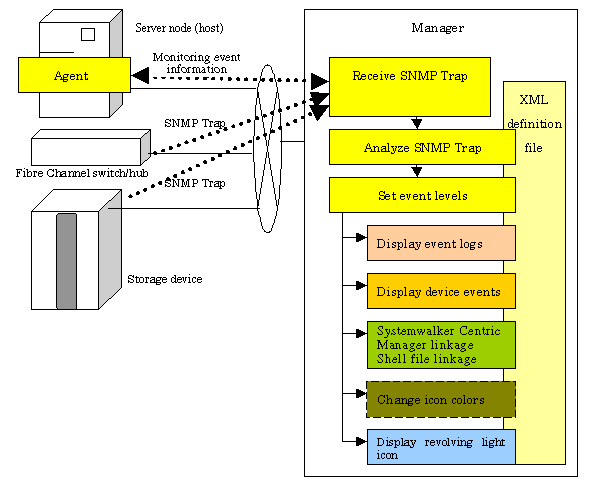
Manager processes event monitoring information from Agent in the same manner as for an SNMP Trap.
First, set up an environment in which devices can send SNMP Traps.
Server node
SNMP Trap transmission place addresses are automatically set for the server node agent when this software product registers devices.
If Manager operates across multiple networks, however, this software product may not be able to set correct settings for the server node agent. In this event, check whether SNMP Trap transmission place addresses are correctly set for the server node agent. The files indicated below for the server nodes specify the SNMP Trap transmission place addresses of the server node agent. Check the addresses, and edit any address that must be corrected.
[Solaris OS server node agent]
/var/opt/FJSVssage/sanm.ip
[Windows server node agent]
(Agent Work-directory)\Agent\var\sanm.ip
[Linux server node agent]
/var/opt/FJSVssage/sanm.ip
[HP-UX server node agent]
/var/opt/FJSVssage/sanm.ip
Support levels A, B
When this software product registers devices, SNMP Trap transmission place addresses are automatically set for devices to be managed.
However, if Manager operates across multiple networks, this software product may not be able to set the correct setting for each device to be managed. In this case, check whether SNMP Trap transmission target addresses are correctly set for the managed devices.
Support levels E, I (for devices supporting SNMP Traps)
The SNMP Trap taransmission place address is set on a device to the administrative server. For details of this setting, refer to the operation manual of the device.
Support level I (for devices not supporting SNMP Traps)
Fault monitoring by the mechanism is disabled since said devices do not support the SNMP Trap function.
Other server nodes (including Solaris OS Windows server nodes without an agent) do not support fault management.

If the SNMP Trap cannot be received, check the following:
[Solaris OS] Manager
Check whether the SNMP Trap monitoring daemon is running normally. If it is not, start it. For details about checking and starting the daemon, refer to "C.1.2.1 Starting and stopping the SNMP Trap monitoring daemon".
If ESC Manager and Centric Manager are running on the same server, check whether the Centric Manager SNMP Trap monitoring daemon is running normally. If it is not, start it. For details about checking and starting the daemon, refer to the Centric Manager manual.
ESC Manager and Centric Manager use the same SNMP Trap monitoring service. For this reason, the SNMP Trap monitoring daemon stops if Centric Manager is uninstalled. In this case, Centric Manager either reinstall the OS after Centric Manager is uninstalling Centric Manager, or start the SNMP Trap monitoring daemon.
Refer to "Chapter 9 Maintenance of the Administrative Environment" for changing the IP address of the administrative server.
[Windows] Manager
Check whether the SNMP Trap monitoring service is running normally. If it is not, start it. For details about checking and starting this service, refer to "C.3.2.2 Starting and stopping the SNMP Trap monitoring service".
ESC Manager and Systemwalker Resource Coordinator Virtual server Edition and Centric Manager use the same SNMP Trap monitoring service. For this reason, if ESC Manager and Systemwalker Resource Coordinator Virtual server Edition and Centric Manager are running on the same server, refer to "4.3.2 Advisory notes" - "Restrictions on use in an environment in which Systemwalker Centric Manager is also used" in the "ETERNUS SF Storage Cruiser Installation Guide".
Refer to "Chapter 9 Maintenance of the Administrative Environment" for changing the IP address of the administrative server.
[Linux] manager
Check whether the SNMP Trap monitoring daemon is running correctly.If not, start it. Refer to"C.2.2.1 Starting and stopping the SNMP Trap monitoring daemon" for details on checking and starting the system.
When ESC manager and Systemwalker Centric Manager are running on the same server, check whether Systemwalker Centric Manager SNMP Trap monitoring daemon is running correctly.If not, start it. Refer to Systemwalker Centric Manager manual for details on checking and starting the system.
The ESC manager and the Systemwalker Centric Manager use the same SNMP Trap monitoring service. When Systemwalker Centric Manager is uninstalled the SNMP Trap monitoring daemon will stop. In this case, after uninstalling Systemwalker Centric Manager, restart the operating system or start the SNMP Trap monitoring daemon.
Refer to "Chapter 9 Maintenance of the Administrative Environment" to change the IP address of the operation control server.
The Manager processes SNMP Traps according to the support levels of the mechanism for devices, as described below.
Server node agent
SNMP Traps are decoded.
Support levels A, B and E
SNMP Traps are decoded. Incidentally, the only SNMP Traps decoded are those for which event display and linkage are required.
Support level I (for devices supporting SNMP Traps)
Device-specific SNMP Traps are not decoded.
Note that SNMP Traps not supported by this software product can be decoded, however, by creating a SNMP Trap XML definition file. For details, see "D.6 SNMP Trap XML Definition File".
Methods of decoding SNMP Traps can be customized. For details, see "D.6 SNMP Trap XML Definition File".
The Manager checks the statuses of registered devices by using SNMP, ping or unique protocol at intervals of 60 seconds (default). It is as follows which method to use.
Devices using SNMP
GR, ETERNUS series and NR1000 series, SN200 series, PRIMEGRY BX600 fibre channel switch blade.
Devices using ping
Devices supporting automatic detection, other than the above devices; and manually embedded devices for which IP addresses are set
Device using unique protocol
Agent introduction server node
For a device using SNMP, the system obtains information about the status of the device with the respective vendor's private MIB. If the status of the device has been changed compared with that stored by Manager, the system displays a device event and changes the device icon color according to the change.
However the status cannot be changed for the SN2000 series and PRIMEGRY BX600 fibre channel switch blades.
A device using ping cannot detect a change in device status, however, if an abnormality occurs in the device or in a network between the device and Manager. In this event, the device does not respond to ping (non-communicating state), the event is displayed, and the icon color becomes gray. The next time that the device responds to polling, the previous state (state before the non-communicating state) is restored. The device which uses an unique protocol operates considerable ping by using an unique protocol.
With either SNMP or ping, Systemwalker Centric Manager linkage and Shell/bat linkage are enabled by default. The swsag code reported to Centric Manager is 4822. The linkage behavior can be modified. For information see "D.10 Device Polling Setting File".
Users can customize polling intervals, the time at which operation stops, the specification of devices to be excluded from polling operation, and other device polling functions. For details, see "D.10 Device Polling Setting File".

This function does not support manual embedding devices for which no IP address is set.
To use SNMP, define "public" as the community name. For information on communication with a different community name, see "6. SNMP_COMMUNITY_NAME_FOR_IP" in "D.2 sanma.conf Parameter", so that an appropriate community name can be set.
The Manager takes appropriate action for events as described below according to the support level of the mechanism for a device.
There are three event levels: Error, Warning, and Information.
Server node agent
Some statuses on Client are changed but some are not changed.
On Solaris and Windows server nodes, the status can be properly changed for failures HBAs and multipath.
For failures in another middleware on Solaris and Windows server nodes, only events are displayed but the server node icon color is not changed in the resource management view (only the statuses of multipath and HBAs influence the colors of server node icons in the resource management view for a processing time matter). However, on the Correlation window, such failures may influence the server node icons as circumstances demand.
Support levels A, B and E
Statuses on Client are changed appropriately.
However, when the status of a device, whose support level is A or B, is displayed, the current status is read from the device again. The status displayed at this time is the status reported by the unit.
Support level I (for devices supporting SNMP Traps)
The client status is not changed.
Users can customize the event level for individual SNMP Traps. For details, see "D.6 SNMP Trap XML Definition File".
Contents
Index
 
|