

| PRIMECLUSTER Installation and Administration Guide 4.1 (for Solaris(TM) Operating System) |
Contents
Index
 
|
| Part 2 Installation | > Chapter 5 Building a Cluster | > 5.1 Initial Cluster Setup |
This section explains how to set up the resource database that the cluster resource management facility (CRM) manages.
Set up the CRM resource database according to the following procedure:
Set up the resource database that CRM manages.
Register the connected hardware devices (shared disks, line switching units, and network interface cards) to the resource database that CRM manages.

You can check the NIC (network interface card) to be registered by executing the "ifconfig(1M)" command in the plumb up state.
Set up the CRM resource database from the CRM main window. Use the CRM main window as follows:
 Operation procedure
Operation procedure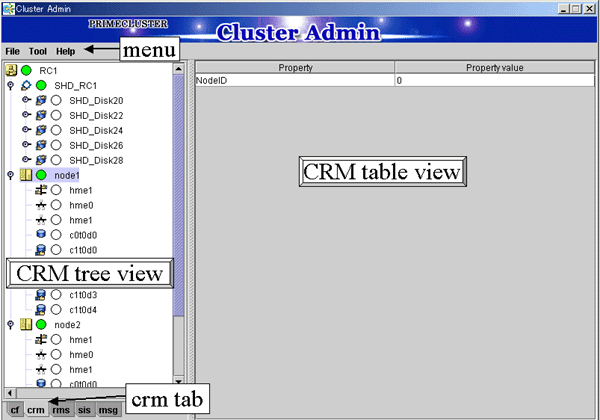
The areas shown in the screen are described below.
Menu bar
This area displays the menu. See "Operations."
CRM tree view
This area displays the resources registered to CRM. The resources are displayed in a tree structure.
For details on the colors and status of the icons displayed in the tree, see "Displayed Resource Types."
CRM table view
This area displays attribute information for the resource selected in the CRM tree view. For information on the displayed information, see "Detailed Resource Information."
 5.1.3.1 Initial Configuration Setup
5.1.3.1 Initial Configuration Setup 5.1.3.2 Automatic Configure
5.1.3.2 Automatic Configure
Contents
Index
 
|