

| PRIMECLUSTER Installation and Administration Guide 4.1 (for Solaris(TM) Operating System) |
Contents
Index
 
|
| Part 2 Installation | > Chapter 5 Building a Cluster | > 5.1 Initial Cluster Setup | > 5.1.3 Initial Setup of the Cluster Resource Management Facility |
The automatic configure process registers the connected hardware devices (shared disks, line switching units, and network interface cards) to the resource database.
 Operation Procedure
Operation Procedure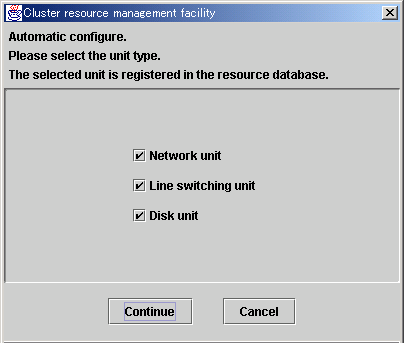
Network unit
Select this item to detect network interfaces automatically and register them to the resource database.
You must select this item to use public LAN takeover.
Line switching unit
Select this item to detect connected line switching units automatically and register them to the resource database.
You must select this item to use the line takeover function.
Disk unit
Select this item to detect connected shared disk units automatically and register them to the resource database. You must select this item to use system disk mirroring or to use Global Disk Services (GDS) and Global File Services (GFS) in shared disk unit takeover.

When you use the multipath disk control function to set shared disk units, the following messages may be displayed on the console, depending on the configuration:WARNING: mphd2048: paths setup information of command is reverse against device one.WARNING: mphd2049: paths setup information of command is reverse against device one.
These messages indicate that connection of multipath disk that is stored in multipath disk control and actual connection of multipath disk are not identical. But multipath disk control automatically reconfigures the multipath according to the actual connection. You can ignore these messages.
Continue button
Click this button to detect the selected device type automatically and register it to the resource database.
Cancel button
Click this button to cancel processing and exit the screen.
Processing is executed according to the following flow:
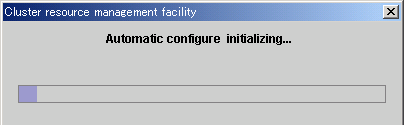
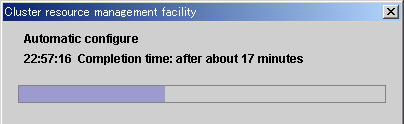
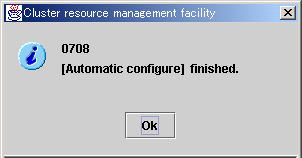
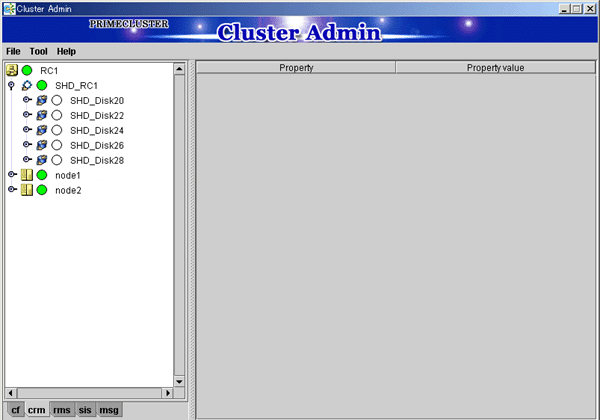
If the actual device configuration and the resources do not match each other as described above, automatic detection may have been disabled because of one of the following causes:
If the resources are not registered correctly, first review the above causes. Then in the CRM main window, select the Automatic configure in the Tool to re-register the resources.

If a message is displayed in the CRM main window during operation or a message is displayed in the message dialog box entitled "Cluster resource management facility," see the following manuals for details:
- "PRIMECLUSTER Cluster Foundation (CF) Configuration and Administration Guide"
- "12.10 Resource Database messages"
- Appendix D in this manual
FJSVcluster: Error: dcmevmd: 6000: An internal error occurred. (function:_evm_res_all_callback detail:0x9060b00-0x4-0-0)
If this message is displayed, all the hardware devices registered to the resource database may not be displayed on the CRM tree view on the CRM main window. Restart the Cluster Admin screen and open the CRM main window again.
Contents
Index
 
|