

| PRIMECLUSTER Installation and Administration Guide 4.1 (for Solaris(TM) Operating System) |
Contents
Index
 
|
| Part 2 Installation | > Chapter 5 Building a Cluster | > 5.1 Initial Cluster Setup | > 5.1.3 Initial Setup of the Cluster Resource Management Facility |
Set up the resource database that CRM manages.
When setting up the initial configuration, make sure that all nodes in the cluster have been started and that CF configuration is completed.
 Operation procedure
Operation procedure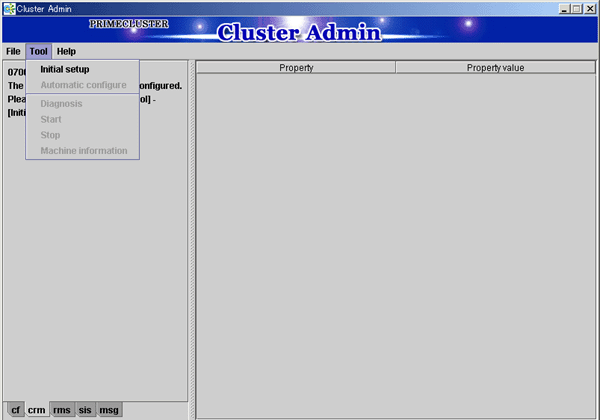

The Initial setup can be selected only if the resource database has not been set.
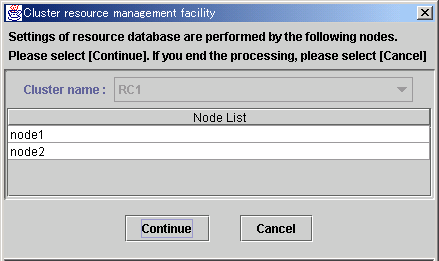
Cluster name
This area displays the names of the clusters that make up the resource database. The cluster names displayed here were defined during CF configuration.
Node List
This area displays the list of the nodes that make up the resource database.

Check that the nodes that were configured in the cluster built with CF and the nodes displayed here are the same.
If the nodes do not match, check the following:
For instructions on checking this, see "Confirming Web-Based Admin View Startup."
Continue button
Click this button to set up the resource database for the displayed cluster.
Initial setup is executed on all nodes displayed in the Node list.
Cancel button
Click this button to cancel processing and exit the screen.
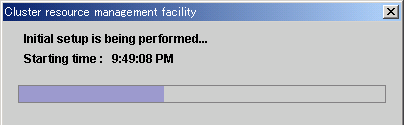
If Ok is selected, the automatic configure screen is displayed. For details on automatic configure, see "Automatic Configure."
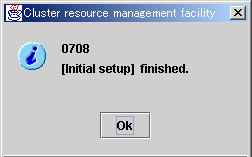

Contents
Index
 
|