Configure the schedule information such as the job net execution condition and startup days in the Job Net Properties window.
You can specify the items indicated below in each sheet of the Job Net Properties window:
Standard information tab
Specifies standard job net information including comments, execution conditions (None/Execute at/Execution interval/Start at the time of server startup/Start only when message event has occurred), host name submitting jobs to the job net, etc.
Refer to "4.2.5.1 Setting the Execution Condition" for details.
Message sheet
Specifies message events to be used as startup triggers. A message event is a character string waiting for the job net to execute and can be issued by using the jobschmsgevent command.
Refer to "4.2.5.2 Setting Message Events for details.
Startup Days sheet
Defines basic job net execution schedules (i.e., startup days) when job nets start automatically on specific days. The detail mode windows can also be used to select which calendar to use, specify what to do if a startup day coincides with a holiday, and register information about the operating period.
Refer to "4.2.5.3 Setting Startup Days" for details.
Displaying the Job Net Properties window
Display the Job Net Properties window by performing one of the following operations:
Select the desired job net from the Job Selection window of the Systemwalker Operation Manager window. Then, select Properties from the File menu (or select Properties from the pop-up menu displayed by right-clicking).
Select Job Net Management from the Tools menu of the Systemwalker Operation Manager window. Select the desired job net from the Job Net Management window. Then, select Properties from the File menu (or select Properties from the pop-up menu displayed by right-clicking).
Note
Day change time
If any change is made to the day change time settings after the job net startup schedule has been set (i.e., after the job net information has been set), then any previously scheduled days and hours are reset. Day change time should be specified before setting the job net startup schedules.
Set the execution condition that will determine the condition for executing a job net. Display the Job Net Properties window, click the Standard information sheet, and set the job net execution condition.
Procedure
Under Execution condition in the Standard information sheet, select the conditions for executing the job net.
Figure 4.15 Standard information Sheet (for attributes other than Interstage attributes)
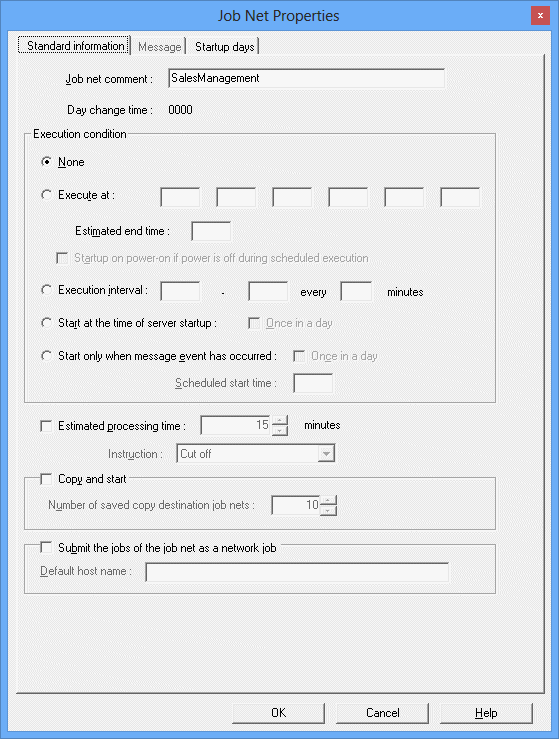
Specifies a job net comment.
Displays the set day change time.
Specifies execution conditions.
Use this option to avoid any settings at startup.
Be sure to specify this option when registering child job nets and job nets that will become master linked job nets.
Specifies a time when the job net starts.
Specifies the estimated end time of the job net.
Use this option to start the job net when the server of the Jobscheduler is started if the job net cannot start up due to some reason such as the server is turned off at the expected startup time.
Specifies a start time, an end time and a startup interval to start a job net within a specified time period.
Use this option to start a job net when the server of Jobscheduler starts.
Use this option to start a job net only once a day (from one day change time to the next day change time).
When not specified, the job net starts every time the server of the Jobscheduler starts.
Use this option to start a job net only when a specific message event occurs.
Use this option to start a job net only once a day (from a day change time to the next day change time).
When not specified, the job net is started every time the conditions for message events are met.
The message events for which the job net to start is waiting are cleared at the day change time.
Specifies the scheduled start time of the job net.
Specifies the estimated processing time to process a job net, from start to completion.
Specifies the operation instruction for job nets that have been carried over when using the Master Schedule Management function. This option cannot be specified if an environment for the Master Schedule Management function has not been created.
Specify this item to copy and start the job net.
Specify the number of copy destination job nets you want to save.
If the number of copy destination job nets that terminated normally exceeds the specified value, job nets are automatically deleted in order, starting with the oldest.
This item is for the job nets that were copied by specifying Copy and start.
This item is not for the job nets that were copied and started using the variable parameters and suffixes (the jobschmsgevent command with the -c option specified).
Specifies a job of the job net to be submitted as a network job. If this option is omitted, the job is submitted as a local job.
Specifies a default value of the server (host name) that executes a network job of the job net. This option can be specified only when the "Submit the jobs of the job net as a network job" box has been checked.
You can use an execution subsystem name if you have defined one. If the specified name also exists as a host name and execution subsystem name, it will be treated as an execution subsystem name.
Note
Once in a day
Any change to the properties, start day, or any temporary change made to a job net that has already started for the day, cancels the "already started" status of the job net. Therefore, if the execution condition is set to Start at the time of server startup, the job net starts once the server restarts even if Once in a day is specified. If Start only when message event has occurred is specified, the job net restarts once a message event occurs.
Note
Execution condition: None
The Execution condition must be set to None for a job net to be registered as a child job net or master linked job net.
If the Execution condition is set to None, the Message settings are invalid. If the Execution condition is set to None while an execution condition has already been set, the entire execution condition of the already-set Message sheet is cleared.
Figure 4.16 Standard information sheet (for Interstage attributes)
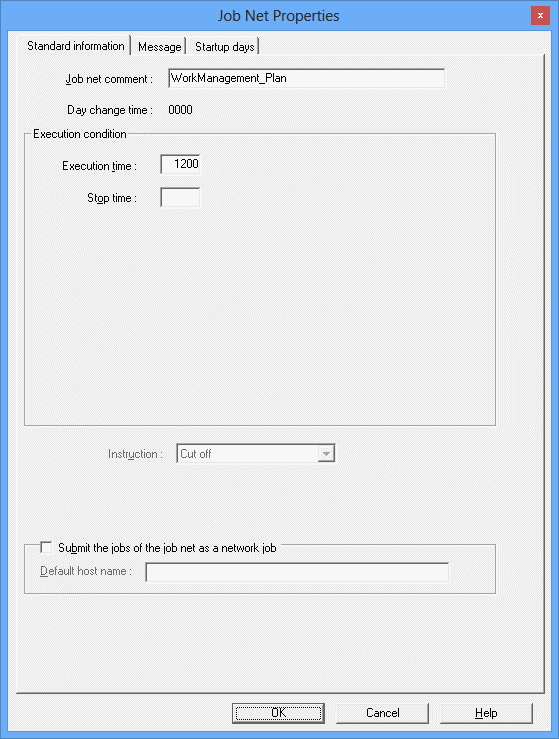
Specifies a job net comment.
Displays the set day change time.
Specifies execution conditions.
Specifies a time to start the job net.
Specifies a time to stop the job net.
Specifies that a job of the job net is to be submitted as a network job. If this option is omitted, the job is submitted as a local job.
Specifies a default value of the server (host name) that executes a network job of the job net. This option can be specified only when the Submit the jobs of the job net as a network job box has been selected.
You cannot use an execution subsystem name even if you have defined one.
Set the message events that will trigger execution of a job net. Display the Job Net Properties window, click the Message sheet, and set the message events.
You can register message events by specifying Start only when message event has occurred as the job net execution condition in the Standard information sheet or by selecting an option other than None in Execution condition. In this case, the job net starts whenever each of the conditions (other execution conditions or messages) is met.
Wait for startup time can be specified in the Message sheet only if Execute at is specified in Execution condition for the job net and only one execution time (Once in a day) is specified. When this is specified, the job net starts only once a day even if message events occur several times. When Once in a day is specified for Start only when message event has occurred in Execution condition of the Standard information sheet, the job net starts only once a day when the first message event occurs.
When Wait for startup time is specified in the Message settings as the execution condition of a job net, then Valid during job net execution cannot be specified.
Figure 4.17 Message sheet (when "Start only when message event has occurred" is not specified)
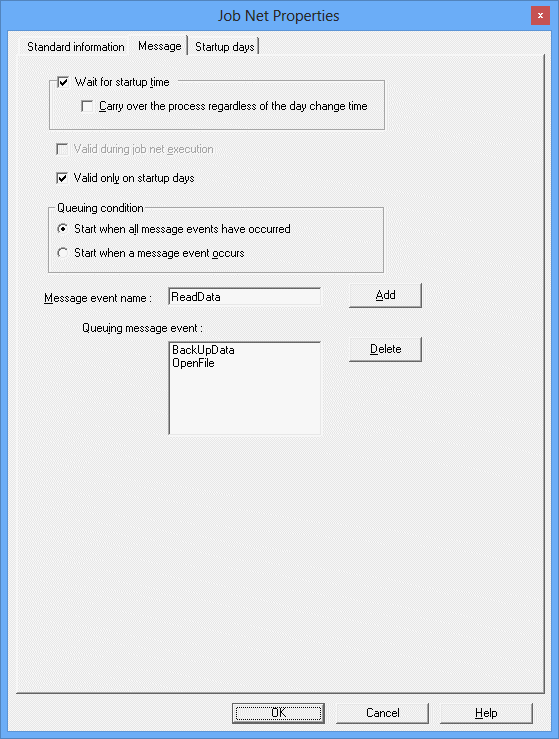
Specifies to wait for starting a job net only at its start time even if a message event has occurred.
Use this option to carry over the scheduled time of the previous day when the day change time has been reached without the job net executed.
Use this option to allow a message event to occur while a job net is being executed and to continue to restart a job net for a number of times after the message event has been received.
Use this option to start a job net only when a message event occurs on the startup day.
Use this option to select a condition for a message event to wait if you have registered multiple message events.
Starts the job net only when all the registered message events have occurred.
Starts the job net when any of the registered message events has occurred.
Specifies a name of up to 12 characters for the message event being waited for as a condition for starting the job net. The name cannot contain commas (,), colons (:), spaces, halfwidth kana, and user-defined characters. When using functions (jobschdeftocsv command, jobschcsvtodef command, Job Designer, import and export functions) that handle message events in CSV files, the name cannot contain commas (,). You can specify up to 70 message event names.
Displays a list of message events used as job net start conditions.
When Start only when message event has occurred has been specified in the Standard information sheet of the Job Net Properties window, set the message event in the following Message sheet:
Figure 4.18 Message sheet (when "Start only when message event has occurred" is specified)
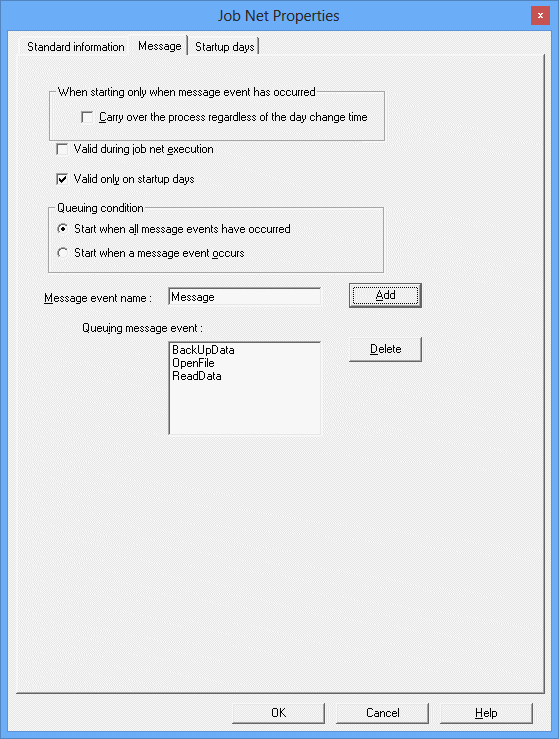
Use this option to carry over the scheduled time of the previous day when the day change time has been reached without the job net executed.
To start a job net automatically on certain days, set the job net startup days. These settings are located in the Startup days sheet of the Job Net Properties window.
The selected option button determines how the startup days will be specified. That is, the content of the Startup days sheet differs depending on the selected option button.
Select Schedule pattern to set startup days using a preregistered schedule pattern. If Schedule pattern is selected, the Startup days sheet for specifying the basis of the schedule pattern will be displayed.
Select Another job net to reuse the schedule that was set for another job net. If Another job net is selected, the Startup days sheet for specifying startup days based on another schedule will be displayed.
Select Other to set startup days directly by specifying the date or day of the week. If Other is selected, the Startup days sheet for direct specification will be displayed.
The simple mode view is explained below.
Figure 4.19 Startup days (Standard schedule pattern) sheet
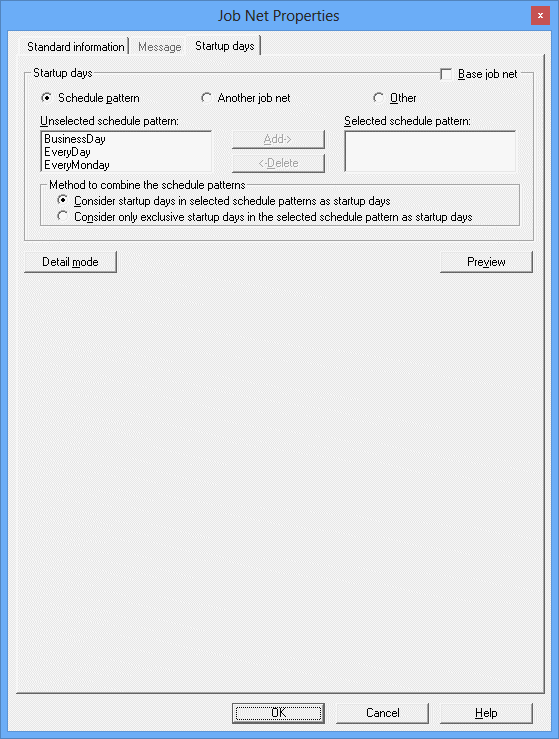
The screenshot above is for the simple mode view. The simple mode view is the initial window displayed when no settings have been entered. Refer to "4.3.15 Specifying Detailed Settings for Startup Day Information" for information on the detail mode view.
This section is used to specify the method for setting up startup days.
Select this checkbox to make this job net the reference startup days for another job net.
Select this option to use information about a predetermined schedule pattern as a reference.
Specifies the schedule pattern to be used. Select the schedule pattern to be used from the Unselected schedule pattern list, and then click Add to move it to the Selected schedule pattern list. Select a schedule pattern from the Selected schedule pattern list, and then click Delete to move it to the Unselected schedule pattern list. It is also possible to move schedule patterns from one list to the other by double-clicking them. Up to four schedule patterns can be selected.
When multiple schedule patterns have been selected, this item specifies the condition for combining the schedule patterns.
This option determines startup days by combining the schedule patterns with a logical "AND" condition, so that only those days that are startup days in all the selected schedule patterns will be startup days.
This option determines startup days by combining the schedule patterns with a logical "OR" condition, so that those days that are startup days in any of the selected schedule patterns will be startup days.
Select this option to use the startup days of another job net as reference. This option is not available if the Base job net checkbox is selected. If Another job net is selected, the Startup days (Another base job net) sheet will be displayed. Refer to "Startup days (Another base job net) sheet" for details.
This option is used to specify startup days directly. If Other is selected, the Startup days (Other) sheet will be displayed. Refer to "Startup days (Other) sheet" for details.
Click this button to change the display to a detail mode view where detailed startup day settings can be specified. This button is only displayed in the simple mode view. Refer to "4.3.15 Specifying Detailed Settings for Startup Day Information" for information on the detail mode view.
A preview of the startup day information that has been set up in the Startup days sheet is displayed in the Startup days (Preview) window. It is also possible to set an "exception day" (a non-standard manual change to the predefined pattern settings) by switching between startup days and unscheduled days in the Startup days (Preview) window.
Operations cannot be performed in the Startup days sheet while the Startup days (Preview) window is displayed.
Note
Switching the detail mode view and simple mode view to set up startup days
The following message will be displayed if items that cannot be specified in the simple mode view are entered and displayed in the detail mode view and then the display is switched to the simple mode view by clicking the Simple Mode button: There is a hidden items in edited detailed setting. Note that although the settings edited in the detail mode view are hidden when a user switches to the simple mode view, the contents of these settings are still retained. Similarly, when a user switches from the simple mode view to the detail mode view, the settings entered in the simple mode view are also retained.
Figure 4.20 Startup days (Another base job net) sheet
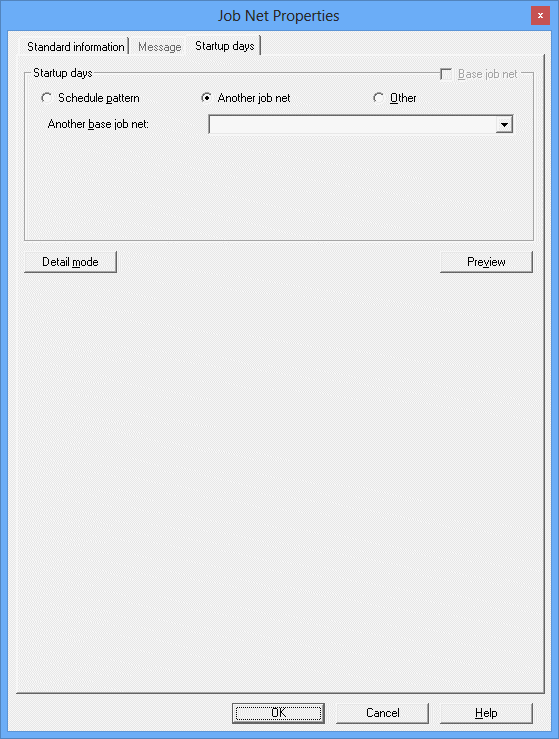
The screenshot above is for the simple mode view. The simple mode view is the initial window displayed when no settings have been entered. Refer to "4.3.15 Specifying Detailed Settings for Startup Day Information " for information on the detail mode view.
This section is used to specify the method for setting up startup days.
This checkbox cannot be selected if Another job net has been selected in the Startup days section.
Select this option to use information about a predetermined schedule pattern as a reference. Refer to "Startup days (Standard schedule pattern)" sheet for details.
Select this option to use the startup days of another job net as a reference.
Use the list of job nets to select which job net to use as the basis for the startup days for the job net for which settings are being specified.
This option is used to specify startup days directly. If Other is selected, the Startup days (Other) sheet will be displayed. Refer to "Startup days (Other) sheet" for details.
Click this button to change the display to a detail mode view where detailed startup day settings can be specified. This button is only displayed in the simple mode view. Refer to "4.3.15 Specifying Detailed Settings for Startup Day Information" for information on the detail mode view.
A preview of the startup day information that has been set up in the Startup days sheet is displayed in the Startup days (Preview) window. It is also possible to set an "exception day" (a non-standard manual change to the predefined pattern settings) by switching between startup days and unscheduled days in the Startup days (Preview) window.
Operations cannot be performed in the Startup days sheet while the Startup days (Preview) window is displayed.
Figure 4.21 Startup days (Other) sheet
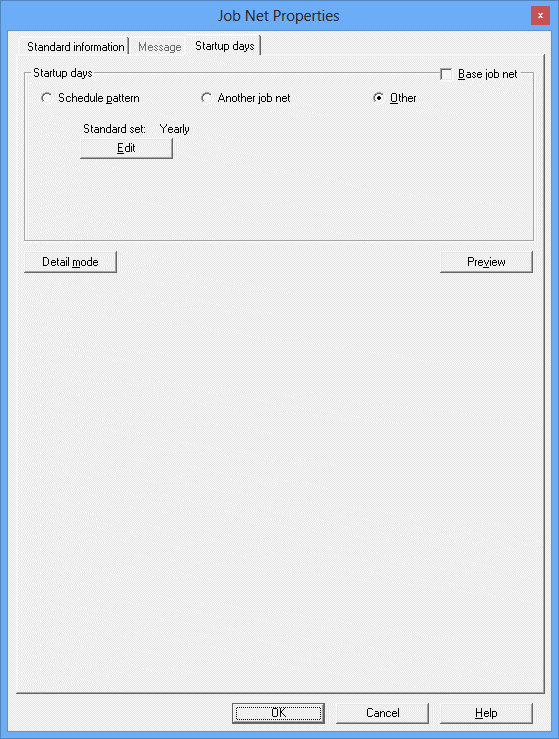
The screenshot above is for the simple mode view. The simple mode view is the initial window displayed when no settings have been entered. Refer to "4.3.15 Specifying Detailed Settings for Startup Day Information" for information on the detail mode view.
This section is used to specify the method for setting up startup days.
Select this checkbox to make this job net the reference startup days of another job net.
Select this option to use information about a predetermined schedule pattern as a reference. If Schedule pattern is selected, the Startup days (Standard schedule pattern) sheet will be displayed. Refer to "Startup days (Standard schedule pattern) sheet" for details.
Select this option to use the startup days of another job net as a reference. This option is not available if the Base job net checkbox is selected. If Another job net is selected, the Startup days (Another base job net) sheet will be displayed. Refer to "Startup days (Another base job net) sheet" for details.
This option is used to specify startup days directly.
When this button is clicked, the information that forms the basis for the startup days ("yearly", "monthly", or "business days") is displayed automatically.
Click this button to display the Startup days (Other) window.
Click this button to change the display to a detail mode view where detailed startup day settings can be specified. This button is only displayed in the simple mode view. Refer to "4.3.15 Specifying Detailed Settings for Startup Day Information" for information on the detail mode view.
A preview of the startup day information that has been set up in the Startup days sheet is displayed in the Startup days (Preview) window. It is also possible to set an "exception day" (a non-standard manual change to the predefined pattern settings) by switching between startup days and unscheduled days in the Startup days (Preview) window.
Operations cannot be performed in the Startup days sheet while the Startup days (Preview) window is displayed.
Figure 4.22 Startup days (Other) (Yearly standards) window
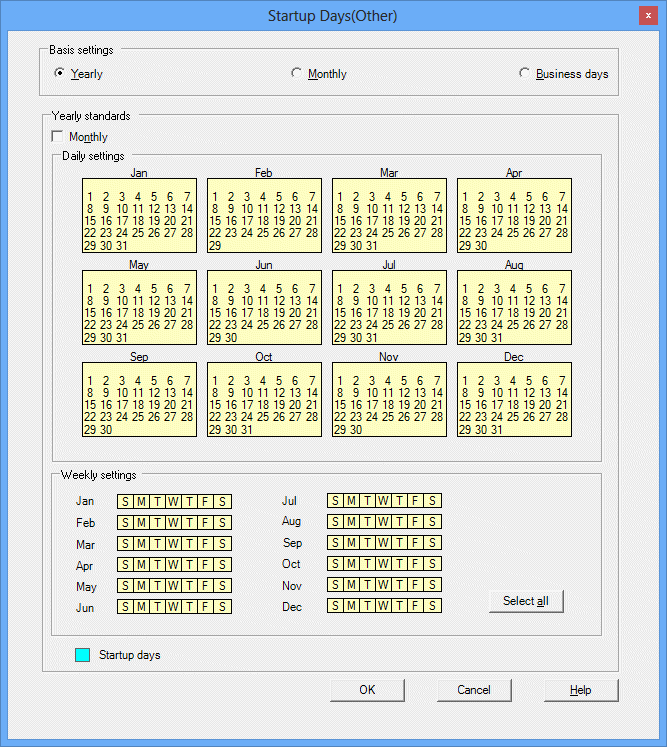
Specifies the basis for the startup day information.
Select this option to uses a pattern of predetermined annual dates such as April 1st of each year.
Enables the monthly mode. The selected date (or day of week) setting is reflected to all months.
Click this button to select all days of all months.
If this check box is selected, the specified days will be job net startup days.
Figure 4.23 Startup days (Other) (Monthly standards) window
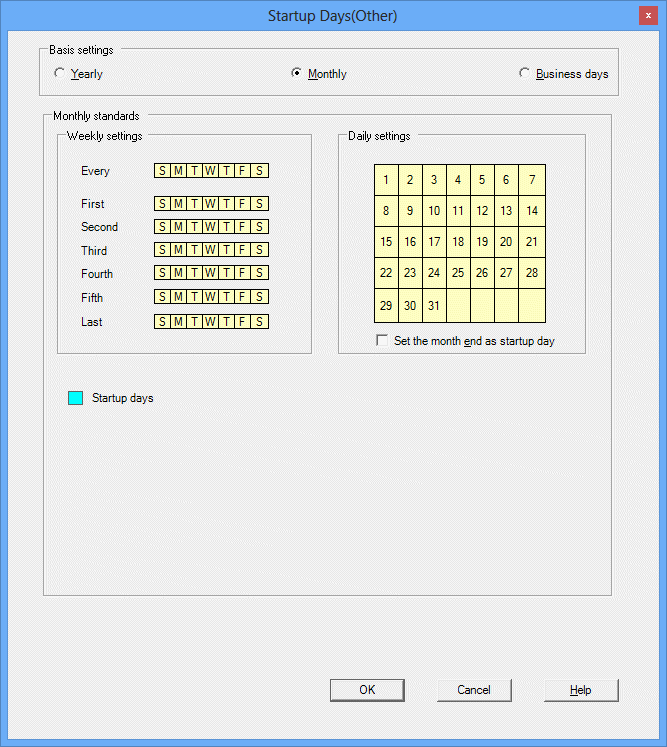
Specifies the basis for the startup day information.
If this option is selected, the basis for specifying startup days will be a fixed monthly pattern, such as "the 5th of each month" or "every Wednesday".
Sets the startup days to a specific week (from the first week to the fifth week), last day, or every day of week.
Sets the startup days to a specific date.
Sets the last day of each month as the startup days.
If this checkbox is selected, the specified days will be the job net startup days.
Figure 4.24 Startup days (Other) (Business day standards) window
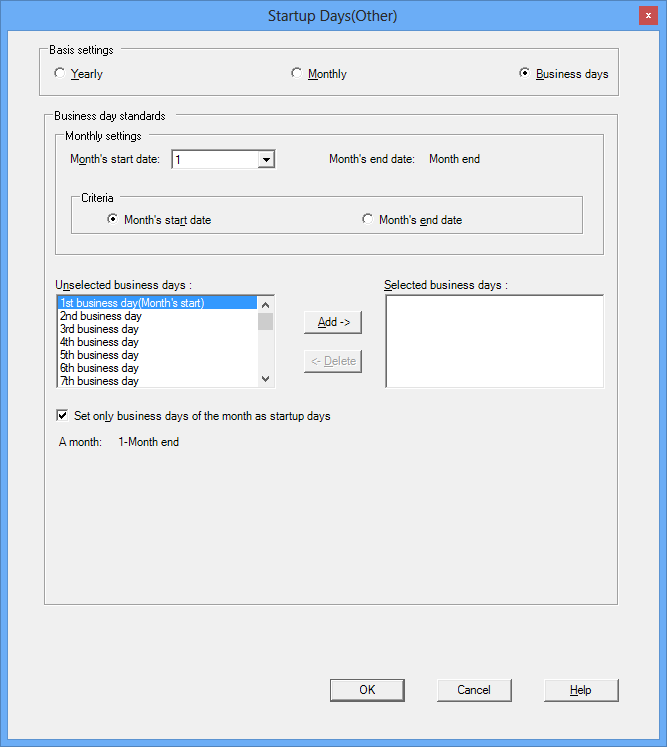
Specifies the basis for the startup day information.
If this option is selected, the basis for specifying startup days will be patterns based on the day of the month, such as "x days from the first business day of the month" or "y days before the end of the month."
Specify the first date of business days in a month. A figure between 1 and 28 or the Month end can be selected.
The date before the Month's start date is set automatically after it has been specified.
Month's start date:
Select this option to count the business days forward from the month's start date. If this option is selected, business days will be displayed in the Unselected business days and Selected business days lists as, for example, "5th business day". When the month's start date is a business day, the 1st business day indicates the month's start date.
Month's end date:
Select this option to count the business days backward from the month's end date. When this is selected, the Selected business days and Unselected business days lists show an item in the format of Day before 25th business day, for example. When the month's end date is a business day, the Day before 1st business day(Month's end) indicates the month's end date.
To select a business day as the startup day, select the desired day in the Unselected business days list and click the Add button to move it to the Selected business days list. To unselect a business day, select the desired day in the Selected business days list and click the Delete button to move it to the Unselected business days list. A business day can also be moved between the Selected business days and Unselected business days lists by double-clicking the desired day in either list.
Specify this option to schedule only the business days of a month as the startup days. If the date of a set business day changes to the previous or next month due to holidays, etc., the date is not scheduled as a startup day.
The period from the month's start date to the month's end date is displayed automatically according to the specification of Month's start date.
Point
"Calendar information" as the standard of business days
The "Calendar information" that is used as the basis for determining business days can be specified in the detail mode view that is displayed by clicking the Detail Mode button in the Startup days sheet of the Job Net Properties window.
Point
Overlapped startup days
Using Startup days shift setting in the Startup days sheet of the Job Net Properties window may result in an overlap of job net startup days. In this case, the overlap is ignored and the job net is started in the usual way for one day.
Confirming startup days
Perform the following procedure to confirm that the startup days have been set properly:
Items that you specified in the Startup days sheet of the Job Net Properties window
Click Preview and confirm the items in the Startup Days(Preview) window.
Items that you set in the Startup Days(Other) windows
Click OK to return to the Startup days sheet of the Job Net Properties window, click Preview, and confirm the items in the Startup Days(Preview) window.
Figure 4.25 Startup Days(Preview) window
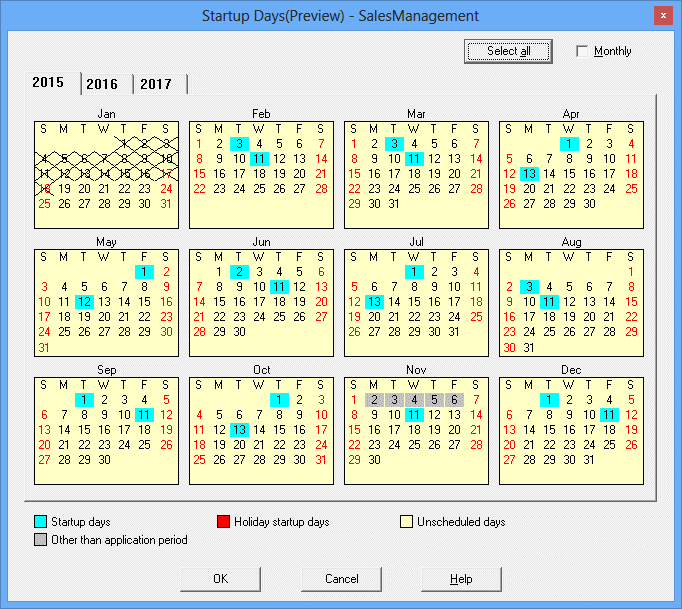
Refer to "4.2.6 Customizing Registered Job Net Startup Days" for information on how to customize the basic startup schedule (startup days) you have registered for the job net and how to register irregular startup days.