After registering the basic startup days for the job net, you can customize them or set irregular startup days.
The procedure depends on your purpose.
To confirm and customize the startup days per job net
Use the Startup Days window or Startup days(Preview) window. You can customize each job net individually while checking the yearly schedules.
To confirm and customize the startup days for all job nets in a project at one time
Use the Application Plan window. Startup days for all registered job nets can be confirmed in a list for each project. The startup days can be customized so the system is not overloaded on any specific day.
However, note that all startup days that you set in these windows will be treated as exception days, so they may be cleared when the calendar or the startup days are changed. Refer to "4.1.9 Startup Day Information" for details.
Each of these customization procedures is explained below.
Procedure in the Startup Days/Startup Days(Preview) window
Displaying the Startup Days window or Startup Days(Preview) window
Use either of the following operations to display the Startup Days window:
Select the desired job net from the Job Selection window of the Systemwalker Operation Manager window. Then, select Startup days from the File menu or right-click to display the pop-up menu and select Startup days.
Select the desired job net from the Job Net Management window. Then, select Startup days from the File menu or right-click to display the pop-up menu and select Startup days.
The Startup Days(Preview) window can be displayed by performing the following operation:
Select the target job net from either of the windows above, and then select Properties from the File menu. Click Preview in the Startup days sheet of the Job Net Properties window.
Registering startup days
Left-click a date in the calendar displayed in the Startup Days window or the Startup Days(Preview) window, and then right-click to register the date as either a startup day or an unscheduled day. (Click a day of the week in the calendar to select all the dates that fall on that day of the week.) You can also select the date and set the startup or unscheduled day with a single operation by double-clicking the date or the day of week.
Figure 4.26 Startup Days window
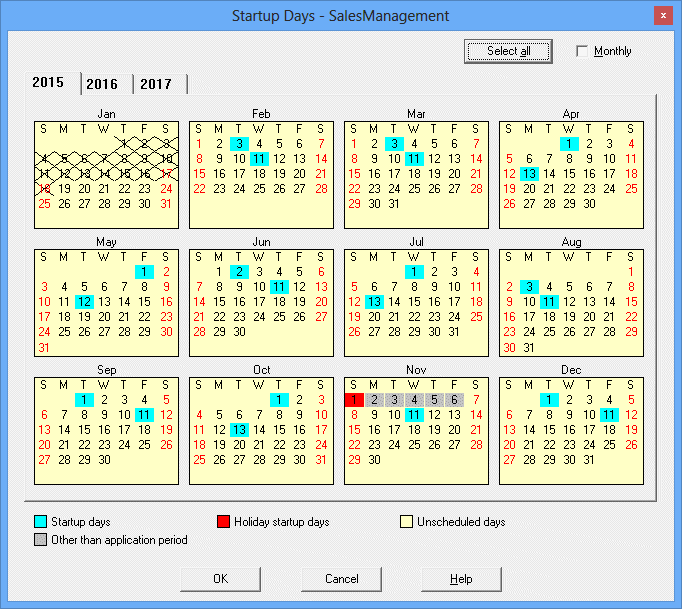
The job net startup days.
The Startup days overlapped by a holiday.
The non startup days.
The day or days outside of the operation period specified in the settings under the Startup days sheet in the Job Net Properties window.
Click to select all date buttons of all months of the year displayed.
Enables the monthly mode. Creates a recurrence of settings for successive months.
Procedure
Displaying the Application Plan window:
Select the desired Project from the Job Selection window of the Systemwalker Operation Manager window. Then, select Application Plan from the Tools menu. The Application Plan window will appear.
The Application Plan window shows information about job net startup days for three years (this current year, the next year, and the year following).
Changing the startup days
Startup days (shown in blue) and non startup days (shown in white) are set by clicking the date of desired job net in the Application Plan window. Clicking a startup day changes it to a non startup day, and clicking a non startup day changes it to a startup day.
Figure 4.27 Application Plan window
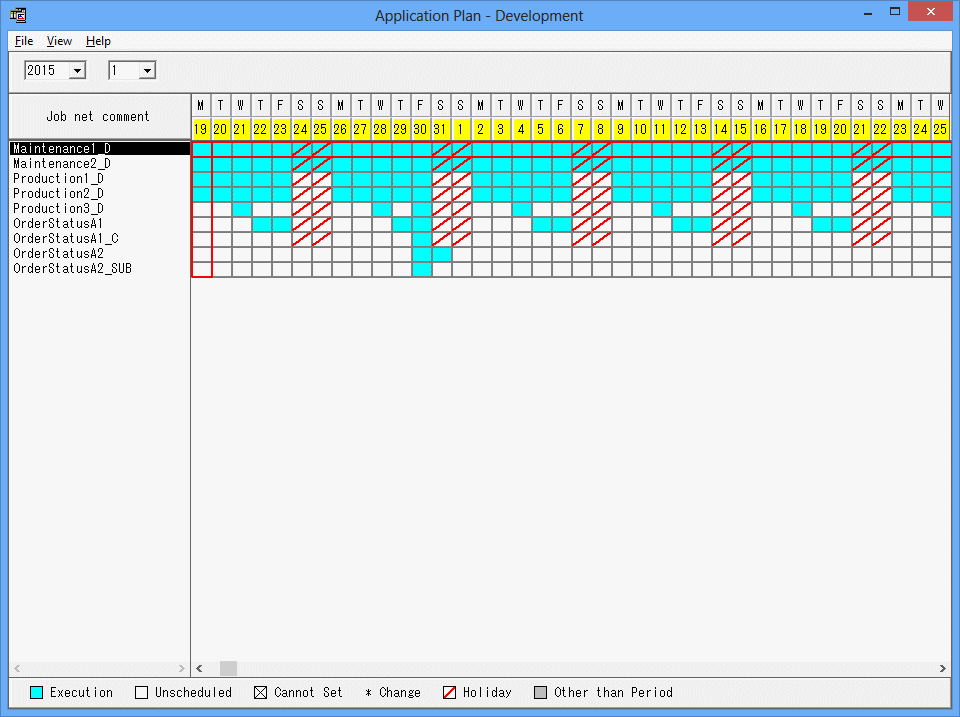
Specifies the year and month for which the operation schedule is to be displayed.
Click a day in the desired job net to set it as the job net startup days.
Blue:
Indicates the startup days. The job net Startup days.
White:
Indicates the non startup days. This is not the job net startup days.
[X]:
Indicates that setup is not allowed. This is the date you cannot set as it is in the past.
[*]:
Indicates a changed date. This is the date you have changed to either a startup or non startup days.
Red:
Indicates a holiday. These are holidays that have been set for each job net.
Gray:
Indicates an unavailable period. These are days outside the operation period.
The colors of days are the same as those used in the power control pattern of SYSTEM_CALENDAR.
Note
The display of linked job nets and master linked job nets
Master linked job nets are displayed, but linked job nets are not displayed in this window. To change the startup days for a linked job net, change the startup days for the master linked job net that it refers to.
Note
Registering startup days after a message event occurred
Message events that occurred on job nets for which a startup day was registered are all cleared.
Therefore, these message events must be reissued if a startup day is registered after message events occur.