This section explains how to configure a cluster application.
There are two types of cluster applications, namely, standby operation and scalable operation.
Note that the term "userApplication" has the same meaning as "cluster application."
Note
About the name of userApplication
The character string set by ApplicationName menu of the hvw command is converted to lower case, and used for the cluster application name.
ApplicationName must satisfy all the conditions below:
Must be a combination of uppercase letters, numbers, and "_" (underscore).
Must start with an uppercase letter.
Up to 14 letters.
To the identifier, do not specify the same name as the configuration file name specified to the argument of hvw command described in "6.7.1 Starting RMS Wizard."
This section explains how to configure a cluster application for standby operation.
Operation Procedure:
Select "Application-Create" from the "Main configuration menu."
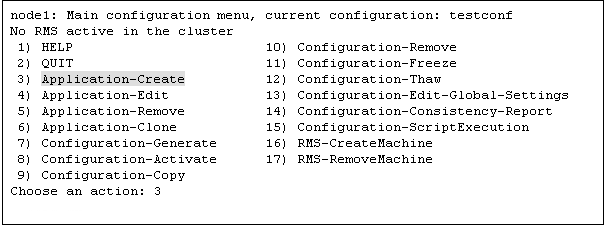
Select "STANDBY" from the "Application type selection menu."
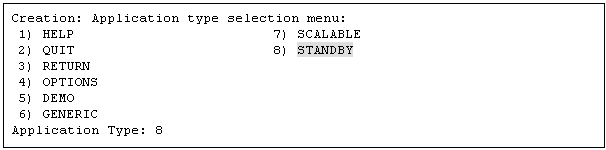
Note
When configuring with the following PRIMECLUSTER Wizard products, refer to the manual of each product.
PRIMECLUSTER Wizard for Oracle
PRIMECLUSTER Wizard for NAS
PRIMECLUSTER Wizard for NetWorker
Next, "turnkey wizard "STANDBY"" will be output. Select "Machines+Basics" and then set up userApplication.
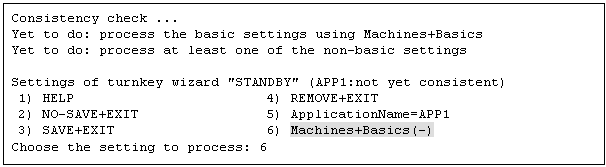
The userApplication setup page will appear. Set up the following for the userApplication:
Nodes that constitute the userApplication
Attributes of the userApplication
Set up the nodes that constitute userApplication by selecting "Machines[number]" and then a SysNode name on the subsequent screen that is displayed.
The procedures for setting up the nodes that constitute a userApplication and cluster application priority are explained for each topology, below.
Topology | How to set up userApplication configuration nodes and cluster application priority |
|---|---|
1:1 standby | In "Machines[0]," specify a SysNode that is Online when the userApplication first starts up. In "Machines[1]," specify a SysNode that is in standby status or Offline when the userApplication first starts up |
Mutual standby | (For the first userApplication) In "Machines[0]," specify a SysNode that is Online when the userApplication first starts up. In "Machines[1]," specify a SysNode that is in standby status or Offline when the userApplication first starts up. (For the second userApplication) In "Machines[0]," specify a SysNode that is Online when the userApplication first starts up. For this SysNode, specify the SysNode specified for "Machines[1]" when the first userApplication was set up. In "Machines[1]," specify a SysNode that is in standby status or Offline when the userApplication first starts up. Specify the SysNode specified in "Machines[0]" when the first userApplication was set up. |
N:1 standby | (For the first userApplication) In "Machines[0]," specify a SysNode that is Online when the userApplication first starts up. In "Machines[1]," specify a SysNode that is in standby status or Offline when the userApplication first starts up. (For the second or subsequent userApplication) In "Machines[0]," specify a SysNode that is Online when the userApplication first starts up. For this, specify a SysNode other than that previously specified for "Machines[0]" or "Machines[1]" when the userApplication was set up. In "Machines[1]," specify a SysNode that is in standby status or Offline when the userApplication first starts up. |
Cascaded | In "Machines[0]," specify a SysNode that is Online when the userApplication first starts up. For "Machines[1]" or later, specify a SysNode that is in standby status or Offline when the userApplication first starts up. State transition occurs in ascending order of the numbers specified for "Machines[number]." Example) When there are four nodes, state transition occurs in the order shown below: "Machines[0]" -> "Machines[1]" -> "Machines[2]" -> "Machines[3]" |
Priority transferring | (For the first userApplication) In "Machines[0]," specify a SysNode that is Online when the userApplication first starts up. For "Machines[1]" or later, specify a SysNode that is in standby status or Offline when the userApplication first starts up. (For the second or subsequent userApplication) In "Machines[0]," specify a SysNode that is Online when the userApplication first starts up. For this, specify a SysNode other than that previously specified in "Machines[0]" when the userApplication was set up. For "Machines[1]" or later, specify a SysNode that is in standby status or Offline when the userApplication first starts up. State transition occurs in ascending order of the numbers specified in "Machines[number]." Example) When there are four nodes, state transition occurs in the order shown below: "Machines[0]" -> "Machines[1]" -> "Machines[2]" -> "Machines[3]" |
Set up the attributes of the userApplication as follows:
Attribute | Setup value | Contents | Remark |
|---|---|---|---|
AutoStartUp | yes | Automatically starts up the cluster application when RMS is started. | To create a cluster application in standby operation that constitutes scalable operation, set "AutoStartUp" to "no." For information on how to create scalable cluster applications, see "6.7.2.2 Creating Scalable Cluster Applications." |
AutoSwitchOver | HostFailure| | Automatically performs failover if a node or resource fails or when the node is stopped. | Do not set a value in the single-node cluster operation. |
HaltFlag | yes | The shutdown facility forcibly stops the application if another error (double errors) occurs during failover. | To ensure safe operation, always set "yes." Set [No] in the single-node cluster operation. |
StandbyTransitions | ClearFaultRequest|StartUp| | Monitor the states of the resources on the standby node performing standby operation. | This setting must be made when you are monitoring the states of the Gls resources on the standby node by using the redundant line control function of GLS. |
LicenseToKill | yes | Sets up an exclusive relationship between cluster applications. | For information on exclusive relationships, see the following. |
AutoBreak | yes | Cancels an exclusive relationship between cluster applications. | |
PartialCluster | 0 | Allows userApplication to start even if RMS on all the nodes configuring userApplication is not started. | On cluster applications for a standby operation, "0" is set unless otherwise directed. |
OnlinePriority | 0 | When restarting RMS, the cluster application becomes Online according to the set value of OnlinePriority as described below. - If 1 is set: The cluster application becomes Online on the node where the cluster application was Online before RMS was restarted. - If 0 is set: The cluster application becomes Online on the highest priority node regardless of on which node the cluster application was Online before restarting RMS. | Do not set any value in the single-node cluster operation. |
Information
For more information and the list of attributes settable to userApplication, refer to "D.1 Attributes available to the user" in "PRIMECLUSTER Reliant Monitor Services (RMS) with Wizard Tools Configuration and Administration Guide."
Note
In the case of the single-node cluster operation
Do not set a value to "AutoSwitchOver".
Set [no] to "HaltFlag".
Do not set a value to "ShutdownPriority".
Do not set a value to "OnlinePriority".
To set up exclusive relationships between cluster applications, you must set up the following.
For details on exclusive relationships between applications, see "6.7.7 Exclusive Relationships Between Cluster Applications."
Create multiple cluster application groups between which an exclusive relationship can be established. Exclusive control is established between the cluster applications within a single group.
Up to 52 groups of A to Z or a to z can be specified. "20X" and "10X" are fixed values. Therefore, you must always specify either "20X" or "10X" after the group.
Example) When the cluster application is included in group A and the job priority is high
A20X
Example) When the cluster application is included in group A and the job priority is low
A10X
Note
Exclusive relationships between cluster applications can be established only when the operation is being performed with two or more cluster applications. When the operation is to be performed with one cluster application, do not set up any relationships between cluster applications.
When a cluster application with a high job priority is to be used
Select "LicenseToKill" and then enter the following into ">>" that is output after "FREECHOICE" has been selected.
Group 20X
When a cluster application with a low job priority is to be used
Select "LicenseToKill" and then enter the following into ">>" that is output after "FREECHOICE" has been selected.
Group 10X
When an exclusive relationship is to be cancelled, set up the following:
"LicenseToKill" : "no"
"AutoBreak" : "yes"
After the completion of setup, select "SAVE+EXIT."
Note
Operator intervention requests and error resource messages are displayed only when the AutoStartUp and PersistentFault attributes are set to yes(1). When the operator intervention and error resource messages are to be displayed, set yes(1) for the AutoStartUp and PersistentFault attributes. For information on the operator intervention and error resource messages, see "4.2 Operator Intervention Messages" in "PRIMECLUSTER Messages."
Information
The following scripts can be registered to userApplication. For more information on each script, refer to "Appendix D Attributes" in "PRIMECLUSTER Reliant Monitor Services (RMS) with Wizard Tools Configuration and Administration Guide."
FaultScript
PreCheckScript
PreOnlineScript
PostOnlineScript
PreOfflineScript
OfflineDoneScript
Do not use a tilde (~) for the command path or the argument set to each script.
Confirm if the setup information is correct, and then select "SAVE+EXIT."
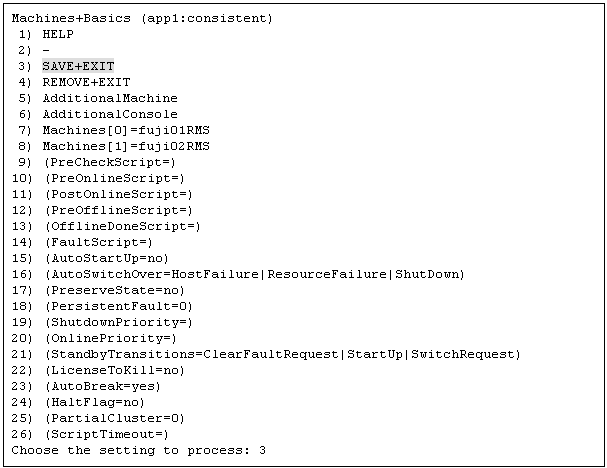
"turnkey wizard "STANDBY"" is output. Specify the settings for each resource.
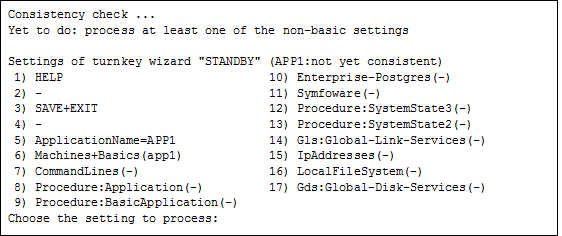
This section explains how to register a cluster application in scalable operation.
Preparing standby cluster applications
The scalable cluster application performs scalable operation by interconnecting multiple standby cluster applications. Before creating a scalable cluster application, you have to create the standby cluster applications that constitute the components of the scalable cluster application.
Example 1) Preparing for scalable operation
When you create a cluster application in a scalable operation, you must first create a cluster application in a standby operation, which is a prerequisite for scalable operation.
If the cluster application of scalable operation is to run on three nodes, create a cluster application of standby operation on each of those nodes (the node is for operation only and has no standby).
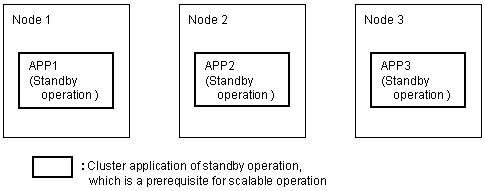
When you create a cluster application for standby operation, which is a prerequisite for scalable operation, set up only "Machines[0]."
Example 2) Preparing for high-availability scalable operation
To create a high-availability scalable cluster application, you must first create a cluster application for standby operation, which is a prerequisite for high-availability scalable operation.
If the cluster application for high-availability scalable operation is 1:1 standby, create a cluster application for 1:1 standby.
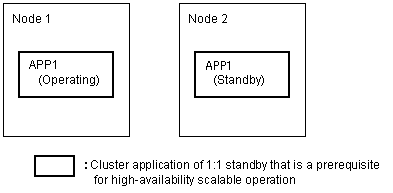
Note
To create a cluster application in standby operation that constitutes scalable operation, set "AutoStartUp" to "no." To start the cluster applications automatically when you start RMS, set the value of "AutoStartUp" to "yes" when you create a cluster application as part of scalable operation.
The procedure for setting up the node of a cluster application in a standby operation, which is a prerequisite for scalable operation, is as shown below.
Topology | How to set up userApplication configuration nodes |
|---|---|
Scalable | In "Machines[0]," specify a SysNode that is Online when the userApplication first starts up. Since standby is not included, you do not need to set up "Machines[1]" and any subsequent items. |
High-availability scalable | Note that the set-up method varies depending on the topology of the standby operation that is a constituent factor of the cluster application in scalable operation. For information on making this setting, see how to set up the topology of each standby operation. |
For information on how to create standby cluster applications, see "6.7.2.1 Creating Standby Cluster Applications."
After you complete the setup of standby operation, which is a prerequisite for scalable operation, you must create the cluster application of scalable operation as explained below.
Creating scalable cluster applications
Select "Application-Create" from the "Main configuration menu."
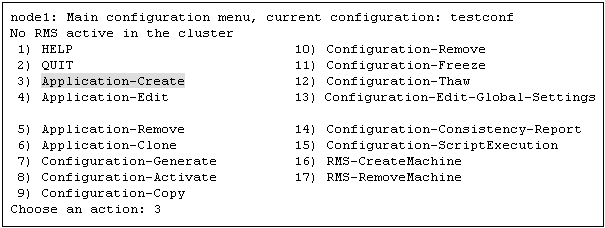
Select "SCALABLE" from the "Application type selection menu."
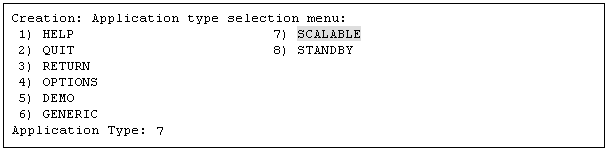
"turnkey wizard "SCALABLE"" is output. Select "Machines+Basics" and set up the userApplication.
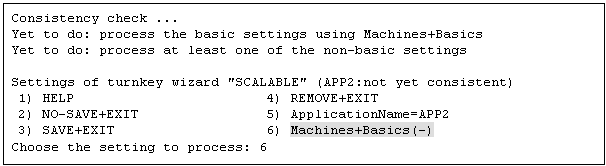
The userApplication setup screen is output. Specify the following settings for the userApplication:
Nodes where the userApplication is configured
userApplication attributes
Set up the nodes where the userApplication is configured as follows:
Specify all SysNode names where the cluster application is configured (standby operation) in "Machines[number]".
Refer to the following when setting the userApplication attributes:
Attribute | Setting | Description | Remarks |
|---|---|---|---|
AutoStartUp | yes | Automatically starts the cluster application when RMS is started. |
For "Settings of application type," select "SAVE+EXIT."
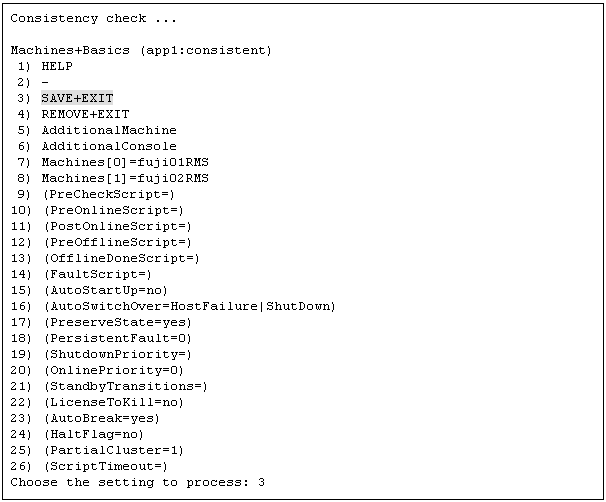
"turnkey wizard "SCALABLE"" is output. Select "Controllers."
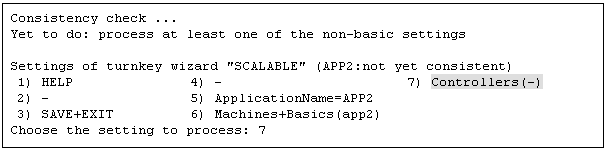
"Settings of application type" is output. Select "AdditionalAppToControl."
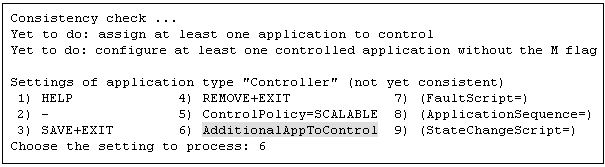
Select a cluster application (standby operation) that allows scalable operation.
Information
All of a cluster application of standby operation is displayed with lowercase characters.

Select "SAVE+RETURN" from "Set global flags for scalable."
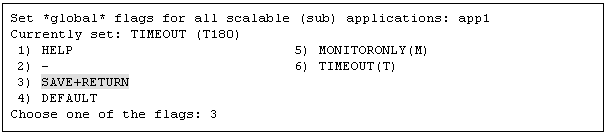
To allow scalable operation with multiple cluster applications (standby operation), repeat steps 7. to 9.
Set up the order in which cluster applications are started up (standby operation). When you start the cluster applications, start from the one with the smallest startup sequence number. When stopping, from the one with the largest startup sequence number. Cluster applications with the same startup sequence number must start up or stop in parallel.
Note
If you do not need to set up a startup sequence number, you do not have to perform the procedure described below.
Select "(ApplicationSequence=)" from "Settings of application type."
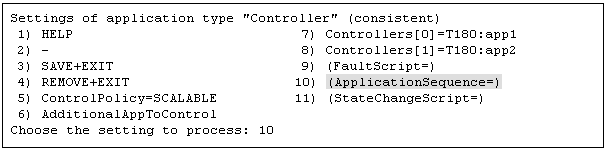
Select "FREECHOICE."

Enter the startup sequence number, and then press the return key.
Enter the cluster application with the highest startup sequence number first.
If the startup sequence numbers are different, input a single colon (:) between the cluster applications.
If the startup priority numbers are the same, input a single space between the cluster applications.
Note
The cluster application for standby operation must be entered entirely in lowercase characters.
The following is an example in which the startup sequence of app1 is the first, followed by app2 and then app3 (app2 and app3 have the same startup sequence number).

Select "SAVE+EXIT" from "Settings of application type."
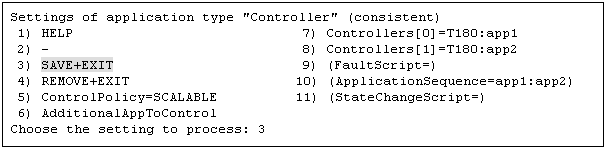
When two or more cluster applications for scalable operation are to be created, repeat steps 1. to 12.