This section describes how to change the Management Server/Master Management Server using the Server Settings Tool of Systemwalker Desktop Keeper when the IP address or computer name of the Management Server/Master Management Server is changed.
It describes the following conditions:
Note
When changing the environment, it is necessary to stop the operation of the Management Server and Master Management Server. Therefore, in order not to affect business, operate in the time frame when there are fewer users.
When the information is incomplete under a 3-level structure, do not view the information of subordinate Management Servers through the Master Management Server before completing the change of environment in all Management Servers and Master Management Server.
When different Versions or Editions are used on the Master Management Server and Management Server, an exception will occur in the data linkage, which will lead to abnormal operation. In addition, make sure that the Version or Edition of Management Console and Log Viewer are the same as those of the Master Management Server and Management Server.
When the Log Analyzer Server is installed, it will take some time to automatically reflect the changes of Management Server/Master Management Server to Log Analyzer Server.
During the reflection period, the Log Analyzer of Web Console cannot be used. If you wish to use the Log Analyzer after changes are reflected immediately, reflect according to "Transfer Administrator Information to Log Analyzer Server" and "Register Administrator Information on Log Analyzer Server" of "Set Environment of Log Analyzer Server" in Installation Guide after changes are performed.
In addition, after the log data and administrator information of the Management Server/Master Management Server before change has been transferred, the administrator information will return to the old status. Therefore, the Log Analyzer of Web Console cannot be used. In this case, transfer the data and information from the changed Management Server/Master Management Server and register the administrator information.
In addition, when it is planned to transfer the information and data from the Management Server/Master Management Server before change, cancel the transfer plan.
When changing the environment of Master Management Server in a 3-level structure or Management Server in a 2-level structure
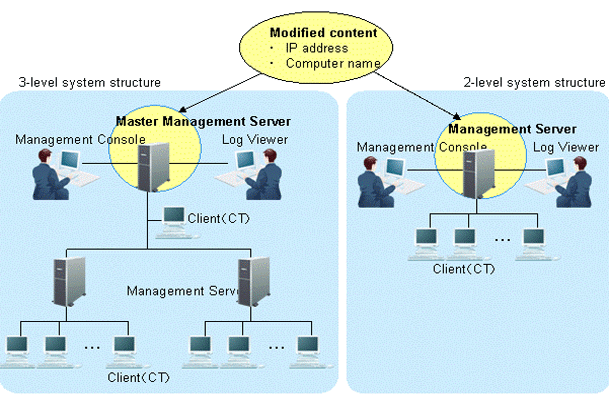
This section describes how to change the environment of the Management Server/Master Management Server when the following information is changed on the Master Management Server in a 3-level structure or Management Server in a 2-level structure.
IP address
Computer name
After changing the environment of the Management Server or Master Management Server, the information required for returning to the original environment will not be saved. To return to the original environment, it is suggested to manage the node information (node name, computer name, IP address and server classification) according to the procedure.
The procedure is as follows.
Stop the level control service and server service.
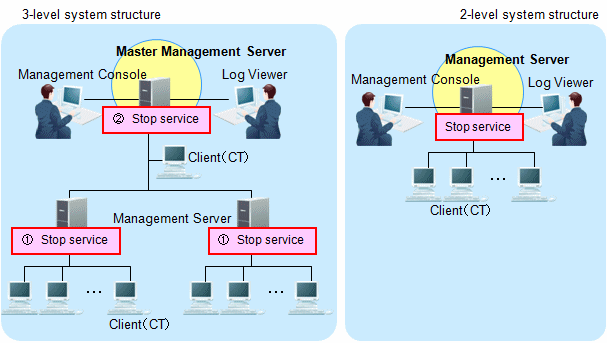
Under a 3-level structure, the Master Management Server and all Management Servers that belong to the Master Management Server can be stopped. (Start stopping from the Management Server.)
Start Server Settings Tool.
Select Stop service from the Service menu.
Change IP address and computer name.
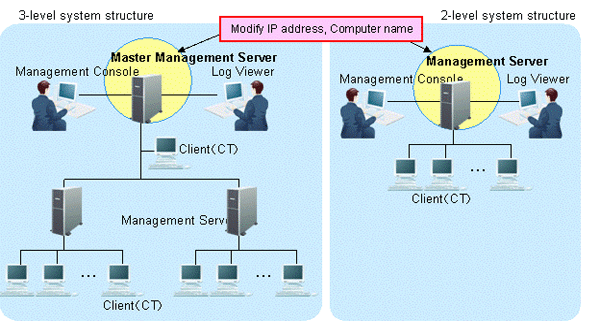
The targets are the Master Management Servers in a 3-level structure or the Management Servers in a 2-level structure.
The settings of the computer itself can be modified.
Modify the IP address. When it is not required to modify the IP address, proceed to the next step.
Select Control Panel > Network Connection > Local Area Connection. Click the Properties button on the General tab in the Local Area Connection window.
Select Internet Protocol and click the Properties button.
Modify and register the IP address.
Modify the computer name. When it is not required to modify the computer name, proceed to the next step.
Select the Control Panel > System and the Computer Name tab of the System Properties window is displayed.
Modify and register the computer name.
Restart the server.
Change the settings of Systemwalker Desktop Keeper on Master Management Server in a 3-level structure or Management Server in a 2-level structure.
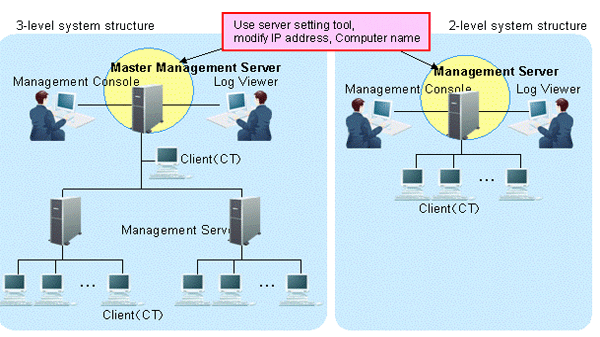
Modify the information settings of this registered server.
Start Server Settings Tool.
Click the Server information settings button.
The Server Information Settings window is displayed.
Click the data of node that is classified as self node.
The information is displayed in the input field under the window.
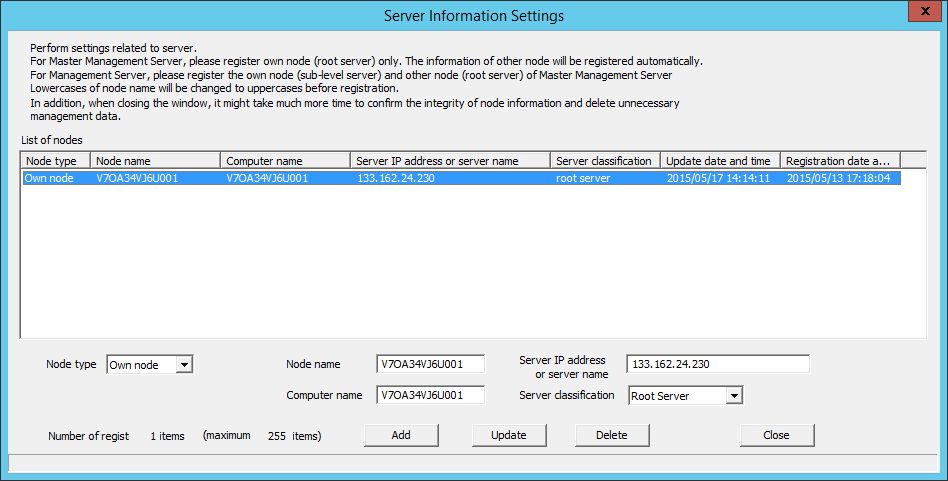
Modify Computer name or IP address, click the Update button and click the Close button.
Note
Modify Computer name and IP address only.
As the structure information may be inconsistent, do not modify the value of items other than Computer name and IP address.
Start service.
The services of the Master Management Server in a 3-level structure or Management Server in a 2-level structure for settings change are started.
Start Server Settings Tool.
Select Start Service from the Service menu.
Exit Server Settings Tool.
Change the settings of Systemwalker Desktop Keeper on the Management Server that belongs to the Master Management Server in a 3-level structure (performed in a 3-level structure only).

The server information settings of the Master Management Server registered on the Management Server can be changed.
Start Server Settings Tool.
Click the Server information settings button.
The Server Information Settings window is displayed.
Click the data of the node that is classified as other node (root server).
The information is displayed in the input field under the window.

Perform the following operations.
Check the displayed information of the other node (Node name, Computer name, IP address and Server classification).
Click the Delete button to delete server information.
Enter the following values and click the Add button.
Node type: Other node
Node name, Computer name and IP address of Master Management Server to be modified
Server classification: Root Server
Click the Close button.
Start service.
Start the service of the Management Server that belongs to the Master Management Server in a 3-level structure.
Start Server Settings Tool.
Select Start Service from the Service menu.
Change CT environment
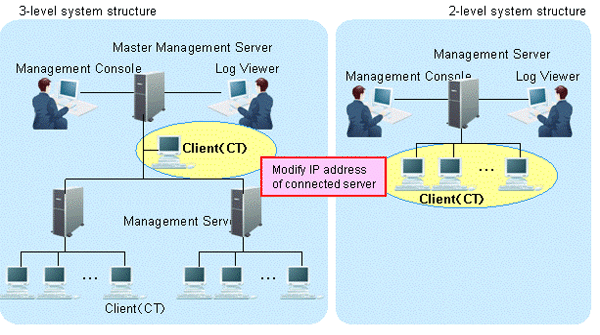
For the following case, refer to "8.9.1 Change Management Server/Master Management Server To Be Connected" and change the CT environment.
When the IP address of the Master Management Server in a 3-level structure is modified and the client (CT) that belongs to this Master Management Server is connected
When the IP address of the Management Server in a 2-level structure is modified and the client (CT) that belongs to this Management Server is connected
Change the Log Viewer environment
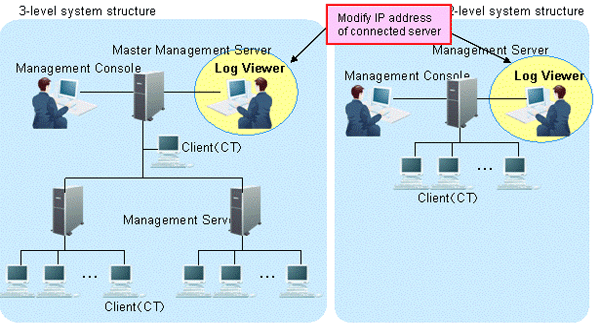
For the following cases, refer to "Start Log Viewer" and change the Log Viewer environment.
When the IP address of the Master Management Server in a 3-level structure is modified and the Master Management Server has been set in the connection target of Log Viewer
When the IP address of the Management Server in a 2-level structure is modified and the Management Server has been set in the connection target of Log Viewer
Change the Management Console environment
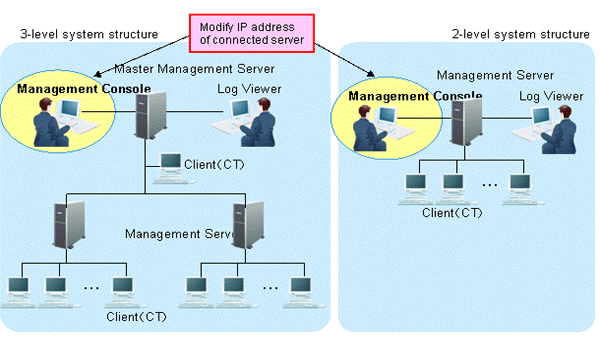
For the following cases, refer to "8.10 Change Management Console Environment" and change the Management Console environment.
When the IP address of the Master Management Server In a 3-level structure is changed and the Master Management Server has been set in the connection target of the Management Console
When the IP address of the Management Server in a 2-level structure is changed and the Management Server has been set in the connection target of the Management Console
When only the Management Server environment in a 3-level structure is changed

This section describes how to change the environment of the Management Server (when the Master Management Server in a 3-level structure is not changed) when the following information is modified only in the Management Server in a 3-level structure.
IP address
Computer name
The procedure is as follows.
Stop the level control service and server service.
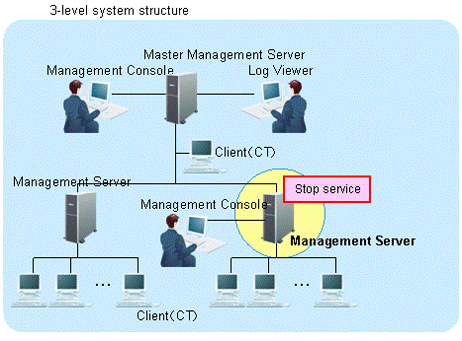
The Management Server with IP address or computer name to be modified can be stopped.
Start Server Settings Tool.
Select Stop Service from the Service menu.
Modify IP address and computer name.
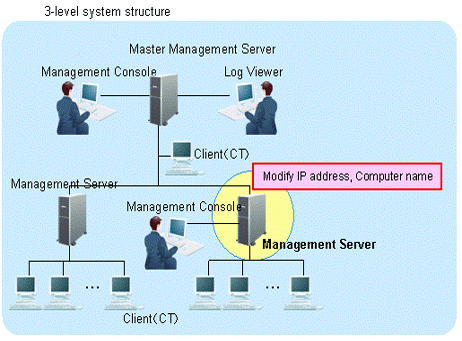
The target is the Management Server. Change the settings of computer itself.
Modify the IP address. When it is not required to change the IP address, go on to the next step.
Select Control Panel > Network Connections > Local Area Connection. Click the Property button on the General tab in the Local Area Connection Status window.
Select the Internet Protocol and click the Properties button.
Change and register the IP address.
Change the computer name. When it is not required to change the computer name, go on to the next step.
Select the Control Panel > System and display the Computer Name tab of the System Properties window.
Change and register the computer name.
Reboot the server.
On the Master Management Server in a 3-level structure, change the settings of Systemwalker Desktop Keeper.
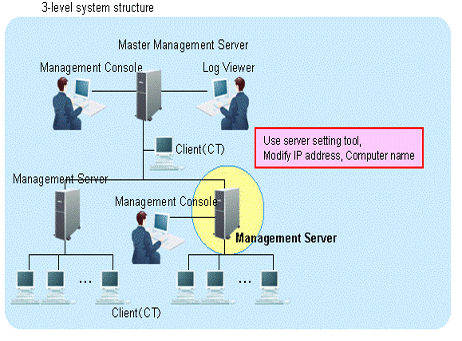
The information settings of this registered server can be changed.
Start the Server Settings Tool.
Click the Server information settings button.
The Server Information Settings window is displayed.
Click the data of the node that is classified as this node (sub-level server).
The information will be displayed in the input field under the window.
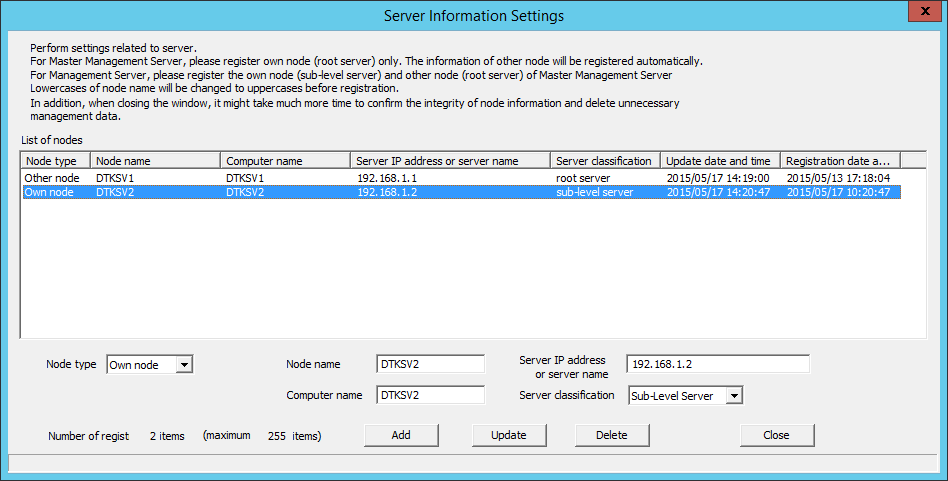
Modify the Computer name or IP address, click the Update button and then click the Close button.
Note
Modify Computer name and IP address only.
As the configuration information may not match, do not modify the value of items apart from Computer name and IP address.
Start service.
Start the service of the Management Server in a 3-level structure for which the settings have been changed. At this moment, it is required to start the Master Management Server in advance.
Start Server Settings Tool.
Select Start Service from the Service menu.
Exit Server Settings.
Change CT environment
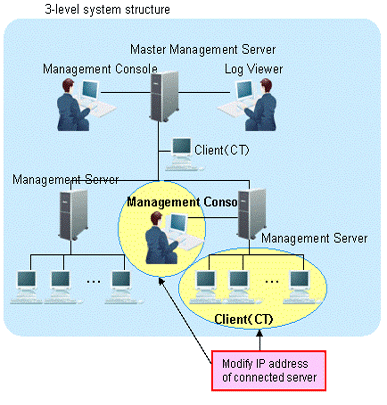
For the following cases, refer to "8.9.1 Change Management Server/Master Management Server To Be Connected" and change the CT environment.
When the IP address of the Management Server in a 3-level structure is modified and the client (CT) that belongs to this Management Server is connected
Change Management Console environment
For the following case, refer to "8.10 Change Management Console Environment" and change the Management Console environment.
When the IP address of the Management Server in a 3-level structure is modified and this Management Server has been set in the connection target of the Management Console.
When changing the environment of Master Management Server in 3-level structure and the Management Server that belongs to the Master Management Server
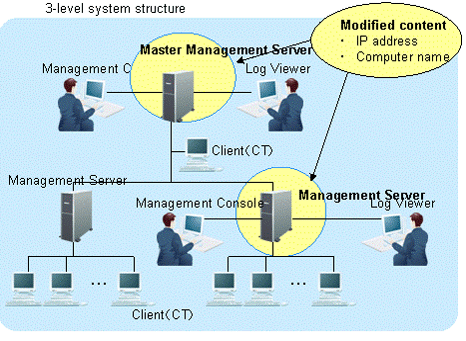
This section describes how to change the environment of the Management Server/Master Management Server when the following information is modified on the Master Management Server in a 3-level structure or a Management Server that belongs to the Master Management Server.
IP address
Computer name
After changing the environment of the Management Server and Master Management Server, the information required for returning to the original environment will not be saved. In this case, it is suggested to manage node information (Node name, Computer name, IP address and Server classification) according to the procedure.
The procedure is as follows.
Stop the level control service and server service.
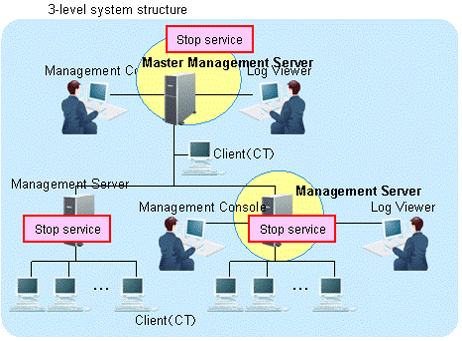
Under a 3-level structure, the Master Management Server and all Management Servers that belong to the Master Management Server can be stopped.
Start the Server Settings Tool.
Select Stop Service from the Service menu.
Modify IP address and computer name.

The targets are the Master Management Servers and Management Servers that belong to the Master Management Server in a 3-level structure.
Change the settings of computer itself.
Modify the IP address. When it is not required to modify the IP address, proceed to the next step.
Select Control Panel > Network Connection > Local Area Connection. Click the Properties button on the General tab in the Local Area Connection Status window.
Select the Internet Protocol and click the Properties button.
Modify and register the IP address.
Modify the computer name. When it is not required to modify the computer name, proceed to the next step.
Select the Control Panel > System and display the Computer Name tab of the System Properties window.
Modify and register the computer name.
Restart the server.
Change the settings of Systemwalker Desktop Keeper on Master Management Server.
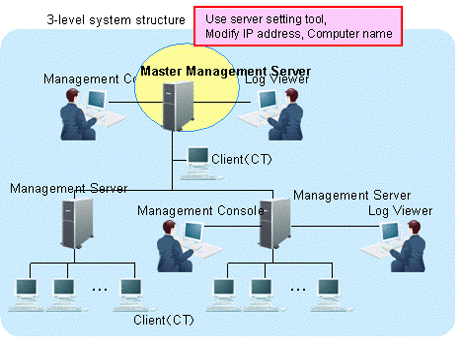
Modify the information settings of this registered server.
Start Server Settings Tool.
Click the Server information settings button.
The Server Information Settings window is displayed.
Click the data of the node that is classified as this node (root server).
The information will be displayed in the input field under the window.
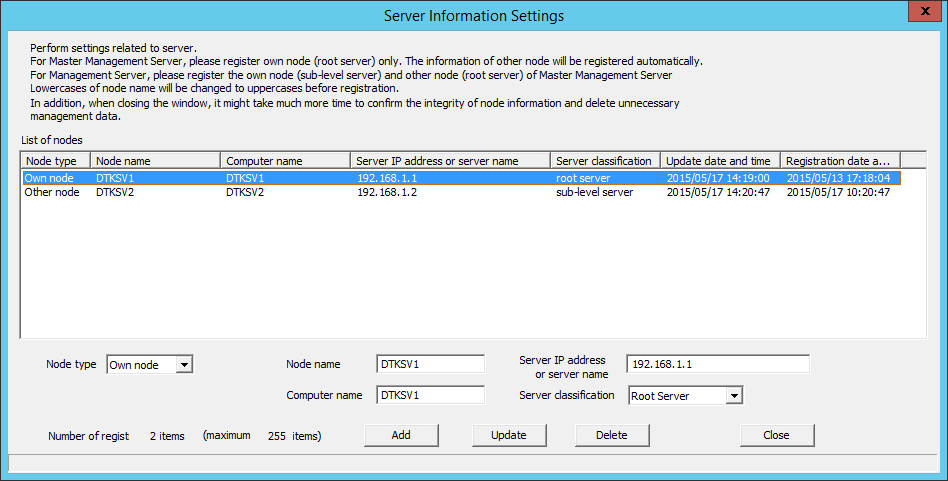
Modify Computer name or IP address, click the Update button and click the Close button.
Note
Modify Computer name and IP address only.
As the configuration information may not match, do not modify the value of items apart from Computer name and IP address.
Start service.
Start the service of the Master Management Server in a 3-level structure for which the settings have been changed.
Start Server Settings Tool.
Select Start Service from the Service menu.
Change the settings of Systemwalker Desktop Keeper on Management Server.
(Settings in the Management Server whose IP address and computer name have been changed)
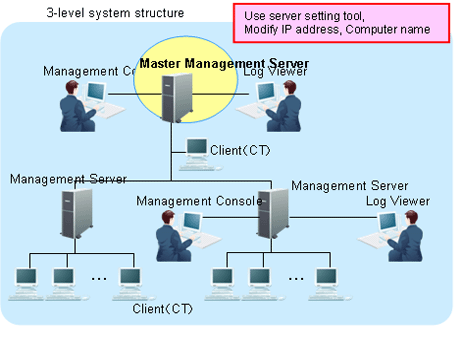
Change the server information settings of this registered Management Server and Master Management Server.
Start Server Settings Tool.
Click the Server information settings button.
The Server Information Settings window is displayed.
Click the data of the node that is classified as this node (sub-level server).
The information will be displayed in the input field under the window.
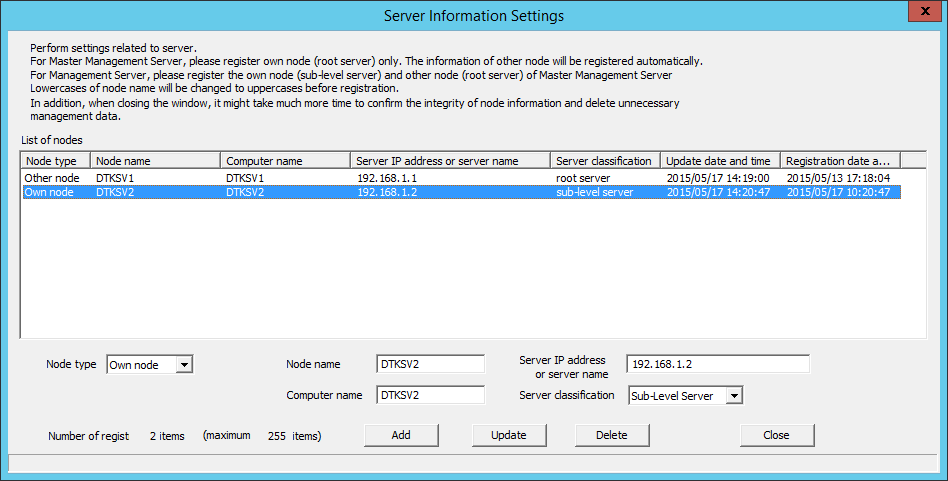
Modify Computer name or IP address of the Management Server and click the Update button.
Click the data of the node that is classified as other node (root server).
The information will be displayed in the input field under the window.
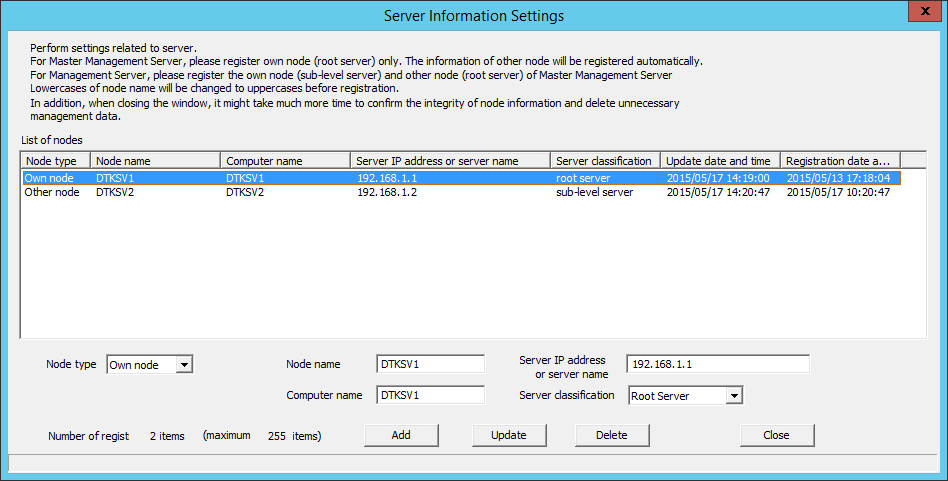
Perform the following operations.
Check the displayed information of the other node (Node name, Computer name, IP address and Server type).
Click the Delete button to delete the server information.
Enter the following values and click the Add button.
Node type: Other node
Node name, Computer name and IP address of changed Master Management Server
Server classification: Root Server
Click the Close button.
Start service.
Start the service of a Management Server that belongs to the Master Management Server in a 3-level structure.
Start Server Settings.
Select Start Service from the Service menu.
Change the settings of Systemwalker Desktop Keeper on Management Server.
Settings of Management Server whose IP address and computer name are not changed.
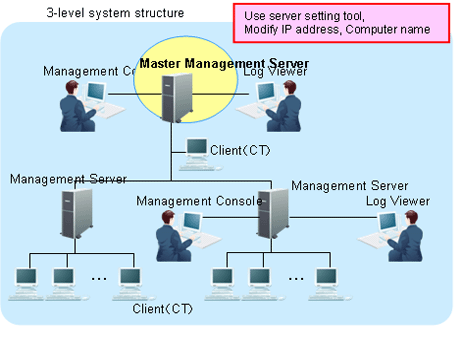
The server information settings of the registered Master Management Server can be changed.
Start Server Settings Tool.
Click the Server information settings button.
The Server Information Settings window is displayed.
Click the data of the node that is classified as other node (root server).
The information will be displayed in the input field under the window.
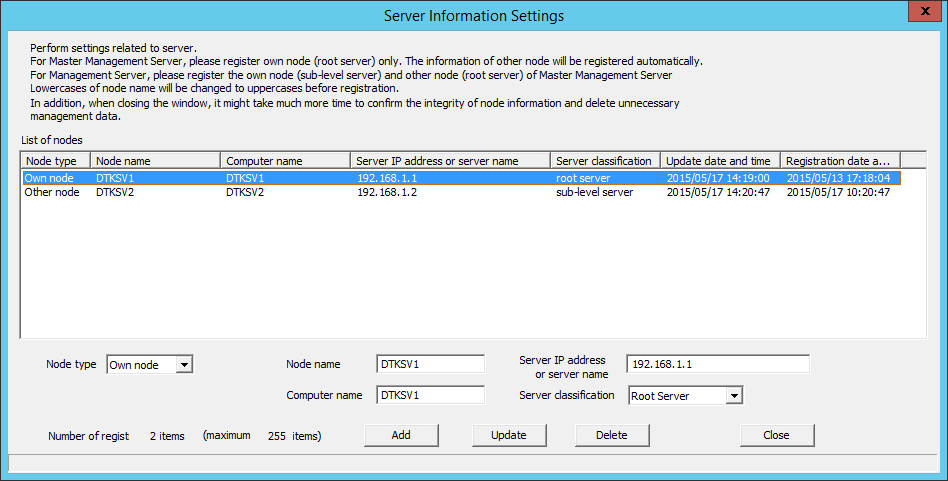
Perform the following operations
Check the displayed information of the other node (Node name, Computer name, IP address and Server type).
Click the Delete button to delete the server information.
Enter the following values and click the Add button.
Node type: Other node
Node name, Computer name and IP address of changed Master Management Server
Server classification: Root Server
Click the Close button.
Start service.
Start the service of the Management Server that belongs to the Master Management Server in a 3-level structure.
Start Server Settings Tool.
Select Start Service from the Service menu.
Change CT environment
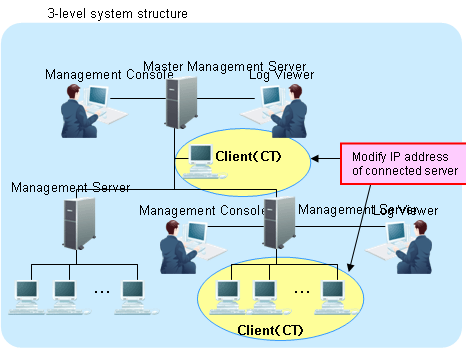
For the following cases, refer to "8.9.1 Change Management Server/Master Management Server To Be Connected" and change CT environment.
When the IP address of the Master Management Server and Management Server in a 3-level structure is modified and the client (CT) is connected to this server
Change the Log Viewer environment
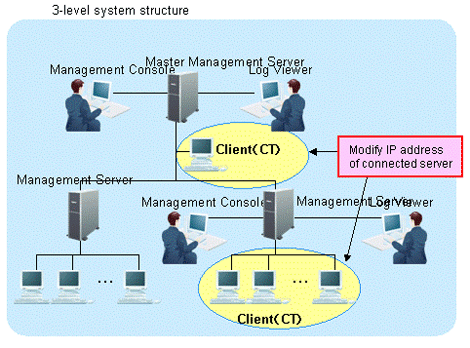
For the following cases, refer to "Start Log Viewer" and change the Log Viewer environment.
When the IP address of the Master Management Server and Management Server in a 3-level structure is modified and this server has been set in the connection target of Log Viewer
Change the Management Console environment
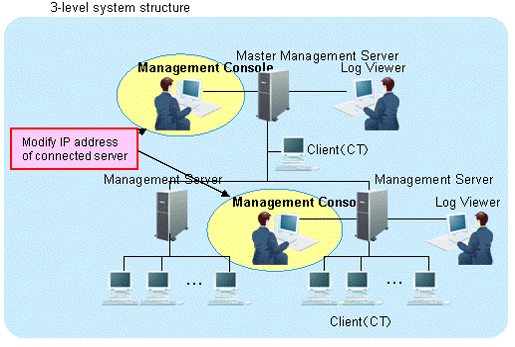
For the following cases, refer to "8.10 Change Management Console Environment" and change the Management Console environment.
When the IP address of the Master Management Server and Management Server in a 3-level structure is modified and this Management Console has been set in the connection target of Log Viewer