The system administrator can check the execution status of remote control.
Checking the latest status
Follow the procedure below:
Start the Management Console.
From the CT List, select the smart device for which the execution status of remote control is to be checked.
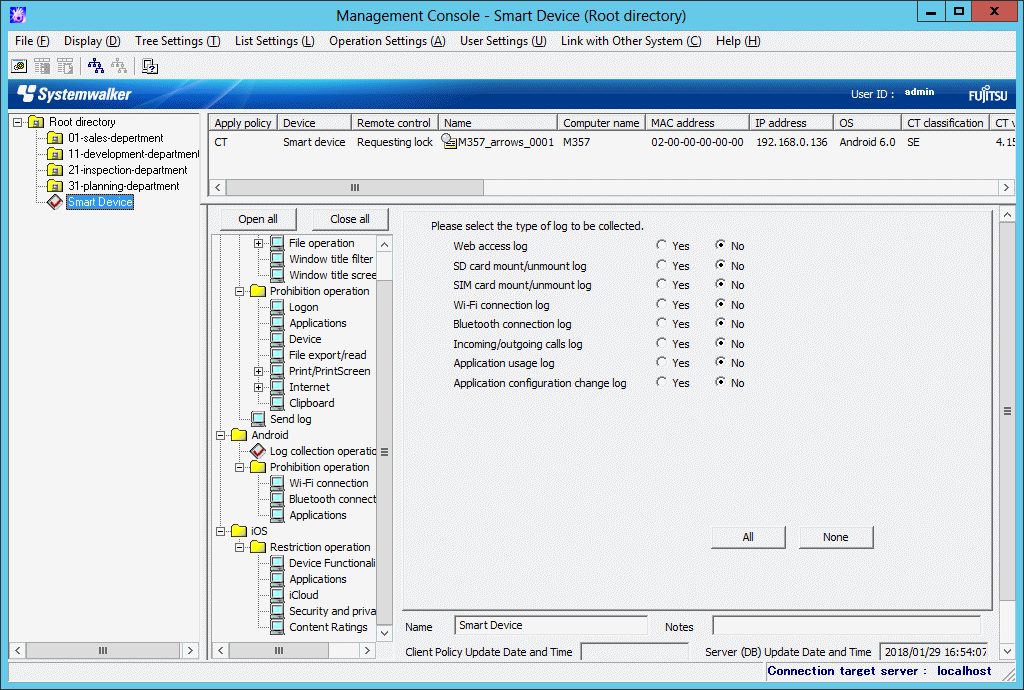
The latest remote control status will be displayed in Remote control in the CT List.
The statuses below will be displayed depending on the remote control operation processed.
If multiple remote control operations are executed, the status of the remote control operation executed last will be displayed. Even if lock or wipe was executed after a failed unlock operation, the status of the last remote control operation will be displayed.
Remote control operation | Status |
|---|---|
Lock/Unlock |
|
Delete data |
|
Wipe |
|
Clear passcode |
|
Not implemented | Blank |
For any operation other than the one with a blank in Remote control, the execution status of remote control can be checked. Refer to "Checking detailed status" for details.
The timing with which the following remote control status is reflected in Remote control is shown below:
Requesting ...: When remote operations are set in the Management Console
...ing: When the smart device (agent) obtains policy (*1)
... completed: When the log for successful remote control on the smart device (agent) is received by the Relay Server, and stored in the database (*1)
*1: The CT List in the Management Console needs to be refreshed. Refer to "CT List" for details.
Note
Even if the remote control operation is successful, the old status may remain if communication between the Management Server, Relay Server, and smart device (agent) fails. If this happens, execute remote control again, or clear the displayed status (refer to "Clearing the displayed status" for details).
Checking detailed status
Follow the procedure below:
Start the Management Console.
From the CT List, right-click the smart device on which remote control status will be checked, and click Remote control > Show status.
The Show Remote Control Status window will be displayed.
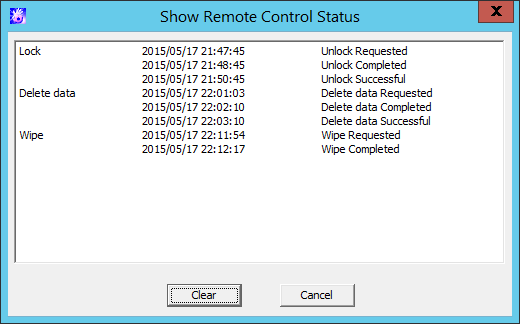
Once remote control is executed, the execution datetime will be displayed until the status is cleared.
If remote operation on the smart device has completed, click Clear to clear the status (the status in Remote control in the CT List will also be cleared).
The status cannot be cleared while a remote control operation is in progress. Clicking Clear while a remote control operation is in progress outputs the following message:
[MGFW-ERR011] Cannot clear the displayed status of remote control processing because it is in progress. Clear the displayed status after all remote control processing is completed.
Depending on the remote control operation processed, various messages are displayed in the Show Remote Control Status window.
The messages displayed are shown below:
List of messages displayed:
Remote control operation | Message text |
|---|---|
Lock/Unlock | YYYY/MM/DD hh:mm:ss Lock Requested |
YYYY/MM/DD hh:mm:ss Lock Completed | |
YYYY/MM/DD hh:mm:ss Lock Successful | |
YYYY/MM/DD hh:mm:ss Lock Failed | |
YYYY/MM/DD hh:mm:ss Unlock Requested | |
YYYY/MM/DD hh:mm:ss Unlock Completed | |
YYYY/MM/DD hh:mm:ss Unlock Successful | |
YYYY/MM/DD hh:mm:ss Unlock Failed | |
Wipe | YYYY/MM/DD hh:mm:ss Wipe Requested |
YYYY/MM/DD hh:mm:ss Wipe Completed | |
Delete data | YYYY/MM/DD hh:mm:ss Delete data Requested |
YYYY/MM/DD hh:mm:ss Delete data Completed | |
YYYY/MM/DD hh:mm:ss Delete data Successful | |
YYYY/MM/DD hh:mm:ss Delete data Failed | |
Clear passcode | YYYY/MM/DD hh:mm:ss Clear passcode Requested |
YYYY/MM/DD hh:mm:ss Clear passcode Completed | |
YYYY/MM/DD hh:mm:ss Clear passcode Successful | |
YYYY/MM/DD hh:mm:ss Clear passcode Failed |
Message text and meaning:
Message text | Meaning |
|---|---|
Lock Requested | Displays the time the system administrator requested lock. |
Lock Completed | Displays the time the smart device received the lock request. |
Lock Successful | Displays the time the smart device executed lock (execution was successful). |
Lock Failed | Displays the time the smart device failed to lock (execution failed, and retry will be performed). |
Unlock Requested | Displays the time the system administrator requested unlock. |
Unlock Completed | Displays the time the smart device received the unlock request. |
Unlock Successful | Displays the time the smart device executed unlock (execution was successful). |
Unlock Failed | Displays the time the smart device failed to unlock (execution failed, and retry will be performed). |
Wipe Requested | Displays the time the system administrator requested wipe. |
Wipe Completed | Displays the time the smart device received the wipe request. |
Delete data Requested | Displays the time the system administrator requested data deletion. |
Delete data Completed | Displays the time the smart device received the data deletion request. |
Delete data Successful | Displays the time the smart device executed data deletion (execution was successful). |
Delete data Failed | Displays the time the smart device failed the data deletion (execution failed, and retry will be performed). |
Clear passcode Requested | Displays the time the system administrator requested passcode clearing. |
Clear passcode Completed | Displays the time the smart device received the passcode clearing request. |
Clear passcode Successful | Displays the time the smart device executed passcode clearing (execution was successful). |
Clear passcode Failed | Displays the time the smart device failed to clear the passcode (execution failed, and retry will be performed). |