Settings can be configured in advance so that lock and wipe can be executed even if the screen unlock password is incorrectly specified for the specified number of times.
Note
The minimum length of Android passwords can be specified.
Failure to enter the password is detected when a password longer than the minimum length is entered and still failed.
The minimum length depends on device type, operating system, and installed applications.
This setting does not force you to enter password for unlocking the screen.
Once the smart device is locked, lock will be repeatedly executed every time the password is entered incorrectly until it is successfully unlocked or wipe is executed.
If Android itself fails to unlock for a certain number of times, a message will be output. If this happens, you will not be able to enter password for a certain period of time.
The timing with which Android outputs the message and the period of time during which entering of the password will be prohibited depend on device type.
Some smart devices cannot detect unlock failures, and as a result lock and wipe operations may fail. Check the smart device behavior in advance.
Follow the procedure below:
Start the Management Console.
Click Operation Settings > Terminal Operation Settings.
The Terminal Operation Settings window will be displayed.
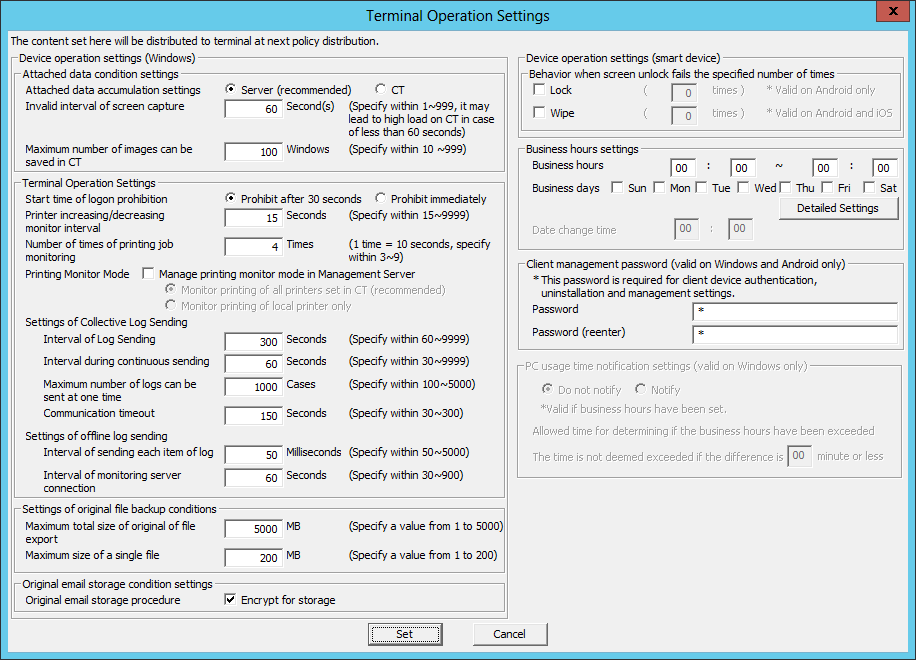
Enter the following information, and click Set.
Device operation settings (smart device) > Behavior when screen unlock fails the specified number of times
Configure whether to execute lock and wipe when screen unlock on the smart device fails the specified number of times consecutively.
Item name | Description |
|---|---|
Lock | Select this to lock the smart device when screen unlock on the smart device fails the specified number of times consecutively. By default, this item is not selected. |
Wipe | Select this to execute wipe on the smart device when screen unlock on the smart device fails the specified number of times consecutively. By default, this item is not selected. |
For example, if both Lock and Wipe are selected, and 5 and 7 are set for the number of times, respectively:
Lock will be executed if screen unlock on the smart device fails 5 consecutive times.
If the unlock request fails, lock will be executed again.
If the above operations are repeated, wipe will be executed when screen unlock fails for the seventh time.