The tool dtplook.exe is used for collecting the CS, DS, or CT log information.
Storage directory
The tool logget.exe is stored as follows:
The following directory of the CS, DS, or CT:
The DTP installation directory: \FJSVsbtrsc\bin\logget.exe |
Target PC
The log information that is required when a fault occurs is based on the connection status of the CS, DS, or CT. Multiple PCs are required for collecting the information.
When a fault occurs on the CS:
Collect logs of the CS that reports the fault.
When a fault occurs on the DS:
Collect logs of the DS or CS that reports the fault. When there are multiple DSs exist between the DS and CS where the fault occurs, collect all the DS logs.
When a fault occurs on the CT
Collect logs of the CT and CS that report the fault. When there are multiple DSs exist between the CT and CS where the fault occurs, collect all the DS logs.
How to use logget.exe
Enter and run the command according to the DOS prompt.
Or double-click the icon through the Explorer.
-> The window showing the specified log directory is displayed.
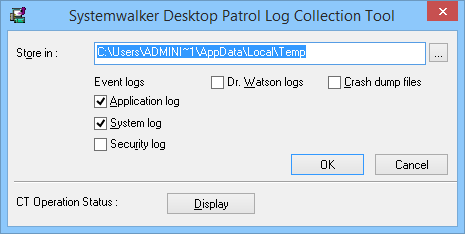
Select the path for saving logs and logs to be collected.
Usually, select Event logs. (It is selected initially.)
When a program fault is reported, select "Dr. Watson logs" and "Crash dump files".
Note
In case that the log size is large, ensure that the disk space is sufficient.
Click OK.
-> Start collecting the log information.
After the message "Exported the logs to the following file." is displayed, the compressed file is created in the format of Computer name_log and time.zip.
See
For details about the CT status, refer to 1.31 logcheck.exe (Detection Command of CT Operation Status).
Note
Cautions when using logget.exe
Specify a folder in the local disk.
Start logget.exe as the user with the administrator's right.
Perform the following operations according to different faults:
When a program fault occurs
Start the collection tool as a login user.
-> Collect the Dr. Watson logs and Crash Dump.
Start the collection tool again as the user with the administrator's right.
-> Collect the event logs.
When a non-program fault occurs and the system runs abnormally
Start the collection tool as the user with the administrator's right, and then collect the event logs.