If security patches are not installed in CTs, download the patches registered on the upstream server and install them.
You can use either of the following methods to install patches:
Install patches on the software download page.
Choose Start > All Programs > Systemwalker Desktop Patrol CT > Patch Installation, or Apps > Systemwalker Desktop Patrol CT > Install patches to install patches.
The following describes the methods in details.
Installing patches on the software download page.
If a new patch notification is displayed, the system registers the patches on the upstream server after you log in. For details, refer to "2.2.2 Downloading New Software".
Select Start > All Programs > Systemwalker Desktop Patrol CT > Software Download, or Apps> Systemwalker Desktop Patrol CT > Software Download.
The Software Download page is displayed.
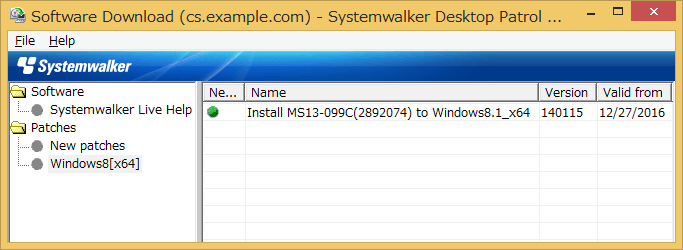
Select a security patch on the left patch tree, and download and install it. For download details, refer to "2.2.1 Downloading Software".
After you select the New patches group in the patch tree, security patches are ranked based on the installation time.
To manually install patches, select the New patches group, and rank the patches based on installing time.
Do not rank them based on name or version.
If you want to rank them based on name or version, select another group before selecting the New patches group, and then install patches.
Note
Pay attention to the following items when manually installing security patches:
After you download and install a patch on the Software Download page on a CT, the patch will not be displayed in the list of objects to download. If you find that the patch is not deleted from the list, delete it when appropriate during manual download.
When you want to manually install security patches, ensure that the automatic installation function is not enabled.
If you manually download a patch when the automatic installation function is enabled, the patch will fail to be installed.
When the automatic installation function is enabled, an installation notification will be displayed during login even if the in-advance notification function is disabled on the CT and the patch has been installed on the "Software Download" page.
When the patch is manually installed on the "Software Download" page on the CT, the patch will fail to be installed when the system automatically install the patch.
Selecting Start (Apps screen) > Install Patches to Install Patches
After choosing Start (Apps screen) > Install patches, install patches that are available for CTs.
1.Choose Start > All Programs > Systemwalker Desktop Patrol CT > Install patches, or Apps > Systemwalker Desktop Patrol CT > Patch Installation.
The Patch Installation dialog box is displayed.
For details, refer to "2.3.1 Automatically Installing Patches".
2.You can search for security patches and install them in the dialog box that is displayed.
Note
Pay attention to the following items when manually installing security patches:
After you select Patch Installation, the system takes a while to search for security patches available for the PC where a CT is installed.
When the remote desktop connection function is enabled on the Windows Server, patches fail to be installed by the users not in the Administrators group when they remotely connect to the server.